How to View a Full Desktop Website in Safari for iPhone
![]() Want to see the full desktop version of a website when browsing the web with Safari on iPhone? It’s easy when you learn how.
Want to see the full desktop version of a website when browsing the web with Safari on iPhone? It’s easy when you learn how.
Most iPhone users like to read and use websites specifically designed for mobile usage, which tend to simplify the user experience and focus attention a bit more. Since many websites detect you’re using an iPhone and automatically serve a mobile site (ours included) over the standard desktop site, there isn’t much involvement required from the user end. While this is generally a very good thing, sometimes users wish to see or use the full desktop version of an website on their iPhone, and that’s what this feature in iOS Safari allows for.
How to Request Desktop Site in Safari on iPhone
- From Safari, go to the mobile webpage you want to view the Desktop Site for
- Tap on the Sharing action icon, it looks like a box with an arrow flying out of the top
- Swipe through the options to find “Request Desktop Site” and tap on that
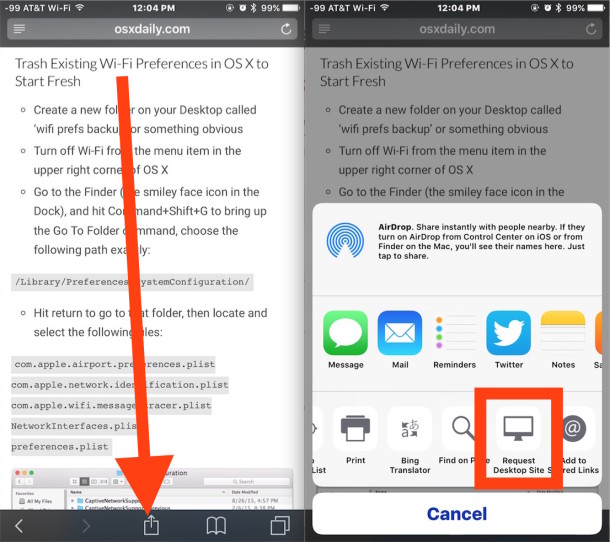
The webpage will instantly reload into the desktop version of that site (assuming one is available anyway).
Here is an example of what two versions of a website look like, side by side, in this case osxdaily.com with the mobile site and the desktop site:
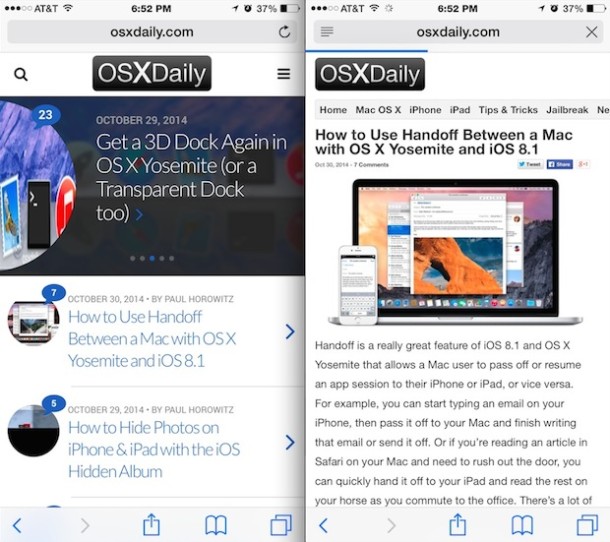
The ability to switch from a mobile to desktop site is really intended for the iPhone and iPod touch, though the request feature in Safari does exist on iPad as well. Because most websites serve a full desktop site to the iPad by default, it’s a bit less useful there.
This method works for requesting the desktop site in Safari for iOS 13, iOS 12, iOS 11, iOS 10, and iOS 9. If you have an iPhone or iPod running an earlier version of iOS, you can still perform this action though it’s done in a different way as discussed below.
Request a Desktop Site & Switch from a Mobile Site on Safari for iPhone with iOS 8 & iOS 7
This method is for iOS 7 and iOS 8, you’ll find it’s slightly different when requesting a desktop site in Safari on iOS 13, iOS 12, iOS 11, etc.
- From Safari, load the website mobile version that you wish to switch to a desktop site for
- Tap on the URL bar, then pull down from directly below the URL bar with a swipe gesture to reveal the menu options
- Choose “Request Desktop Site” and let the current webpage reload to the full desktop version of that site
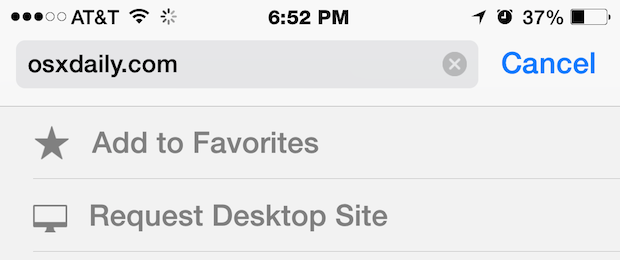
For example, here’s what this looks like on your favorite website of all time, OSXDaily.com. Pulling down on the URL bar and choosing the request desktop site option:
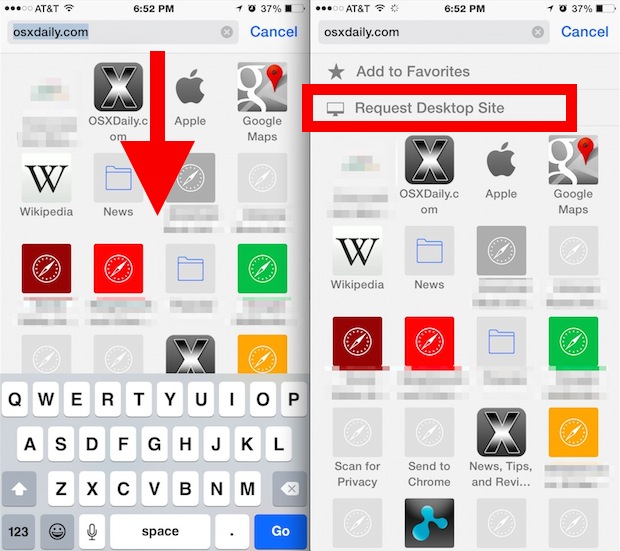
And here’s the before and after, with the simplified mobile version of the website visible on the left, and the full “Desktop” version of the site visible on the right:
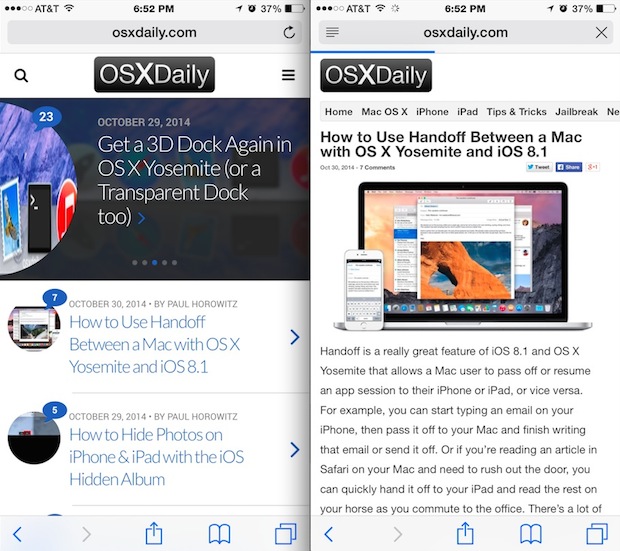
Again, most users will strongly prefer mobile versions of basically all websites, since they tend to be easier to use and read on smaller screens. Nonetheless, sometimes a desktop site is desirable for a variety of reasons, whether it’s to access a specific feature of a website, personal preference, or, for developers and designers, for troubleshooting purposes.
Note that if you’re partially scrolled down on any particular mobile site, you’ll need to tap on the URL bar twice. The first tap makes the Safari navigation buttons visible, and the second URL bar tap will make the URL field editable, or, for the purposes here, the ability to pull down and request the desktop site.
It’s worth mentioning that the Request feature does not go both ways. That may seem like an oversight, but it’s because Safari for iPhone will automatically re-send the iPhone specific user agent the next time the URL or website is visited, which has the effect of loading the mobile version of the given website again. Accordingly, if you requested a desktop site and want to switch back to the mobile view in Safari for iPhone or iPod touch, you’d just need to close that browser tab and then re-open the URL again, there is no need to specifically request a mobile site. For those interested, you can mimic this effect on a desktop computer by changing the browser user agent to resemble a mobile device or desktop device.


I used to have similar problems too, but after using
“long path tool” everything was solved.
I want to change back from full site to a mobile view. That does not happen when I re-open page. Can anyone help w this. Thanks so much
I’m having the same problem.😫 I cannot find any way to switch it back to the better mobile version.
iPhone 6
iOS 8.3 (no room to update currently ugh)
Doesn’t work with facebook
Yes, I know how to and do click URL, then swipe and click view desktop site. Do it all the time on many sites but this isn’t being honored by Facebook anymore. Certainly not using the Apple supplied Safari browser. I’ll dl and try others.
This is how you get a desktop site in iOS on iPhone with Safari. You can do similar with Chrome on iOS too. Facebook wants you to use their app, however. Another option is to not use Facebook at all.
O. M. G. it DOES NOT work. Using iPhone 7. Using directions, all it does is ask if you want to Select, Copy, or Paste. When I pull down below, nothing.
Someone asked why would you need full version on a mobile devise….Really? …There are more options available.
It works fine, tap and hold on the little circle refresh button in the menu bar of the website URL.
But wow you have an iPhone 7? That’s amazing, that iPhone isn’t even out yet. Do you have an iPhone 8 too?
No, Wow, it does NOT work fine.
And I’m sure Js meant to say iOS 7, so please don’t be a jerk with snide comments.
Thanks!
P.S. The “tap and swipe” feature only works in iOS 8 and higher. iOS 7 does not allow you to view non-mobile versions of websites unless the website itself offers you that option.
This works to request desktop sites in Safari in iOS 7, iOS 8.
In iOS 9 it is through the Sharing menu instead
if you can’t figure out how to use it you’re doing something wrong.
To get to desktop site quickly…hold down the refresh arrow in the address bar and then select the blue text (go to desktop site). HTH. Wish there was a way to permanently select this option as I hate mobile sites. Using iPad mini.
I used to be able to request desktop by swiping down but since I went 9.0.1, it no longer works. Any ideas?
That gesture still works but you can now also tap the Share button and choose ‘request desktop site’
I love that your featured trick no longer works on your own website
Actually it works fine on the website here and any other website with a desktop and mobile version, you request whatever the version is that isn’t served by default. That’s how it works. As you can see in the screen shots of the article it is demonstrated on this website for the desktop and mobile sites and it works on this sites mobile website.
Here is how to request a desktop version of a website in Safari on iOS:
https://osxdaily.com/2014/11/25/request-desktop-site-safari-ios/
You can see a before and after picture here.
http://cdn.osxdaily.com/wp-content/uploads/2014/11/mobile-and-desktop-sites-side-by-side-safari-ios.jpg
You saved my life thank u so much
Does this work on Iphone 4?
Doesn’t work. It just keeps opening up the app
Yes you need to open SAFARI app to view a website on the iPhone, yes Mandi that is true. You do need to use a web browser to read a web site! Read the instructions you will find it works exactly as described!
No it doesn’t work.
I have tried numerous ways and all it does is pull down my favs, theres no hidden menu in ios 7
Thanks you’re a lifesaver!!
Why would anybody want the desktop version on their cell, makes no sense.
The article explains some of the reasons why you’d want to view the desktop version of a website on your mobile phone. Some desktop sites are full featured while mobile sites can be limited, and some people prefer desktop sites. Do you have a reading comprehension problem, Dillon? Or do you just go straight to the article comments and leave a comment that makes no sense? Maybe you should try using the desktop view on your iPhone sometime?
Where in safari or ipad settings i can set/configure to load always the desktop site? Why a mobile version if desktop Version is superior.????!
Doesn’t work for a lot of sites, unfortunately. Most of those sites also don’t have a ‘desktop version’ button at the botttom. And it would be nice if it was a permanent option like on Dolphin.
“Again, most users will strongly prefer mobile versions of basically all websites,”
I’d question that. Most people I talk to hate the hobbled, toytown, ‘responsive’ versions of websites. What’s the point in having larger, higher resolution screens if we can’t see the whole site? I hope responsive sites soon become a quaint relic of the time when people still used mobiles with smaller screens.
This doesn’t work on many sites such as NYT, WAPO, and other “responsive” sites. The pinch-zoom functionality is still disabled.
I like the mobile sites on my iPhone. Works great. Using iPhone right now for this comment on this website
Actually, I hate most mobile versions of sites and prefer to work from the full sites. Mobile iterations still have a very long way to go before they’re useful. For example: your article. Couldn’t read the comments section until I switched to full view.
Just my opinion. Ymmv…
Thanks! I was getting very frustrated with mobile sites on my iPhone 6 Plus, so this tip was extremely useful.
I have successfully switched to the full desktop site, but sometimes in order to see the full page, you have to zoom out (to reduce the size of text and graphic elements within the page). Is there a way to do this in iPhone Safari?
You pinch to zoom in or out in Safari. If you’re on an iPhone you should always use the mobile version of a site unless you specifically need the desktop version (like a developer would for testing).
GREAT tip — my frustration is with Pinterest, which flips from Safari to the app. I don’t WANT the app, thank you very much, it’s a time management thing!
AH!!!! Now it works. Thanks!! This is a great tip!
Tried, but it doesn’t work on my iPhone 6. Tapping the URL bar highlights the address as your pic shows, but the swipe motion produces no results?
Pull down from directly below the URL bar, put your finger on the favorites section and pull down from there. That will show the bar.
Kind of hidden, to say the least.
I have tried in every way, my iphone 6 simply doesn’t show me the desktop version option or anything else as i swipe down. :(
It’s the square with the arrow like you were going to send the page via text. Then you swipe way over right. It’s there on a 6 and 6s. I tried to add pictures with it marked out but I could upload them.