Send an Audio Message to an iPhone or Mac from Messages in Mac OS X
![]() The Messages app in the newest versions of Mac OS X and iOS support audio messaging, meaning you can quickly record and send an audio message or verbal note to someone right from the messages app on the Mac. Perhaps even better, the recipient of the audio message does not need to be on the latest and greatest release of Mac OS or iOS to be able to play and listen to the audio message.
The Messages app in the newest versions of Mac OS X and iOS support audio messaging, meaning you can quickly record and send an audio message or verbal note to someone right from the messages app on the Mac. Perhaps even better, the recipient of the audio message does not need to be on the latest and greatest release of Mac OS or iOS to be able to play and listen to the audio message.
Sending out an audio message or note from the Mac Messages app is incredibly simple, you’ll need to be on Mac OS X 10.10 or newer to have this feature. As mentioned, the recipient of the message does not need to be using Yosemite, and they can be using just about any version of Messages on iOS, MacOS / Mac OS X, iChat, or even Android. The audio note arrives as a little sound file like any other multimedia message.
How to Send Audio Messages from Mac
Here is how you can easily send a recorded audio message from the Mac:
- From the Messages app, start a new chat or choose any existing message
- Click the little microphone button in the corner of the message window to start recording an audio note, audio recording begins immediately after clicking the little icon
- Click on the red stop button to stop recording the audio note when finished with your message
- Choose “Send” to send off the audio message to the recipient, or delete the message with “Cancel”
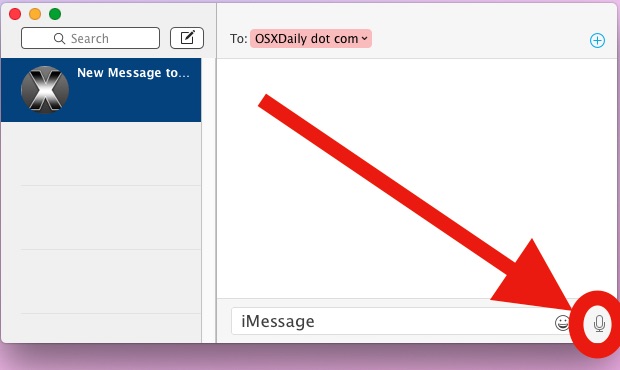
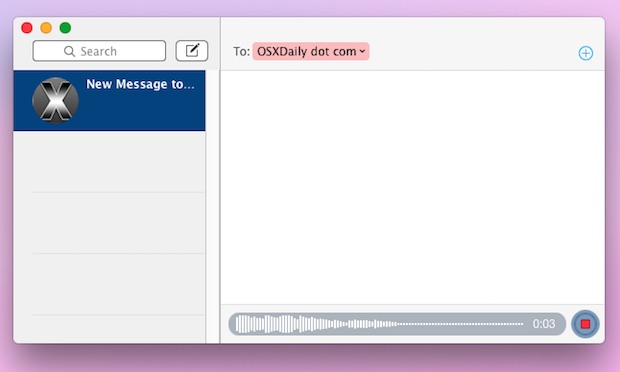
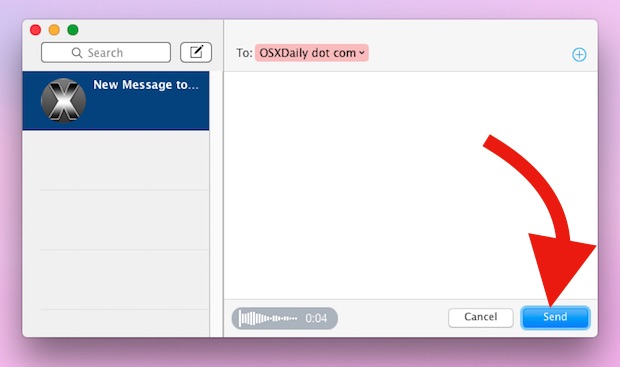
The audio message sends like any other multimedia content, but in this case it arrives to the recipient as a playable audio file embedded in the chat window. To play the audio message, they just tap on it (or click on it from a Mac, you can play it yourself this way as well).
Audio messages are a nice feature that can be a lot of fun, and you can send voice texts from an iPhone, iPad, or iPod touch as well using basically the same trick outlined above. On the iOS side of things, these messages will automatically delete themselves after listening to conserve storage, whereas on Mac OS X they will preserve in the chat window until it has been closed or quit.
Messages has many features available to both Mac OS X and iOS that are not well known, ranging from something as simple as animated GIF support, to screen sharing requests directly from a Messages chat, to the audio messages described here, SMS texting, and so much more.


Doesn’t the recipient have to be registered with imessage?
Not to send from a Mac, you can send the audio to anyone. It arrives as MMS if no iMessage. On the iPhone it won’t be available to non iMessagers though