How to Access Attachment Files in Messages App from Mac OS X Finder
![]() When you send or receive a picture, audio message, gif, video, or file in the Messages app of Mac OS X, it obviously appears within the conversation window of that particular message, but those attachment files are also stored locally in a caches directory that can be accessed through the traditional file system of your Mac.
When you send or receive a picture, audio message, gif, video, or file in the Messages app of Mac OS X, it obviously appears within the conversation window of that particular message, but those attachment files are also stored locally in a caches directory that can be accessed through the traditional file system of your Mac.
It’s important to note this attachments directory is not intended to be user facing, but it does offer an option for more advanced users to gain direct access to specific attachment files that have been sent back and forth through the Messages app. This could be useful for many situations, particularly if you don’t have access to the Messages app for some reason or another, but do have access to the file system, perhaps in a remote management capacity.
How to Access the Messages App Raw Attachments File Directory in Mac OS X
Using the ever useful Go To Folder command, you can jump immediately to the Message Attachments folder, which is located in the user library directory of all versions of Mac OS X.
From the Mac OS Finder, hit Command+Shift+G and enter the following path:
~/Library/Messages/Attachments/
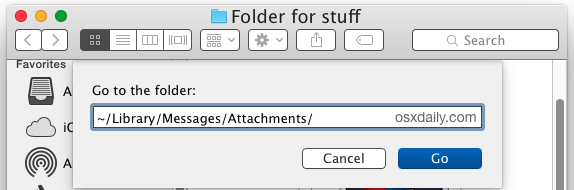
Once within this directory you’ll see a bunch of multi character hexadecimal directory names that make no particular sense, nor are they intended to by the average user. Again, this is not supposed to be a user facing directory, and the way files are stored here are not going to correspond to any hierarchy that would be user friendly.
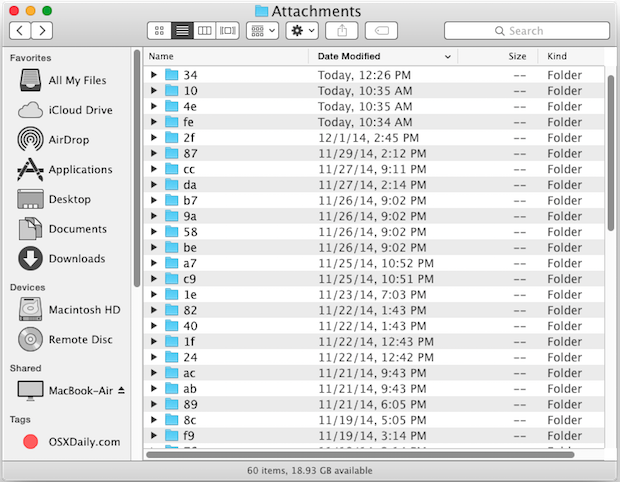
All attachments and images are stored here in this variety of folders, you’ll find the message attachments are contained within seemingly random folder names of hexadecimal within subfolders of subfolders, there is no direct indication of a relationship between a specific contact and the filename that would be immediately identifiable by most humans. Because of this, you can navigate the the folder manually if you want, or, perhaps a better way to find the newest attachments is to sort the Attachments folder by Date Modified. This places attachments, audio files, movies, and pictures from the latest messages at the top of the active folder, which would still need to be explored manually, or by using the little arrow icons to expand the folders in List view:
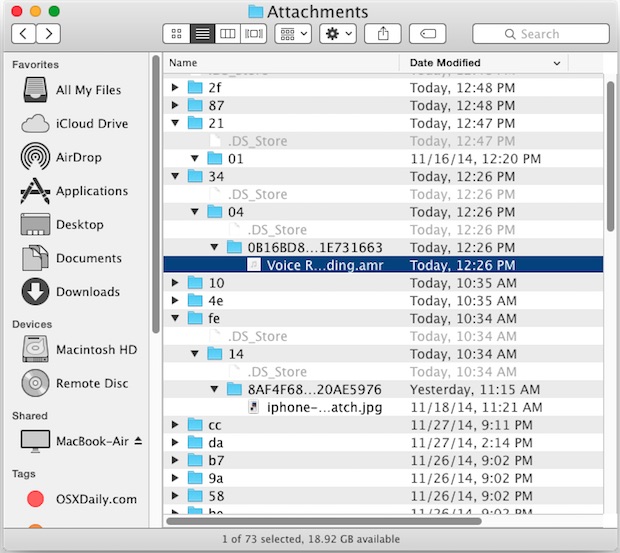
Using the Smart Search feature of a Finder window within the Messages Attachments folder for a specific file type can also be a helpful way to narrow down file contents. Searching for specific file types like images, videos, or audio, works well.
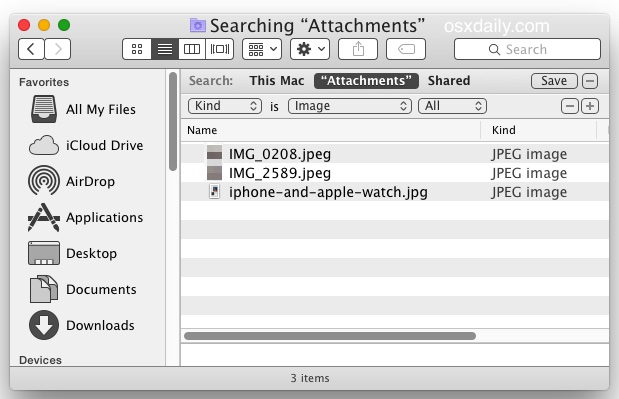
Deleted messages or closed message windows with sent and received attachment files through this directory will not show up here because they are automatically deleted both from the Messages app and the attachments folder, however, you could locate the same folder on a Time Machine backup for a particular Mac to potentially access older message threads and their accompanying attachments. Or if you were really determined, using a deleted file recovery app like DiskDrill may lead somewhere too. Either of those could be a valuable place to look for critical recovery purposes or for some digital forensic situations, should the need be necessary.
It’s worth mentioning that the parent directory (the one directly above) the Attachments folder contains additional message details, including Message app chat history and logs from conversations had within the Messages app of Mac OS X.
Where iMessages Are Stored on Mac
Wondering where raw messages are stored on the Mac? Those are not far either.
- Hit Command+Shift+G to bring up the “Go To Folder” window
- Enter ~/Library/Messages/
- The files named chat.db, chat.db-shm, chat.db-wal, etc
You can also look at the following directory:
~/Library/Containers/com.apple.iChat/Data/Library/Messages
Those files are in a database format that is also not intended to be user accessible or readable, at least without using the Messages app itself, or using SQL to directly query the message database, which is beyond the scope of this particular article.
In case it wasn’t obvious, this is really intended for more advanced users, or if for some reason you want to have direct access to an attachment file of any sort that has been sent or received through the Messages app, this is where you’d locate that.


I somehow deleted this attachments folder. Wondering how i can get it back? thank you for any help
Question…If I delete the entire folder of message attachments, will it delete from all of my devices? Or just my computer?
If I’d like to just delete these messages from my computer but still have them available on my phone, is that possible?
Thanks in advance for your brilliance…
-L
Did you ever get an answer to your question? I’m interested in doing the same. I have all my messages/attachments stored on iCloud, my phone and my Mac but would like to delete the 27GB of attachments from my Mac.
Some times friends change their email addresses, and so I’ve updated Contacts, and yet within iMessage their old email address still appears as an option within iMessage. How does one permanently delete inactive email addresses from the drop down when listed?
Hi, can I just delete all files in Attachments? I made the mistake. I put back all files and Messages.app is updating… seem to take forever to relaunch… Thanks for the great tip.
Yes you can delete the attachments but they will be gone for good, they aren’t stored anywhere else unless you saved them.
Sorry just to be clear – you can delete all files in attachments from the Attachments directory in Mac Finder? And doing so won’t mess iMessage up?
Can I just delete all the folders with their hex titles?
I don’t want to cause my iPhone to error because data is missing that it expects to be there.
Thanks!
Sorry, I’m being stupid – I just realised this article is for deleting attachments in the OSX iMessage app.
I made this app to show all attachments in all subfolders.
see context menu for more options.
you can drag selected file to a folder.
Try Chatology for indexing / searching your Messages archive http://flexibits.com/chatology.
Thanks! Is there any folder with Mail attachments?
It’ would be really great to make an app for extracting photos from chats.
I have a list of chats with lots of photos..
Saving photos from the Messages app is very easy on a Mac. Here are a couple of them:
1) Click on the photo and drag it to the desired location, Desktop, iPhoto, Pictures Folder in Finder, etc.
2) Hold down the Control Button & Click on the photo. This will give you several options including Open and Copy. If you select Open it will open in Preview where you can Save the file. Copy will let you paste it in the location of your choice.
Good luck.
See my comment below about Chatology.app