Resize the Large Buggy Open / Save Dialog Windows in OS X Yosemite

OS X Yosemite has a rather peculiar bug with Open and Save dialog windows, where the file selector or saver dialog window shows up as inappropriately large. Sometimes the Open / Save window gets so big that it goes underneath the users Dock or even off screen, effectively preventing the dialog window from being resized.
This bug has been around in OS X 10.10 and has yet to be fixed, so while Mac users wait for another bug fix and system update to OS X Yosemite, we’ll cover a few workarounds that you can use in the meantime if and when you encounter the jumbo Open / Save dialog window.
1: Re-Size the Open / Save Window in OS X Yosemite
If you can select the very bottom of the Open / Save dialog window, you can simply drag it back up to the top of the screen to resize the dialog box. Yes, the open/save window is going to grow to a large size again, but this is a fairly easy fix. Unless of course you’re impacted by the window hiding under another item like the Dock, or, in some reported situations, the Open and Save dialog window actually runs off screen.
If you’re having trouble with that, hover the cursor over the side of the enormous window until the cursor turns into a little arrow icon, then hold down the Shift key and then click and drag from the side of the dialog window to resize it anyway – even if you can’t reach the bottom. The Shift+Click+Drag trick actually will resize any window, but it works particularly well for a situation where something is inaccessible or partially offscreen.
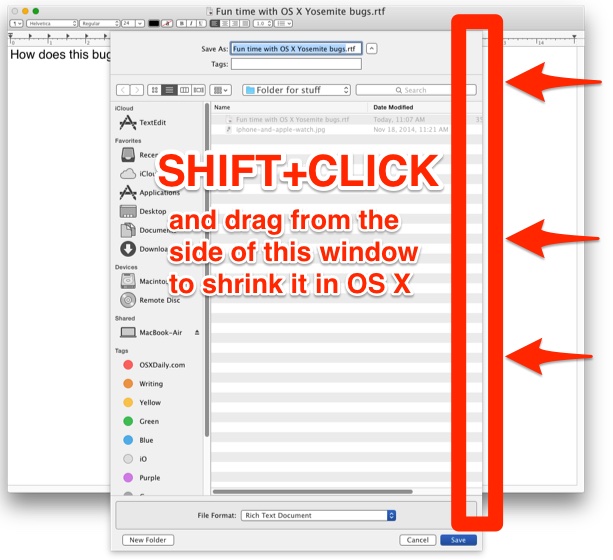
(Note that some apps allow you to use the maximum / zoom trick to indirectly control the size of the save sheet, this is not consistent across apps though so it’s not really a reliable method of handling this bug)
2: Shrink the Save Window in OS X
If you encounter this when you go to save files, simply clicking the upside down arrow icon next to the file name will shrink and minimize the Save window to a more minimal view. This removes the file browser in the dialog box, but you can still save things into primary directories like Documents, Desktop, Pictures, etc.
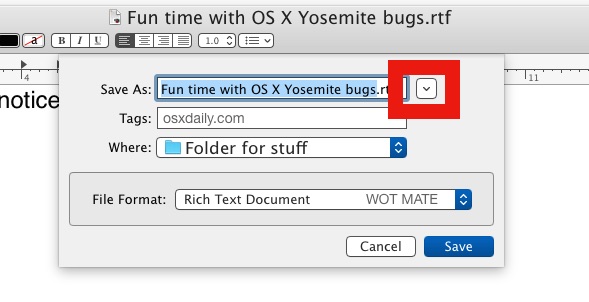
Unfortunately, this method doesn’t work with Open dialog windows, since the little triangle box will not appear when you’re using the Open File browser dialog, so you’d need to use one of the other methods.
What if the OS X Open / Save Dialog Boundaries are Totally Off Screen?
In some rare situations with multi-display Mac setups, the Open / Save dialog window may actually increase to such an enormous size that part of the bounds of the window actually go off screen and can’t be selected at all. I’ve ran into this once when disconnecting an external screen, and it was resolved by forcing the entire window back onto the screen with this resolution trick, which basically resizes the window along with a temporary change to your screen resolution.
This is a really silly bug, isn’t there another solution?
The solution will arrive in a bug fix from Apple, likely as part of an OS X 10.10.2 or OS X 10.10.3 update.
There is no specific timeline on those public releases, however, so in the meantime you can use the above mentioned tricks, or if you’re inclined to use the command line, a defaults command string can be issued on a per-application basis to temporarily resolve the enormous save and open dialogs, at least until they grow to a large size again. Details on the defaults command strings required for this can be found here at SixColors, though it’s probably impractical for most casual Mac users to be going the defaults string route. On the other hand, advanced users may appreciate the ability to script or automate a solution to this while a bug fix is being cooked up by the Macintosh software team.
Know of another solution? Do let us know in the comments!


very helpful, thank you!!!
Thank you!
I am so happy to get this information. THANK YOU!!. I clicked the upside down arrow icon next to the file name to shrink and minimize the Save window to a more minimal view, when I click that arrow a 2nd time, the window is now sized correctly.
It seems this bug has been addressed in Sierra High, but now it’s gone the other way. I want the SAVE AS window to open tall, so I can see all my folders and it’s opening so small, I have to drag it every time. It is SO annoying! Is there a workaround to set it to the size you want? Thanks!
Bug still present in El Capitan (10.11.5) but thank you so much for the shift-click-drag solution.
Thank you SO MUCH for the shrink and click solution to the Jumbo Save box in MS Word. It was driving me insane. I have release 10.11.3.
you’re my hero. THANK YOU!!!!! IT WORKED!!!!
Running 10.10.5 and this is still an issue.
WTF Apple?! For all the nonsense about OSX being more user friendly than the competition…I mean this…THIS is absolutely stupid.
Thank you for taking the time to post this. Just saved a ton of frustration.
I’m running 10.11.3 and this bug is still with me. Thanks heaps for the workaround. Has saved me a lot of frustration.
I am having this problem with Word in El Capitan as well, but the hover-shift-click thing worked. Thank-you.
I had this problem after upgrading to El Capitan, it would allow me to save, just by blindly hitting enter, but wouldn’t let me create a new folder. Till now my work around was making the new folder in Finder, beforehand and then save in the correct folder. The Shift – click trick on the side however solves my problem. Great!, thanks a lot!
I had this problem of the SAVE box extending below the screen after upgrading to El Capitan on my early 2009 MacBook. Quite by accident, I found that when the SAVE dialog box is open, “Command +” works as a toggle between long and short forms of the box.
This problem still exists with El Capitan 10.11.4. D’ya think Apple is listening?
For me, Command + is by far the best work-around. The window ‘shrinks’ to a more appropriate size when you use Command + again and the save button is then visible. Magic! Thanks for this tip.
The “Command +” does appear to be the simplest solution and works on the latest updates (May 2016) for Office for Mac and El Capitan 10.11.4.
The “Command +” appears to be the keyboard shortcut in the “save as” dialog box to selecting the up caret that is to the right of the “save as” field (above “tags”) and then clicking once to cause it to point down. The window then remains in a smaller size even if clicking this “up/down” caret multiple times.
Again – thanks for the tip, as the actual “Save as” button was off-screen until this solution
Hi!
First of all, I’m sorry about my english…
But I think I’ve just found the solution!
1- Open any word file.
2- Make it Full Screen (Control + Command + F)
3- Click on “Save as” (Shift + Command + S)
4- Resize the “Save as” window by pointing the cursor arrow at the bottom line (edge), clicking and dragging the line upwards.
5- Click on “Save” (and that’s ok if you have to “replace” the file).
6- Click “Esc” button in order to get out of Full Screen.
That’s it! Hope it works with you guys!
Kind Regards,
Rodrigo.
Many thanks !!! your solution is the easiest one at all
and solved completely the issue.
Rach
Still here in El Capitan! Infuriating! Recent convert to Mac. But things like this make me wanna go back to Windows.
v10.10.5 and the bug is STILL there.
Presumably Apple aren’t ever going to fix this one….
Funny, I was about to post the same comment.
And I noticed the bug while trying to save documents in Preview which is all but unusable at this point for editing.
The save/open/print dialogue boxes in almost all applications in yosemite still large enough to hide the action buttons at bottom of screen.
The problem not resolved even with 10.10.4
This bug used to drive me mad. It went a way for a while – just updated to 10.10.4 and – welcome back, old friend!
I’m running 10.10.4 and the bug is still there.
I never had this bug, but the whole concept of the save sheet annoys me. Why can’t they use MOVABLE dialog boxes the same way as Windows does? (Or at least did before MS Office also started employing way too big save boxes)
In office or like… if you hit the triangle in the red square twice it will resize until you save it where you want… then click the top menu free space to come back to the normal screen to keep working…
Very helpful tip!
FWIW, I had it happen on a machine that was upgraded from Mavericks to 10.01
I really should get Default Folder though, because I care about the interface.
painful, but nice tip with shift click drag :)
The public beta version of Default Folder X 4.6.12 fixes the bug for you. You can get details and download a copy at http://www.stclairsoft.com/DefaultFolderX/beta.html
Note that this bug happens on both clean installs and upgrade installs of Yosemite. However, it only affects Save As dialogs that appear as sheets (sliding down out of the titlebar of a document window) and only in applications that are not “sandboxed.” This means it doesn’t affect App Store apps, Mail, TextEdit, Preview, Calendar or Quicktime Player. It does impact Chrome, Safari, Photoshop, BBEdit, Xcode and many other apps.
Full disclosure – I’m the author of Default Folder X (which is why I know so much about the bug – I had to spend quite a while investigating it before I could fix it).
Very interesting, thanks for the added information. Presumably it is a related bug but I am encountering the enormous Open / Save dialogs in TextEdit and Preview apps of Yosemite as well. They aren’t growing off screen like they do in some apps, but the save and open sheets seem to always be maximized to full screen and will not obey any resizing beyond a single use of an app.
Generally, if things aren’t sticking between one launch of an application and the next, you’ve got a damaged preference file. The size of the Open / Save dialogs are stashed automatically by the system in each app’s prefs file, so you can probably fix this by quitting TextEdit and deleting its prefs. In Terminal, use:
defaults delete -app TextEdit
Note that this will also blow away any other prefs you’ve set up for TextEdit. Substitute “Preview” to do the same for Preview.
What if the OS X Open / Save Dialog Boundaries are Totally Off Screen?
Go into fullscreen and resize open/save dialog.
More bugs more Yosemite
Hey! I reported this bug to Apple a while back!
I upgraded to 10.10.2 (14C78c) and I have a cover flow render bug, as well as Sublime Text 3’s status bar at the bottom of the window being twice the size that it should be. It’s also stopping the SFTP dialog from being anywhere near useful. So, two steps forward and one step back.
Well … this may indeed be a bug for some users … but it apparently is not universal. I am running Yosemite on four machines of various age including the oldest model MBP capable of running OS X 10.10 and a iMac that is less than a year off the line … I use these machines daily for work and have yet to experience said “bug” …
It seems like the Save Open bug is only on Macs that upgraded to Yosemite final from Yosemite beta or Yosemite Dev Preview, I have not seen it on fresh installs. Anyone confirm?
I have this Save bug on my Yosemite desktop that did not go through any dev previews. Just straight from Mavericks to Yosemite.
I also had it corrupt my keychain for messages to not be able to tie into iCloud (only system I saw that one on).
I got the same problem with the sidebar in finder. I always have to resize it when I open a new window. There’s any fix?
Oh look, another painfully obvious annoying OS X Yosemite bug that went live to the public in the completely untested total pile of curd OS X Yosemite public release! What a surprise!
I don’t know how any of you people use OS X Yosemite at any capacity, it’s slow, ugly, buggy, and all around awful. Upgrade back to OS X Mavericks while you can!
There are a few bugs here and there but overall OS X Yosemite is stable and good for most users. The two things that we hear most often that bother Mac users with Yosemite are the wi-fi troubles (assuming they are impacted by them, most are not), and the usage of a thinner system font (which a Bold option would fix like iOS has, or you can fix yourself with a system font replacement tool like I use). Also, OS X Yosemite looks best on a Retina Mac display, the usage of a Retina screen seems to impact a lot of users opinions the overall appearance of Yosemite and whether they like it or not.
It’s also worth mentioning that OS X 10.10.2 will be released soon, which should fix many of the ongoing quirks with Yosemite. OS X 10.10 is a fairly major system revamp to Mac OS so there are some expected hiccups along the way that are ironed out as bug reports come in from wider usage, the bug mentioned here with the Open / Save dialog box is certainly one of those.
With that said, OS X Mavericks is a very refined and stable release at 10.9.5, and if you’re running it and happy with it, there’s not much harm to staying put. Eventually Mac apps and other features will require an update to a newer version of OS X, but for now it’s largely a matter of user preference and opinion. For me personally, I have one Mac with OS X Yosemite and the other with OS X Mavericks, running both is mostly for testing purposes though.
With all of my initial complaining and moaning Yosemite is not all that bad on my mid-2010 MacBook Pro. Other than the NVidia GPU kernel extension wreaking havoc and hard-crashing the system that is. :(
your opinions awe awful Steve and you should be ashamed.
Butt has two Ts and you should be ashamed. lol
Who came up with these stupid shaming stuff anyway. It’s childish.
Steve, I’ve been using Yosemite since the public Beta.
It’s not buggy or slow. Stop making up stuff.
I bet you are really on Snow leopard, right? LOLOLOL!
You’re drunk go back to bed!