How to Disable Auto-Correct on iPhone Completely
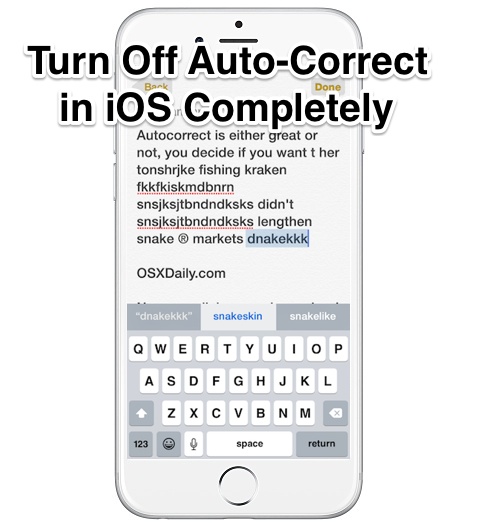
If you’re fed up with auto-correct on the iPhone erroneously changing words to things you did not intend to type, you can opt to disable the auto-correction feature completely in iOS. Doing away with this feature is not recommended for most users, but choosing to turn off autocorrect can be a reasonable solution for some unique situations where the typo prevention feature is persistently a nuisance or just outright wrong.
We’re going to walk through the process of disabling the typing and word auto-correction ability in iOS, this is demonstrated with an iPhone but it’s the same on an iPad or another iOS device too. The toggle exists in all even somewhat modern versions of iOS so you shouldn’t have trouble finding it regardless of how new or old your hardware is. And yes, like all settings, it can be quickly reversed if you decide you’d rather have the default setting and typo error correction returned to your mobile typing again.
How to Turn Off Auto-Correction on iPhone and iPad
- Open the “Settings” app on the iPhone or iPad
- Go to “General” and then to “Keyboard”
- Locate “Auto-Correction” and flip the switch to the OFF position
- Exit out of Settings as usual
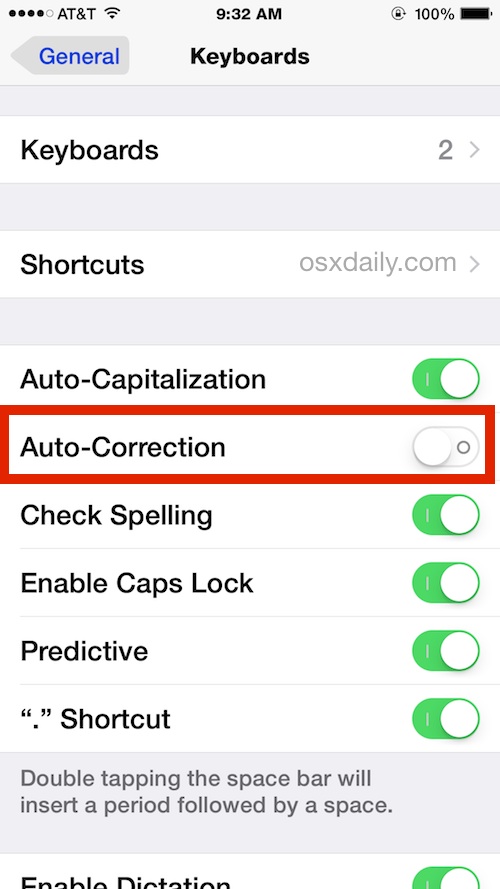
Note that you can disable auto-correct while simultaneously leaving on spell checking, and while leaving the handy Quick Type keyboard intact in iOS, which can be a happy medium solution for many users who hate auto-correct but want to be notified of typos and have faster typing options available.
Now with auto-correct disabled on iPhone, iPad, and iPod touch, you’ll no longer have the ridiculously bad auto-corrections going on in iOS:
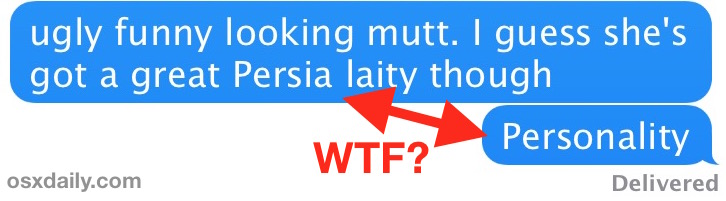
Ditching autocorrect can be completed in under 15 seconds, as demonstrated in this quick little video:
While you’re modifying the keyboard settings, you might also want to silence those key click sounds too, which seem to bother the same people who are bothered by the automated typographical correction ability too.
By the way, if you’re just bothered by how auto-correction handles some words or typos, sometimes just resetting the autocorrect dictionary or training autocorrect how to handle specific words is sufficient to stop any annoyances with the feature.
How to Re-Enable Typing Auto-Correction On iPhone and iPad
Of course users can always opt to return the Autocorrection function back to their iPhone and iPad if they should wish to have the feature enabled again:
- Return ot the “Settings” app and visit “General” followed by “Keyboard”
- Flip the switch next to ‘Auto-Correction’ into the ON Position
Just switching the toggle back ON is sufficient and the change takes effect immediately, you’ll be back to autocorrecting your iOS typing for better or worse in no time.
Do you have any auto-correct tricks or solutions, or just decided to disable the function? Let us know in the comments!


Apple has loads of multilingual employees working for them and they cannot figure our how to provide a simple toggle button in the frame of the email message!?!?! This is plain silly. They could also detect what language I am trying to type and automatically select the spellchecker.
Going through Settings to enable/disable spellcheck (just for current email!) is a bit much. Why not include 20 pushups, a run down the hall, etc., just to enable/cable spellcheck? Totally reasonable.
Thanks, I disabled autocorrect on iPhone, then iPad. But then turned it back on after a bit.
While this disables autocorrect on iPhone I chose to turn it back on again because I find it easier with the fumble fingers of the touch screen keyboards.
To the people who say this doesn’t “work” I have to laugh, did they bother to read the instructions and turn autocorrect off? It is a feature with a setting called auto-correction and you can turn it off, that means it disables it. Do they think it’s a placebo setting? Some people are … amazing. Do they go to drive a car and sit on the ground outside of it or in the backseat then start yelling that it doesn’t work? I will say autocorrect helps with the fat fingering of touch screens that everyone seems subjected to, maybe Gen Z is better with it because they don’t know any better of what a hardware keyboard feels like and they spend 24 hours a day getting programmed by TikTok.
That was one thing Blackberry did well, they had great hardware keyboards that were much more reliable for precision typing. Autocorrect was not needed as much then.
Whenever I try to send a message or write anything that autocorrect is ready to change it but now it doesn’t happen anymore. Thanks for your help.
Nope! Tried this many many times on iPhone 6. Does nothing to disable auto correct.
Yup! Done this many times to disable auto correct on iPhone X, iPhone 9, iPhone 8, iPhone 7, iPhone 6, iPhone 5, every iPhone ever made can turn off auto-correct this way. It works exactly as described to disable autocorrect, thanks.
It doesn’t work on my iphone SE. I turned off auto-correct ages ago but it still hijacks what I type!
Thanks for the tip!
Sorry, but it simply didn’t work. I disabled autocorrect as you instructed, but my phone still automatically corrects things. It’s incredibly annoying. I type in “Frau” and my phone automatically changes it to “gray”.
Wish this worked. I found the setting months ago, and just checked again. I have auto-correct turned off, but the phone keeps changing my correctly-typed and incorrectly-typed words, usually to something much different than intended, especially when I’m text ng. (Like that – why did it put a space in that word? I didn’t do that)
It didn’t work for me until I did a re-boot (turn all the way off and back on) Maybe you could give that a try if you haven’t already.
Deactivate “predictive” in settings-general-keyboard. It worked for me.
I would like to be able to create a new language option and set its auto-correction mode disabled. With that, I could just use the language key to switch the language to enable or disable the auto-correction mode while I type.
How do I turn off the audible corrections without turning off my auto correct? I like using auto-correct but it is annoying when I am typing in public and it corrects me out loud!
Maybe on your phone, not mine. Have a good day friend.
This is the only way to disable autocorrect on iPhone and it works great, thanks!
This does NOT work. In even the current latest OS, iOS 9.3.2, with both “Auto-Correction” off and “Predictive” off the (censored) iPhone 6S still changes correctly spelled words to gibberish and still changes words in a correctly proofread message to gibberish AFTER the Send is tapped.
This 100% DOES work, that is why it’s called disabling auto-correction. Your iPhone will stop autocorrecting completely if you follow this.
I agree with your sentiment, however in practice it does absolutely nothing. I have had about a half-dozen people take the same stance as you but when they actually tried it they found out that the on/off is actually a placebo designed to occupy your time and make you feel good while doing absolutely nothing.
No this definitely disables autocorrect on iPhone, this is not a “placebo” feature, LOL!
nice to be so sure :€P I have categorically turned off auto-correct in the exact way described above and as shown in the video.
because I am using a different (swype-enabled) keyboard, I do not have the ability to turn off ‘predictive’ (the option is just not there).
As described by the obviously just silly(sic) multiple people above, my iPhone 5s on IOS 10.2.1 is happily still making incorrect substitutions to words that I can see I have typed as I intended either as I finish spelling it, or as I start the next word – mightily annoying if it’s the last word that one sees is spelt as intended, and is then modified as on hits ‘send’
Rassen Frassen Dick Dastardly (or ‘Earn drawn Sick Fatality’ as my auto-correct disabled phone makes it)
Whilst it’s nice to be so certain, I’m one of the multiple people on this site, that this solution has achieved the square-root of naff all for.
I have a swype-style keyboard installed on IOS10.2.1, and whether I have the default keyboard on as well, or deleted from the list entirely, I have the option to turn off ‘Auto-Correction’ which is most definitely off, no option for ‘Predictive’ what-so-ever, and my non-auto-correcting phone is still correcting words to things I don’t want it to;
Rassen frassen Dick Dastardly (or Earn drawn Sick Casually as my non-auto-correcting-phone would say)
I did this auto correct off…does not work! Still get the annoying corrections of the words I mean to type!
This absolutely works to disable autocorrect on iPhone (and iPad). As long as you disable autocorrect as shown here, it will no longer change or attempt to correct words you type on your iPhone. The autocorrect feature must be disabled. You can also hide the QuickType bar if you are tapping those buttons for corrections too.
Sometimes the ‘Predictions’ feature is interpreted as autocorrect as well, can always turn that off in the same settings if desired.
Did it, but Safari still auto-corrects. My phone seems to ignore turning off auto correct and continues to screw up
Thanks – this fix was easy.
I Must take issue with your statement that ‘Doing away with this feature is not recommended for most users…’, however.
I would say thinking for yourself and learning as you go are highly recommended. Spellcheck will flag a suspicious word anyway, for people not confident in their spelling.
Same here. I get idiotic changes even with autocorrect off. What makes it especially insane is that it will take something down correctly, then suddenly change it to something completely illogical and psychotically nonsensical right before — and sometimes even a split-microsecond after — I hit “send.”
I disabled auto correct but is still auto correcting. What to do?
Yay turned it off. just sent “have a great day curry” to my Indian girlfriend. should have been “cutey”.
I have 5s and it worked for me! I also enabled “predictive” (which os8 had as a default, but os 9 didn’t) and that helps a lot too. Thanks to the OP for this great tip to that annoying problem! No more adding words to what I’m typing, lol!!!! Yippee!
what is predictive?
hey sorry but this is not working and i have a iphone five. i did every thing you said but it is simply not working.
Thanks, it is great and working.
wazzuo i love the dang iphone noobs
THANK GOD!
Oh what a relief it is ;))))
Now if someone out there could free me from a security breach corruption with an Apple ID and get Apple off my monkey shoulder I would bow AND do a back flip ;)
Thanks for making life a tad more my own.
Thank you – specific iOS settings are always difficult to find. You would think auto-correct would be app specific or you could at least access it from the app your are in – e.g. it would be nice if I could turn auto-correct on or off within the messages app as you can with other mobile operating systems.
Auto-correct in iOS 8 is very annoying so glad you could help me switch it off. I often type a quick message, hit send, see auto-correct messed up a word then have to type another message like “stupid iPhone, I meant…”
safe safe safe, thank you
Hi
Regarding the erroneous auto-corrections that are made, I have found a quick and easy way to review the auto-corrections in MacOS X:-
By highlighting the section I’ve just written (usually I just tap three times to highlight the paragraph) all the words that have been auto-corrected appear underlined and it doesn’t take a second to inspect them to ensure that they’re what I meant to say. Thus erroneous auto-corrections are no longer a bugbear and I can enjoy the usefulness of the facility with peace of mind.
Apologies if I’m teaching my granny to suck eggs.
Kind regards
David Farrall
Autocorrect is a mixed blessing. It fixes plenty of words for me and gets it right often…. but then again just yesterday it was very certain I meant to type “make” when I wanted “male”.
It was one of those WTF moments.
Autocorrect is the wisest or the worst. Lol. That was autocorrection in action.
THANK GOD!!!!!