View iPhone Cellular Signal & Battery Life from Mac OS X
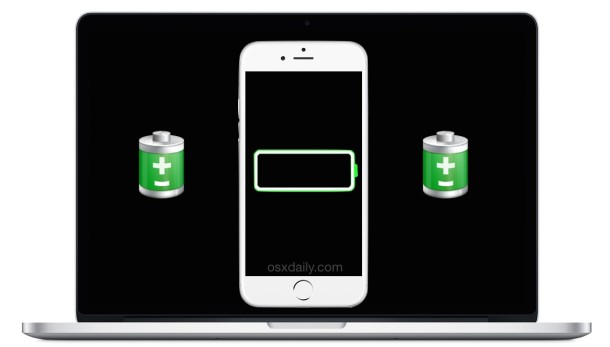
The Instant iPhone Wi-Fi Hotspot feature in Mac OS X is incredibly useful if your Mac is on the go or you need an alternate internet connection, but even if you’re not aiming to use the cellular internet sharing capability of iPhone there are some other handy uses for the feature, like checking two of your iPhone vital stats without having to pull the device out of a pocket or purse.
As long as Instant Hotspot has been set up and the compatible Mac and compatible iPhone are nearby one another, you can remotely check on the battery life and cellular signal strength of that iPhone right from the Mac with a quick glance, even if the iPhone and Mac are in different rooms.
Viewing the cellular connection strength, cellular connection type, and battery life remaining on the iPhone, is a really simple trick, it’s more about knowing this ability exists than any complex walkthrough.
How to Check iPhone Battery & Cell Signal from Mac
Assuming you’ve used the Mac OS Instant Hotspot before, all you need to do is this:
- Pull down the Wi-Fi menu on the Mac as you would to toggle or switch wireless routers
- Under the ‘Personal Hotspot’ section, find your iPhone name to see signal strength, signal type (LTE, 3G, 4G, Edge, • GPRS), and the battery level indicator
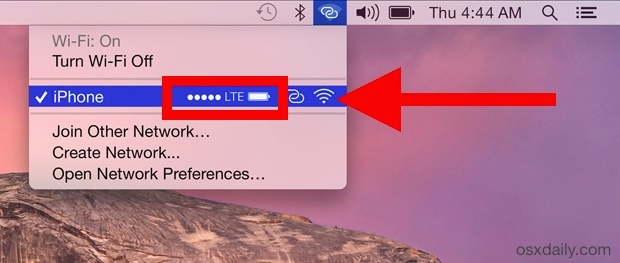
The cellular connection strength indicator will change as the signal strength adjusts, as will the connection type. The signal indicator will always display as the five dots, ignoring the numerical indicator of Field Test Mode if that was enabled on the iPhone. Similarly, the iPhone battery indicator shown from the Mac wi-fi menu is the battery icon only, and at the moment there is no way to view the battery percentage remaining of the iPhone, even if you have that feature turned on in iOS.
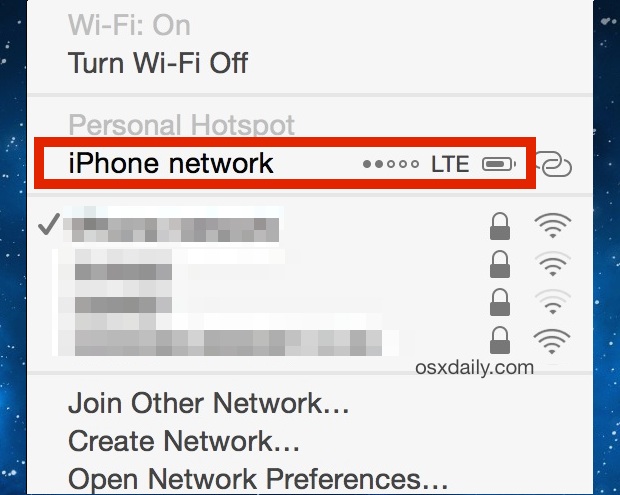
It’s important to note this quick-stats check feature requires a few things to work as described: both devices must use the same iCloud ID, you must have Mac OS X 10.10 or newer installed on the Mac, the iPhone must be on iOS 8.1 or newer, and the iPhone must also have a cellular network plan that allows for Personal Hotspot internet sharing from the iPhone in general, which are the same requirements as using Instant Hotspot from a Mac anyway.
And now you know, you’ll never have to wonder what your mobile connection is or how much battery life is remaining on a pocketed iPhone (or even one charging across the room) again, just check it from your Mac. Give this a try the next time you’re traveling, working from a public space, or even just charging an iPhone a ways from your computer. A similar trick works to view the battery levels of many connected Bluetooth devices too.


I have everything listed that’s required and it doesn’t show the battery or signal strength. I am on 10.10.2, iOS 8.1.1. Logged into same Apple ID. I think I have continuity on?
You’ve to turn on Bluetooth. With only WiFi it doesn’t work.
Another obvious tip only for Yosemite. Some of us do not use Yosemite. Do you think you can write this at the beginning so I/we don’t waste our time. You write MacOSX , when in fact you should be more specific by saying only for Yosemite.
I use iBetterCharge (free). Shows the energy left in the battery and display notifications when it goes under a certain treshold.
You can get a little more info by pressing the option key while clicking on the WiFi icon.
Not only does this provide more details about networks, but will give you a text % readout of battery remaining when you hover over the iPhone network.
I have all the system requirements mentioned and my mobile account supports personal hotspot sharing but the signal strength and battery state do not appear in the wi fi connection panel. The panel contains my name and ‘iPhone’ and the double ring symbol to show connection. Perhaps this only works on US systems. I am in the UK.
It’s visible when you have a continuity enabled iPhone and Mac. Otherwise you just see a regular personal hotspot iPhone without all the data. It’s independent of your country just a feature dependent on your iPhone and Mac.
Cool but would be nice to be able to see the iPhone signal and battery without using the hotspot thing, my cell plan doesn’t offer it.
In a similar vein:
iPhone signal strength display mod. No jailbreak needed.
Turn off Siri.
Go into the phone app keypad.
Enter *3001#12345#* and press send.
The phone enters field test mode.
Press the sleep button until the power slider appears (don’t slide it).
Press and hold the Home button until the home screen reappears.
Turn Siri on.
At this point the signal strength will be shown as a numerical value in dB, by tapping this area (it can be tricky depending which app is running) the display will toggle between the numerical value and standard bars.