Switch Word Casing to ALL CAPS & Capitalize Words with QuickType in iOS
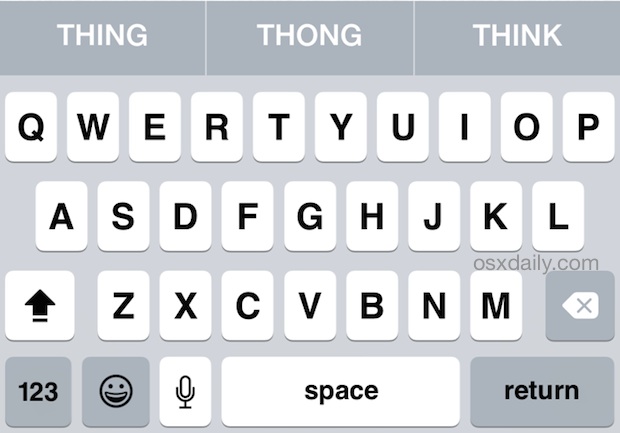
The shift and caps lock key in iOS can be toggled at will to either capitalize a word or to type out something in ALL CAPS, but using the new Quick Type keyboard, you can switch casing of existing words very easily. This works really well on the iPhone and iPad, and once you learn how to use this, it’ll probably become your preferred way to capitalize a word that has already been typed out, or to switch the casing to all upper or lower case.
This requires a modern version of iOS with the QuickType keyboard visible, if you hid the QuickType bar you’ll need to show it again before this will function as intended. The rest is really easy:
Quickly Capitalize a Word
This capitalizes the first letter of a word or name, like “fred” to “Fred”:
- Select the word you wish to change capitalization for by tapping and holding on the word itself
- To capitalize the word: hit the Shift key once, then look at the QuickType bar for the freshly capitalized word
- Select the word you wish to change to ALL CAPS or lowercase by tapping and holding on the word itself
- To replace the word casing into ALL CAPS: hit the Shift key twice to enable caps lock, then tap on the all caps version of the word in QuickType
Quickly Change Word Casing to All UPPERCASE or All lowercase
Wish you had typed that word in ALL CAPS or all lowercase? You can quickly switch the casing with a slight variation:
Here’s what this looks like for changing a word from no caps (lowercase) to ALL CAPS (uppercase), in this example the word “thing” is being changed to “THING”:
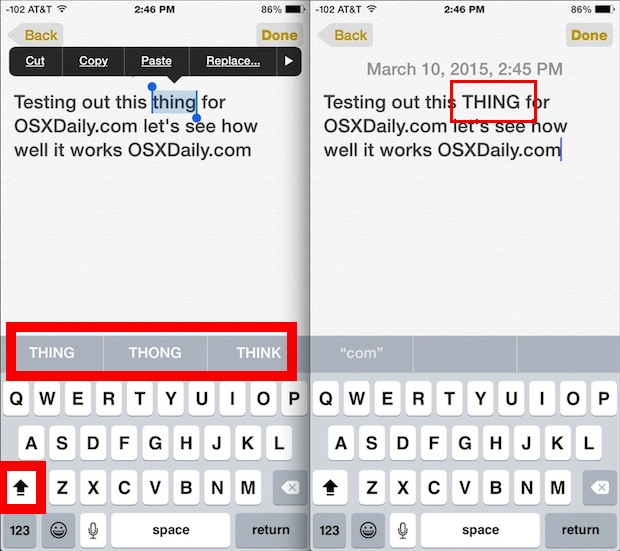
QuickType makes typing faster in general on the iPhone and iPad touch screen keyboards, and replacing the casing or capitalization is no exception. Once you get the hang of this you’ll find it to be so much faster than either flipping the caps key on with the iOS keyboard, or going back and trying to replace the first letter of a word to adjust capitalization, or, the least efficient of all, going back to delete a word and then retype it with the different casing.
This nifty trick was found by LifeHacker.


I’ve just downloaded ‘Typiora’, a keyboard extension app that has ‘TextCase Control’ to do this task a lot faster.
@Rusty …. It is not an app. It is built into the regular keyboard on your iPad and iPhone. Just start a new email to test it out. Make sure your predictive keyboard is showing. Hold down smiley face and turn on Predictive. You must have the newer iOS for this to be there. Good luck.
“…you can switch casing of existing words really easy.”
Really? REALLY?
Glad you enjoyed the tip Robert!
PS: Thanks for offering corrections, that’s a big help for proofreading work which is inadequately infused with coffee.
;)
Why when I type QuickType the app that comes up does not resemble the app I read about here.
I believe this is a feature of iOS 8, not a separate App (I’m still using iOS 7 so cannot confirm).
Handy tip, never knew about this.
LOL @ “THING THONG THINK”, which sounds like it should be on the back of a teenagers t-shirt sold at the mall