How to Stop Messages Sound Effects Playing in Mac OS X
![]()
With Messages app on the Mac now able to send and receive SMS texts messages alongside iMessages from the iPhone, amongst other configured chat protocols, it’s easy to stay in touch, but it’s also easy get overwhelmed or annoyed by the sound of incoming messages while you’re trying to do other work on the computer. While you can mute Notification Center alert sounds, or toggle Do Not Disturb mode on for a universal relief from all alerts on the Mac, a more appropriate solution is to disable the sounds that Messages for Mac OS makes.
How to Disable All Sounds from Messages on Mac
Turning off ALL Messages for Mac sound effects mutes the entire application and all interactions within it, including sending and receiving messages, new message sounds, and whatever other sound effects are made from the application. This is done through the apps preference panel and is a quick settings toggle:
- From the Messages for Mac application, pull down the primary “Messages” menu and choose “Preferences”
- From the General tab, uncheck the box for “Play sound effects”
- Close the preference panel as usual and enjoy your newly silent Messages for Mac messaging client
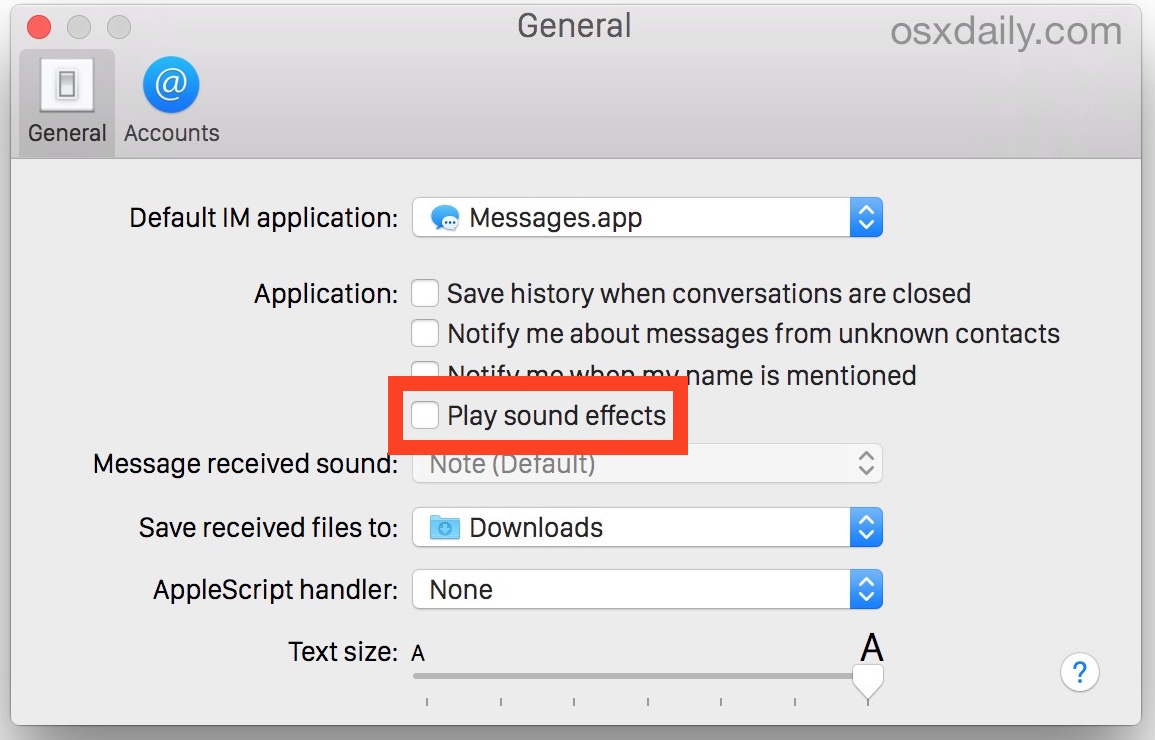
This is preferable to Do Not Disturb for a few reasons; it doesn’t stop the alerts from other applications, and it doesn’t stop the notification of new messages arriving on the Mac, and you’ll still get the little icon badge when a new message is waiting – it simply puts an end to all of the auditory noise that comes from the application pertaining to any messaging event.
![]()
Keep in mind if it’s only a single conversation that is causing a ruckus you can always opt to mute a specific conversation in the Mac Messages app, which will apply the sound muting specifically to that thread, whether a single contact or a group chat, it works the same. Or, if they’re just an awful person or some unsolicited messager, you can block that sender outright from ever getting ahold of you again.


How to stop unwanted e-mail from coming to your address
That’s easy, ‘Bishop’! Just pray!
What is the “Binjour & Jabber” option at the bottom of my messages list and how can I use it? 😳
A larger issue to me is when a phone call comes in. It rings my iPhone, my iPad, and my iMac. I’ve disabled sound notifications for FaceTime on my iMac–a simple banner on my iMac is all I want when a call comes, my iPhone ringer is sufficient–but nothing seems to work; all devices continue to ring. Please advise readers on how to turn the Mac ringer off.
The iPhone ringing Macs annoys many people, here’s a tutorial on how to turn off the Mac phone calls coming from an iPhone: https://osxdaily.com/2014/10/17/stop-iphone-calls-ringing-mac-os-x/