How to Stop Automatic Emoji Replacing Emoticons in Messages for Mac OS X
![]()
If you use Messages on the Mac to as a way to send texts, iMessages, Facebook chat, AIM, or whatever else, you’ve certainly noticed that new versions of Messages in OS X will automatically replace an emoticon with an emoji icon substitution. While many users like Emoji characters and they work great when messaging other Mac and iOS devices, not everyone may be thrilled with their text based emoticons getting replaced automatically.
If you’d rather send standard emoticons and not have them replaced with Emoji in Messages for Mac, you can turn off that substitution feature quickly.
And of course you can go the other way, if your emoji stopped replacing the emoticons and you want the auto-emoji back, you can toggle that bacon back on with this.
Toggle Automatic Emoticon to Emoji Replacement in Messages for Mac
- Have any active Messages window open in Mac OS X and pull down the “Edit” menu
- Navigate down to the “Substitutions” menu and look under “Text Replacements” for “Emoji”
- Select “Emoji” so that it’s unchecked to stop the emoticon to emoji substitutions (or conversely, check Emoji so that the emoticon replacements do occur)
- Type your emoticons as usual, sans auto-emoji replacement
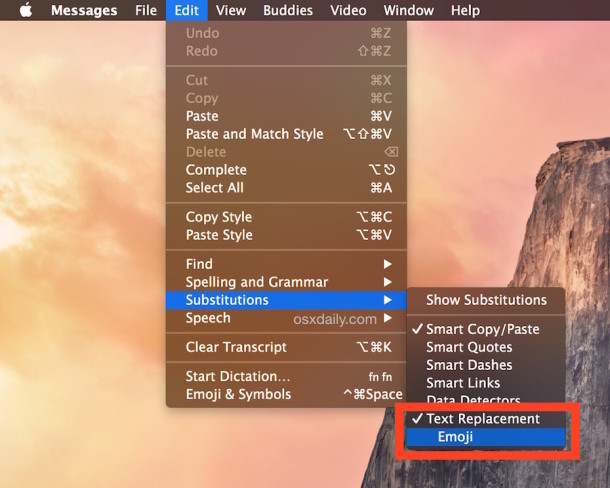
Only adjust “Emoji” – It’s worth noting that you almost certainly don’t want to toggle the “Text Replacement” option off in that Substitutions menu, because that will turn of all text replacement shortcuts you have set up in OS X for the Messages app, which is rarely the desired outcome. Many users rely on text substitution to type out complex emoji sequences without wandering around in the character palette, you’d lose that type of thing.
In case you’re not entirely sure what we’re talking about here, the animated gif below shows what the automatic Emoji replacement looks like in the Messages for Mac client, if you type out a standard emoticon character it immediately turns into Emoji equivalent.

This is particularly useful if you’re using a modern version of Messages in OS X with the increased diversity set of emoji icons, but you’re communicating with users on older versions of Mac system software, or on another operating system entirely, because if you use the new diverse emoji icons with someone who doesn’t have native support for them, they show up as a… weird alien icon character instead (yes like a space alien, really!). That could obviously send the wrong message, or maybe the right one if you’re trying to tell someone you’re an alien. Regardless, this is easy to toggle on and off within the Messages app on the Mac, so choose what you’d like to use.
Note this does not prevent Emoji from being read or seen in the Messages app of OS X, it just stops the replacement of emoticons converting into emoji characters, you can still select the Emoji characters manually or by using the little smiley-face menu next to the send box to use and send Emoji from Messages on the Mac.


this literally saved my life thank u
wow thank that worked and helped! i use mac messages A LOT, basically as much as my actual phone, and i use :), :(, :D, etc a lot so this was great!!
thanks again@
Thank you for this ….. :-)
Is there a way to edit the list of substitutions? Or know what they are? I wouldn’t mind them if they didn’t turn my math formulas into gibberish and change the meaning of my emoticons. Why does none of them know the difference between *raspberry* :p and *bleah* :P ?
Thank you so much for this article. The whole automatic emoji thing has been bugging me for a long time on Mac.
Haha That is the funny effect of the spell corrector on my iPhone. Haha.
You know that app that lets you put sticky notes on the screen. I happen to think it is pretty cool and much more useful than apps like messaging and stuff.
Anyway, you can use the edit drop down to adjust the emoji settings.
You can goto Edit>Substitutions… from any app that allows editing (Sticky’s, etc).
You can still pick the emoticons from the menu anytime you want them.
Pretty cool
“Sticky’s”?
An app that let you place on-top windows with notes on them. Mostly replaced by ‘Notes’.
The first day I brought my MacBook home, I uninstalled messaging via the command line. That being the case, I can turn off emoji with no foreseeable consequences, right?