How to Adjust Mail Drop Minimum File Size Threshold for Mac Mail
![]() Using Mail Drop allows you to send larger files over email than typically allowed by uploading the sent file to iCloud from Mail app in OS X, and then passing the link to download that file onto the recipient. The default MailDrop threshold for mail attachments is 20MB before kicking in and offering the service, but some email providers don’t allow files over even 10MB to be sent through their mail servers. Fortunately, with a little command line magic, you can change the file size limit before MailDrop is requested for transmitting a file.
Using Mail Drop allows you to send larger files over email than typically allowed by uploading the sent file to iCloud from Mail app in OS X, and then passing the link to download that file onto the recipient. The default MailDrop threshold for mail attachments is 20MB before kicking in and offering the service, but some email providers don’t allow files over even 10MB to be sent through their mail servers. Fortunately, with a little command line magic, you can change the file size limit before MailDrop is requested for transmitting a file.
If you’d like to adjust the minimum attachment file size threshold for sending files over MailDrop in the Mac Mail app, you can do so with a defaults command string in the OS X Terminal. If you make a change and decide you’d rather revert back to the default file size, you can do that too.
Changing the MailDrop Attachment Size Threshold for Mail App in OS X
- Quit out of Mail app if it’s currently open
- Open the Terminal and enter the following defaults write command, changing the numbers on the end to represent the size in KB to become the new minimum attachment threshold (the setting below will be 10MB):
- Hit return and then re-launch Mail app
- Send any file over 10MB and Mail app will prompt you to use MailDrop (iCloud must be enabled on the Mac)
defaults write com.apple.mail minSizeKB 10000
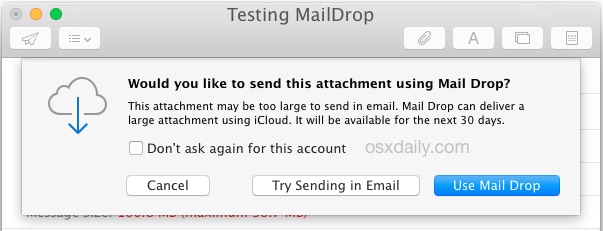
MailDrop requires using the Mail app in OS X with iCloud and OS X 10.10.x or newer, the rest is quite simple and just a matter of attaching larger files to an email and selecting to use MailDrop as described here. One of the fastest ways to quickly initiate a Mail Drop is by dragging a file onto the Mail app icon in the Dock which is over the threshold.
If you want to revert back to the default MailDrop setting in OS X Mail, just use the following command string in the terminal:
defaults write com.apple.mail minSizeKB 20000
Relaunch Mail app for the change to take effect.
From the sending side of things, MailDrop is only available for use in Mail app, if you use something like web-based Gmail or another mail client as your default email client, you will not have the option to use the service when sending files out. For the recipient, however, it doesn’t matter what email service you use, you’ll get the same download link to get the attachment.
This handy defaults string was passed our way by a reader, heads up to AppleTips.nl for discovering the appropriate syntax.


Not working for me…
Sorry typed wrong… Macbook Pro LATE 2013 Retina with Yosemite.
Tried it several times on Macbook Pro early 2013 running Yosemite. I get no drop down as shown and file does not send. I do get a long delay before the email goes though. I really like the idea of this and was really hoping it works well but I can’t get any of it to work as stated.
The float option did not make it stick for me. Back to 20000 in a couple minutes
It seems the size value *is* sticky when it’s set to the correct data type (which is float, not string):
Try this:
`defaults write com.apple.mail minSizeKB -float 10000`
If you check com.apple.mail.plist, it should be notated as type ‘real’ (=float).
Not sure if it is ultimately sticky this way, but at least it is still there after 2 system reboots and about 15 Mail.app restarts.
I’ve written a small Service workflow. It lets you quickly set the minimum Mail Drop size from Mail’s service menu. (Even faster if you assign a shortcut.)
Just run the service before you send a mail with an attachment.
Download: http://tiny.cc/maildrop
The only workable solution is still Cargolifter, specially if you send large mails to China who does not have access to all servers – or are too slow like iCloud.
This is no advert but I put it here because it has really helped a lot and I am in no way affiliated with the maker of this software.
Yes, it costs money but it works and you can tweak it any way you like.
Don’t worry about setting it back to the default value. This will happen automatically ;-)
At least on my machine. I don’t know what exactly is triggering it, sometimes it’s back to 20000 after a couple of minutes – even without quitting Mail.app –, sometimes it survives one or more app restarts, but it always was back to 20000 after a system restart.
Same as Tom. It doesn’t seem to stay at 10000, unfortunately.
It is not related to the value ‘10000’. I’ve tried it with different values, and it seems anything (except 0) works. It just doesn’t stick.
But that’s OK. Just wrap the line `defaults write com.apple.mail minSizeKB 500` in an executable script, put it in a convenient place (e.g. Dock) and click it just before you send the mail.
Hey! Did you find an other way than using a script? Same problem here… Always returns to 20000.
Excellent tip, thanks. I routinely send large files and have to use Dropbox for many clients who can’t handle files larger than 10MB.