How to Cancel Printing & Print Jobs in Mac OS X

If you’ve ever printed anything from a computer, you’ve inevitably wound up trying to print something that you soon discovered wasn’t needed. Regardless, rather than letting the print job continue and waste ink and paper, the best thing to do is cancel the printers print job or jobs. There are a few ways to cancel printing in Mac OS X, we’ll show you the easiest using a simple printer tool that’s bundled onto all Macs.
Accessing the printer management utility and all print queued items in OS X can be done in two ways, and this print tool shows all printing jobs that are in the queue and lets you manually interact with them to cancel and postpone print jobs for any and all printers associated with the Mac.
Method 1: Access Printer Spool & Cancel Printing Jobs from Mac Dock
This is the easiest approach and it should work for most OS X users. The printer spool will be invisible unless an active print job is either queued, on hold, or attempting to print, so assuming you’re in that situation simply look in the Mac Dock for the printer icon. Hovering the cursor over the printer icon will reveal the printers name (or IP address as here), click on that to open the printer utility:
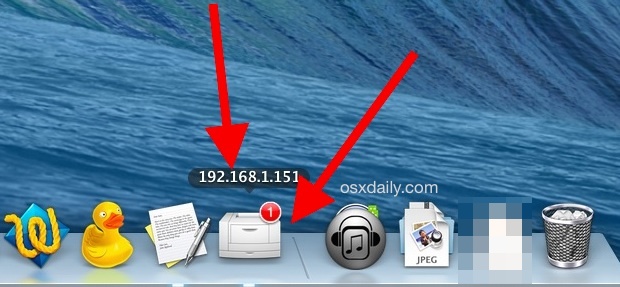
Once you’re in the printer utility, select the print job(s) that you want to remove from the queue and click the (X) buttons alongside their name to delete them from the print job, this cancels that job and clears out the queue.
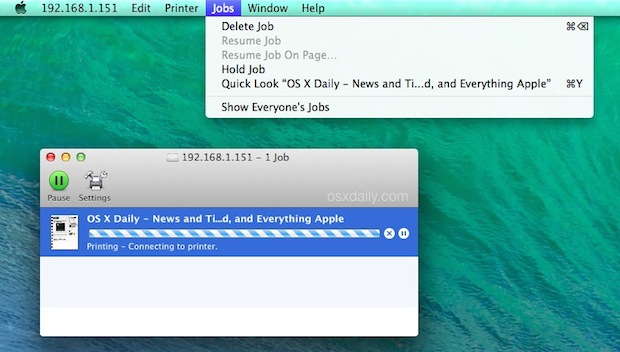
You can also select a printing queue item and hit Command+Delete to remove it, or remove it from the Jobs menu.
Method 2: Open Print Queue from Preferences to Cancel Print Jobs
The other option is to access the print queue from the Printer System Preferences, you’ll end up in the same place as you did in the prior method. Do this if for some reason the printer icon is not visible in the OS X Dock, or if you prefer to go the Preferences route:
- Open the Apple menu and go to “System Preferences” and choose Printers
- Select the active printer and choose “Open Print Queue” button
- Select and cancel the print job(s) as desired, canceling them and removing them from the printing queue
This is what the printer queue button looks like in OS X:
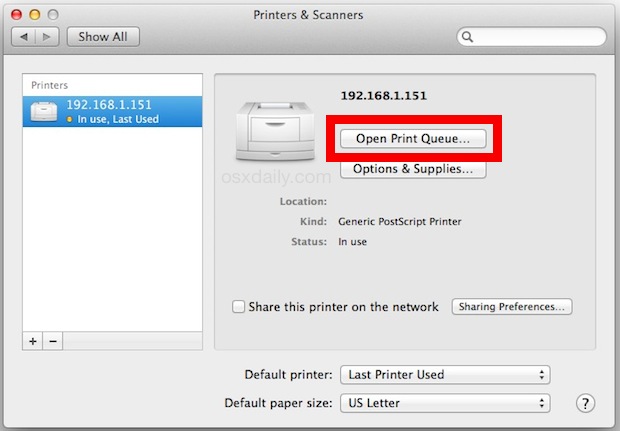
Managing the queued jobs is the same regardless of how you access the printer utility:
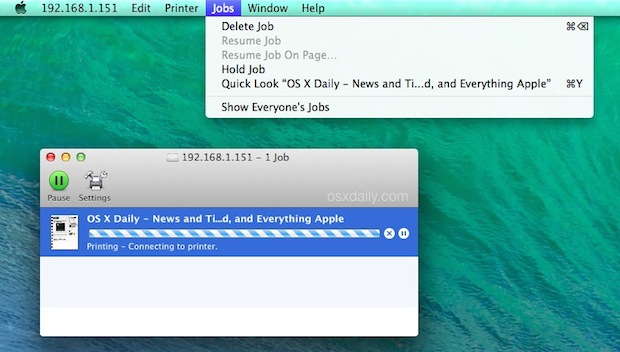
It doesn’t matter which method you use to access the print queue on the Mac, canceling, holding, resuming, or removing anything is the same. This applies to all versions of OS X as well, whether Mavericks as shown here or OS X Yosemite, or any other version on the Mac.
In some rare situations, the printer queue will refuse to behave and either won’t accept input, or won’t even load. If you’re in some really dire printing situation, you can always go full force to reset the entire printer management system in Mac OS X, which almost always resolves the problem, though it will require setting up the printer again.
If for some reason you need to review your printing history, the cups function works to quickly show that information through a web browser (yes, seriously a web browser will review your printing history!).
By the way, depending on your needs and the work environment, often just simply printing to a PDF file is sufficient, which can be emailed and accessed universally by just about every conceivable device in the world. And it sure beats the archaic method of using some problem-prone machine to stain ink onto sheets of heavily modified compressed dead wood fibers, but sometimes printing physical paper is necessary after all.


But can you print a job that was canceled?? I didn’t have my printer connected to the Internet, went home, and came back and realized the issue and my jobs didn’t print. I went to the Completed Jobs menu and there they are at the bottom of the list showing as canceled (so they canceled themselves instead of waiting for the printer to reconnect to the network). It seems it should be easy to right-click and print them again, but nothing.
Thanks- having a bad day with the printer until I spotted “show everyone’s jobs” in your article…. the printer was following someone else’s login, and churning out a large document repeatedly, but hiding it from me…now deleted, Thanks!
Is it possible automatically delete a file when printing is done?
Thanks that was so great, will try next time, have been told to just let it run as my printer does not seem to respond to cancel, however will save this instruction. Thanks
If your printer is nearby it may be easier to just hit the cancel button on it and let the print job be spooled and dumped by it.
Thanks, keep up the good work?