The “Home” & “End” Button Equivalents on Mac Keyboards
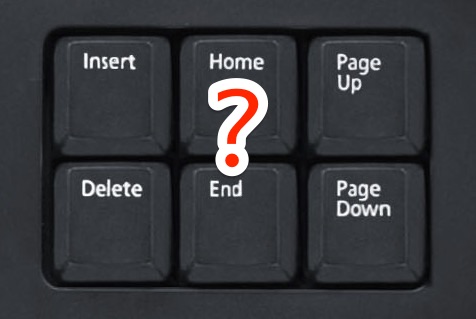
Most new Mac keyboards are fairly simplified when compared to their PC counterparts, and you’ll find that some of the extraneous keys like “Home” and “End” are nowhere to be found on the Mac wireless keyboard or any keyboard included with a MacBook Pro or MacBook Air. Longtime Mac users appreciate this simplicity, but newcomers to the Mac platform can be a bit confused or frustrated as they’ve come to rely on the instant-action buttons on PC keyboards, sometimes making the incorrect assumption that similar actions are impossible in Mac OS X.
But even without the dedicated buttons on a Mac keyboard, this does not mean you can’t perform the exact same function in Mac OS as what the Home and End buttons offer in Windows and Linux. Instead of pressing a single key though, on the Mac keyboard you press keyboard shortcut to achieve the same desired effect.
The “Home” button on a Mac keyboard: Fn + Left Arrow
The ‘fn’ key on the Mac keyboard is the function button, hitting that with the left arrow will immediately jump to the very top of a page in the active application of Mac OS. This is the exact same function as hitting the “Home” button on a Windows PC.
The “End” button on a Mac Keyboard: Fn + Right Arrow
Hitting the function key with the right arrow will immediately scroll to the very bottom of an open document or page, regardless of how long it is. This is basically the same thing as pressing the “End” key on a Windows PC, except it’s a keyboard shortcut.
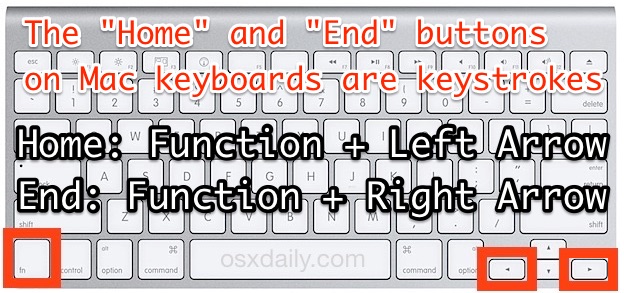
For the Home and End equivalence in Mac OS X, you can use these keyboard shortcuts or a similar set of Command key tricks which can achieve the same effect of jumping to the start and end of documents, it doesn’t matter which you use, both will get the job done and work the same, so go with whatever works better for your workflow, or whichever you memorize.
If you found this helpful, you’d likely appreciate knowing the PC DEL key also has a Mac keystroke equivalent, and taking the time to learn a handful of other keyboard shortcuts to navigate text on the Mac can be a worthwhile endeavor as well.


Okay. How do I change that?
It is awful!
Agree with you the shortcut is useless and terrible. Looking for change the keys.
As a software engineer when I’m writing code in 10 fingers way, it’s too hard to go to the beginning or ending of a line.
I actually use `ctrl+a` and `ctrl+e` (which are also native) and perform the same task
I actually use `ctrl+a` and `ctrl+e` (which are also native) and perform the same task
And slightly easier to type with the 10 fingers way
FN + control + right arrow works for me, Thanks
> Instead of pressing a single key though, on the Mac keyboard you press keyboard shortcut
I don’t think it’s a shortcut if it’s longer than the other way :-)
It’s just a key combination, not a shortcut.
On my 2020 Macbook air, its command + up arrow for home, and command + down arrow for end.
Thank you! I went through at least three different websites and tried all kinds of combinations until that worked for my MacBook Pro!
Awesome, thank you
Fn and the right arrow combination does not take a mac user to the end of the page. It takes it to the end of the paragraph.
Mine is neither. Though I find out that for my macbook air “fn+option+right arrow” is working for the “end”.
1. Does anyone know the equivalent of the “Back” key on Windows PC?
2. “Ins” and “Del” are two other really useful keys, too.
3. In Chrome I’m unable to get the popup menu that wth the option to open a link in a new tab. I have 2-finger tap to set to right click, but it brings up a popup menu I’ve never seen in the Windows version of Chrome.
4. Are there shortcuts in Mac to move the cursor word-left, word-right?
After reading this article and all the comments (with variations of keystrokes to achieve the same capabilities), I have to disagree with the author referring to these keys as “extraneous keys”. It would have been a lot simpler if Apple had just put them on the keyboard in the first place, including a numeric keypad. Steve Jobs mantra from the beginning (I sold the very first Macs) was to keep it simple, as witnessed by the 1-button mouse. But over-simplification is now looking more complicated for the end user. Users that don’t know all these “tricks and shortcuts” are simply working too hard to achieve basic functionality that the keyboard could easily provide.
+1
>But over-simplification is now looking more complicated for the end user.
Can’t spell it better.
There’s an inherent value in having often-used text navigation buttons readily available for one-hand stroke. Learning and using that finger equilibristics is just plain needless, takes too much time and cognitive energy. Having dedicated buttons is actually the simplest solution.
Thanks for the tip from a newcomer from linux (don’t ask me why I switched :-)
Why did you switch?
Word for macOS Sierra:
Function + Command + Left/Right Arrow gives file top/bottom respectively.
Hey folks, I use an app called BetterTouchTool which allows you to reprogram gestures and all kinds of things. It’s easy to fix this with BTT; Create a new trigger on keydown for both home and end, and assign it the key combination [function and control + left] for up and [function and control + right] for down.
For me, using Sierra connecting to Windows 7, it’s Fn-Control-Left/Right arrow to do top/end of page. Thanks for these hints!
I too cannot get to the Top or Bottom of a document in Word for Mac by using either the Function + Right/Left Arrows or Command+Up/Down (or Right/Left) Arrows. Nothing works. Does anyone know how I can fix this? So annoying to have to press Function+Up Arrow about 60 times to get to the top of a document when the documents I use are over 100 pages.
Thanks for sharing, that was the 1st time I used Mac, it takes me long time to jump to end of sites
Hello
I don’t have a fn key on my mac keyboard. When I use it with my mac then cmd and the arrow keys works fine.
However now I have a pc work laptop and so sometimes I am using my mac keyboard with my work pc. I can’t work out how to ‘home’ and ‘end’ in Microsoft office.
Using cmd doesn’t work and as I said I don’t have a fn key. Any ideas?
Thx!
excellent and clear, straight to the point!
Golly, this “simplified” mac keyboard just got more complex with all the combinations of keystrokes. it’s like finger yoga or twister :)
I’ve just discovered this site, and I love it! Thank you for information I have been frustratedly searching for! After 2 years with my MBP, I still feel like a novice; there is SO MUCH I still don’t know. Thanks, again.
Thanks for the tip on fn-arrow left and right. I’ve been trying to do this forever!
Again, thank you.
Joan
Now that we have uncovered the massive confusion and mayhem caused by the absurd minimalists at Apple can we have the freaking scroll bar back?
You can enable scrollbars in OS X with a system setting toggle:
https://osxdaily.com/2011/08/03/show-scroll-bars-mac-os-x-lion/
Works in all versions of OS X, El Capitan, Yosemite, Lion, Mavericks, etc
If you have full size keyboard and you want classic beginning/end line behavior on home/end keys then create ~/Library/KeyBindings/DefaultKeyBinding.dict file with following content:
{
“\UF729” = “moveToBeginningOfLine:”;
“$\UF729” = “moveToBeginningOfLineAndModifySelection:”;
“\UF72B” = “moveToEndOfLine:”;
“$\UF72B” = “moveToEndOfLineAndModifySelection:”;
}
And relog.
Or … You can pick up an external numeric keypad. Targus makes a nice one; I found mine at a Goodwill store. It looks somewhat like the one at http://targus.com/us/wireless-numeric-keypad-akp11us
Two more you missed. Fn+ either up or down arrows gives you Page Up and Page Down functionality.
Great tips! Thanks Patrick and Paul!
For me ⌘+up arrow = fn+left arrow, and ⌘+down arrow = fn+right arrow. I have a MacBook Pro.
Is this supposed to work for Microsoft Office applications as well? If not, does anyone know the keystrokes to get to the top/bottom of a Excel/Word/Powerpoint file?
Should work in Office, you can try Command Up and Command Down too though
https://osxdaily.com/2013/10/03/jump-to-the-end-or-start-of-a-document-with-a-simple-mac-keystroke/
Sadly, these do NOT work in Office 2016 for Windows or for Mac. I have both. I’m running WFW in Parallels.
The only keys that work are fn-up and fn-down, but these don’t go to the start and end of a document, but rather only a page up or a page down at a time. How do I get true Home and End function in Word 2016 Mac/Windows?
Thanks.
This is incorrect, Home is ⌘+LEFT ARROW and End is ⌘+RIGHT arrow. Which take you to the beginning and end of a line.
FN+LEFT is the equivalent of CTRL+HOME on Windows and FN+RIGHT is CTRL+END, which take you to the beginning and end of a document, respectively.
Although there’s certain apps that don’t work exactly the same way, for instance Adobe CS6 (and all prior versions).
ok, just to clarify, here are all related shortcuts, in list form:
Windows:
– Home key, non-editable page (e.g. Chrome) – show beginning of page
– Home key, editable page (e.g. Word) – show beginning of line
– Ctrl+Home key, editable page (e.g. Word) – show beginning of page
– End key, non-editable page (e.g. Chrome) – show end of page
– End key, editable page (e.g. Word) – show end of line
– Ctrl+End key, editable page (e.g. Word) – show end of page
– PageUp – page up
– PageDown – page down
Mac:
– Fn+Left Arrow key – show beginning of page
– Cmd+Up Arrow key, non-editable page (e.g. Chrome) – show beginning of page
– Cmd+Up Arrow key, editable page (e.g. TextEdit) – take cursor to beginning of page
– Cmd+Left Arrow key, editable page (e.g. TextEdit) – take cursor to the beginning of line
– Fn+Right Arrow key – show end of page
– Cmd+Down Arrow key, non-editable page (e.g. Chrome) – show end of page
– Cmd+Down Arrow key, editable page (e.g. TextEdit) – take cursor to end of page
– Cmd+Right Arrow key, editable page (e.g. TextEdit) – take cursor to the end of line
– Fn+Up key – page up
– Fn+Down key – page down
I hope I made no mistakes :)
Can you help what should be pressed for “Insert” button to enable? I tried all the possible options. nothing worked for me. I want the ‘insert’ key for operating mainframes in Macbook pro
Can you help what should be pressed for “Insert” button to enable? I tried all the possible options. nothing worked for me. I want the ‘insert’ key for operating mainframes in Macbook pro.
Ooops…. sorry, but here at my MBP I had to use “Command” + “arrows” instead of “fn” key ….
Thanks in any way!
Sorry again, this is for a line…. for a page works with “fn”.
Correct, for excel on mac you have to use Cmd then arrow key
Thanks! I was actually looking for this!
On the Macbook Pro is Command+Arrow keys
I have a Macbook Pro, and ‘fn’ with the arrows works for me…
I really LOVE the “TIPS” that you post….. always they are useful…… Thank you so much for that!
Cheers, glad you appreciate them! Thanks for reading!
Been using a Mac for well over a decade and had no idea about those keyboard shortcuts, thanks for a simple but helpful tip!
Just use better touch tool
4 years later and this is still the right answer