How to View EXIF Data of Any Picture in Photos for Mac
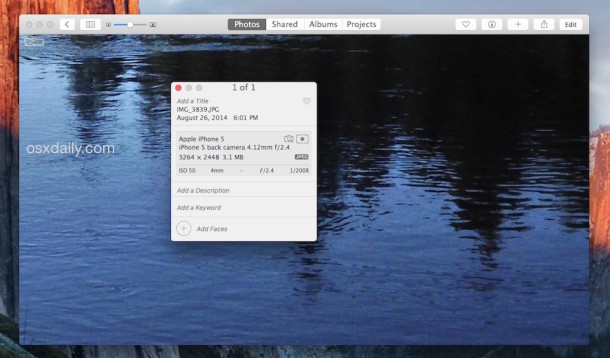
The Photos app for Mac allows users to quickly see EXIF metadata of any image contained within the applications library. For those who aren’t familiar, EXIF data is raw information about the picture file, containing details about the camera and settings used to take the picture, the aperture, ISO, shutter speed, and you’ll also find the date and time the picture was taken, as well as being able to see the file name, file type, file size, and resolution of a chosen image. For pictures taken with iPhone, you’ll even be able to tell if the image was taken with the iPhones front or back camera. And with pictures that have GPS location access from an iPhone or Android, you may even find the location a photo was taken as well.
Viewing the additional technical EXIF details of any image in Photos app for Mac is really easy, you can do this from the general thumbnail view of Photos, Albums, Projects, or Shared images, or you can get to the EXIF data right from an open picture:
How to View EXIF Data of Images on Mac with Photos app
- Right-click (or Control+click) on any picture in the Photos app and choose “Get Info”
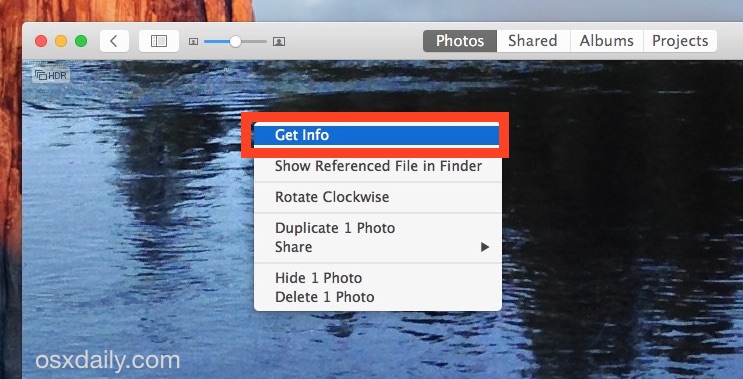
Yup it’s that easy. You’ll immediately see a little pop-up window appear in Photos app with the details of the picture in the following order: image file name, date and time image was taken, camera type, camera aperture setting, photo resolution and image file size, image file type, ISO setting, f-stop aperture, and shutter speed.
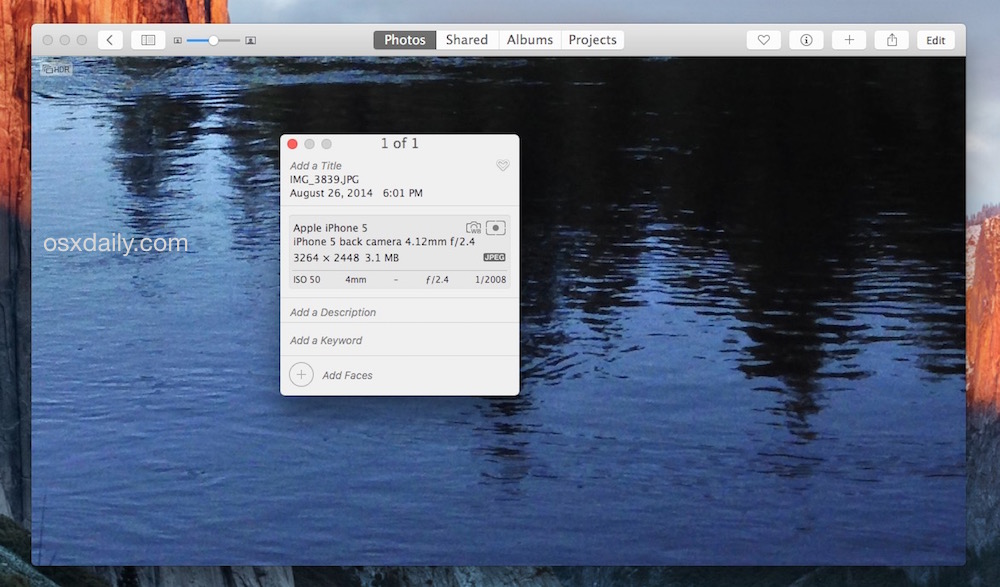
This “Get Info” window also allows users to provide additional details about pictures by adding a title to the picture that won’t override the file name (for example, “IMG_3839.JPG” isn’t too informative, but “Shasta Water Reflections” is a bit more meaningful), a description, and even keywords that you can search on your own. Finally, you can also add or tag faces to photos if you want to search images that way and they weren’t’ detected automatically by the Photos app.
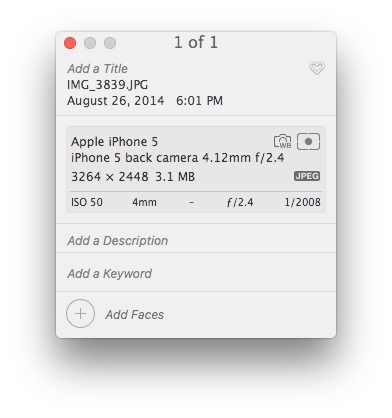
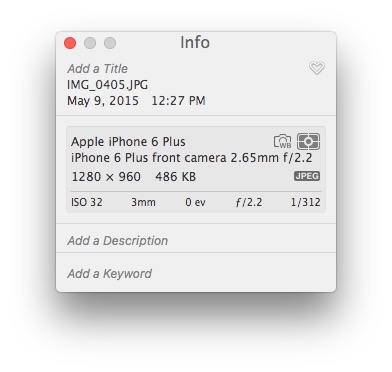
While having EXIF data available to the local user is nice, not everyone wants EXIF data to be included in pictures they share online, particularly if they contain location information. For that reason, many photographers like to strip EXIF data from their images, something which is quite easy to do with the help of a separate Mac app. Another option is to disable location data on the iPhone Camera completely, which would prevent the user from having to remove that data or worry about it to begin with, but doing so would prevent some of the kind of fun features like being able to tell exactly where a picture was taken, something that can be done with Photos app and Preview in Mac OS X.


“A Better Finder Attributes” addresses pretty much all the Date Digitized/Original Date, Creation & Modification editing wants, needs and desires voiced by commenters. :)
I’ve used this app for years and years, and it’s the best at what it does. Period.
SIMPLE, powerful, updated, legit.
http://www.publicspace.net/ABetterFinderAttributes/index.html
$20, or better…$35 bundled with two other must-haves: A Better Finder Rename (again, the best of its class) and Big Mean Folder Machine, a folder-contents splitter/merger.
cheers!
Nick
Does anybody know of an app for Mac that shows camera info for video?
This is posted in 11/11/2017. Can I include the file name when I import my photos to Photos? How can I show the file name under each image? I was told by Apple rep that Photos only show title under each image and the title field has to be entered manually for each image. I have 50K photos and each has unique inventory #. Therefore, the filename (inventory #) is crucial to me. Does anyone find that not able to display the filename a problem?
What I REALLY want is a Service that will let me right-click in the Finder to see EXIF info. Anyone know of such a thing?
SneakPeek Pro USED to show EXIF data from the Finder via a Quicklook plugin, but their new versions only provide info for vector graphics files. So I keep using the old one, even though it is buggy and keeps nagging me that my “license has expired.” (Yea, along with the company. That’s why I don’t buy anything that nags you. I keep computers longer than most software companies exist.)
When an individual sends a photo via text message to another individual (Recipient), can the Recipient view the metadata to determine when the photo was taken, such as the date and time, including the location as in the GPS coordinates? If not, would you have any suggestions as to how to find this information? Thanks, B
Yes you can extract EXIF metadata from images that are received or sent by text messages.
quick question – geo-tracker is enabled and we can see the coordinates but when emailing photos – coordinates do not come across…. any suggestions?
When Editing pictures – Having completed the editing of one picture, the top right corner defaults to ‘Details’ and it is necessary to go to Image and reset Edit every time.
This was not the case a few weeks ago.
How do I change the default please?
This “Get Info” used to work to show EXIF data. It stopped in January 2016. Was there some sort of update? I REALLY want it back to compare photos from different cameras. But I need the data!
By the way, I did not open these first in Lightroom, which, as mentioned above, may have stripped the info. I used to be able to view the photos’ data when looking at a picture on my Mac. I CAN get the info under “properties” on a Window computer. They haven’t f**ked with it as Apple apparently has!
For iOS users we developed an app ,which also have photos extension app and can easily view and remove exif data
“Exif viewer by fluntro”
https://itunes.apple.com/us/app/apple-store/id944118456?pt=899510&ct=marketing&mt=8
https://www.youtube.com/watch?v=xabwnKY-Ubk
Full app video
https://www.youtube.com/watch?v=7aLHWjPyfOY
Exif data does not seem to be available for photos taken with a DSLR and processed in Adobe Lightroom 9or PS) then imported to Photos app. Any suggestions?
It’s possible that Adobe Lightroom or Adobe Photoshop stripped the EXIF data as part of the processing and export procedure, you’d have to check the settings for the Adobe apps and how they handle EXIF metadata respectively. I don’t use Lightroom so I can’t offer any advice there, I stick to Photos, Preview, Pixelmator, and Photoshop.
Double-check that the pictures are missing EXIF metadata by opening the image in Preview for OS X, then using the “Tools” > “Show Inspector” tool, in the inspector info window, click on more info and exif to see what data is in the pictures. If it’s in Preview, it will be visible in Photos but the library may need to be rebuilt.
Here is how you can rebuild the Photos app photo library, if that is the case:
https://osxdaily.com/2015/05/21/repair-photos-library-photos-app-mac-os-x/
I have to say I prefer the old iPhoto. I do not want to have to click on each photo for info. I want the name displayed permanently for each photo as it was in iPhoto. I also want to be able to split moments so that I can separate photos I get from my children – not have them meld with mine. It is very frustrating searching through photos to locate what I want. Bring back the functions fro iPhoto!! Editing is not as good either – the vignette is nowhere near as good as it was. I liked that i could extend the fog (black or white) this is no longer available. Hoping you can bring back the options we had with iPhoto!
Hi there!
Does anyone know if it’s possible to move the Info window off of the center of the photos? In iPhoto I would use the info as I was deciding which photos to transfer to other places. Now, I can’t see the photo to decide because the Info window is covering it. Arghh!
Thanks!
I am frustrated by exactly the same issue and have been searching forums to no avail!
Locating the window directly in the middle of the photo is ridiculous! Very hard to refer to the photo to put in an appropriate keyword or a description.
Can someone offer any insight??
For those asking “How do you fix the location on a given picture or add a location” there’s Photo GeoTag, available at the Mac App Store:
https://itunes.apple.com/us/app/photo-geotag/id957217448?mt=12
If you copy a picture or movie, for example to another place on mac or to a external drive, it then changes the date to the date you made the copy. Is there a way to see when the pic or video was actually taken?
I spoke with Apple about this and they suggested I submit a request for the next iOS update.
Any tips or thoughts?
Hi Mike
Did you find an answer to this question, as it drives me mad that this happens?
I wondered whether installing a separate app would help but this does seem a bit extreme.
Thanks for any info :-)
Hi Mike and Beverly, I’m interested in this question too as I need to upload some photos to a deposit protection company as part of a property dispute and I need to show the actual date on which the photos were taken. At the moment each time I move the photos out of iPhoto, it puts today’s date on them as when they were created and modified! Grr!
Thanks
Hello,
I am also interested in this question. Is there a separate app, extension or Applescript that can change the date back to the date taken? Or a way to see the complete EXIF data within Photos OS X? Has anyone requested this for the next update?
Thanks.
My solution works for Mac, so hopefully you can repeat it, or find a similar solution if you’re on PC.
To find the authentic “when” details (not the copy/modified):
1. Drag the photo file from “finder” into the “photos” app (haven’t tried iPhotos)
2. Select the photo image in “photos” (NOT finder) once it’s imported – then use “control click” to get the pop up menu and then “get info”.
Essentially it seems to recognise differently coded metadata and gives all the info you want – from the actual date taken, to whether it was front or back camera on the phone, and all sorts of information that is unavailable when viewing “get info” simply in the finder copy.
Still wondering why there isn’t a way to edit location data and geotag photos that are missing a location. Hopefully it will come with the next update?
An easier and online solution is http://www.pic2map.com which locates a photo directly on map (still using EXIF info ofcourse)
http://thexifer.net/ nice online EXIF editor
or you can use GIMP or paid macphun editor as well.
Command + I (Show Inspector) works in Preview.
Thank you
This is good to know.
I removed the photos app. I still have previewer, and I have Adobe photo editor. Do you know how I may view, edit, and remove EXIF data?
Yes you can check EXIF data with Preview app as well.
The best way to remove EXIF data is with an app like ImageOptim:
https://osxdaily.com/2012/12/05/how-to-remove-exif-data-from-images-quickly/
If you are using Adobe software (Lightroom, Photoshop etc) the ability to strip EXIF data is built into the app. You might have to do some poking around to lean how.
Hi!
How do you fix the location on a given picture or add a location for that matter. Got some pictures with wrong location or no location at all. It was possible with iPhoto before. Tks.
Luc
Click on the info logo on the Photo app and go down to “assign location” and type the place, a map will appear the you can adjust the location