Mac Setup: The Accessible Workstation of a Journalist & Consultant
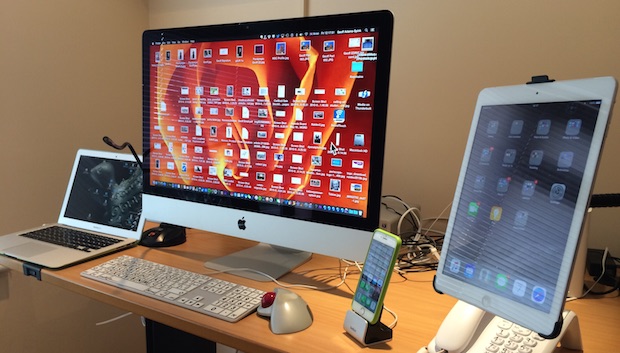
This weeks featured Mac setup comes to us from Geoff Adams-Spink, a journalist and NGO chairman who has a great dual-desk workstation setup that makes good use of some practical accessibility components and a wide variety of apps. Let’s get to it and learn a bit more…
Tell us a bit about yourself, and why you chose this particular Mac setup?
I’m Geoff Adams-Spink, I’m a journalist by profession and I split my time between writing, public speaking, broadcasting, training and consultancy. Adams-Spink Ltd is a marketing vehicle for my services. I am also chairman of an international NGO (EDRIC) for congenital limb difference and do an awful lot of the website content management and social media work as well as video editing for them.
I have a somewhat unusual setup because I have upper limb disabilities and I’m registered blind (although I have some useful, residual vision). This means I make great use of all the built-in Mac accessibility features, and I work with an assistant who does a lot of reading and typing for me by controlling my Mac from a separate Mac on her desk.
What hardware does your current Mac setup consist of?
My main machine, the one on my desk, is a Retina 5K iMac![]() with a 4 GHz Intel Core i7 processor with a 3TB HD and 32GB RAM. I do a fair amount of video editing using Final Cut Pro X so have an 8TB Thunderbolt hard drive permanently connected.
with a 4 GHz Intel Core i7 processor with a 3TB HD and 32GB RAM. I do a fair amount of video editing using Final Cut Pro X so have an 8TB Thunderbolt hard drive permanently connected.
The Large Print Keyboard by LogicKeyboard ![]() is non-standard, it has large print and was purchased from the RNIB (Royal National Institute for Blind People) here in the UK. The mouse is a Logitech Wireless Trackball
is non-standard, it has large print and was purchased from the RNIB (Royal National Institute for Blind People) here in the UK. The mouse is a Logitech Wireless Trackball![]() – I’ve used the same pointing device for ten years and wouldn’t change it for anything.
– I’ve used the same pointing device for ten years and wouldn’t change it for anything.
The laptop is a MacBook Air 13″![]() with a 1.7GHz Intel Core i7 processor with a 500GB HD and 8GB RAM. This is used when working away from the home office, delivering presentations, making meeting notes and dealing with emails and so on in the back of cabs. I love that everything is in sync via iCloud, Dropbox, Hand Off and so on. I’m also a recent convert to Evernote for managing my workload.
with a 1.7GHz Intel Core i7 processor with a 500GB HD and 8GB RAM. This is used when working away from the home office, delivering presentations, making meeting notes and dealing with emails and so on in the back of cabs. I love that everything is in sync via iCloud, Dropbox, Hand Off and so on. I’m also a recent convert to Evernote for managing my workload.
The iPhone is a 128GB iPhone 6 and the iPad is a 128GB iPad Air![]() . We often use the iPad Air with an external Zaggkeys keyboard. It’s high time Apple converged the MacBook Air with a fully featured iPad to avoid the need to have two devices – but why would they?
. We often use the iPad Air with an external Zaggkeys keyboard. It’s high time Apple converged the MacBook Air with a fully featured iPad to avoid the need to have two devices – but why would they?
I use a relatively inexpensive iPad gooseneck clamp which means that I can take it to meetings or work downstairs at the dining table and have the iPad at a comfortable and safe height to avoid further damage to my back.
On my assistant’s desk is an older iMac, 27-inch (late 2012) with 3.4 GHz Intel Core i7 processor with 3TB HD and 32GB RAM. We use screen sharing all day long so that she can assist me with almost all of my tasks which include word processing, spreadsheets, CMS management of three websites, video editing, task management via Evernote and social media scheduling using HootSuite. Without screen sharing, we’d be in a massive pickle. I worked at the BBC for 22 years on PCs, and there my assistant had to have a whole jungle of wires and a huge switching device connecting our two machines together. At home I migrated to a Mac in 2009, so when I left the BBC in 2011 making Adams-Spink Ltd a Mac/iOS company was a no brainer. My current assistant, Lauren, is using my old iPhone 5S so she’s able to work for me from home on her own MacBook Pro and on the move from her iPhone.
I have a sit/stand desk which is motorised and I spend a good deal of my working day standing because it’s healthier and to protect my back which I injured (slipped disc) some 20 years ago. Because of this, I also use a Salli Saddle chair![]() instead of a standard office seat which makes me sit up straighter and bears some of my body weight on my legs and thighs.
instead of a standard office seat which makes me sit up straighter and bears some of my body weight on my legs and thighs.

All of the machines in the office are backed up on a 3TB Time Capsule and all of my work files and folders are on Dropbox – so no problem with backup. I’m a firm believer in maxing out processing power, HD capacity, RAM and backup options. You can’t be too careful!
Do you have any other Apple gear not shown here?
There are three Apple TVs around the house connected to each plasma screen and plenty of wireless speakers which range from a cheap and cheerful £10 bluetooth shower speaker to a Bose SoundTouch ![]() in the bedroom, a somewhat temperamental Zeppelin Air in the kitchen and a Sony 5.1 surround sound in the living room into which I can stream music via the Apple TV. One of my projects for the future is to wire up the entire house with wifi sound, including the bathrooms.
in the bedroom, a somewhat temperamental Zeppelin Air in the kitchen and a Sony 5.1 surround sound in the living room into which I can stream music via the Apple TV. One of my projects for the future is to wire up the entire house with wifi sound, including the bathrooms.
I have a spacious kitchen which I sometimes use as a meeting room and being able to project the contents of either the MacBook Air or the iPad onto the 42 inch plasma screen via Apple TV is a real advantage.
My iPhone connects to the audio system in both my Jaguar S Type and my VW Scirocco to provide music and I still keep a 160GB iPod Classic in the Jag which contains the bulk of my music library. I’m loving the Apple Music service by the way – having access to so much music for a small monthly subscription is definitely the way to go and I think it’s infinitely superior in quality to anything offered by Spotify.
Which apps do you use most often? Are there any essentials apps you couldn’t do without?
My Apple setup uses the full range of apps from Pages, Numbers, Keynote (occasionally), Final Cut Pro and so on. For presentations, I prefer the fluidity of Prezi and for task management I’m a recent adopter of Evernote whose flexibility I really value. Although my business email is on Google Apps, I prefer to use Apple’s native Mail client to ensure integration is fully exploited.
Apps that are constantly open on the Mac: Mail of course, Pages, Safari, Numbers, Messages and Evernote. I keep the hard drives on all machines tidy using CleanMyMac 3.
It’s pretty much the same story on iOS – and I love the Hand-Off integration between iOS and OS X. This means that we can work seamlessly between home office and off-base environments without having to miss a beat.
My whole life is now in Evernote – I wouldn’t know what to do day to day if it suddenly stopped working!
For leisure, I use iBooks and the Kindle app for e-book reading (I love being able to enlarge the text to a manageable size for me) and audible.com![]() contains my vast library of audiobooks which I access via the app on the iPad or iPhone.
contains my vast library of audiobooks which I access via the app on the iPad or iPhone.
Do you have any productivity tips or added details you want to share?
For people with disabilities, Apple is the must-have brand. Accessibility is built into every device, it just needs enabling. I use Zoom on both OS X and iOS devices and, when faced with a lengthy article to read, I often have the text read out by the mellifluous tones of the English voice, Daniel, who would pass muster as a BBC announcer.
The one big disappointment with the Mac OS X environment is that the Dragon Dictate![]() voice recognition software for Mac lags way behind its PC equivalent. Some of my disabled peers keep a PC laptop just so that they can use Dragon Dictate without having to faff with the Mac version. It’s high time that Nuance synchronised the functionality on both platforms!
voice recognition software for Mac lags way behind its PC equivalent. Some of my disabled peers keep a PC laptop just so that they can use Dragon Dictate without having to faff with the Mac version. It’s high time that Nuance synchronised the functionality on both platforms!
–
Do you have an great Mac setup or Apple workstation you want to share with OSXDaily? Well what are you waiting for! Go here to get started by answering some questions about your hardware, how you use your Apple gear, and take a few high quality pictures, then send it on in. If you aren’t ready to share your own setup yet, that’s OK too, you can browse through our previously featured Mac setups here instead.





Nice setup
Love the setup! What are you using as the armature for holding the iPad?
Moving interview. Really nice to see such a productive use of tech. I’m also a brit, but blind, and I heartily concur that, as things currently stand, Apple deserve a tremendous amount of recognition for accessibility. Sadly, I’m beginning to feel a bit less enthusiastic about OS X as it seems VoiceOver is being short-changed there, so I may yet go back to that other PC platform, much as I hate it. Sometimes you have to swim with the sharks. Still, iOS accessibility is very awesome.
As for screen sharing, I’d love to use it, but Apple does not pass audio over the link. Therefore it is completely unusable if you have no sight.
The new versions of Screen Sharing do pass microphone audio, at least in OS X El Capitan and OS X Yosemite to one another. I had to use it recently for a remote troubleshooting situation and it opens up what is basically a VOIP call concurrently. I am not sure if it passes system audio, that would be interesting to know.
Yeah, system audio is what I’m after. Though from what you’ve said, it might be worthwhile investigating again to see if I can feed back the system audio to an input device so I can capture it at the remote end … Thanks for that.
Wow is all I can say. I am an 11th grade high school student who has a visual impairment as well as some muscular disabilities. Luckily for me [very thick] corrective lenses fix most of my visual impairment, but my eyes still end up straining after looking at the non-Retina display on my MacBook Pro.
I don’t mean to hijack the comments here, but I have a question pertaining to assistive technology.
Currently, I use an iPad Air provided by my school district to assist me with my schoolwork and homework. Unfortunately, the restrictions placed on me from IT have limited me severely, to the point where I can no longer use it reliably and consistently.
Because of this, my parents and I applied for a grant through a program called Maryland Promise (they provide assistance to teens living in MD with disabilities) for a Surface Pro 3, which was turned down. We are waiting to hear back about the same grant for a retina MacBook, but it seems that may not go through either. Due to this, I am currently doing research and gathering opinions about the iPad Pro.
What do you think would be better for me, a retina MacBook (base model), or an iPad Pro (with Smart Keyboard and Apple Pencil) ?
Someone else can probably answer this question, but I would recommend waiting until the iPad Pro is in stores so that you can try out the new keyboard in person.
I prefer the Retina MacBook Pro 13″ personally, its fast, whereas the Retina 12″ MacBook in its current form sputters a bit.
Ultimately it may depend on what your preference is, do you prefer OS X or do you prefer iOS?
Someone needs to discover searching (spotlight, etc). Also, a journalist who needs to look at the keyboard to type???
And the douche award goes to… Super Mario
Reading comprehension isn’t your strongest skill, is it now Super Mario?
Nice setup what is the iPad stand that floats like that? Looks good
I had no idea you could buy bigger text keyboards like that, what a find! Thanks!!
Nice interview. What a creatively productive use of screen sharing, I’m not sure I would have thought of that.
On a quick ranty sidenote, as someone with corrective lenses, I wish Apple would not be using thinner fonts on marketing materials, software, and hardware, it makes it hard to read for me and I imagine this applies to others too. At the least Apple should make it easier to make the fonts on screen bigger, without having to make the resolution smaller (which makes things blurry on LCD/LED), if anyone has found a solution to screen fonts in OS X being so tiny, do share with me, I am sure I am not the only one wishing they were bigger and bolder fonts on the screen!
Screen sharing is fantastic, it is definitely an under appreciated feature on the Mac that is really easy to implement and has a wide range of applicable uses. I use it all the time for remote troubleshooting and repairs, and I’ve seen people use it in demos, for assistance, easy network management, file sharing, etc. Also notable is that Screen Sharing in OS X is actually just the VNC protocol so you can use it to connect to and from Windows too. BTW a more full featured VNC client is free called Chicken of the VNC.