How to Search iOS Settings on iPhone, iPad, iPod touch to Find Any Settings Option
![]() We’ve all been there; you want to change a setting on your iPhone, iPad, or iPod touch, but you can’t remember where that preference or option is located in the Settings app. Fortunately, thanks to a search feature built into the Settings app of iOS, you no longer have to wonder and poke around to find a particular setting, you can just search for it by typing it into a hidden settings search box.
We’ve all been there; you want to change a setting on your iPhone, iPad, or iPod touch, but you can’t remember where that preference or option is located in the Settings app. Fortunately, thanks to a search feature built into the Settings app of iOS, you no longer have to wonder and poke around to find a particular setting, you can just search for it by typing it into a hidden settings search box.
Settings Search requires a modern iOS version, and as mentioned, similar to the general Search feature in iOS, it’s somewhat hidden, so don’t be surprised if you haven’t seen the search box within the Settings app yet. Not to worry, it’s easy to use, and we’ll show you how to access this handy feature.
How to Search Settings in iOS
Use this to quickly find and access settings in iOS:
- Open the Settings app on the iPhone, iPad, or iPod touch
- At the primary Settings app screen, tap and pull down on the settings screen to reveal the “Search” box at the top of the Settings screen
- Type your search parameters to find the matching options in Settings app, then tap on any of the results to jump immediately to that portion of the Settings app
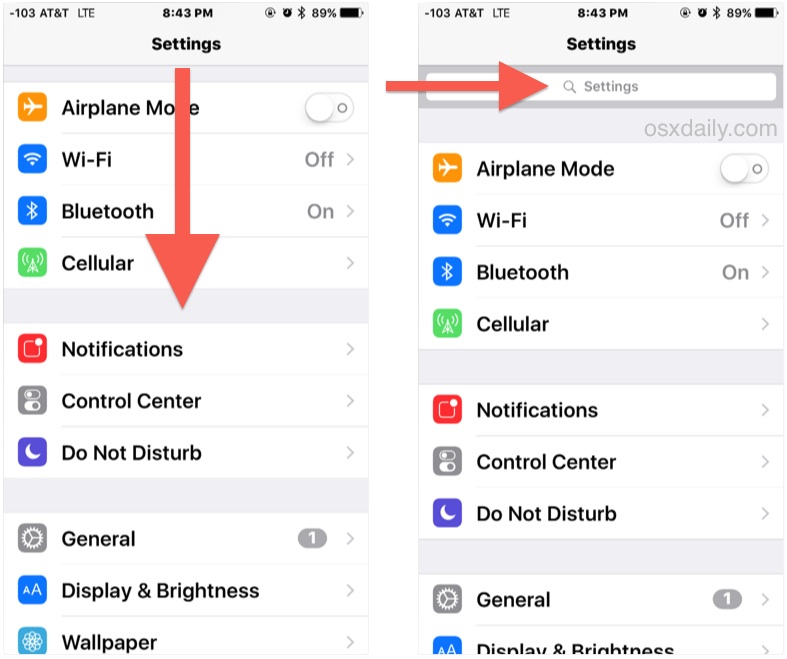
You’ll notice the search results also have the path to the setting within the Settings app itself, which can make this a useful assistance tool for locating where an option is located and either memorizing it yourself, or relaying that to someone else.
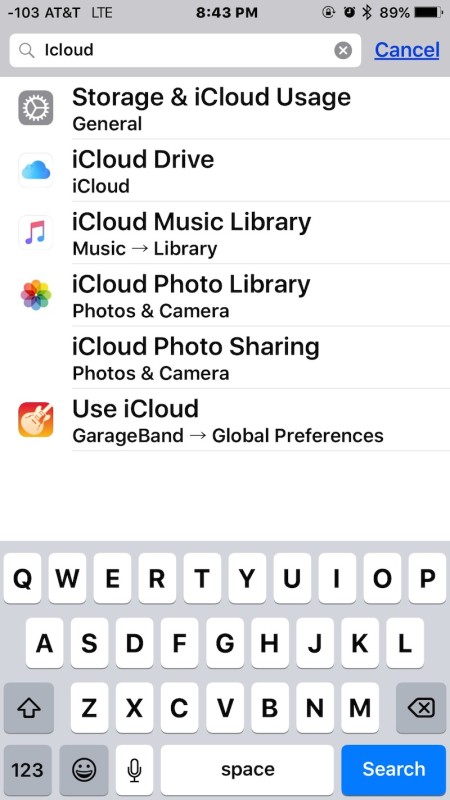
This is obviously much easier than fishing around aimlessly for a given setting, particularly since some settings are spread throughout iOS Settings app and not always in the most obvious locations. As you can see in the search example above, various iCloud settings are located in six different places within the Settings app.
The video below demonstrates the Settings Search feature in iOS on an iPhone, as you can see it’s quick and easy to use:
As iOS gains additional features and complexity, Settings Search becomes ever more useful, so the next time you’re wondering where to change a preference or make an adjustment, don’t forget this feature exists, it’s sure to make your life a bit easier.
Of course, another option is to rely on Siri, though Siri is a bit more limited. Nonetheless, you can also open specific settings with Siri by making a request, and you can even have Siri make changes to some settings too by issuing a proper command too.
The ability to search Settings is limited to the newer versions of iOS system software, anything past version 9 will have the capability whereas earlier releases do not. So if you’re up to date on iOS 12, iOS 11, 10 or onward, you’re absolutely covered with iOS Settings Search!


I can’t receive calls from pynot in my contacts
Why is my new debit card number showing up on parental control? Weird!! I don’t use parental control at all and never have. Could I be hacked? Please reply. Thanks
I need to go into ‘iOS settings’ on my iPhone
Thanks
Super useful article, thanks so much
Please help. I really don’t know how to use iphone6 I want to cancel adblocker plus safari paid $8.00 for. Tells me to go to preferences under safari setting but there is none. It doesn’t work and I can’t get rid of it. What do I do?
Trying to set up voicemail on this phone
I know you can do all of it but how do you fix settings search. For some reason when I type in something on the search bar on setting it doesn’t work why? How do we fix it?
THANK YOU!!! Thank you Thank you!
This was driving me insane!
Spellcheck changed feature to future in my previous post.
No one seems to mention the future that I think is the best use of settings search. If you go into Safari/passwords/Saved passwords, there is now a search passwords function. This is already save me a lot of time and a lot of frustration as well.
a. It’s right there on the lead settings page, but…
b. a search of Hotspot got me 3 referenced locations
Thought maybe it was Hotspot vs hotspot, but same result…hmmmmm
Searching for “hotspot” came up empty.