How to Show iCloud Drive Icon on Home Screen of iPhone & iPad
![]() iCloud Drive is a wonderfully useful feature that allows files to not only be stored in iCloud, but also be easily accessible to retrieve or edit from any other Mac or iOS device using the same Apple ID. While iOS has long been able to save files to iCloud, the latest versions of iOS now allow for iCloud Drive to appear as an icon on the Home Screen of devices, thereby enabling a user accessible file system of sorts on the iPhone, iPad, and iPod touch.
iCloud Drive is a wonderfully useful feature that allows files to not only be stored in iCloud, but also be easily accessible to retrieve or edit from any other Mac or iOS device using the same Apple ID. While iOS has long been able to save files to iCloud, the latest versions of iOS now allow for iCloud Drive to appear as an icon on the Home Screen of devices, thereby enabling a user accessible file system of sorts on the iPhone, iPad, and iPod touch.
From iCloud Drive, users can browse files and open them directly from iCloud, and any changes made on one device will sync instantly to all others accessing that same file from iCloud Drive, whether they’re on iOS or Mac OS X. Users have the option to enable iCloud Drive and show it on the home screen when setting up iOS 9 or later for the first time, but many may have overlooked it or ignored it, thus here’s how to make sure you have iCloud Drive available as an icon on the Home Screen of an iPhone or iPad.
How to Enable iCloud Drive in iOS and Show the Icon on Home Screen
If you haven’t already done so, you need to both enable iCloud Drive in iOS and then allow iCloud Drive to appear as an icon on the Home Screen of the iPad, iPhone, or iPod touch.
- Open the Settings app and head to “iCloud”
- Locate “iCloud Drive” in the list, and toggle the switch for “iCloud Drive” to the ON position
- Next locate “Show on Home Screen” and turn that to the ON position as well
- Exit out of Settings and you’ll find the iCloud Drive icon on the Home Screen of iOS
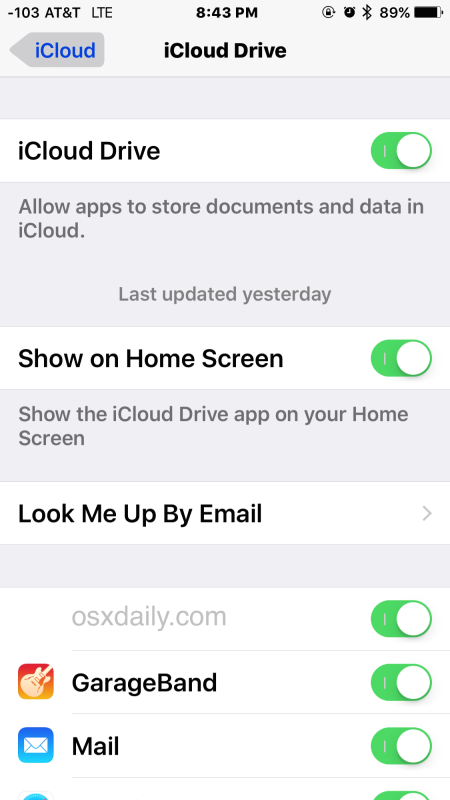
Note that iCloud Drive is now referred to as the “Files” app on modern versions of iOS and iPadOS, and iCloud Drive is now a section within the Files app.
iCloud Drive as an application really behaves like a simple user file system for iOS, where you can search files, then open, view, and edit files directly from the app into a compatible application as well. You can also use iCloud Drive to view pictures and media that are stored in iCloud on any device using the same Apple ID.
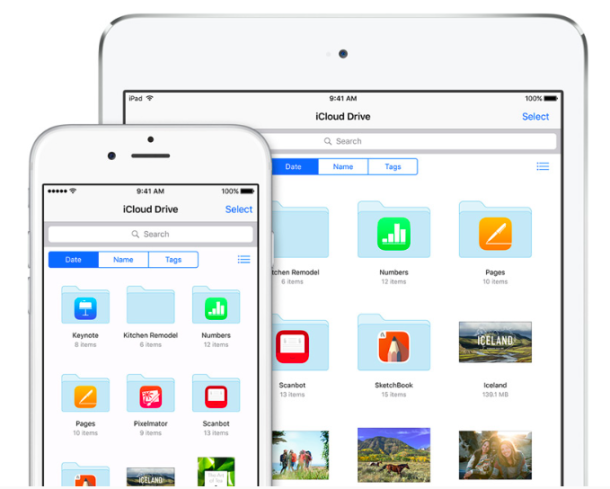
To try this yourself, you’ll need iOS 9.0 or later on any device, but for the most optimal uses, you’ll want to also have a Mac with iCloud Drive too. If you haven’t created any iCloud documents, you can copy files to iCloud Drive from a Mac in OS X and you’ll quickly find them available in iCloud Drive on the iPhone or iPad in iOS.
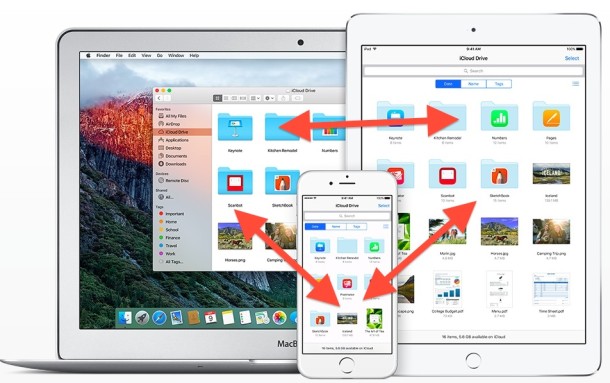
One notable thing missing in iCloud Drive in iOS at the moment is a similar direct copying ability to that like offered in Mac OS X, and as of now there isn’t a method of copying a photo or movie directly into iCloud Drive from the Photos app, though you can save modified photos or videos directly into iCloud Drive. Nonetheless, iCloud Drive is a really useful feature and for any user who has wished iOS to have a direct user accessible file system of their stuff, this and Photos app is about as close as it gets currently.


Why are my photos not appearing in the iCloud Drive? It is turned on.
I recently upgraded from iphone6s to 8 plus and when I go to my cloud I don’t see any of my photos, it shows 0. Why aren’t my photos showing in my cloud? Luckily I have them on my phone yet.
Should have said neither show option “show on home screen”
Can someone give a direct answer. Where the hell is the “show on home screen”. My iPad nor iPhone shows that option
I deleted the icloud drive icon from my phone. I am running 11.0.3
Is there anyway to restore the icon?
Yes, here is an article discussing how to retrieve default apps deleted from your iPhone
https://osxdaily.com/2017/10/23/reinstall-default-apps-removed-ios/
But remember that iCloud Drive is now called “Files” app in iOS 11 onward, yet it has the same functions.
The question was how to get the “icon” to appear. “Files” app is already installed
What? If the Files app is installed tap the Files icon to open it, the icon is there if the files app is installed.
Are you saying the Files app is not showing an icon? What’s it showing instead? Perhaps it is not installed if there is no Files icon.
Which is better to store photos and access…iCloud or Dropbox?
I could not find homescreen as well.
Thanks
Jane
The icon name was changed from iCloud to Files. If you don’t see the new icon search at home screen and it will show up. It has a picture of folder and not a cloud anymore.
THANK YOU! Finally, I found it. Why doesn’t Apple tell us?
Oh good Lord! Thank you Jack!
I can’t locate my iCloud icon after installing up to 11.02. I don’t have the “show on my screen” option it is gone. I appreciate any help to bring my icon back. Thanks.
I can’t load the app for iCloud on my iPhone or iPad. Help please.
I just foind it out.
Omg! Everyone that can’t get it to work look in the appstore, not your purchases.
i tried the show on my screen option… but on my icloud setting.. it does not have any show my screen option? i am using 5c with updated ios
I do not have the option to show on home screen. How do I see it or access the cloud?
I do not have show on home screen option. How do I see that
Other than managing file locations what is the value of iCloud Drive on an iOS device? Since files cannot be opened.
Not possible to edit a Pages document from iOS. I have created it on Mac, uploaded it to iCloud Drive, can open it, but can not type from iPad. Strange!
Do you have the Pages app installed on your iOS device? You need it in order to edit Pages documents created on your Mac.
Is there an easy way to save mail attachments to iCloud Drive using iPhone or iPad?
Yes there is. Just hold down your finger on the attachment (image of the file for pictures and pdfs, tap to download button for other files). Once the “open in” dialog appears, choose the “save attachment” icon with a cloud on it. You will then be able to save to icloud drive. Note that you do need to be running ios 9.0 or later, have the icloud drive feature activated as described in the article and also have the icloud drive icon turned on by following the procedure in this article.
I remain puzzled about the difference between iCloud and iCloud Drive. Why do I need Drive? I mostly use iCloud for photos to sync across devices as I use DropBox for documents. I have not found a convincing argument why iCloud Drive is better. Can you advise please.
I have just spent 3 days trying to get my photos sorted across iCloud, phone, iPad and MacBookPro. They double up all the time. If I start again with iCloud Drive, they will probably quadruple and I don’t want that. Again, if you have a tip…
iCloud Drive is kind of aimed at advanced users who want to open or access files from something like a file system in iOS. It’s primarily beneficial for documents, it has no relation to photos or music, though it would be nice if you could access those from a file system type of level too.
iCloud is just the name of Apple’s general cloud service, meaning a set of servers on the internet that hold data.
iCloud Drive is just the name of Apple’s file syncing cloud service, kind of like Dropbox but less powerful and less useful.
iCloud Photos is the idea of putting your photos in the cloud through iCloud and sync them to other devices, but it never works as intended and it’s a mess, which it sounds like you’ve experienced yourself. This product is bad and it makes no sense, it only stores 1000 photos and the others disappear. It is not reliable, it is annoying, and it duplicates pictures all over the place. It is not intuitive.
iCloud can also be used to backup your iPhone, it’s very useful for that. Perhaps it’s most significantly valuable feature.