How to Use the Drawing Tools in Notes for iPhone & iPad
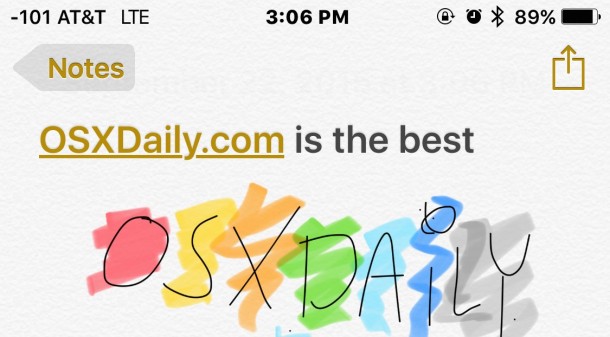
The Notes app in iOS now allows you to draw, sketch, and color, using your finger or a stylus on the touchscreen. This is a really fun feature that is quite well done, and you’ll find the Notes drawing ability is particularly great on the larger screened iPhone and iPad models, but it works well on the smaller screen iPod touch and iPhones as well.
To have access to the Notes drawing tools, you’ll need iOS 9 or later installed on the device, and beyond that it’s just a matter of knowing where to look and how to use the feature.
You can either start drawing immediately, or add a sketch after you’ve already entered text, and it doesn’t matter if there are images or styling inserted into the notes either, the drawing feature will always be available in Notes.
How to Draw & Sketch in Notes App for iOS
For demonstration purposes we’ll focus on a newly created blank note, but technically you can draw on existing notes too, and insert drawings just about anywhere. For creating a new drawing, here’s what to do:
- Open the Notes app and create a new note
- Tap on the (+) plus button in the corner of the active note
- Tap on the little squiggly line icon to access the drawing tools
- Select your pen, pencil, or highlighter, change the color if you’d like, and start sketching
- When finished with the sketch, tap on “Done” to insert into the active note
![]()
The tools available in Notes app drawing mode are; pen, highlighter, pencil, ruler, eraser, and color picker. You can change the color of any of the drawing tools, and the ruler also works with any of the sketch tools to draw straight lines.
Troubleshooting Drawing / Sketching in Notes app: If you don’t see the drawing tools available, it’s possible that you’re using iCloud Notes rather than on-device Notes. You can quickly switch from the primary Notes app screen by tapping on the < Back button in the upper left corner, and choose 'On my iPhone' or 'On my iPad', then create a new note from there. I'm able to create drawings and sketches on both iCloud and on-device notes, but some users appear to have a limitation to on-device notes only for an uncertain reason.
How to Save a Drawing from iOS Notes App
You can also save a sketch or drawing you created in Notes app if you want to by tapping the little sharing arrow icon and choose “Saving Image” – and no, even though Notes app has a skeumorphic textured background, that texture is not saved with the drawing, the sketch will save against a white background into your camera roll.
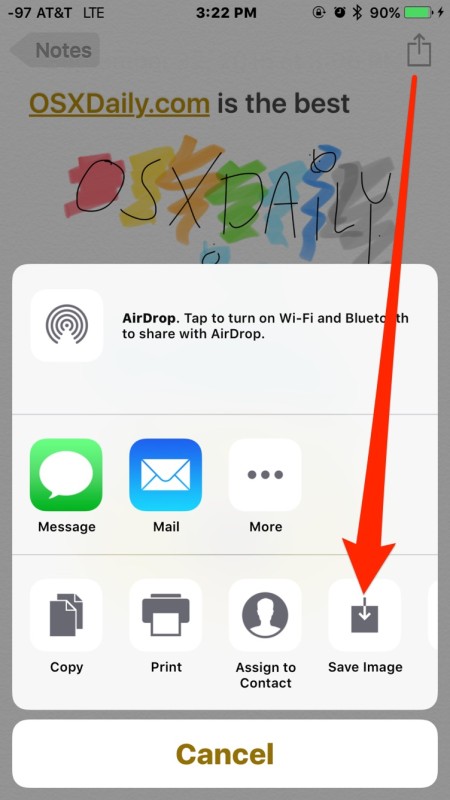
For those wondering, a drawing saved from Notes app on an iPhone Plus will save with a 1536 x 2048 resolution as a PNG file. You can click on the example image below (which has been converted to a compressed JPEG) to see a full sized sample of a lovely sketch image made in Notes app, as you can tell I did not do well in art class but sometimes it’s the effort that counts.
This is a fun feature to play around with, and it’s obviously going to be useful as well, whether you’re artistically inclined or artistically challenged doesn’t really matter. After playing with the Notes drawing feature for a while, it made me wish there was a similar drawing tool built into the Messages app of iOS, since it’s definitely fun to draw silly sketches and send them to your friends and family.
For iOS users with a Mac, you’ll find the drawn notes sync just fine to the OS X Notes app too, further extending the use of Notes as an iOS to OS X clipboard feature of sorts.

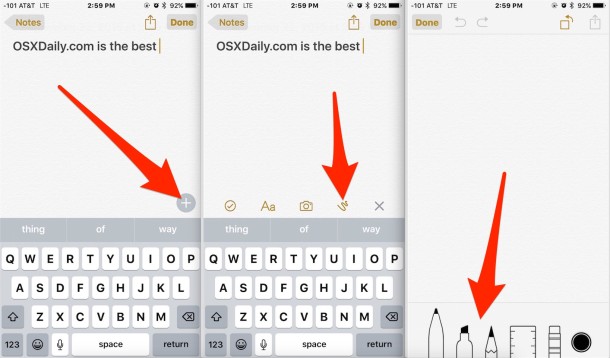
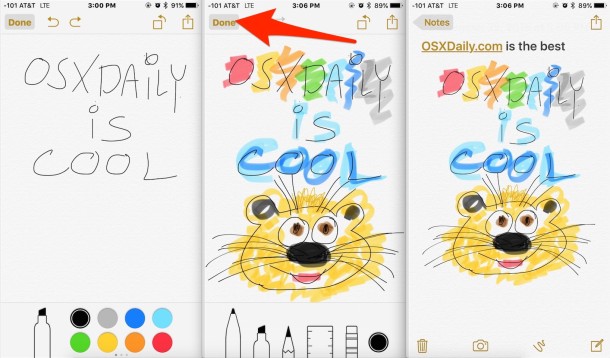
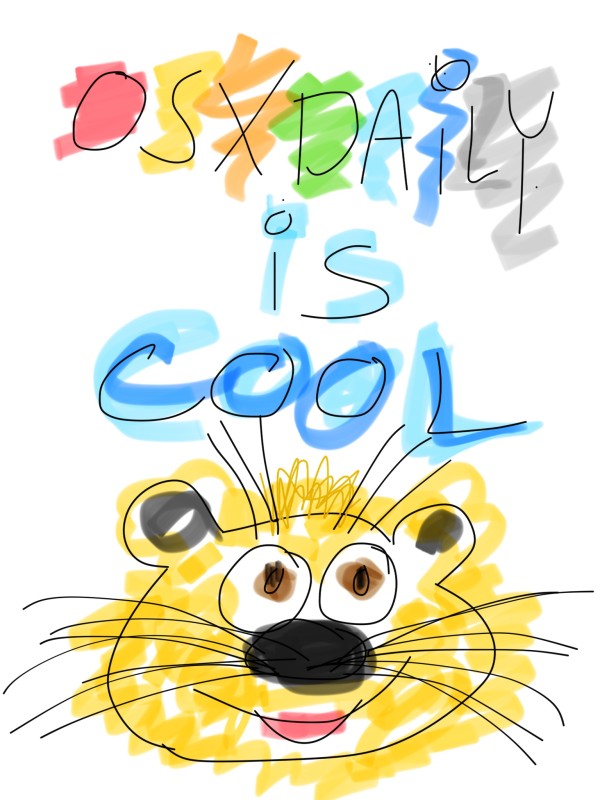

Is there a gallery for I-phone “Notes” art? I love the app.
I’m guessing that some people are pretty advanced, and others are not. I use the small screen on the I-phone as a challenge to my creativity. I’m in a creative rut but hope to make a break through. Drawing with a finger is so elemental and primitive in some ways, that it’s exciting. My six year grandchild loves it.
What’s the best PDF reading app for iPad that lets you annotate or draw on canvas?
Is there anything similar to this on the Macintosh version?
Thank you.
Frustratingly, none of the instructions supplied here by “well-meaning” folk, works if: “…iPhone 4 or an iPad 3, you will not see this feature and you will not be able use this mode.”
Hi, may I ask if it is possible to save a copy of a drawing on notes and then rework it, save that copy and ‘rework it again?
so that from image 1- I can see how variations I create look without having to redraw the exact same image?( if that makes sense)
I see the copy icon but then can’t ‘paste it..
would appreciate any advice- thanks
How do you add the plus if you don’t have it already
The solution actually is in the settings Menu, it’s not so much an issue of having to “upgrade” your notes but the default note storage area.
If your settings have either an email account or iCloud set for default notes then sketching tools do not show up, however by enabling “on My iPhone” or “on My iPad” and making sure the default storage area is listed as that local folder then the + icon will appear and sketch tools will be visible.
To enable
Go to Settings>Notes
make sure “On My iPad/iPhone” is enabled (device specific)
click on “Default Account for Siri” and select “On My iPad/iPhone” (again device specific)
(tested this both on the iPhone 6 and first-gen iPad Mini), hope this helps.
It did not work💔
Ok, so I have a 6s am up to date with software and my daughter has a 6, also up to date with software
– she can draw
– I cannot, I have no option to “upgrade” and have tried on both icloud and local notes
Any ideas?!
The drawing tool is a useless feature in my opinion.
Being an iphone user for almost 6 years, I would have expected much more other than a sketching tool.
– In my opinion, the note 5 beats the iphone by leaps and bounds.
From screen resolution, Speaker Volume, an incredible writing tool (pen) that eliminates having to rub your fingers all over the screen.
Apple should create a pen that allows their users to write quick messages instead of having to “type”.
Understandably, not everyone uses their phone the same way, but when spending this much money on a hand held device, the device should have a simple feature such as a pen available for its users.
I had a Note 5 sent to me for a trial use. The concept is great !!
There are still some quirks in my opinion and cons, such as its large size, small keyboard screen & having to switch through keyboard screen types in order to use the pen as a writing tool is also annoying.
If Iphone had a writing pen & it was easy to access + use when needed, they’d clobber every market out there in my opinion.
Great so buy a Samsung and enjoy carrying around a pen to touch your phone. If you don’t want an iPhone, don’t buy an iPhone. If you don’t want to use Notes, don’t use the note sketching tool. Big deal, good for you. Or buy a stylus for your iPhone, they’re $5
Tap the back button twice until you get to the page that says your email and “on my iPhone”. Tap “on my iPhone” and you will be able to create a new note where you can draw. (Tap the squiggly line)
I have iOS 9.1 and trust me there is no (+) button to start drawling. Why won’t it show up?
Hi to everyone,
I have an iphone4s updated to 4.0.2 and I can´t see the drawing tool.
There is the “+” and if I click, it shows (like vab said):
-Checkmark icon
-A capital, a
-Camera icon
-Space
-X
Nothing about the drawing tool.
Anyone solved the problem?
Thanks!
I mean uptadet to 9.0.2………
The sketching feature of iOS 9’s Notes app is NOT available to all iOS devices. It’s clearly stated by Apple here: https://support.apple.com/en-us/HT204987
“The new sketching feature in Notes is only available on iPhone 5 and later, iPad Pro, iPad (4th generation), all iPad Air models, iPad mini 2 and later, and iPod touch (6th generation). If you have an iPad Pro, you can use Apple Pencil with the Notes app.”
I first thought that it requires 64-bit CPU, but when I took a look at iPhone 5’s CPU and knowing it’s still 32-bit A6 SOC, then it’s clear that Apple just want us to buy a new device only to try the sketching feature. What a greedy company! What could possibly wrong if Apple enable it for all iOS device?! I hate it when Apple makes a decision like this. :(
Typical. They, in the computer world, never tell you what a device won’t or can’t do. So you waste hours trying to make it work only to find out it will never work.
I draw in Notes everyday with my iPhone. So, for you, you are the problem. Typical for people who refuse to read directions. But if you actually read the article you’ll see that you can use drawing tools with every iPhone, iPad, or iPod touch that runs iOS 9.0 or later. That’s any device, with any iOS, that supports 9 or newer. The article even tells you exactly how to do it, with pictures and descriptions. But you know, if you aren’t going to read it, you won’t figure it out.
Go Stanford.
I figured out how to find the missing plus sign that allows you to have the draw and insert photo feature.
The key is that it only is available on the “on my iPhone ” feature. Here is how to find that.
1 . Go to settings
2. Scroll down until you see Notes
3. Click on it
4. Turn on (slide the circle ) for the ” on my iPhone
Now go to the notes app and open it
5. Under the folder ON MY IPHONE crest a new note and you will see the + .
6. Click on the plus and the draw…. Features show up.
7. If you have other previous notes , the features will not show up unless you copy each not into that specific on my iPhone folder .
Hope that helps.
ok, vlm reports that the squiggly line can appear on an iPad Air. Can anyone else tell us another device that the sketching tools work on?
On some devices, there is no + symbol; I have an iPad Air and I have a white bar at the top of my keyboard – drag that up and you will have all the editing tools. The confusion for me was that I had the squiggly line and the camera icon at bottom right when I created a new note but not the others – I assumed the other tools should display in the same place. Nope. I had to find the white line above the keyboard. Now I have the squiggly line and camera icon at bottom right and in a toolbar above the keyboard. I’m just happy to have found them!
That is it! Drag up the white line on the top of the keyboard. Took a couple of tries to make it happen. Using iPad with retina display.
It is the QuickType bar, which I didn’t know was added in iOS 8.
Hi, drawing tools are fine, except when it comes to using the rule. The rule will only draw diagonal lines in this ‘\’ orientation.
Any clues as to changing the orientation of the rule would be helpful.
Many thanks
Dis-orientated Mark.
The ruler tool direction can be changed by grabbing it and rotating it on screen, it’s a little awkward
OK, so far Paul, steve, tellier, Big Cat Man Guy, RP, Shirley Hershey, crs, shawn, and Jane have all said that they have the squiggly line on their devices but not one of them has mentioned what SPECIFIC device they have. How can we figure this problem out if nobody will tell us this important information? I myself have an iphone 4s, and I need to know if anyone in the universe has an iphone 4s AND a squiggly line.
“When you press on the empty space between camera and X sign, it asks to insert a photo or make a photo or cancel.”
I think this is really a bug in iPhone 4S and the empty space may become the drawing icon.
I also do not have the squiggly line. I have I iPod with 9.0.2 and upgraded Notes. I do have the camera, fonts and check box icons, but no squiggly line icon.
My iPhone and iPad do have the squiggly line icon.
Jane, you said you have the squiggly line on your iphone. Please tell me which iphone you have.
Everything upgraded to latest iOS and El Crapitan.
Notes were upgraded.
This feature does not work. Just more Apple using the public to do their development rather than actually have developers do it.
The end.
In response to vab: YES, you are seeing EXACTLY what I see. If sketching is available on an iphone 4s, someone will have to lead us through the steps to enable it. Until then, I am going to assume that sketching is NOT available on all devices. Sorry tellier (see his previous comment).
I think confirmed:
https://discussions.apple.com/thread/7224538?language=en
The Drawing and Sketching feature are not limited to any model devices. If you are not using on device notes, and have not updated iCloud, you won’t have the drawing tools.
I have a brilliant idea (in my humble opinion). Every person who has said that the squiggly line appears on their device has NOT told us what device they are using. I am using an iphone 4s upgraded to iOS 9.0.2 and there is no squiggly line after I tap the round plus sign. But I do see 3 icons where the squiggly line should be: (1) a checkmark inside a circle, to create a checklist (2) a capital A and a small a like this “Aa”, to add formatting and (3) a camera icon, to add pictures. Three of us commenters using an iphone 4s truly cannot make the squiggly line appear. My brilliant idea is: If your device shows a squiggly line please tell us what device you are using.
On Iphone 4S, i see the
– checkmark,
– the capital A , a
– the camera
– empty space
– the X sign
When you press on the empty space between camera and X sign, it asks to insert a photo or make a photo or cancel.
I have the squiggy on my IPhone and can use it but not on my iPad 2
I have an iPad 3rd gen with iOS 9.0.2 installed. I touch the left arrow and select notes on my iPad. I then click the new note icon. The only tool I see is the camera icon, no squiggly line. Apple does not mention that this feature is for all generations of products. Please don’t spread information when you have obviously not actually tested all devices!!!
You may need to “upgrade” your notes. If you’re in a note, click Back, then back again (mine was labelled “Local Notes”) – then I saw an “upgrade” button – clicking that made all the new tools available.
THIS IS THE TRICK! All your devices need an upgrade to the latest, even your computer to el capitan. I don’t want to el capitan yet so this won’t work until I do.
Lovely feature if it was actually available. Certainly is not on my iPad Mini with 9.02
Sketching with Notes app is available on all devices that can run the new versions of iOS, it is not limited to a device. See the troubleshooting note in the article, it’s possible you are using iCloud Notes rather than on-device Notes, which seems to limit the feature for some users.
I have an iPad 3rd gen with iOS 9.0.2 installed. I touch the left arrow and select notes on my iPad. I then click the new note icon. The only tool I see is the camera icon, no squiggly line. Apple does not mention that this feature is for all generations of products. Please don’t spread information when you have obviously not actually tested all devices!!!
You may need to “upgrade” your notes. If you’re in a note, click Back, then back again (mine was labelled “Local Notes”) – then I saw an “upgrade” button – clicking that made all the new tools available.
Thank you tellier, so easy when you know the correct route.
‘Sorted’
Wasted lot of my time trying to find “x” even search in settings on both my iPad2 and iPhone4S (both updated to 9.0.2). I wish the author had made sure if this feature is available to all or had mentioned device and OS requirements.
Sketching in Notes is a feature for iOS 9, it works on all devices that have updated. There are no system requirements beyond that.
You are probably using iCloud notes. Try this from Apple Support Forum:
Apple discusses Sketching here, there are no system requirements
http://www.apple.com/ios/whats-new/
I have an iPad 3rd gen with iOS 9.0.2 installed. I touch the left arrow and select notes on my iPad. I then click the new note icon. The only tool I see is the camera icon, no squiggly line. Apple does not mention that this feature is for all generations of products. Please don’t spread information when you have obviously not actually tested all devices!!!
You may need to “upgrade” your notes. If you’re in a note, click Back, then back again (mine was labelled “Local Notes”) – then I saw an “upgrade” button – clicking that made all the new tools available.
In may iPhone 6+ and there is no + sign above the keyboard. My operating system is iOS 9.0.2
You may need to “upgrade” your notes. If you’re in a note, click Back, then back again (mine was labelled “Local Notes”) – then I saw an “upgrade” button – clicking that made all the new tools available.
I also have iOS 9.0.2
I have an iPod touch gen 6 and I have a plus sign but when I click on
The + sign the draw tool icon is
Not there!!!!!!! Please someone help me
The drawing tools are in Notes app, follow the instructions to show them and use them. More exclamation points doesn’t make a difference!!!!!!!! You must have iOS 9 or later.
I have iphone 6 and upto date 9.0.2.
I have also that issue. There is no + plus above the keyboard?
Is this a trick to get + sign?
Regards
Anjali
Hey, Anjali! You should try pressing the “back” button till you see a page with your different folders. Once there, you will have to create a new folder and name it, preferably, “My IPhone”. (Unless you already have a folder name that. If you do, use it.) You will then be able to use that folder to make notes that will have all the new updates :)
Hope this helps!
Anne
I found that the drawing tools only show if you are creating notes when you are in On My iPhone mode. They aren’t available when you are creating notes while in iCloud mode. In the upper left corner of the Notes menu bar click left till you are on the Folders screen. Then choose the Notes under ON MY IPHONE.
Best answer! Thank you
Not an option on my ipad2 with iOS 9.0.2, I have an iCloud and personal account in my notes app and they have slightly different options, but neither allows me to do sketches as described above.
You may need to “upgrade” your notes. If you’re in a note, click Back, then back again (mine was labelled “Local Notes”) – then I saw an “upgrade” button – clicking that made all the new tools available.
If your Notes page is blank, no “X” will appear. Tap on the squiggly line at the bottom of the Notes page to bring up the drawing tools.
I am up to date iOS 9.0.2 on iPhone 6S+
there is no plus sign above the keyboard?
What’s the trick ???
You should try pressing the “back” button till you see a page with your different folders. Once there, you will have to create a new folder and name it, preferably, “My IPhone”. (Unless you already have a folder name that. If you do, use it.) You will then be able to use that folder to make notes that will have all the new updates :)
Hope this helps!
Anne
THIS WORKS!!!!!!!!!!!!!
Now this helps!!! Thank you so much !!!!
Although I’m not positive about resizing a drawing after it’s done, I did insert a photo and it ate the whole page. It would be nice if it could be resizes to what ever size is needed. Like a pix of a food item on your grocery list doesn’t need to be full sized. I will submit to Apple and maybe they will address.
I have an iPhone 6. I have 9.0.2 and It is up to date as of today. The plus in the corner is not in my notes. Is there a setting to set it up? Maybe only on the 6s or 6s plus?
I have iOS9.0.2 on my iPad Air 2 and the Notes app has no bottom bar where the “x” and others are supposed to be.
ditto!
Same issue here…
Its there.. you have to select the notes on my iphone – not the notes in the cloud – or notes for exchange ..
You may need to “upgrade” your notes. If you’re in a note, click Back, then back again (mine was labelled “Local Notes”) – then I saw an “upgrade” button – clicking that made all the new tools available.
This is the solution to the problem everyone is posting here – please read this and try it!
It works! Thanks!
same issue, there is no plus + sign. I have Iphone 6s and iOS9
Not available on my iPhone 4S, and most likely not available on iPad 2.