How to Save & Share Voicemail on iPhone
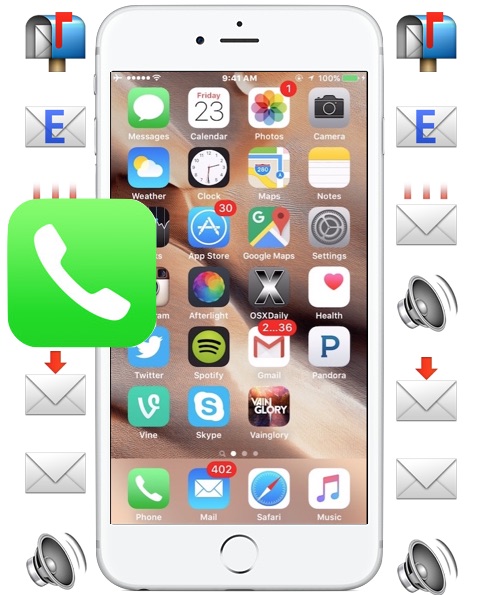
The latest versions of iOS allow iPhone users to save, share, and forward voicemails. This means you can easily share an important voicemail message with a colleague or friend, or save a specific voicemail to the iPhone to store it locally for later access and listening.
Saving and sharing voicemails on iPhone is remarkably simple, but since it’s a fairly new feature many users are not aware it exists. You’ll need iOS 9 or newer to have this feature available in the Voicemail section of your iPhone Phone app. To try this out yourself, you’ll want to have a voicemail or two on the iPhone, if you don’t have one consider having someone call you and then sending it directly to voicemail so that you can use it as a test.
How to Share or Forward a VoiceMail from iPhone
If you want to share a voicemail from an iPhone to another user, you can send it along with messages or email by doing the following:
- Open the Phone app on the iPhone and tap on the “Voicemail” button
- Tap on the voicemail message you wish to share with another person or forward to someone else, then tap on the share button, which looks like a little square icon with an arrow pointing out of it
- Choose “Message” to send the voicemail as text message or iMessage to a recipient
- Choose “Mail” to email the voicemail to a recipient (or yourself)
- Fill in the recipients contact name, phone number, or email address and send the message or email as usual
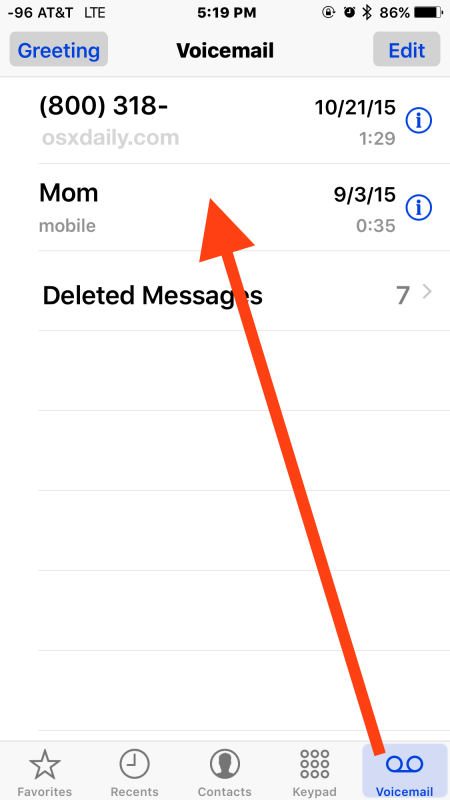
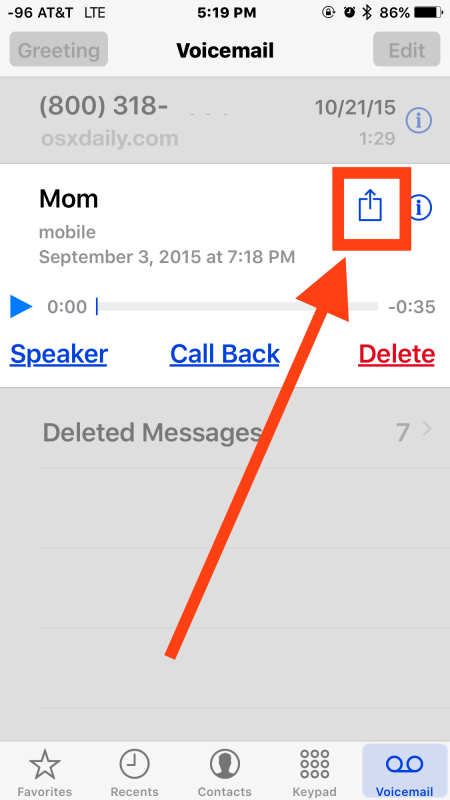
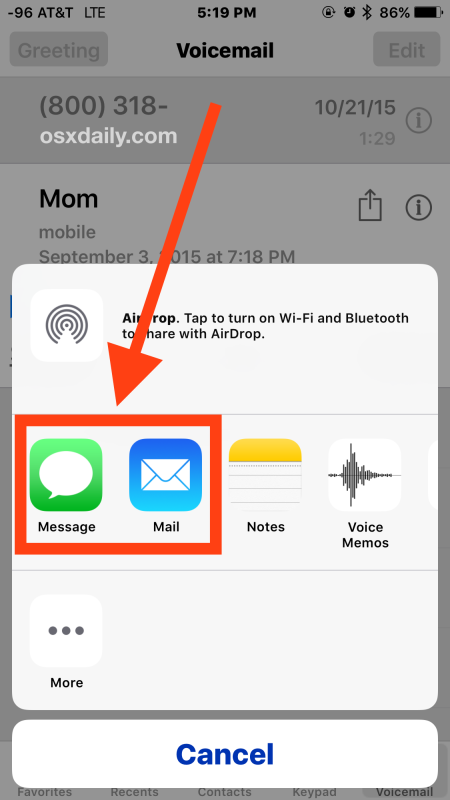
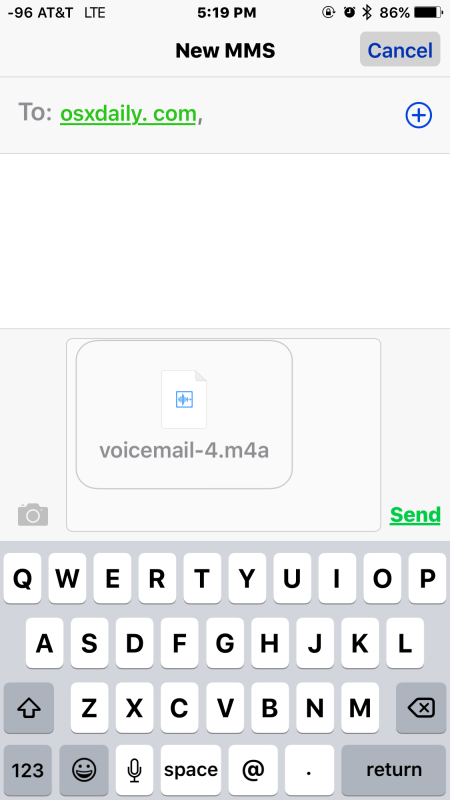
A shared voicemail delivered through messages or email will arrive as a .m4a file labeled as “voicemail-#.m4a”, this is the same type of m4a audio file that many audio players can recognize, including iTunes, which makes the shared voicemails universally available to just about any recipient, whether they’re on iPhone, iPad, Android, Mac OS X, Windows, or Blackberry.
How to Save a Voicemail from iPhone
Another option is to save a voicemail locally to the iPhone and store in the Voice Memos app, or keep a voicemail within the Notes app, in both locations the saved voicemail can be played again at anytime:
- From the Phone app, choose the “Voicemail” button
- Select the voicemail message to save locally by tapping on the share button (the square with the arrow flying out of it), then choose one of the following options:
- Select “Notes” to keep the voicemail into a note stored on the iPhone, if you choose an iCloud note it will share with other shared iCloud devices automatically through their Notes apps
- Select “Voice Memos” to save the voicemail to the Voice Memos app, this will stay only on the iPhone unless you share it later
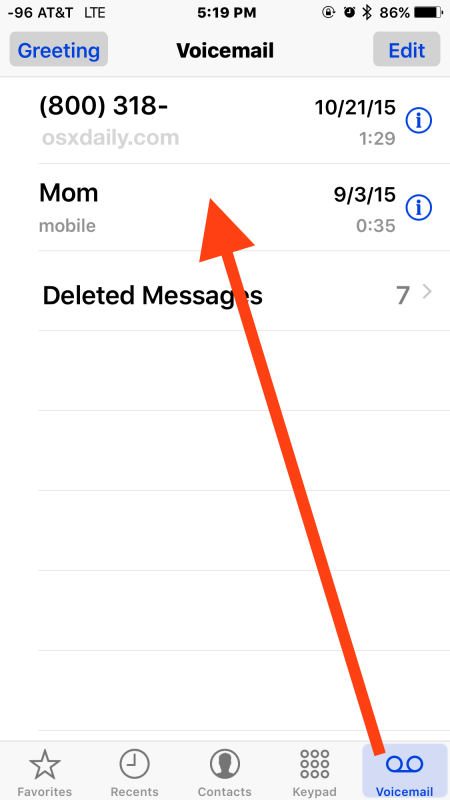
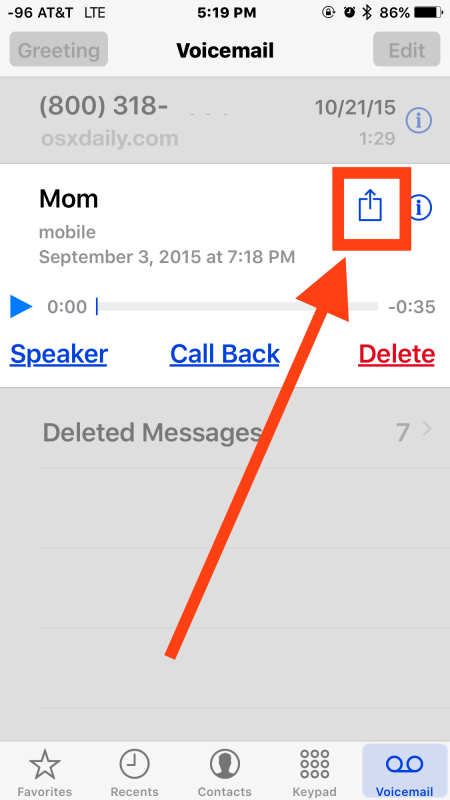
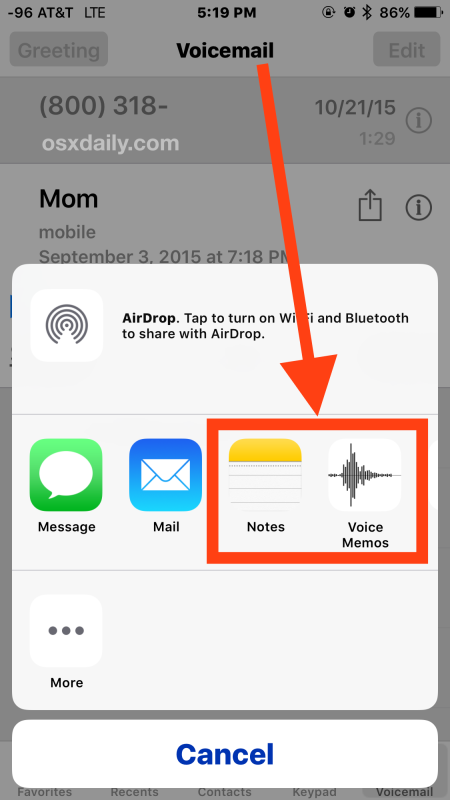
Just as a shared voicemail, the saved voicemails are stored as .m4a files within Notes app, or the Voice Memos app on the iPhone.
Playing a Shared / Saved Voicemail from iPhone
If someone sends you a voicemail, listening to that voicemail message is just a matter of tapping on the “voicemail.m4a” file that arrives in your inbox or messages app, or within the Notes or Voice Memos apps.
For example, playing a shared voicemail from the Messages app looks like the following, where you tap on the forwarded voicemail:
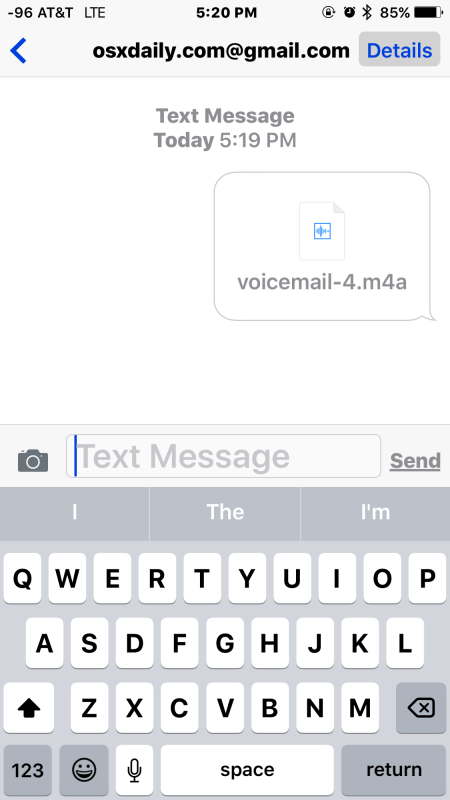
Then play the voicemail as usual through the built-in audio player app (QuickTime) in iOS:
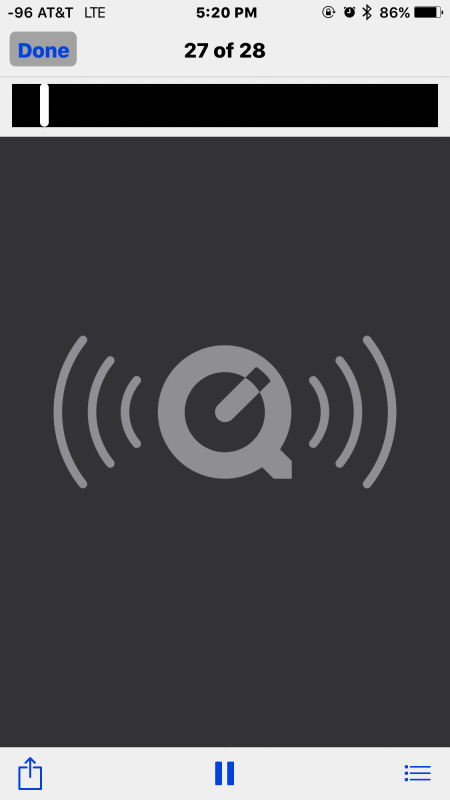
Playing a voicemail stored in Notes app or Voice Memos app is equally simple, just tap on the respective voicemail and play it as usual like any other sound file in those respective applications.
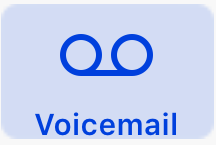
Being able to save, store, forward, and share voicemails from iPhone is a great feature that has been long desired. Up until now there wasn’t much of a simple way to share or save voicemails from iPhone without recording them separately with another microphone, which is obviously inconvenient, or by using a third party application, which were often paid and cumbersome to use.
Now you can share voicemails or save the ones you need, and delete the voicemails from the iPhone when you’re done without thinking twice about if you’ll need them again in the future.


Tried everything suggested and nothing worked. When I tried the forwatding option a box popped up that said: VOICEMAIL ERROR-try again later. So now what???
Jack,
Thanks for the voicemails forever link- i actually used them for visual voicemail also.
For those without Visual Voicemail I suggest using Voicemails Forever. I used them when I switched over to my iPhone a year or so ago. You can save your old school carrier call in VM as digital audio / mp3 http://www.Voicemailsforever.com
You most likely need the visual voicemail option that you have to pay a carrier extra for. At least I would have to with my carrier.
First of all, thanks for a great site. I have bookmarked it and refer to it every time I have an iPhone question.
For this article, I think the I need to have visual voicemail activated with my carrier to be able to see the list of voicemails in order to save the voicemails. Currently, when I click the Voicemail icon on the Phone app I am actually “calling” my ph# to access my voicemails.
Just my two cents. Thanks.
Yes this requires visual voicemail, which is basically just a fancy way to say the voicemails are cached on the iPhone so you can scrub through them. Not really visual at all.
Doesn’t work in Germany either. You don’t see any sharing options, clicking on voicemail just calls your operator voicemail service.
Same here in France..The screen you show under 1 above does not come up.
I presume it must be operator dependent. I am in South Africa with MTN (iOS 9.1 iPhone 5S) and this feature is not available. The voicemail “button” just takes you straight to your voicemail and there is no option to save anything. The screen you show under 1 above does not come up.
The same as J-L for me, and I am in New Zealand. Maybe this is only available in the USA??
Same here in Austria/Europe…
… European operators are also still in StoneAge :o\
Well here in the USA the visual voicemail services work fine on my iPhone, I can share voicemails left and right from iPhone on the carriers in use in the office here, but our political system is for sale to the highest bidder. Come on over!
This is a great iPhone feature and I use it now, surprised it took so long to be able to save voicemails though given the desire for it and utility to corporate workers.