How to Delete Recent Safari Search & Web Browsing History on iPhone & iPad
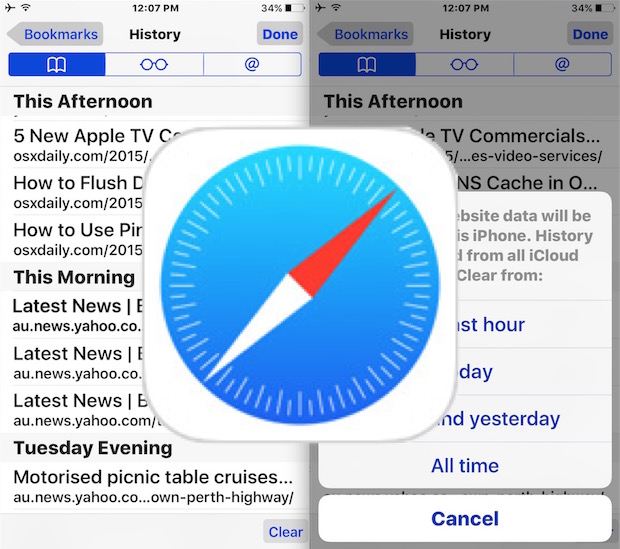
Safari for iPhone, iPad, and iPod touch allows users to clear all caches, website data, and history together in one fell swoop, but sometimes you may want to be more discerning than that.
The modern versions of Safari for iPhone and iPad allow users to delete Safari website data, searches, cookies, cache, and Safari activity from the past hour, today only, or today and yesterday, as well as for all time. This is a great solution if you want to wipe Safari browser data over a recent period of time, rather than everything for all time, though you can continue to do that from iOS Safari too if you wish.
This is great for when you forget to use Private Browsing mode in Safari for iOS, since it allows you to remove website history, searches, and browsing data after the fact, at whatever time interval is appropriate.
How to Remove Recent Safari Search, History, & Website Data on iPhone, iPad, iPod touch
Keep in mind this removes not only Safari data from the local device, but also from iCloud connected Safari devices as well. Because of how iCloud works, if you didn’t do it this way, the Safari caches, search history, and browser data would remain on other iOS devices.
- Open Safari if you haven’t already done so and tap on the bookmark icon, it looks like an open book
- Choose the bookmark tab, again this looks like an open book, then tap on “History” near the top of the screen
- In the corner of the History view, tap the “Clear” button, then choose one of the following options:
- The last hour – removes all history of web activity in Safari from the past hour
- Today – removes any and all web history from Safari in the current day
- Today and yesterday – same as before, plus removes website data from the prior day as well
- All Time – this removes all Safari data from all time, like going through Settings in iOS to delete all website data
- When finished, tap on “Done” in the corner of the History section of Safari to return to Safari as usual
![]()

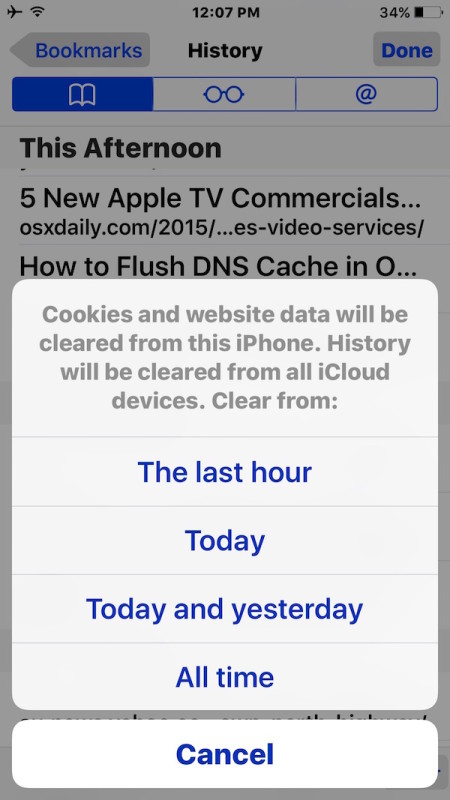
The effect is immediate and the removal of all website data in Safari occurs on the local iPhone, iPad, or iPod touch as well as carrying over to other iCloud connected devices using the same Apple ID.
For those wondering, the reason data is removed from iCloud devices as well is because otherwise someone could simply pick up a related device using the same iCloud account and find the same browser data and history that was just deleted, which kind of defeats the purpose for multi-device users and situations.
![]()
Of course, if you don’t want to delete everything from a given time period, another option is to delete individual specific pages from Safari history in iOS if you only have a page or two that you want removed from your Safari activity on a device. And ultimately, if you’re finding yourself removing website data and history often, you may want to just get in the habit of using Private Browsing mode in Safari on iOS, which prevents any of it from being kept in the first place.
By the way, Mac users will find a similar recent history removal option in Safari for Mac OS X too, which offers the same time interval options for removing data from the Safari web browser.
If you know of another approach to deleting Safari search history and other data from iPhone or iPad, share with us in the comments!


Whenever I try this it always shows the clear button as grey🤔
My problem is about the fact that iPhone 6s has used up my storage but iCloud storage that I have been paying for sits there with a full belly of storage!
The clear history, website data and cookies suck and does not work on my iPhone. I’ve went to safari n deleted history from there n still show 2.3gb of history on storage. I’ve also went to setting and cleared it from the safari tab and it still shows 2.3gb of storage being used under history. What’s the point of having 2 ways to clear the data if it isn’t going to free up the space under storage. My sisters iPhone has no issues clearing history and it also clearing her storage for safari.
The problem with this is that starting with the release of iOS 9, this option not only removes History entries but blows away all of your cookies as well. This is particularly troublesome as many banking sites will, at not finding your cookie, require re-authentication via text message or other alternate authentication method.
In iOS 8 you could erase history but not delete cookies as well, but you couldn’t do it easily in Safari for OS X Yosemite.
In El Capitan, the ability to delete just history returned to Safari (hold down option and you’ll see History -> Clear History… change to History -> Clear History and Keep Website Data…) but in iOS 9 Apple removed it from Safari for iOS.
So if you aren’t near a Mac to erase just history (not cookies) from Safari in El Capitan, you have to manually erase each individual history entry in iOS 9 to not lose your cookies. (Sigh.)
Command line >>> You can delete Safari’s cache file. First, check its size using the disk usage (du) command:
du -h /Users/$HOME/Library/Caches/com.apple.Safari/Cache.db
Note: Replace “$HOME” with the name of your home folder. You can use the user identity (id) command to find it:
id -un
Next, delete Safari’s cache file:
rm /Users/$HOME/Library/Caches/com.apple.Safari/Cache.db
Safari will create a new Cache.db file automatically when you open a new webpage. Open a new webpage or restart Safari and recheck disk usage:
du -h /Users/$HOME/Library/Caches/com.apple.Safari/Cache.db
Warning: when you use the remove (rm) command files are essentially unrecoverable. A more prudent approach is to use the move (mv) command:
mv /Users/$HOME/Library/Caches/com.apple.Safari/Cache.db ~/.Trash/
This will move the file to your user’s ($HOME) trash. From there it is still recoverable until you empty the trash.
[1] https://discussions.apple.com/thread/6460803?start=0&tstart=0
Yea I don’t think you’ll be accessing the command line in iOS but this is a good tip for Mac users in OS X.
On my iPad2 OS 9.1, only bookmarks, Reading List and Subscriptions appear, so no Clear button ever shows itself, the button below right only ever r ads Edit.
On iPad, tap on Bookmarks then History then tap on Clear
My ‘clear’ won’t respond – it’s not lit up!
Does anyone know why?
does not work for me, i get edit, not clear. i run ios9 and just as soon encript with a 6 number pass code or just do private browsing. but then again what do i have to hide?
Follow the instructions, go Safari > Bookmarks > History > Clear
It works for everyone that’s why it’s a feature of iOS Safari
Works good on the iPhone and iPad. Works as advertised. And we all know what this is for.
This is also known as “clear what you actually want to see or do from your partner” mode hahahahaha bananas!!
iOS X is going to be really great you can just feel it.
No, that’s called “Private Browsing”, n00b
Seems to not work in iOS 9.1
Just did it and cleared Safari search history and search cache in iOS 9.1 and iOS 9.2 and iOS 9.3 so you are WRONG
Doesn’t work on an iPhone running IOS 9.1….. CAN clear from Settings options but NOT from Safari…
Not surprising that if you don’t follow the instructions you won’t get the intended result. It’s a FEATURE, to say it “doesn’t work” suggests that Apple is making up features that don’t exist? LOL, don’t think so. Apple pulls a lot of junk and iOS is cruddier than ever, but the feature exists it’s a feature in Safari.
When I go to settings and try to clear it, I go back to safari and it’s still there someone help me!!!! Just so you know this is update iOS 9.2 I’m talking about. I searched up something I don’t want ANYONE TO SEE AND I CANT CLEAR IT PLZ HELP MEEE!
Mine doesn’t look a thing like this. El Capitan disables my keyboard as I try to type this. El Capitan must be more f**ked up than even you realize.
Maybe it’s because this is on iOS, genius.