How to Turn Off Apple TV
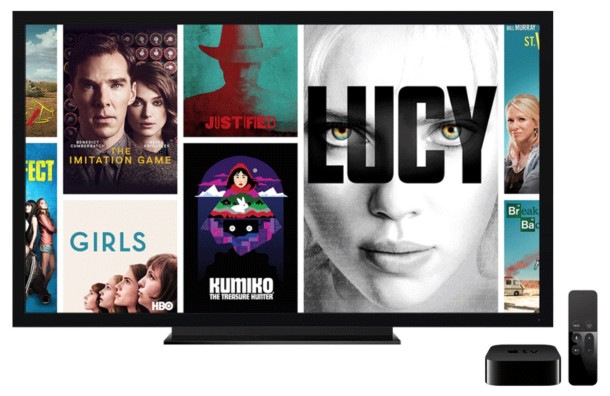
Done using your Apple TV and want to turn it off? Maybe the Apple TV is on but you’re finished with it and need to turn it off with your TV? No sweat, but the Apple TV isn’t like your average device with an off and on switch, as you may have noticed by now.
Instead of turning Apple TV off in the traditional sense, you’ll actually be putting the device into a sleep mode where it’s effectively off until you go to use it again, when it will turn itself back on. Sound confusing? It’s not, it’s actually really easy.
First, realize that Apple TV will turn itself off, or rather, put itself to sleep, after a period of inactivity. So if you haven’t used it in a while and turn off the TV, it will power down itself. You can also manually sleep the Apple TV through the remote control, and from the Settings app as well.
Turning Off Apple TV (4th Generation) with the Remote
To turn off the newest Apple TV model with a Siri Remote, just do the following:
- Press and hold the Home button for five seconds (the Home button on Apple TV remote looks like a little TV or box)
- At the sleep screen, choose Sleep Now to turn off Apple TV immediately
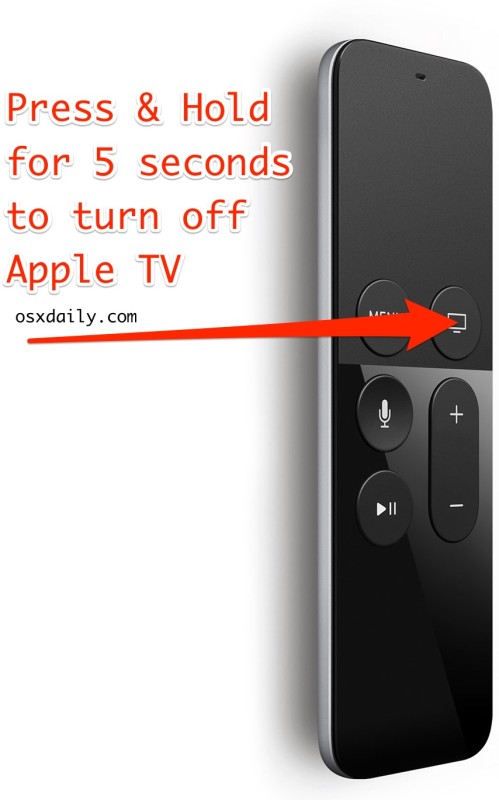
Turning it back on again is just a matter of using the remote again and hitting the Home button. It doesn’t restart, it wakes back up for use again, which is basically like turning it on again.
How to Turn Off Apple TV (3rd Gen and Prior) with the Remote
To turn off the earlier model Apple TV with a traditional Apple TV Remote:
- Press and hold the Play / Pause button for five seconds to turn off Apple TV
The play and pause button on the older Apple TV remote looks like your standard play and pause button, with the sideways triangle.
How to Turn Off Apple TV from Settings
The other option is to put the Apple TV to sleep from the Settings app, which turns it off immediately:
- Open the Settings app on Apple TV and choose “Sleep Now”
Once Apple TV is ‘sleeping’ it’s effectively off, and it will stay that way until you power it up again. That may sound a little strange, but it works similar to sleeping a Mac or many other devices, where it’s basically off and draws virtually no power.
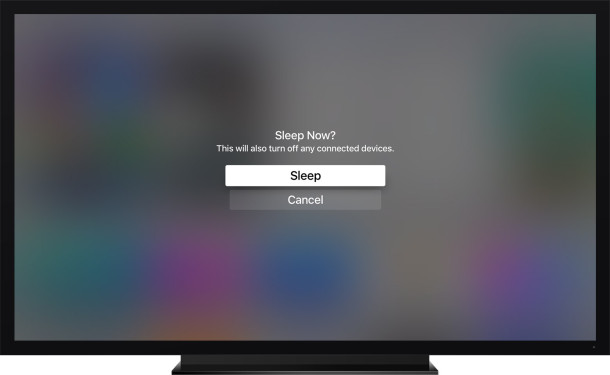
One final thing to keep in mind is that you can adjust how fast the Apple TV turns itself off automatically after a period of inactivity. To do that, go to Settings, then to “General” and adjust the “Sleep After” setting to fit your preferences.


Hi
So with the Harmony (which I have) can you programme it to turn the apple tv off in the sequencing?
Cheers
My Apple TV 4 box won’t turn off. It started doing it this week. I know how to put it in sleep mode. The light is still there. I woke up this morning and the light was still on. I’ve unplugged and reset it and light is still on. Help!
I usually put it in Sleep mode, then switch off the outlet. should I ?? pls give me correct advice. Thanks
Sounds reasonable. It will take longer for the AppleTV to wake up / power on though?
Make sure if you have a Harmony remote that you go back to the main menu screen BEFORE you ‘power off’. If not, everything you have will power off except the Apple TV. We have found that on many occasions, if we just power off mid-show or even at the end of a show, the Apple TV will auto play. We have our settings so that it asks about inactivity, but it doesn’t work for Netflix. Sure enough, the next night we see the entire season has been watched when we left on episode 2. No biggie, just re-start on episode 3? Right 10 GB of data later…
Anyone knows how to skip commercials on YouTube app from Apple TV ? I can skip them while using AirPlay on my iOS devices , but on the YouTube app on Apple TV , after 20 seconds something , it prompt press a button to skip the commercial, where is that button on Apple TV remote or iOS remote app?
In Germany there is a picture on the right side which button to press to skip the commercial. It is the “right arrow” on the Apple TV remote.
Thanks for the reply. I got an answer from other forum. Pressing and holding the right edge of the Apple TV Remote right edge of the touch pad.
The press and hold the PLAY button on ATV 3 only works from the home screen for me. So I have to press and hold MENU to get out to the home screen first, then the PLAY button to sleep. Still, fairly simple compared to having to find it in the settings.
NOTE: 3RD GEN AND EARLIER ATV:
In order to force your ATV to sleep with the above method, you may need to go to the home screen first…here is the proper technique:
1) Press and hold menu button to go to “home” screen and let go.
2) Press and hold play/pause for 3 (or more) seconds to put ATV to sleep.
Problem with my Samsung smart tv is that when I select sleep on the Apple TV, it also puts my tv into standby mode as it sees it as Anynet+ device…
I have an iPod classic, on shelf under the apple TV (3rd Gen.) and the remotes for both keep turning on my iPod at the same time as the TV. Does anyone know how to get around this, apart from segregating them which really doesn’t suit my set-up?
I use a UPS with my receiver plugged in to the master control outlet. When I turn off the receiver the UPS detects low current draw and it disconnects the power outlets for all of my streaming devices, subwoofer, BD player, etc.
With HDMI CEC finally implemented in the new Apple TV turning off the TV “should” put the Apple TV to sleep automatically.
There are other ways to rouse a sleeping Apple TV. If you’ve configured a standard remote control to activate the ATV, pressing any one of several remote keys can do it. Also, the “Remote” iOS app will do it. This app is not highly rated but after using it you will retire the “chewing gum stick” remote from the original ATVs. Just close the app when not using it.
Unfortunately, mine randomly turns itself back on.
The remote is probably being gently touched and turning itself off. Why it needs an “off” switch, because a lot of people say the Apple TV turns itself on!
My Harmony is incapable of figuring this out, so I just leave it on and let it go to sleep on its own. It takes minimal amounts of power and when its just sitting there – it doesn’t consume data.
that can be happening with certain network activity…like opening iTunes on your computer or some iOS device activities will turn it on also, including opening the remote app.
I agree with you, Xanadu.
I wish there was just an off button. Trying to explain to average person off vs sleep is like what they don’t get it.