How to Use Slide Over Multitasking on iPad with iOS 10
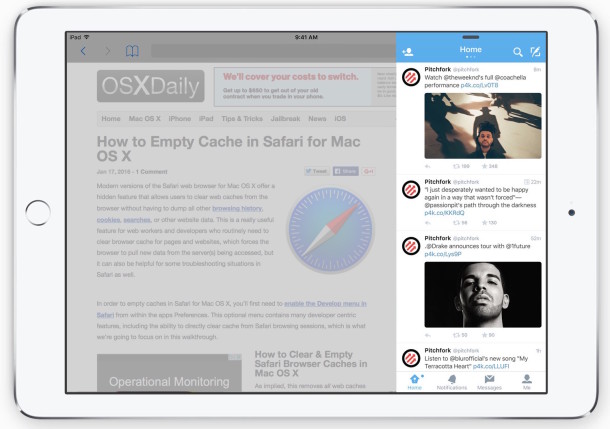
iOS for iPad has dramatically improved multitasking with Spit View dual-pane apps and its counterpart, Slide Over. The Slide Over feature lets you quickly reference, use, and access secondary apps on the iPad without having to enter into full fledged split screen app mode, and without having to switch apps. This feature is great for quickly replying to an email, message, checking Twitter, making a note, or doing quick tasks in another app where you don’t want to lose the primary app focus on an iPad.
Slide Over is really useful, particularly once you get the swing of things, here’s how you can use it now on the iPad to improve your on-device multitasking.
How to Enter Slide Over on iPad with iOS 10
This requires a compatible iPad with a version of iOS:
- Open any app on iPad as usual, let’s say it’s Safari browser
- Swipe over to left from the right-side edge of the iPad screen to bring up the Slide Over panel
- Navigate and tap on an app to open that app in Slide Over view (if you already have an app in Slide Over, it will open directly to it with the Slide Over gesture)
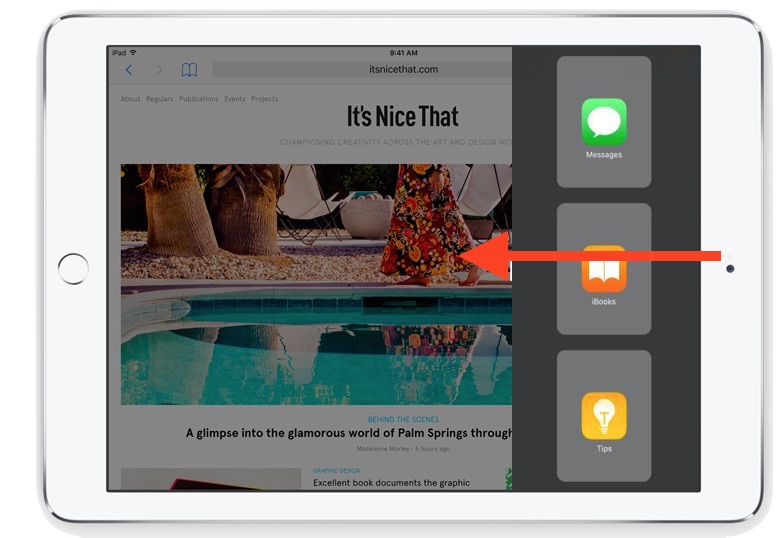
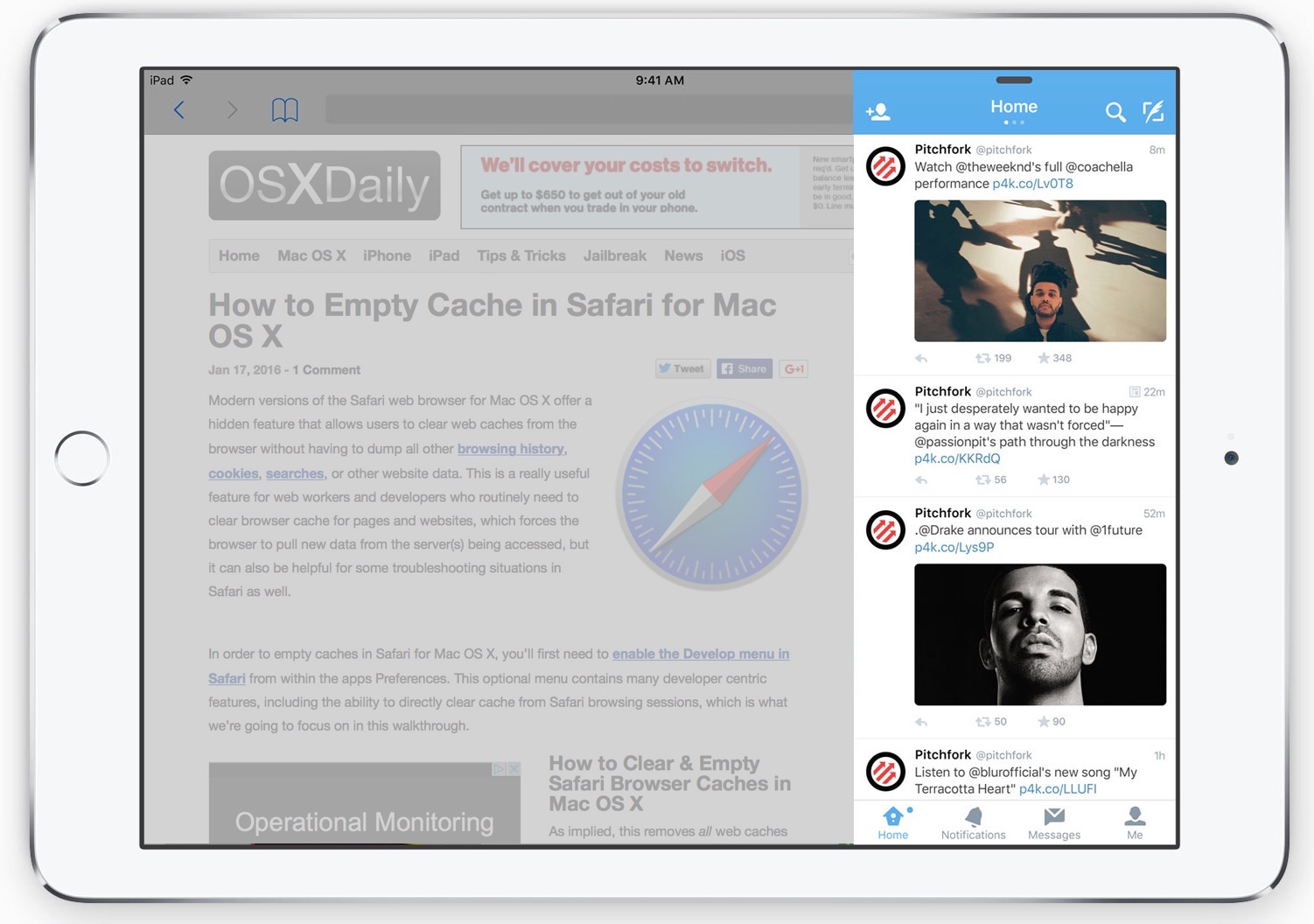
As you may know from using Split View, if you continue to pull over to the left side of the screen from Slide Over view, the app will enter into Split View instead.
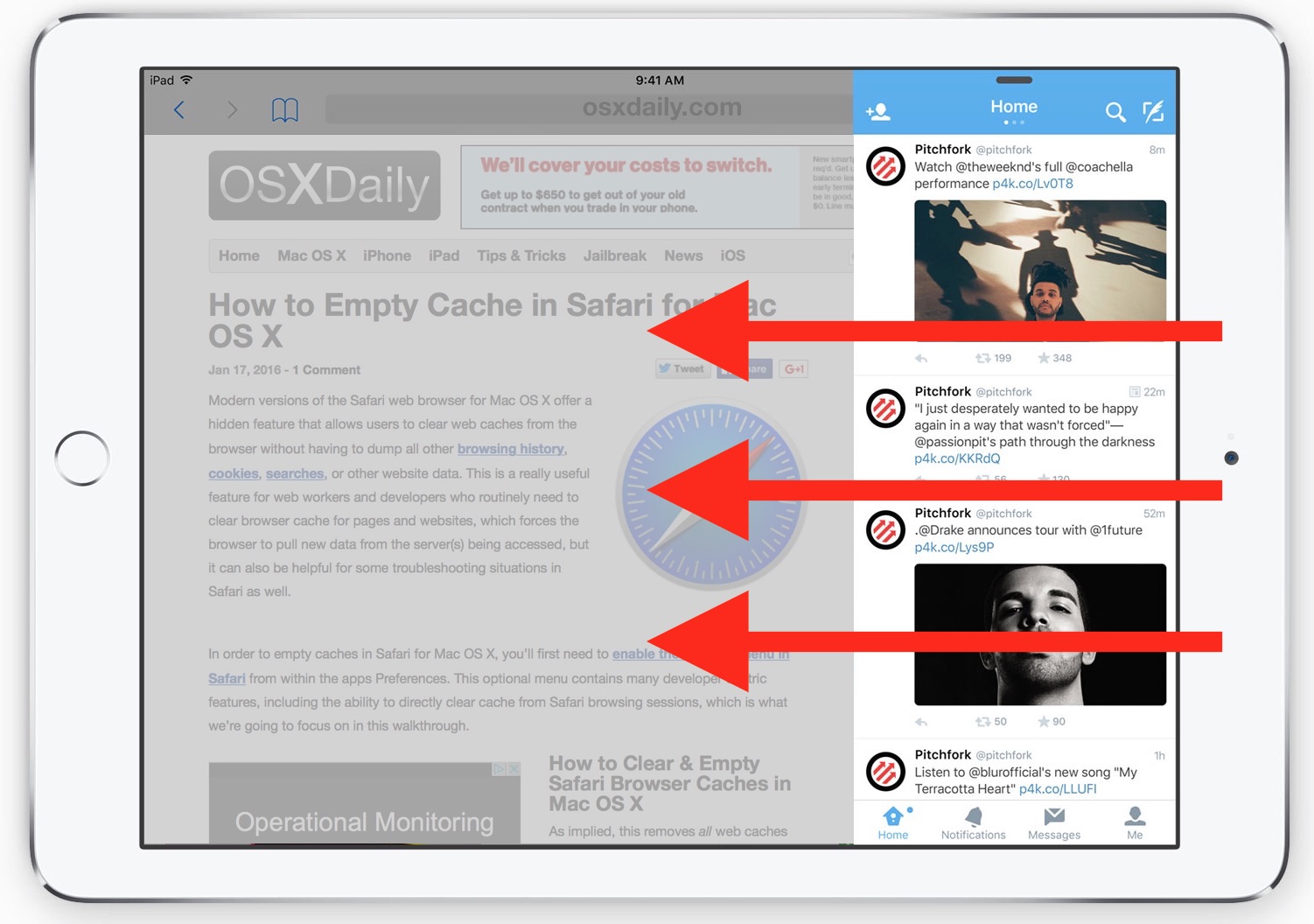
If you have a Picture in Picture video window open on the iPad, that video will continue to work while accessing Slide Over and Split View.
Switching Slide Over Apps on iPad
To switch apps within Slide Over view, you can pull down from the top of the Slide Over panel to bring up the Slide Over specific app switcher, choosing another app will open that in the Slide Over panel.
Exiting Slide Over on iPad
To exit out of Slide Over view, simply swipe the Slide Over panel back to the right of the screen to dismiss it.
Much like Picture in Picture mode and Split View, Slide Over supports only the latest iPad devices, including iPad Pro, iPad Air, and iPad Mini 2 and later releases. Earlier versions and iPhone models aren’t supported with the great multitasking feature, even if they’re running the latest versions of iOS, though on supported hardware anything with post 9.0 release will have the feature.


Does this work on iPad 3 ?
Jane, you should read the article, it answers your question. Slide Over works for iPad Air 3 and iPad Mini 3 yes, iPad 3 no.
Quote from the tutorial: “Slide Over supports only the latest iPad devices, including iPad Pro, iPad Air, and iPad Mini 2 and later releases.”
I am kind of impressed people find their way to comments but can’t read the article? It’s not like this is a racy mag.
The only thing that I don’t like is to many apps are adding slide view that don’t need it, if we could have a setting to turn on/off slide view to apps we want or don’t want to include in slide view experience
Slides Vernon is ok but I prefer split view. Yes that’s what iPad autocorrected the word as so I will just keep it. I am seeing nothing but Donald trump ads too. Split view wow got it that time wow!! Lol.
If you have to explain a simple feature, you’re doing it wrong! LOL #MicrosoftSurface
You describe modern Apple in a nutshell, the UI and UX is so complex, lacking distinction, and poorly thought out that everything requires an explanation and a detailed tutorial. Apple used to not be that way! Apple used to pride itself in simplicity, remember that?
This feature works great on my iPad Pro and I use it everyday. Certain apps benifit from this feature more than others like, as they said, social media notifications. But some serious editing can be done if necessary.
I don’t know if Apple left this feature out on smaller products so, “we would have to buy new iPads”. It’s not that great a feature. But it suits the iPad Pro.
@SomeGuy – you can do that but only on the new iPad Air and Pro. Apple’s way of forcing us to buy the newest model.
Really? I have the Air – what am I missing? I can’t seem to get side-by-side Safaris going.
Split View has side-by-side app mode for iPad
https://osxdaily.com/2015/12/04/use-split-view-multitasking-ipad/
You can launch two different apps, not the same app. So for two web browsers, one could be Safari, one could be Chrome. Or use an app like Dual Browser for a single app for the same purpose, no Split View required.
When James said, “only on the new iPad Air,” he should have said, “only on the new iPad Air 2.”
Actually, in my previous response, I misunderstood the concern.
Sidefari does allow you to have two Safari windows side by side on the iPad:
https://itunes.apple.com/us/app/sidefari-web-browsing-companion/id1046968235?mt=8
Also:
Splitscreen multitasking is only supported on iPad Air 2, iPad mini 4, and iPad Pro.
Useless in practice (unless you enjoy using an app scaled down to a couple inches wide), and very annoying that it uses the same gesture as turning a page in iBooks.
Would have had some merit if you could use two instances of the same app this way – like bringing up two websites side-by-side in safari.