Preview Links with 3D Touch on iPhone
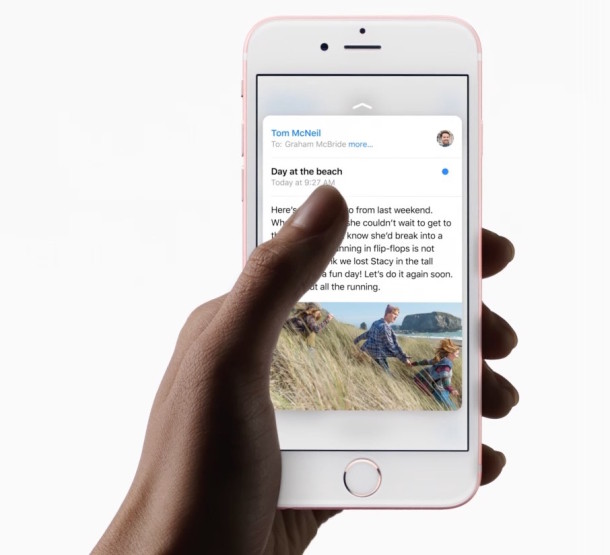
One of the more useful 3D Touch tricks is the ability to preview a link before opening it, allowing iPhone users a way to quickly see a preview of a webpage link before loading the entire thing in Safari. This can be activated from an email, from messages, or Safari itself, and it helps to determine if a link is what you’re looking for or worth opening. It’s use case is quite similar to previewing links with multitouch on the Mac, and it works much the same as well.
Previewing links with 3D Touch requires an iPhone 6s or better, since the feature obviously requires a 3D Touch capable screen. The rest is really quite simple, though if you’re having trouble with the feature you may want to adjust the pressure sensitivity settings for 3D Touch response to help set at an appropriate level.
Using 3D Touch to Preview a Web Page Link on iPhone
This trick works to load a web page preview of any link found in Messages app, Safari app, and Mail app, for the purpose here we’ll demonstrate with Safari in iOS:
- Open Safari to any web page (this wonderful site called osxdaily.com for example) on the iPhone
- Gently press and hold on a link to activate the preview “peak”, you’ll see the link target webpage load in a little hovering preview screen quickly
- Firm press to visit the link in question, otherwise let go to return to the webpage you were reading before
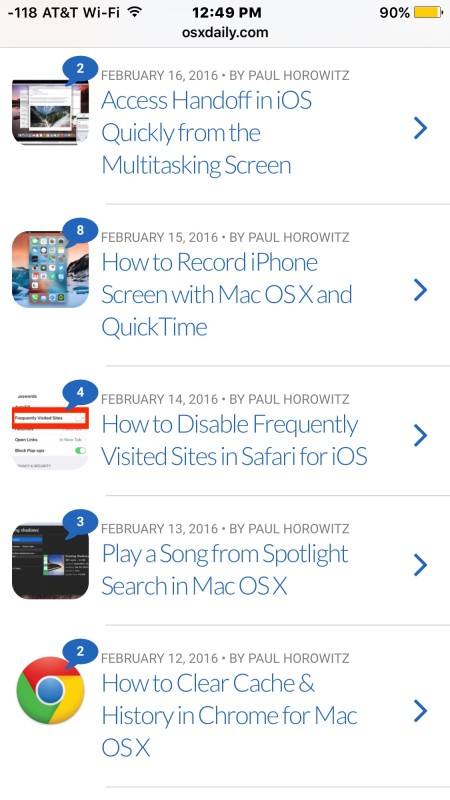
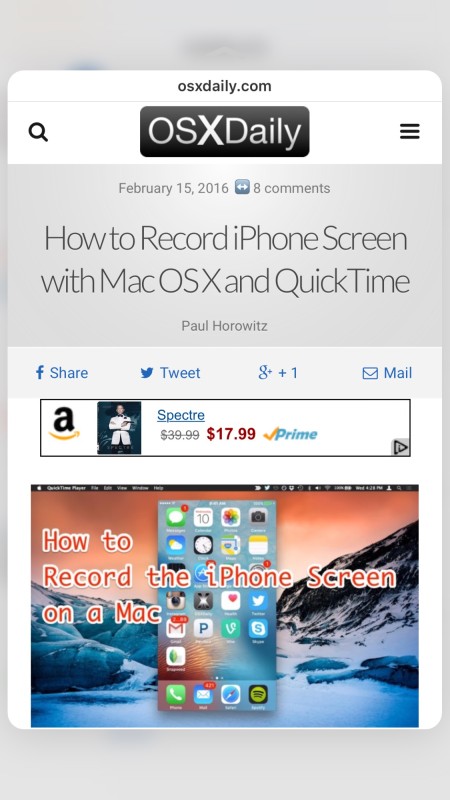
Here is what this looks like in animated form:
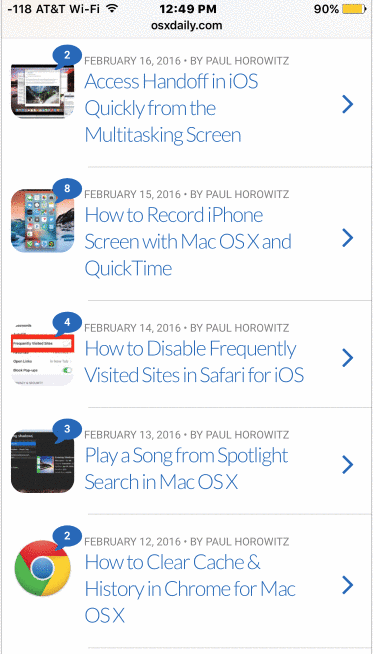
You can also swipe up in the peak preview to see more options including Open in New Tab, Add to Reading List, or Copy, which copies the URL being previewed.
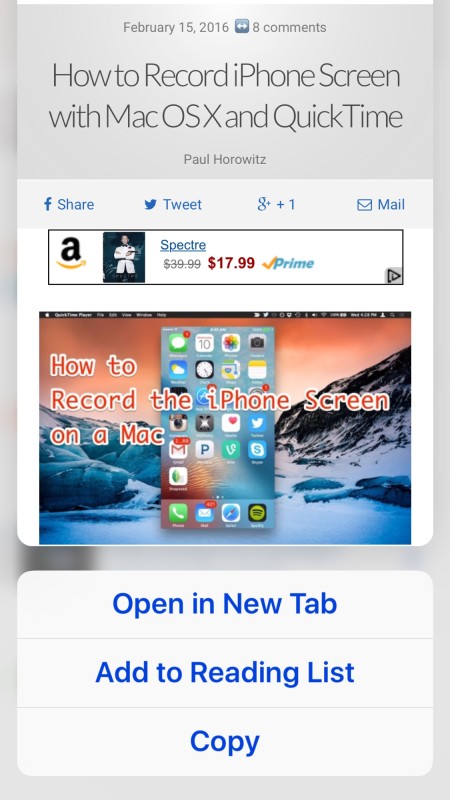
Of course if you have disabled 3D Touch then this won’t work at all, so you’d need to re-enable the screen pressure detection feature before previewing works.
This feature is well advertised by Apple on their commercials for iPhone, but in the real world it seems to be underused and not well known, like many other 3D Touch abilities. As mentioned, this can also be activated from a Messages window or an email by 3D touching the link:
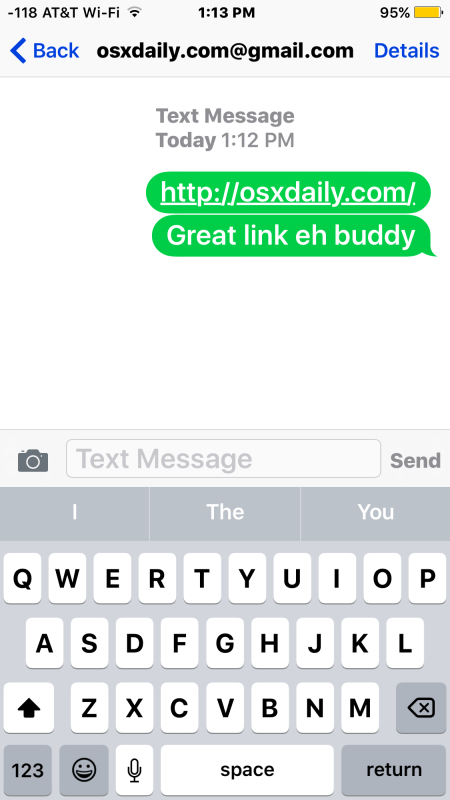
And just like elsewhere, it peaks into a preview window of the URL in question:
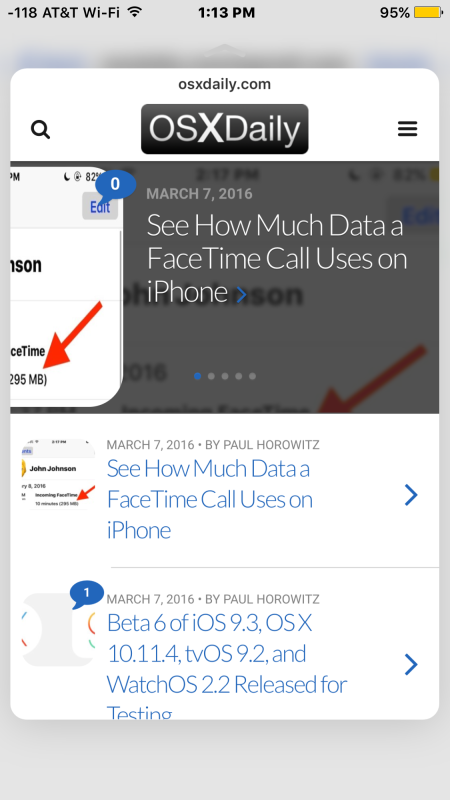
Another great similar trick involves previewing an iMessage without sending a read receipt using the peak feature.
Users without a 3D Touch capable iPhone or iPad can use a different method to preview a link URL with a tap-and-hold trick, though it won’t load the webpage, it only shows what the full URL of the link is.


Please correct the spelling of Peak. It should be Peek..
http://www.apple.com/in/iphone-6s/3d-touch/
Regards,
Jayesh Purohit
No it should not be Peek (with a capital P), it should be peek.