Monitor System Stats, CPU Temp, Fan Speed in Mac Notification Center
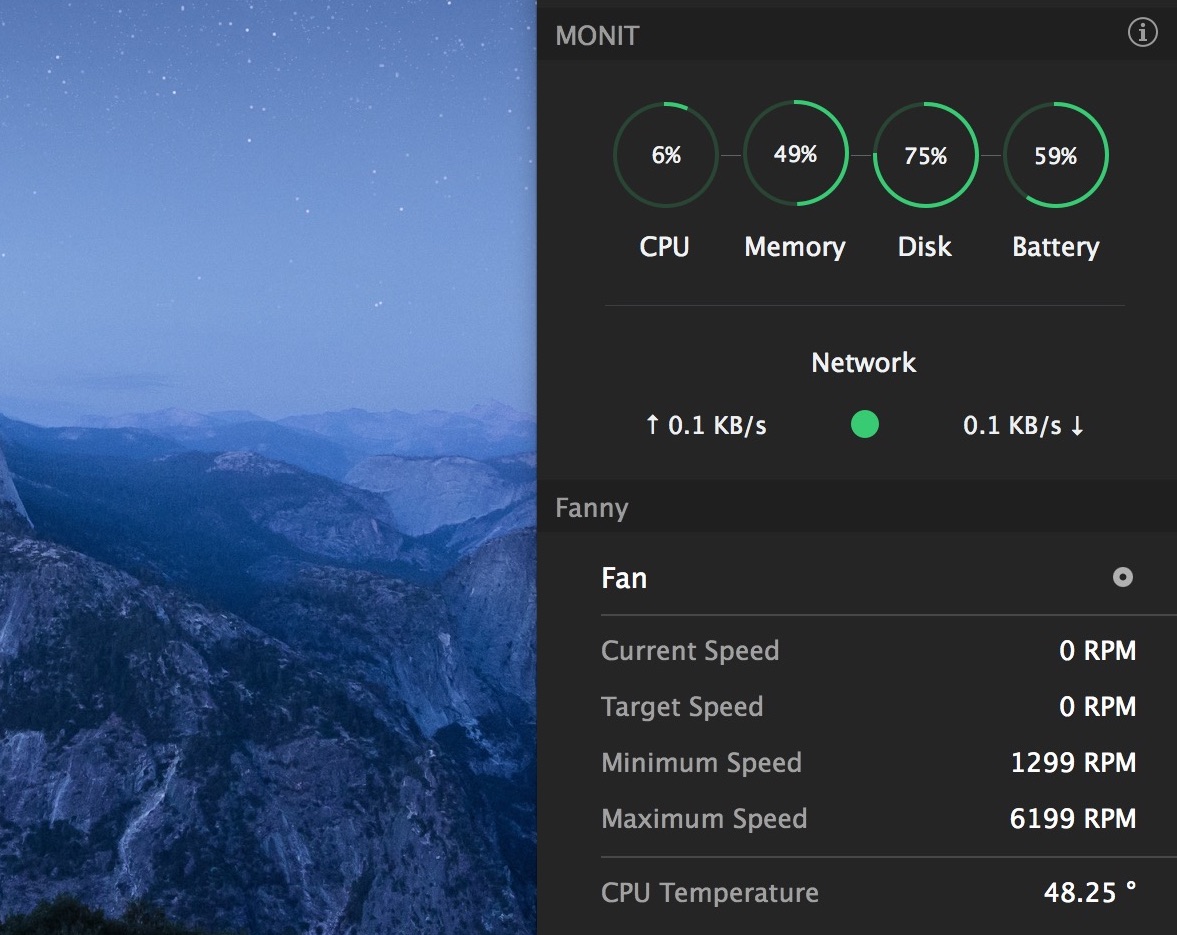
Many Mac users like to keep a watchful eye on their system stats, including processor utilization, memory usage, disk activity, network usage, CPU temperature, fan speed, and perhaps battery stats. The Activity Monitor Dock icon offers one way to do this, but it’s on a limited basis, so if you’d rather see all kinds of system resource activity in a single control panel you may appreciate these two Notification Center widgets for Mac OS X.
The first is called Monit, and once added to Notification Center it offers a means of quickly seeing an overview of CPU activity, memory usage, disk activity, battery, and network activity. You can then click on any of the little activity icons to get further information about each.
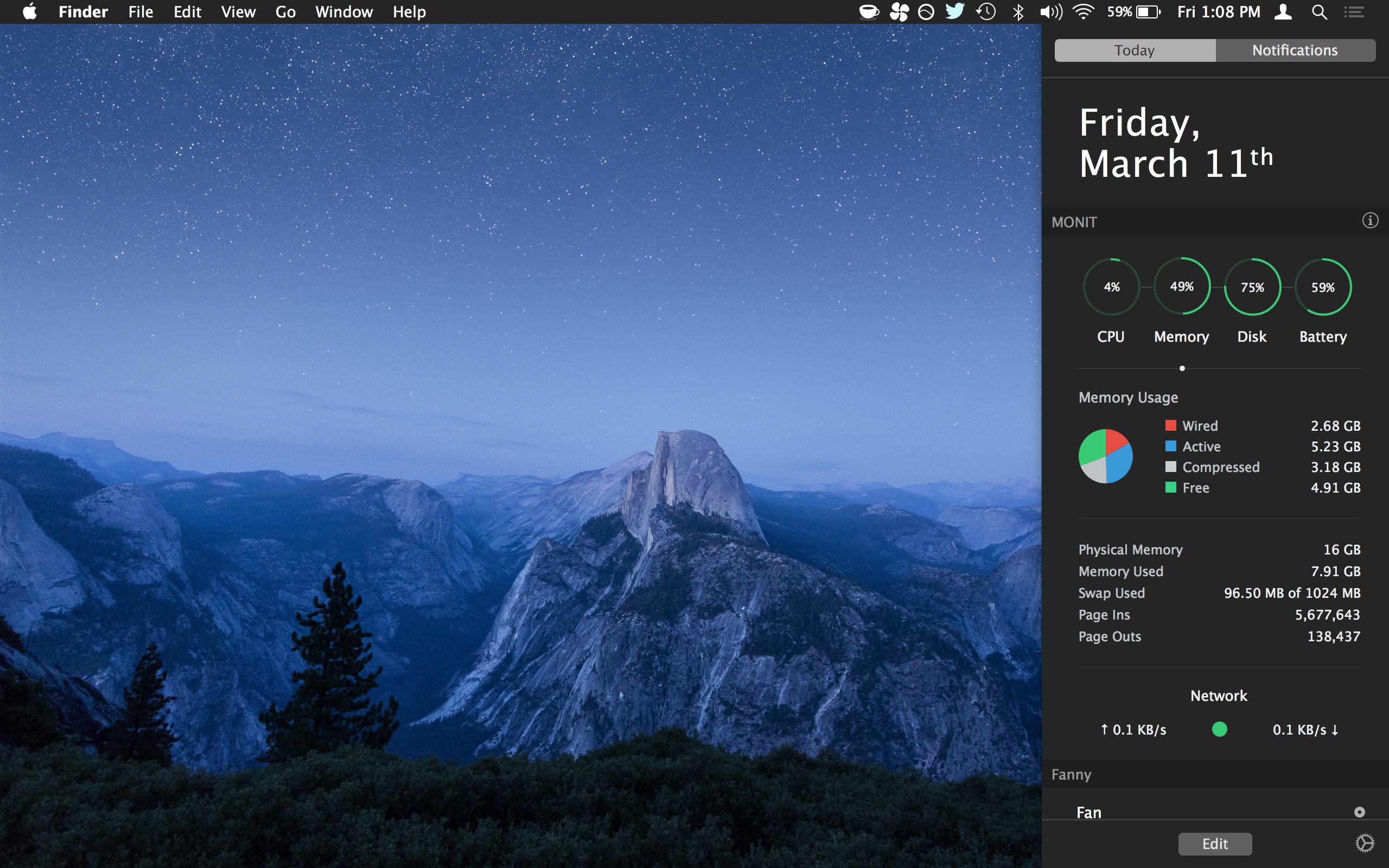
The second utility is called Fanny, and it keeps an eye on fan speed and CPU temperature of the Mac, also within Notification Center. This tool is likely most useful for Mac laptop users but many desktop users like to know what their fan is doing and what temperature the CPU is running.
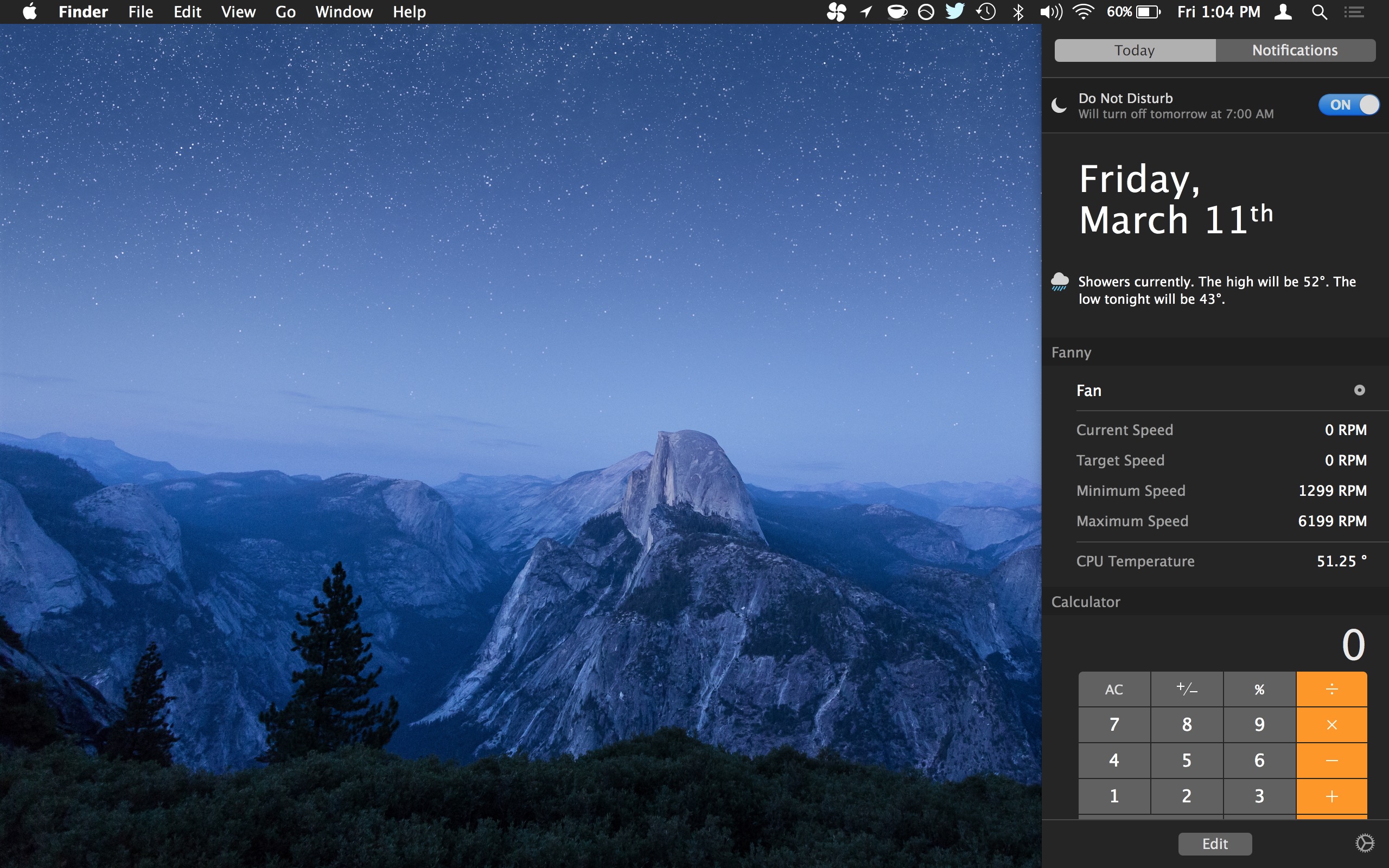
Both of these utilities are installed as usual within Notification Center on the Mac, and after you have opened the individual app you can add the widget to Notification Center by opening the control panel, clicking on “Edit”, then adding the widgets and orientating them within the Notification Center panel as you see fit. You can also uninstall them at any time through the same Edit section of Notification Center.
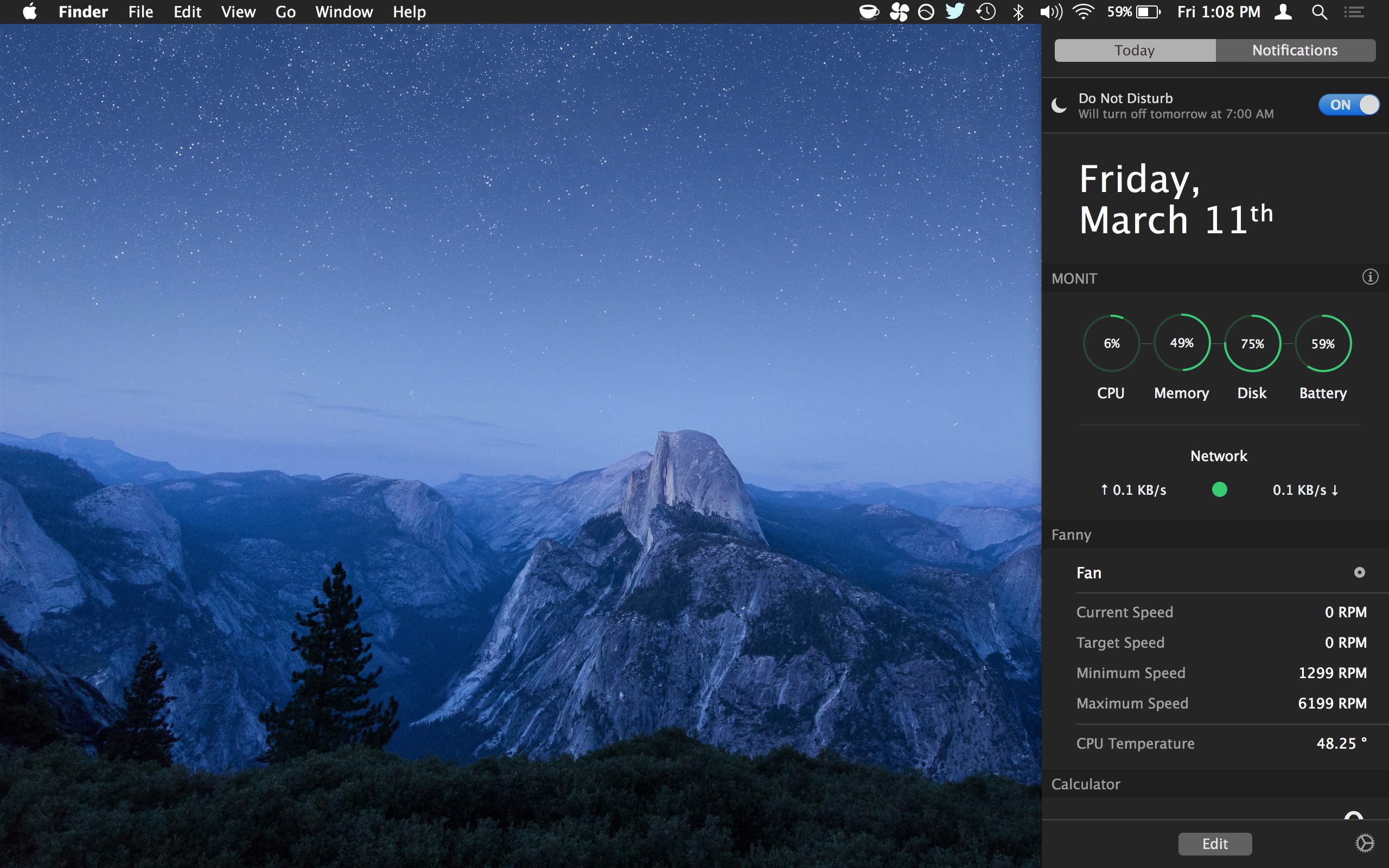
These widgets are purely for monitoring general statistics and resource usage, there is no actionable PID list, so if you’re expecting to take action on a CPU hog by killing the app it won’t be done here and you’d need to rely on one of the various methods of force quitting a Mac app.
Do keep in mind that system activity monitoring uses a small amount of CPU itself, so if you’re really pinching for processor or resources you may not want to have these type of widgets going at all. And if you’re not the type to want to install third party tools or utilities, the top command line tool and Activity Monitor app can offer similar functionality without any add-ons in Mac OS X, which is great if you find Notification Center alerts to be annoying and the whole accompanying widget thing to be a nuisance or useless.
(Thanks to Lifehacker for finding MONIT on Hacker News)


Fanny requires you to edit Notifications, but there is no such method – maybe in the new OS. So Fanny might not be operable any more
That’s not my understanding, and I’ll elaborate. For reference, I’m running MacOS Sierra 10.12.6, and I’ve had Fanny for years.
I’ve never gotten a notification from fanny, but after installation, a teeny little fan icon appeared in the little bar at the top of my screen (to the left of the wifi, battery, and date and time graphics).
If I click that icon, a little drop-down appears giving me the speeds of both my fans and the CPU temp. That dropdown doesn’t auto-refresh, so it’s not perfect, but if you click that icon repeatedly, the dropdown will refresh once per second.
Hope that helps!
I think the OP Ted is referring to the steps one needs to take to install the app, not the feature you mentioned that becomes available only after Fanny is installed.
To install Fanny in Mojave, place the app in your /Applications folder, open the Notifications page on your desktop, scroll down to the very bottom of the page, click on the Edit button you should there, locate the Fanny app in the list of widgets at the top of the same page, then press the green + button to activate Fanny. A small fan icon for Fanny will then show up on the toolbar at the top of your desktop screen, providing a simple dropdown menu.
I’ve just installed Fanny v1.03 on my new Mac mini. The temperature shows up, but the huge fan speeds it lists are totally nonsensical for that machine.
Issues with newer devices resolved.
v2.0.1:
https://www.fannywidget.com
https://github.com/DanielStormApps/Fanny
Is it possible to leave an archive copy of fanny for Sierra 10.12 and earlier versions ?
>>Is it possible to leave an archive copy of fanny for >>Sierra 10.12 and earlier versions ?
That would be very great (still using Sierra here)
if Monit would show the actual CPU temp, even just the package, it’d be the perfect Mac monitor tool. HW sensors are too much and have wildly varying degrees of accuracy compared to what my bios tells me on temp, and its a complicated program. For everyday, just making sure I’m not burning my CPU up, use the Monit is great but I need an actual temp…..
Monit isn’t free. It’s currently $.99
Monit is no longer free fyi in case you’d like to edit the available info.
I tried Fanny and while it is useful in monitoring temperature and fan speed I did not like that it has a huge number of “Idle Wake Ups” per second, sometimes over 400, the highest by far of my apps, the next highest is kernel_task at only about 50.
I also tried “Macs Fan Control” and it has the same problem, otherwise it is good.
Best app of this type was Lobotomo Fan Control but it no longer works due to OS X changes. It had automatic fan speed control based on temperature.
So I am using smcFanControl for now, low Idle Wake Ups. But no automatic fan speed control.
I feel that the standard Mac cooling sometimes lets my 2011 Mac Mini get too hot (99C) by waiting too long before increasing fan speed, which is why I am interested in these utilities.
Thanks for this. I never knew about Monit, until now. I’ve been looking for a suitable replacement for, the long-outdated and unsupported, iStat Pro widget. I liked the Dashboard widget and having all of the system stats available at the push of a button. The developer’s successor, iStat Menus, never interested me. It just seemed clunkier and I really didn’t want dozens of bars and graphs clogging up my menubar. Swiping open the Notification Center (the Notification Center is, pretty much, the new Dashboard) to view this info is preferable to me. And “free” doesn’t hurt, either. I’m giving this a try to see how I like it.
That’s a poorly named app. In most of the English speaking world, N. Americans excepted, “fanny” means “vagina”. Yes we do get quite a laugh about visiting Americans when they talk about their funny packs. I can’t see this being installed on my laptop.
In the USA “fanny” is slang for butt, so yes I agree it’s a poorly named app… even if the Australian or American versions of the word can indeed be windy… OH dear
I’ve been using iStat Menus for a few years now. It’s similar to this. If you don’t know what all of these system stats mean, you’ll drive yourself nuts watching them. The CPU, memory, and other stats frequently go through highs and lows all day, and this is normal. If you don’t understand that, you’ll think something is wrong.