Where Photo Booth Image Files are Located in Mac OS X
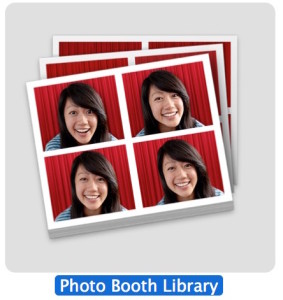 Photo Booth is the fun picture taking app in Mac OS X that takes selfies with the built-in FaceTime camera, some people use it for diaries or a mirror, and there are many goofy effects that can be applied to the images which turns Photo Booth into a fun house app of sorts. While users can always access the Photo Booth pictures from the app itself (and drag and drop them out of the application), many Mac users may wish to have direct access to the Photo Booth raw image files.
Photo Booth is the fun picture taking app in Mac OS X that takes selfies with the built-in FaceTime camera, some people use it for diaries or a mirror, and there are many goofy effects that can be applied to the images which turns Photo Booth into a fun house app of sorts. While users can always access the Photo Booth pictures from the app itself (and drag and drop them out of the application), many Mac users may wish to have direct access to the Photo Booth raw image files.
We’ll show you how to access the Photo Booth pictures, as well as where all Photo Booth images are located on the Mac.
How to Access the Photo Booth Image Files in Mac OS X
The simplest way to access the Photo Booth picture files is from the Mac OS X Finder, as they are located in the user home Pictures directory in a package file:
- Open a new Finder window and navigate to the current users home directory, then open the “Pictures” folder
- Locate “Photo Booth Library”, this is a library package file that contains all of the images but you’ll find that trying to open it directly is ineffective
- Right-click (or Control+Click) on the “Photo Booth Library” file and choose “Show Package Contents”
- Navigate to the “Pictures” folder within the Photo Booth Library contents to find the original image files taken with Photo Booth app in OS X in this folder, they are standard JPEG images
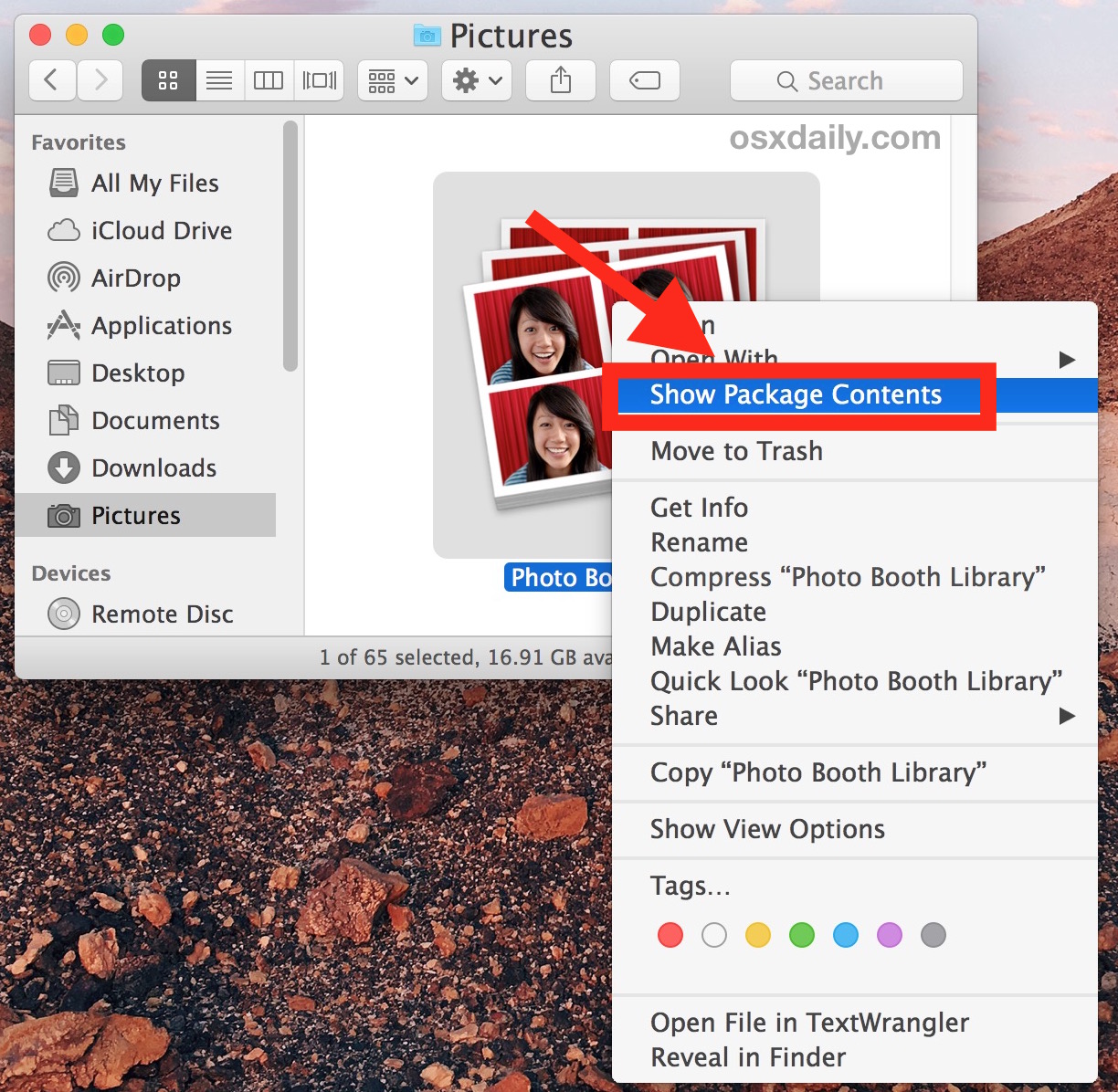
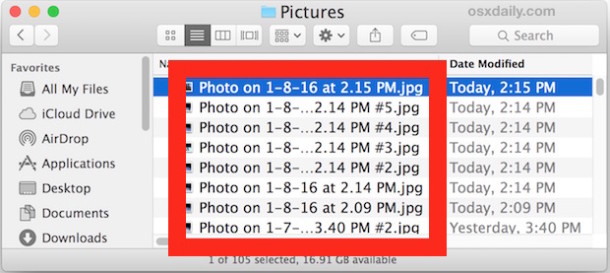
You can copy, edit, backup, and delete the Photo Booth image files directly from this folder. These are the original picture files, so if you remove them from this folder they will no longer appear in the Photo Booth app of Mac OS X.
The Photo Booth Image File Location in Mac OS X
If you want direct access to the photo booth image files through a directory path, for quick access with the Go To Folder command or through the command line, the files are located in the two following locations, depending on the pictures themselves:
~/Pictures/Photo\ Booth\ Library/Pictures/
Note that some pictures will appear in the Originals folder as well, if they have used an effect or filter to distort the image, the original unmodified version will appear here:
~/Pictures/Photo\ Booth\ Library/Originals/
Either of these Finder locations can be accessed directly from the Finder or Terminal, just keep in mind that if you move files out of those directories they will no longer appear within the Photo Booth app on the Mac. In that sense, the package files for Photo Booth are a lot like the library of original files with Photos app on the Mac as well, both accessible to users but generally hidden from the average gander through the file system.
Photo Booth is a pretty fun app, if you haven’t messed around with it in a while, you may want to check out some other Photo Booth tips for Mac, as there are hidden effects, secret Debug menus, and simple tricks for disabling the countdown or flash in the app too.


I must be going out of my mind. I’m sure the information about where the files are stored is good here. BUT WHY do all these kind of articles have to start with “Photo Booth is the fun picture taking app in Mac…” This upsets me because I know what it is. Otherwise i’d be searching for what is Photo Booth on macOS. I’m not some clairvoyant who just perceived an application ‘s existence and decided I need to know where it stores info. Is it just filler to meet article quotas? It feels like reading a recipe and having to wade through someone’s life story before I find out how much sugar to add.
Hey George, we appreciate the feedback.
For any article, we usually start off with as simple explanation for subject or topic is, so that people who are not familiar with that subject can understand what we’re talking about. Many of our readers get these articles as part of a daily newsletter, and we have found that if we don’t provide a little explanation at the beginning, we get responses from people who are confused and wonder what it is that we’re talking about. In this case, there are a lot of Mac users who don’t know what Photo Booth is, or have never used it before! So it’s a balance, but we figure it’s better to clarify what is being discussed, even if those like yourself already know about the subject. Hope that makes sense!
Thanks for reading OSXDaily and for providing a comment with feedback, we always appreciate it.
Cheers,
Paul (Managing Editor)
It’s always a relief to know where to find your photos, especially when you want to keep them organized or back them up. The step-by-step instructions are easy to follow, making it accessible for both beginners and experienced Mac users. This knowledge will undoubtedly save many users the frustration of searching for their cherished Photo Booth images. Kudos to the team at OSXdaily for providing valuable tips for Mac users. This information is a lifesaver!
I took a video today in photo both and the video did not pop up to save it. I was wondering if it is automatically saved somewhere in photo booth or if it is just gone.
Worked great for Ventura/2021 MBpro Max Chip. Thanks
How do you ‘open a finder window’? I thought the Desktop was THE finder window. I see no commands for that. I can open a folder, but then…
How do you ‘navigate to… etc.’
Those directory paths don’t work for me. I suspect it’s the filesystem locking introduced in BigSur that now blocks everyone from accessing their own photos.
Apple made it pretty complicated to batch-copy photos. To me, this is the basest of base features.
These are very easy to follow instructions, thank you for posting this!
Cheers!
Is there any way to save your photographs in yourUSB by using photo booth and in MacBook
Great tip! We also provide photo booths in the Los Angeles area and the easiest way was to link it via dropbox/qsync(private)
Internet helps, but it will always queue and sync by the time it gets to an internet connection anyway.
I provide photo booths in Los Angeles, and use mac minis. Is there anyway for us to save the photo booth files to a cloud drive automatically? Ideally, we would like them to be automatically uploading to our hosting provider. Let me know if this is possible!
Yes you can certainly do that.
Perhaps the best way would be to have your Photo Booth app (or whatever you use to take pictures with) direct the files saving into an cloud file folder like DropBox or even iCloud Drive. Then, each time a picture is taken, it would upload to Dropbox or the cloud service automatically. Of course it requires wi-fi or internet for this to work too.
You could also use symbolic links to accomplish this, by linking the Photo Booth app directory to the DropBox folder, or what have you.
Cool idea, best of luck!
You can also right click on the photo and choose export…
You can also drag and drop individual pictures from Photo Booth little picture bar into the desktop or into a folder and it saves them individually outside of Photo Booth as a generic JPEG file.