How to Adjust Force Click Touch Pressure on Mac Trackpads

Force Click and Force Touch (now called 3D Touch) are able to perform secondary actions by detecting pressure placed on a Mac Trackpad, but some users find that it can either be too easy or too difficult to activate. Fortunately the Mac provides a simple way to adjust the amount of touch pressure necessary to trigger Force Click in Mac OS X, so if you’d like to switch it up you can easily change this setting on a compatible Mac, MacBook, or MacBook Pro.
Obviously you’ll need a Force Click and 3D Touch capable Mac trackpad to have this option, any 2015 or later model year MacBook Pro and the Magic Trackpad 2 has the ability while older models and trackpads do not.
How to Change Force Click Pressure on Trackpads with Mac OS X
You’ll need Force Click and haptic feedback enabled to be able to adjust the pressure of the feature, if you chose to disable Force Click on a Mac trackpad you’ll want to turn that back on before this will be functional as intended:
- GO to the Apple menu and choose “System Preferences” then go to “Trackpad
- Select the “Point & Click” tab, be sure that “Force click and haptic feedback” is checked to be ON
- Look for the “Click” slider switch and change this setting to fit the desired Force Click pressure:
- Light – a gentle press activates a click and Force Click
- Medium – the default option for click and Force Click pressure
- Firm – firm deliberate click pressure must be placed on the trackpad to activate Force Click
- Test out the new setting in the little preview window to the right, when satisfied leave System Preferences to keep the change
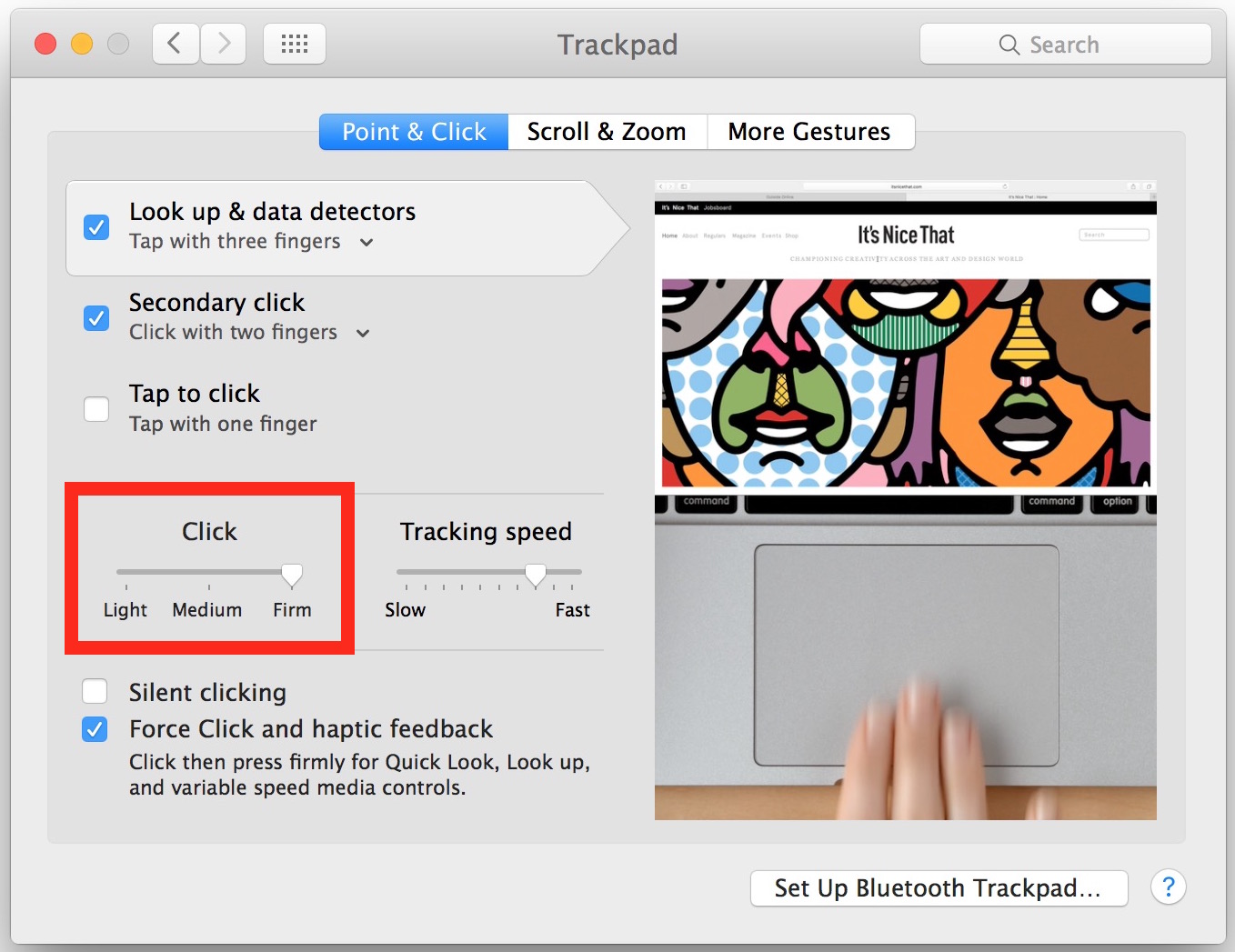
This can be a nice change for Mac trackpad users, particularly if they discovered they’re accidentally enabling the force click when it wasn’t intended, and also for users who found it too difficult to activate Force Click based on the default pressure setting.
Force Click is basically 3D Touch for the Mac, it wouldn’t be surprising to have the names merged at some point to 3D Touch given the feature and functionality is quite similar on both iPhone and Mac OS X with compatible trackpads. Speaking of the iPhone side of things, you can also adjust the pressure sensitivity of 3D Touch on iPhone as well, which is just as useful if you find yourself having difficulties on the mobile side of things too.


This System Preferences setting works to adjust the sensitivity of the trackpad. However, in addition to adjusting the sensitivity, it also adjusts the haptic feedback. Is there any way to, for example, set the sensitivity to strong and the haptic feedback to light? I find the middle position (default) is too sensitive, and I’m accidentally clicking. But I don’t want the stronger haptic feedback at the higher level.
It would be really nice if they explained this weird terminology. What is “force click”? I have tap to click selected, because I want a simple tap to be a click. But it was too often highlighting sections of text instead of clicking. So apparently “force click” is what regular people call “drag”. Why not just call it that?
I wish there was a way to customize the functionality for the force-click…like I would like a google search done on a word or image I force-click on. Or go into folders when you force-click…thats intuitive
OK, I’ve got a solution to 2016/17 track pad Random-Cursor-Jumping that’s inexpensive and seems to work as well as my best solutions to date, but this is low friction. Teflon sheet for heat press transfer. I got 3 sheets 16 x 20 for $6.75 on Amazon. (I tried most of the things above, they didn’t work for me.)
One layer over my 2017 MacBook Pro 15″ oversized over sensitive track pad. I just typed for an hour and not one random cursor jump! (Most recently I had 1/16th inch teflon, but it wouldn’t lay flat and was expensive. I’ve been working on this for months. Most solutions I’ve found are are not slick enough for finger gestures, this is. )
It lays flat, attaches with scotch magic tape, thin as a manilla folder. On the less plus side, it’s brown, and has a slight texture. So yo! my 2017 MacBook Pro now works better than Tim Cook’s.
It’s also called “Teflon baking sheet ” so maybe there’s some in a kitchen near by…..
Hope this helps. (And I apologize in advance if I’ve just solved a problem that a software patch fixed last week….
I hate the trackpad on my new MacBook Pro and the trackpad 2. it’s impossible to determine the pressure levels required, and depending on what you’re doing they are *not* the same. So far I swear I’ve encountered a dozen different, inconsistent pressure requirements.
If I try to select a file to copy to another window and don’t move *exactly* horizontal several files are selected; if I try to “let go” of them by lifting they stay selected; when I finally click hard enough to get the cursor to lock into place every one causes the associated App to open! Files have to be copied one-by-one *very* carefully using copy-and paste. Don’t drag anything unless you want to spend 30 minutes or more closing programs.
And if there are two clicks, one at each supposed level, I can’t feel them. I can’t feel even one, and I have the proper box ticked. There’s no sound and no “haptic feedback. None.
I turned off the Force click – but even then the thing is hard to use, either requiring a very light touch or a “pounding”. I need the MacBook Pro so returning it isn’t an option. I guess I will have to resort to a mouse. I’m really disappointed in this hardware decision by Apple.
Has an update removed these options? I have a macbook retina with Serria OS, and have no option to adjust Click firmness or select Force click and haptic feedback.
Macbook’s trackpads are quite intuitive and all. But to be honest, they are so not developer / programmer friendly. You often need to make fast clicks and faster mouse swipes to get into the lines of code. With a mouse, that’s totally easy. But with a mac it is just a pain!
It took me quite awhile to get adjusted to it. I do like that I can adjust to customize the force to what pressure I prefer. Thanks for sharing.
I tend to agree with the other complaints about Force Click, I do not like it. I have adjusted the sensitivity, but it still fails to work as well as a real trackpad button with a real tactile click.
Furthermore, sometimes the click doesn’t work at all. At least since OS X 10.11.4 where the Force Click doesn’t register about 1/20th of the time and so you clicks go missing and clicks don’t work. It’s a bad experience. Give me a real clicky trackpad or real clicky mouse any day.
Unfortunately there are rumors Apple is redesigning the MacBook Pro to be closer to the MacBook (weak processor, bad keyboard, bad trackpad, too thin to support good battery life and GPU), which could very well be the end of the Mac. Apple wants us to buy iPad anyway I guess.
I prefer the old style real click trackpads, I do not like the new trackpad that doesn’t actually click, it is much less accurate. Apple made something overly complex for no apparent reason.
Also the new keys on the MacBook are hard to see and feel awful, the old keys are better. You want key travel for touch typing.
I have to agree w/ Doug. I returned both the trackpad and the MacBook because of these reasons. Even the apple mouse is a pain in the butt. I’m a reformed Windows user, and I am used to the right click, but what a PITA these 3 devices are.
I love the force click. I use it all the time on my 2015 15″ MacBook Pro. (The R9 model)
I hate it – both on a 2017 MacBook Pro and Trackpad 2. It’s terrible having the sound and feel tied together – with just ambient noise I need to set it to “hard” to hear it, but that pressure tires my index finger out after 15 minutes of typing use – just using it to move the cursor to edit or correct mistakes. I’m not a touch typist, which complicates matters further – and I am sure Apple never took “us” into account.
And some of us need to adjust the pad’s sensitivity – it’s WAY too sensitive! The lightest brush selects a bunch of text, or files if you’re in finder – and trying to “release” the cursor results in opening every associated app. Even when “3D’ or “Force” Click or Touch or whatever the real name is is turned off the same thing happens.
Because of wrist problems I can’t use a mouse so I’m stuck with it. I hope they fix it or some 3rd party developer comes up with software that either allows better adjustability or truly reverts to the OLD type trackpad. This one (including the Trackpad 2) is absolutely awful.
I found Force Touch to be way too cumbersome, so I disabled it completely on my Mac. If you find yourself struggling with Force Touch or 3D Touch whatever they call it, I suggest disabling it yourself.
It’s called 3D Touch on iPhone and I disabled it there too, it is just too confusing and cumbersome for me to figure out. I feel the same way about the Touch Bar. These “innovations” that may test cool in a confined testing room but are poor user experiences in the real world for many users. I have disabled 3D Touch on a few relatives devices too, none of them can make consistent sense of it.