How to Use Find My Friends on a Mac
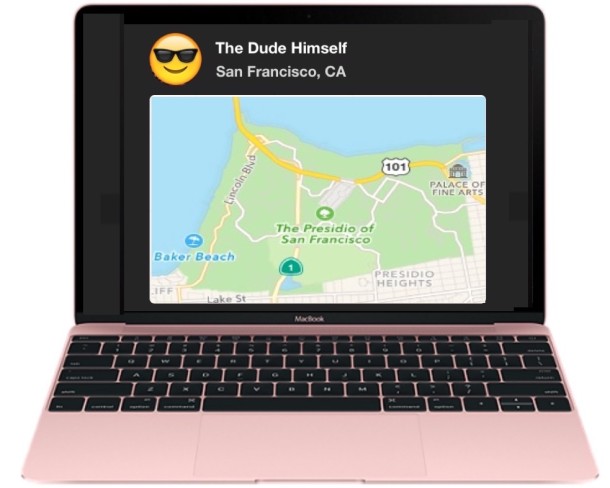
Find My Friends is available as a widget on the Mac within Notification Center, allowing users to see a list and location of their friends and family who have chosen to share their location with them. This has many practical applications, but parents, close friends, and partners will likely find it to be most useful.
This location feature requires a modern version of Mac OS X to have available, you’ll need at least Mac OS X 10.11.x or later to be running on the Mac, and you’ll obviously need a friend or two to be sharing their location with you through the Find My Friends app on an iOS device, or if they shared their location with you from the Messages app on iPhone or iPad or Maps on a Mac.
How to Enable & Use the Find My Friends Widget in Mac OS X
You’ll first need to enable the widget, then be sure a friend or family member is using Find My Friends in iOS or sharing their location actively to have names populate in the list on the Mac. Here’s how it works:
- Click the Notification Center icon in the upper right corner of the Mac menu bar, then click on the “Today” view
- Click on the “Edit” button at the bottom of Notification Center
- Locate “Find My Friends” and click the green (+) add button alongside the widget name
- Click to “Allow” the app to use your location services, then click on “Done”
- Wait a moment or two and the name of friends and family sharing their location with you will populate in the Find My Friends widget on the Mac, clicking on a persons name will reveal a map with their current location
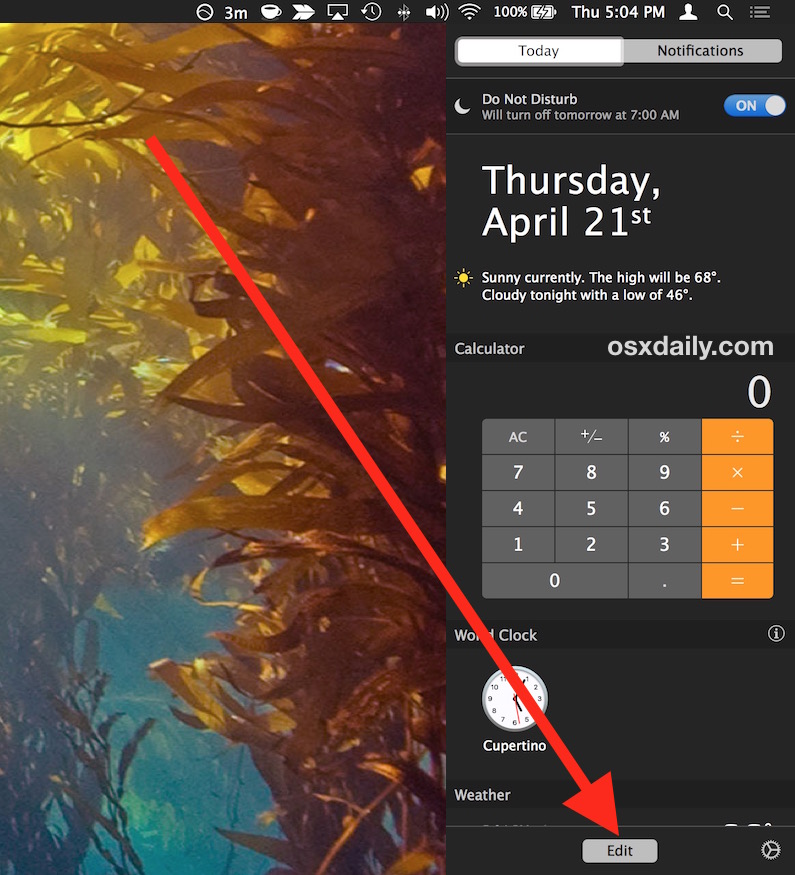
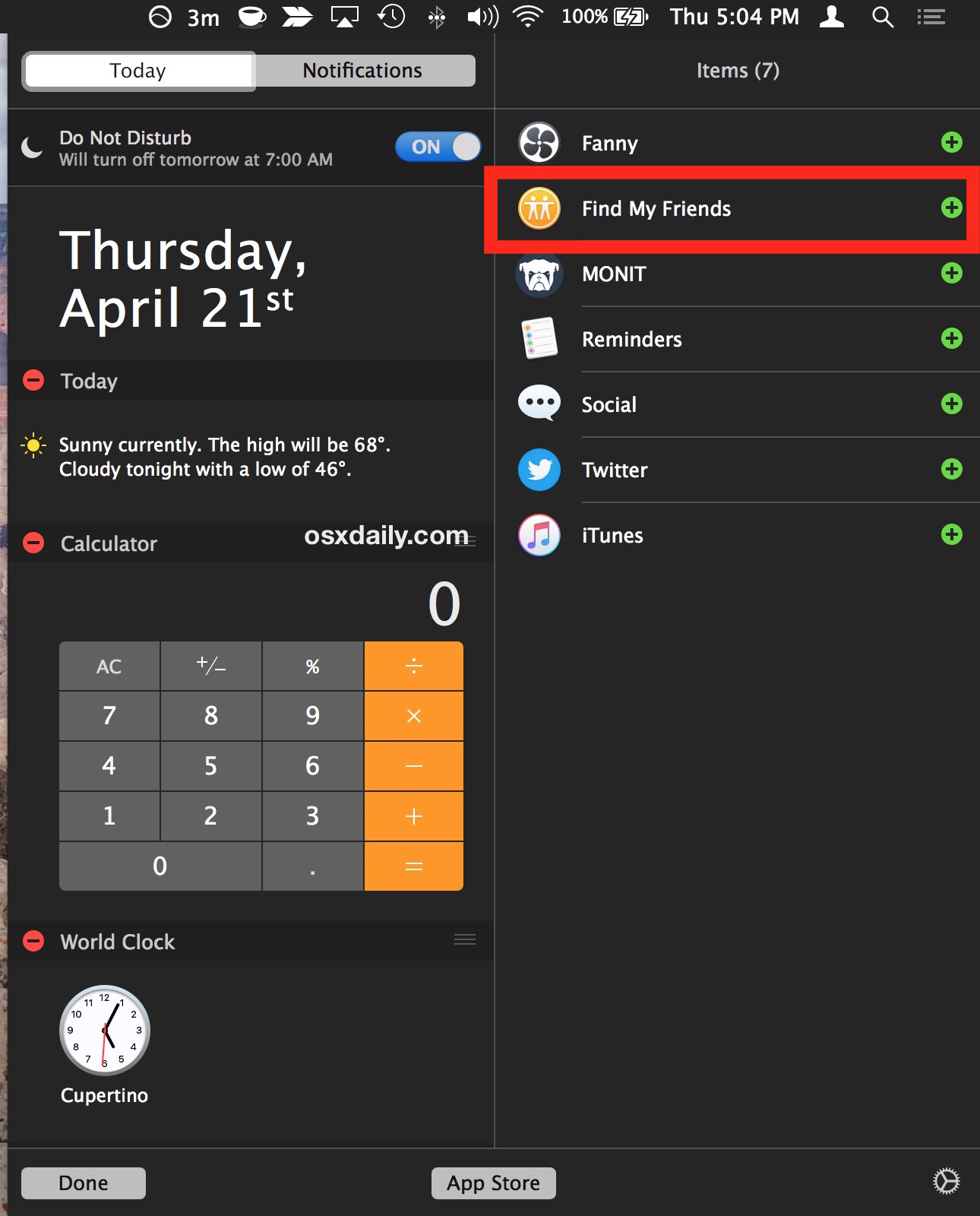
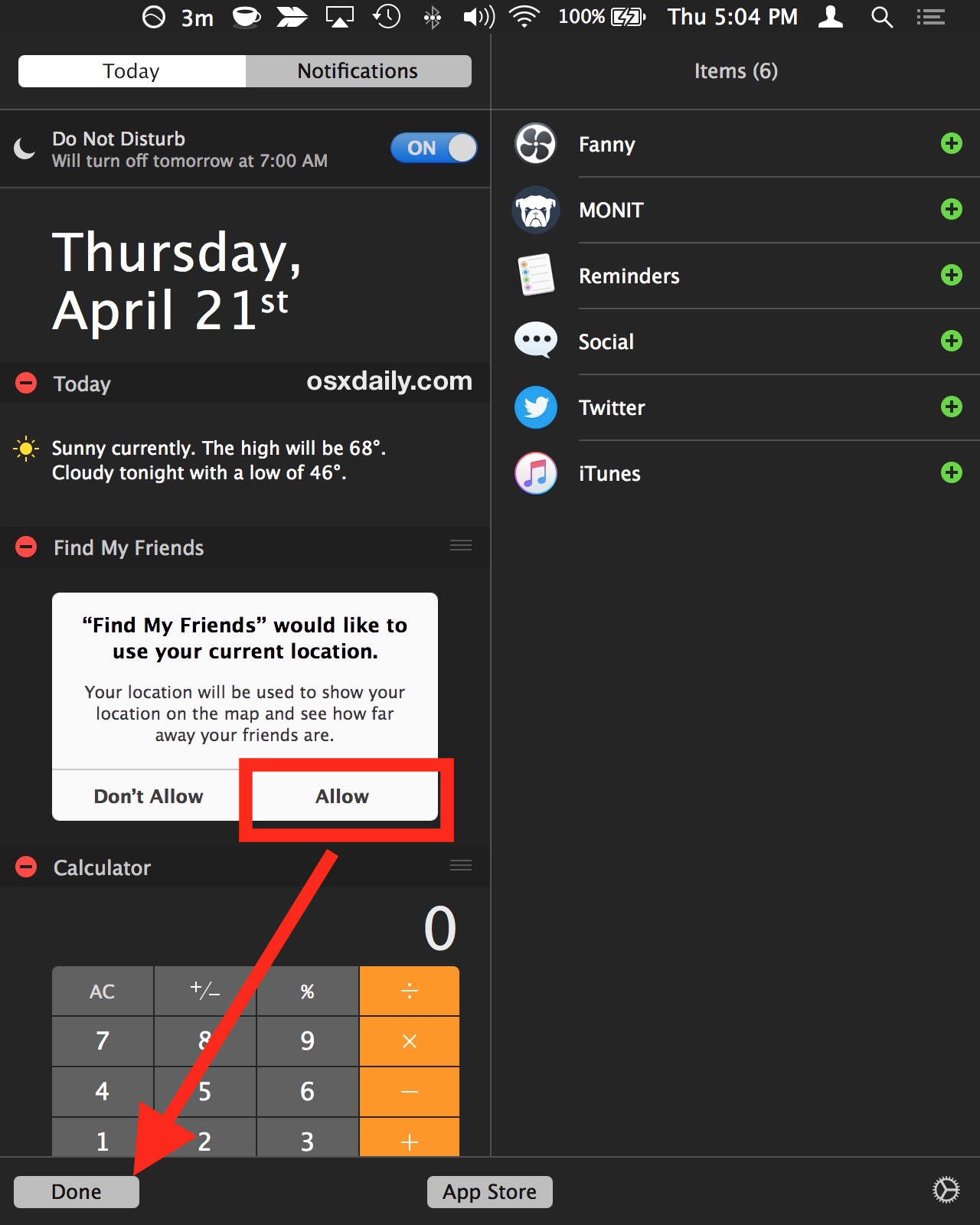
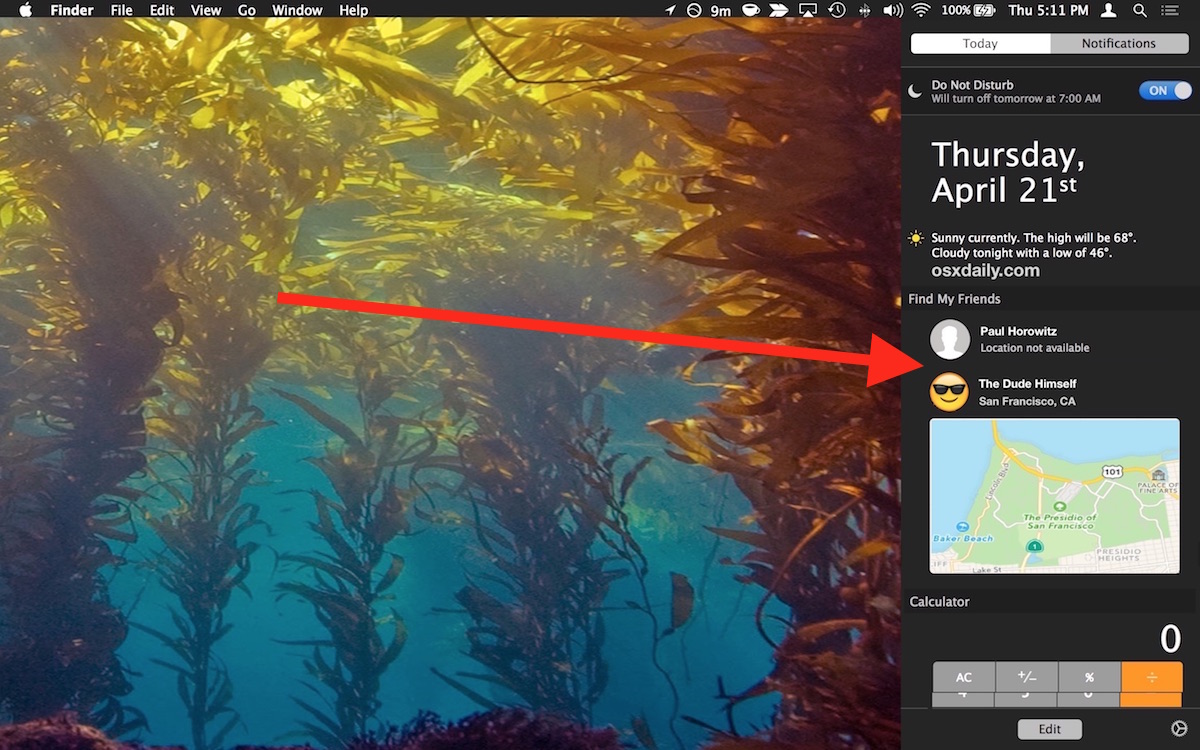
If you want to try this out with a friend or family member, first activate the widget, then have either them or yourself share your current location from Messages on iPhone and iPad, share their location with you from the “Find Friends” app that is preinstalled on every iPhone, or from the Maps app on a Mac. Wait a moment or two and the location information will show up in the Find My Friends widget in Mac OS X, which you can then click on to see a map or other information about the persons location.
This is useful for many reasons, but it’s perhaps best as a tool for parents to keep track of their kids location, since you can give a quick glance to the widget on a Mac and have an idea of where they are, whether it’s school, a park, friends house, or where ever else they go.
If you have more than five contacts sharing their location with you, click on the “Show More” button in the widget to see them in Find My Friends.
Interacting with Find My Friends on Mac OS X
Despite being a tiny widget in Notification Center, the Find My Friends widget is interactive. Here are some things you can do within the widget:
- Show map with the persons current location – click their name
- Show Contacts card for the person – click on their picture
- Navigate within the map – click and drag on the map after showing their location
- Zoom in on the map location – double click on the map
- Zoom out of the map location – option/ALT click on the map
- Open the persons location within the Maps app – double-click the persons picture
![]()
This is a nice little widget that is highly functional, but it really deserves it’s own dedicated tab or segment within the Maps app of Mac OS X, where the maps would be easier to view and interact with. Sure you can launch into the Maps from the widget, but it would be great to already have within the app itself, which would be more navigable than a small Notification Center widget which is often overlooked anyway.


Thiis was helpful, many thanks.
My family don’t show up on Find my friends on MacBOOK. THey used to, now they don’t, yet they do on the ipads in the home.
pain in the butt to use.
does anyone know how to download find my friend on mac??
I don’t see ‘Find my friends’ on the edit page of the notifications ?
I don’t either.
Same. I used this widget for months on my Mac desktop. Then it disappeared.
I was confused with how to “Open the persons location within the Maps app” as the directions indicated to “double-click the persons picture”.
The person’s picture is actually displayed in two locations in the widget, so this was ambiguous.
You need to double-click the persons picture >on the map<, not their picture in the Notification widget which then launches the Contacts app displaying this person's contact card.
Hey, does anyone know where I could find that wallpaper? It’s really nice.
Yes, you can find the wallpaper used in the Mac screenshot here, it’s the kelp forest
https://osxdaily.com/2016/04/20/12-beautiful-hidden-nature-wallpapers-from-apple-for-earth-day/
I have to agree that it should really be integrated with the Maps app in OSX. This isn’t a new feature, so apparently it’s not a priority for Apple. It’s not like the code to do it isn’t there… Are there any 3rd party options?
I have wondered about using Find My Friends on my Mac a few times, but didn’t realize that it was, indeed, an option! Thank you for this tip. :-)
Hey man, not on the macbook. It really ties the room together.