See Flight Info on iPhone with a Quick Tap Trick
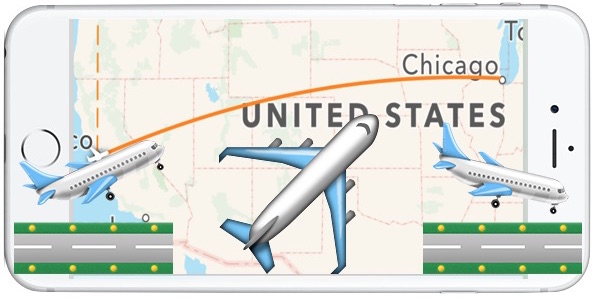
iOS has an excellent flight-lookup feature which allows users to instantly get flight information about planes that are coming and going. All you need to use this great ability is a flight number embedded somewhere, like a text message, email, note, or webpage, and the rest is just a matter of knowing how to retrieve the flight data from that flight number.
This is a great iPhone trick for anyone picking up or dropping someone off at an airport, and it’s likely most useful on the iPhone for obvious reasons, but it works the same on iPad and iPod touch as well. Here’s how to use this handy flight info feature.
How to View Flight Info on the iPhone Quickly with a Tap
- On the iPhone, open an email, text message, note, or elsewhere with a flight number shown in text
- Look for the flight number itself, it should be underlined indicating that you can get information about the flight data by tapping on it
- Tap on the flight number to see the details of the plane, arrival time, takeoff time, flight status, a map, and more (or, alternatively 3D Touch users can soft press to see a quick look at the flight information)
In the example below the flight number is tapped on from an instant message in Messages app.
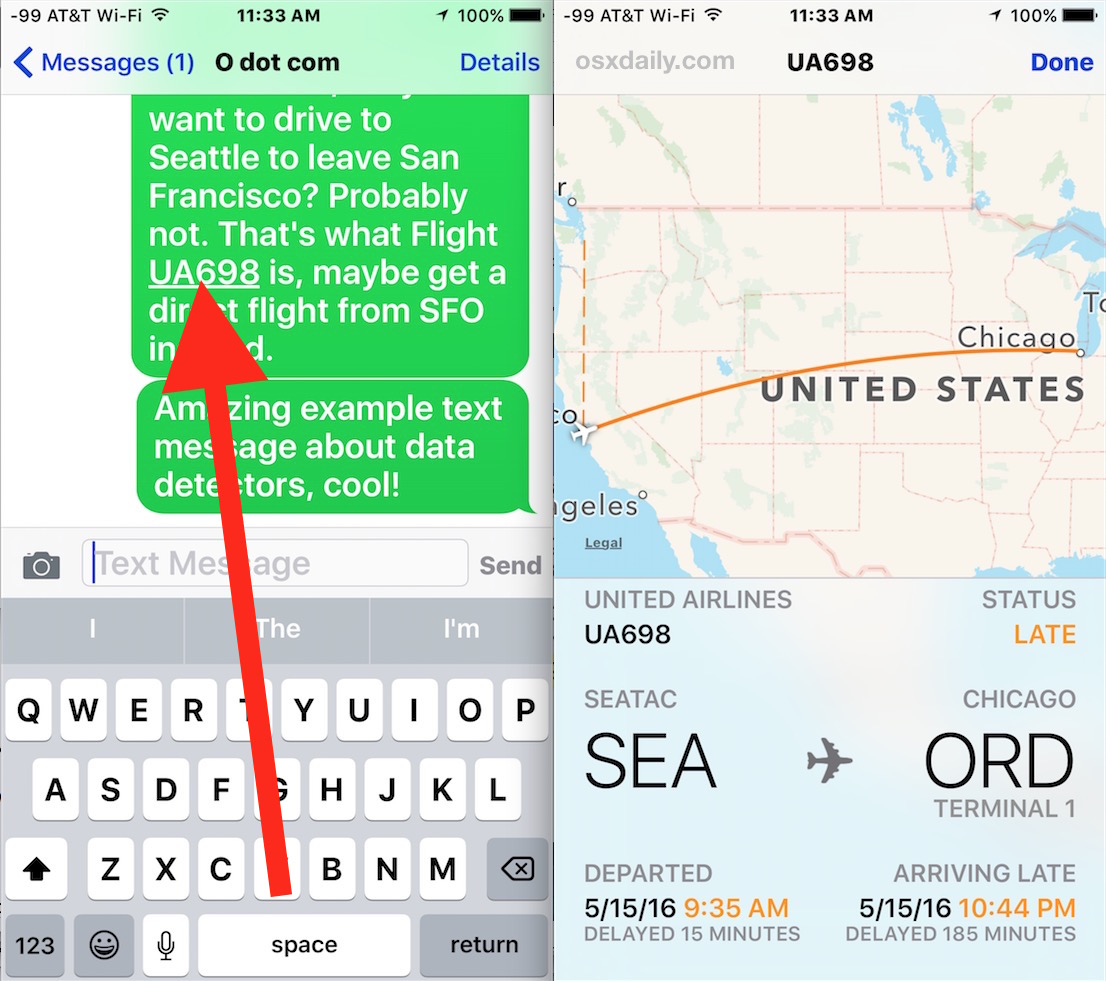
The flight information is practically live, so if you are actively tracking an arrival for someone you can use it to see if they’re on time and when their plane gets in. Users can zoom in and out of the flight map too.
For users with a 3D Touch equipped device, the soft press will show the same flight details, and you can then hard press to interact with the flight information if need be.
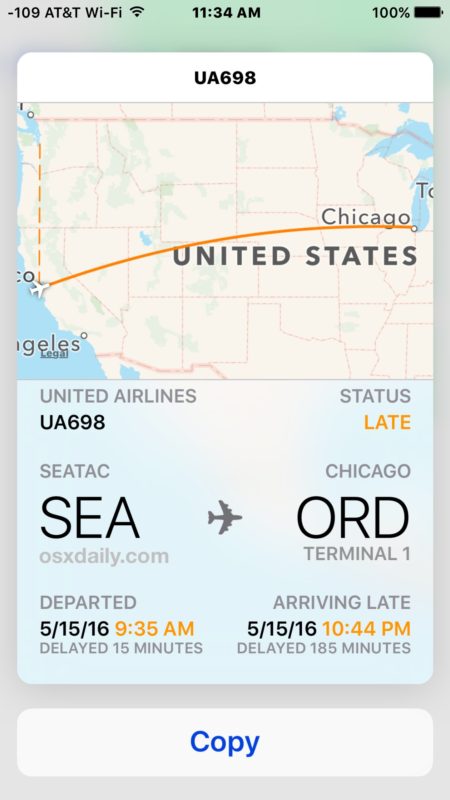
This is obviously for the mobile world with iOS, but desktop and laptop users can use a similar data detector trick to get flight information on the Mac instantly as well.
Siri also has some interesting flight observance capabilities, including the ability to tell you what planes are directly overhead, but many direct flight inquiries with Siri will be sent to the web instead, making the flight lookup method in this article perhaps


FLY DELTA APP “FOR ALL SMARTPHONES”
My husband is not registered user with Delta App or Website; he simply opens the app, enters the flight number, and selects to receive notifications. The app shows Terminal, Gate, Gate Changes, and other details. It is easily seen in the Notification Center. The app texts or emails your status updates in addition to the App Notification Feature. This information is available for flights he has booked a month in advance. I hope this helps!
To get it to work in iOS Messages app you have to put the word “flight” followed by a space in front of the flight number.
ie “I’m on AS308 to SFO” didn’t work for me, but “I’m on Alaska Airlines flight AS308 to SFO” did work.
This is seriously something I didn’t know about my iOS device. I had couple of apps installed in my iPad / iPhone to track of my flight statuses but never wondered that I can get these basic informations without any third-party apps. (Y)
Just to let you know that the information on the airport may not be correct. I checked my flight from Singapore to Bangkok, it reflected the wrong airport in Bangkok being Don Mueang and not Suvarnabhumi for a flight by Singapore Airlines.
It works here in Paris with an international Air France flight.
It does work with Delta I was on partner flight.
It does not work with Alaska Air flights. In fact I cannot get it to work with Delta either. Pretty useless.
It’s a feature of iOS, it works with every airline with a flight number that is part of FAA, especially in the USA, CA, and western EU.
Seems it works only for selected carriers and only in the US…
Too bad this is only for domestic flights.
Is there a way to get this information directly without needing to first get the flight number from a message?
You can click on the flight number in an email too. I do this when I fly, like when you get a confirmation about your flight, tap on the flight number and it comes up. Useful.
I am sorry but that map shows a SanFran>Chicago – not Sea>Chicago flight. Oops…
The dashed line shows it flew from SEA to SFO then to ORD.
I read there is an app that will tell you what gate your connecting flight leaves from. Is this true?
Ask Siri about your flight number? She searches the web. Great AI there, but if you ask Google it gives you detailed info about the flight. I hope Apple improves Siri, it needs major work, it has fallen behind competitors like Amazon and Google.
For gate info? You’d have to search the App Store, there are something like 500,000 apps most of which are subpar, it would be impossible to keep track of them all.