How to Use Apple Hardware Test to Diagnose Mac Problems
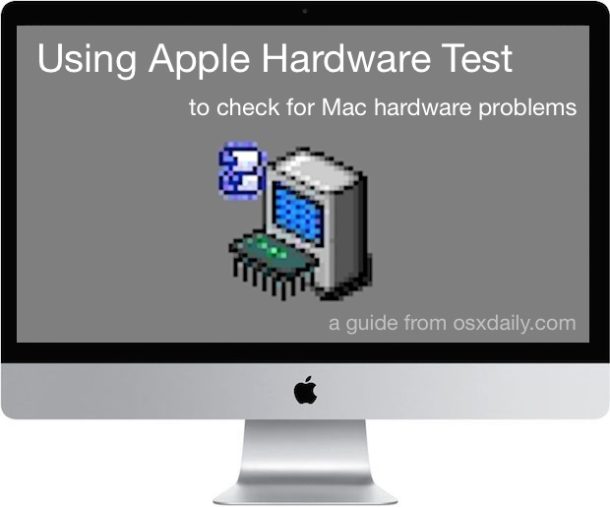
One of the definitive ways for an average user to determine if their Mac has a hardware problem is to run Apple Hardware Test or Apple Diagnostics, which is what we’re going to show you how to do in this tutorial. Yes, most Mac users will experience plenty of years of trouble-free computing, but sometimes hardware problems can surface. Perhaps it’s a failing disk drive, bad memory, a GPU issue, a motherboard problem, or a different hardware issue, there are a myriad of potential hardware troubles that can surface, even if they are rare.
The good news is that Apple Hardware Test can check to see if there are indeed hardware issues to look into, and you can run it yourself with just a little effort.
Note that Apple Hardware Test runs on Macs built in 2013 and before, whereas newer Mac models will run Apple Diagnostics instead. The appearances are slightly different as are the names, but the ability to test the hardware for problems is the same regardless of how things look or what they are called. Testing Apple hardware for troubles works the same on all Mac models, whether it’s an iMac, MacBook, MacBook Pro, MacBook Air, Mac Mini, or Mac Pro, and the version of Mac OS or Mac OS X on the computer does not matter.
How to Run Apple Hardware Test on a Mac to Diagnose Hardware Problems
- Connect the Mac to a power source if you have not done so already
- Disconnect all connected devices, drives, etc aside from a display / keyboard / mouse if applicable
- Shut down the Mac, then boot the Mac and at the moment the screen turns from black to grey, hold down the “D” key*
- Continue holding the “D” key until you see a progress bar (not the usual boot screen) – if the Mac is booting into Apple Hardware Test you will see a pixelated logo, if the Mac is booting into Apple Diagnostics you will see a simple progress bar or language selection screen instead
- If in Apple Hardware Test – check the box for “Perform extended testing” and then click the “Test” button
- If in Apple Diagnostics – let the “Checking your Mac” process run and complete
- The diagnostics tool will inform you if there is a problem found with the hardware:
- If an error is found by the hardware diagnostics tool, this indicates there is a problem with some hardware on the Mac
- If no errors are found, the Mac hardware is good and the issue experienced is almost certainly software related, therefore backing up and reinstalling Mac OS X may be a reasonable troubleshooting next step*
* If you are having trouble loading Apple Diagnostics can hold Option + D keys together to load the hardware test from the internet instead
If the Apple hardware diagnostics test determines there is a problem and reports an error, you should write down the error code and any provided details (or take a picture of it with your iPhone) so that you can learn more about the problem. Noting the error code will also help to relay information to an official Apple Technical Support advisor or an Apple Certified Repair center. For Macs with Apple Diagnostics, there is a list of error codes found in Apple Diagnostics here on support.apple.com, whereas Apple Hardware Test error codes are a bit more self explanatory for technically inclined, and they can be searched for on the web to determine a potential match.
The example below shows Apple Hardware Test reporting a SATA issue with test result error code “4HDD /11/40000000: SATA(0,0)” – in this particular instance this signifies the hard disk has failed.
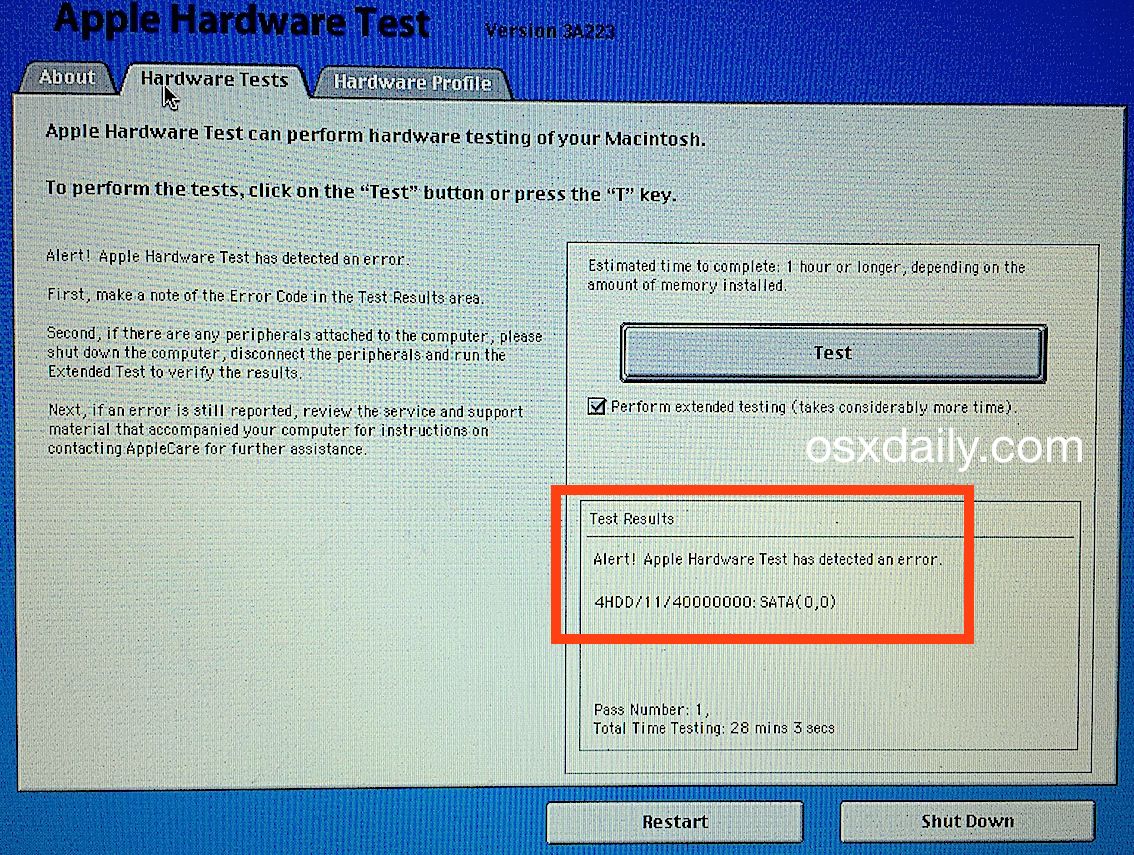
If you do have a hardware problem and the Mac is in warranty, the hardware issue will be taken care of by AppleCare if you contact the official Apple Support channels. Some errors can be resolved by the user by doing something like testing memory and replacing problematic RAM or hard drive (though if it’s in warranty you shouldn’t bother yourself), whereas other errors you will almost certainly need a certified repair center to deal with, like a GPU or logic board problem. Again, if the Mac is in warranty, let Apple or a certified repair center fix it.
If the Mac is out of warranty, whether or not you want to take a stab at it or let someone else handle the repair is likely a matter of your technical knowledge and comfort level in opening hardware to manually intervene. The latter scenario is really only appropriate for out-of-warranty computers owned by advanced users with extensive technical know-how, and most Mac users should simply take problematic hardware to an Apple Store or Apple Certified Repair location.
![]()
* If no hardware problems are reported, backing up the Mac with Time Machine and reinstalling Mac OS X system software is often a good idea. Advanced Mac users can also use sysdiagnose to further troubleshoot complex issues. It’s fairly easy to differentiate hardware problems from OS software problems in that a hardware problem will not resolve itself if you reinstall Mac OS X on the computer, whereas an OS issue almost certainly will resolve itself by reinstalling system software. It’s also worth keeping in mind that certain third party software may be problematic itself, unrelated to the system software or the hardware, which is often determined by a particular problem only appearing when a specific application is in use. There are many specifics to troubleshooting software problems which are far beyond the scope of this particular piece focusing on discovering and diagnosing problematic Mac hardware.
Have any questions or comments about Apple Hardware Test and Apple Diagnostics? Let us know in the comments below!


My previously trusty late 2012 Mac mini is not displaying anything on screen. I have tried a different screen and I’m presuming that both of the screens are not dead!
If this is an indication of a problem with something inside the Mac mini, then how do I know what it is? How can I get any information on what error is displayed?
Thanks in advance.
Need help with black screen on startup with iMac 2010. Reset SMC & PRAM to no avail.
Tried D to get into hardware diagnostics but this is now stuck with spinning logo after asking for network and password. So cannot enter diagnostics – what can I do without having to take it in for repair?
Can you boot the Mac from an external hard drive or boot volume (like an macOS installer disk)? If so, it may be that the internal hard drive is failing or has failed.
Tried D to diagnose a black screen on startup on 2010 iMac. Reset SMC & PRAM did not work.
Apple diagnostics takes me to Network and when I enter correct network and password, it freezes with spinning disc and would not go to diagnostics. Any suggestion to bypass this?
I know it’s an old posting but I ran diagnostics on MacBook Air and it’s frozen on the halfway mark and the mouse is frozen. How do i safely end and restart the test?
Let the diagnostic test complete, it may appear frozen as the test runs.
If you’re worried about something wrong hardware wise, contact official Apple Support
in internet recovery mode..it is not showing wifi name..just grey lines and a cross…how to do hardware test
I have a mid 2009 MacBook Pro 15 inch that I’ve tried to run the hardware test using the D key, Option+D key, but nothing worked. I bought this Mac online and do not have any of the original disks. So, am I out of luck to run the diagnostics?
My 2012 MacBook Pro ran the diagnostic and found it to be trouble free. Used just the D key to initiate the program.
Thanks,
Ken
None of the peocedures work on my 2006 Macbook pro 17” with three OS partitions, Snow Leopard, Leopard & Lion. 106.8 SL set as my Startup Disk.
After running Hardwaretest I get this error code: 4MEM/9/40000000: 0x84ccab98
Is this memory problem?
I had the same problem reported by Megan (above) and others: AHT runs for a while then stops, with the progress bar stuck at 95%. This is on a 2008-vintage MacBook Pro(4,1) that starts booting OSX but then freezes at gray screen w/Apple logo.
The version of AHT that I’m using is on the OSX 10.5 distro CDs that shipped with the MBP. I booted from the Install 1 disk while holding the D key, and up came AHT version 3A152.
Thanks to the post from Gez, I discovered the github AHT site. I downloaded another instance of AHT (there are several that are listed as compatible for MBP4,1 — I tried them all) and created a bootable USB. When it boots up, it shows it’s an older version of AHT: 3A134. It runs successfully and does not freeze at 95%. Instead, it reports that the video controller is bad (error 4VDC/1/40000003).
Ms. Google reports that the 2008-11 vintage of MacBooks were plagued by bad NVIDIA GPU chips. It appears the GPU on mine has failed after 9 years. That explains why it won’t boot OSX. However, it will boot and run Linux. I’ve found that Linux Mint uses a different video driver (‘nouveau’) that is not impacted by the bad GPU chip. Slower graphic rendering, but quite usable.
If you’re having problems with AHT freezing at 95%, try obtaining an older version of AHT from github.
For everyone having trouble running AHT by pressing D or Alt-D on boot. You need to download the right version of AHT for your machine from here https://github.com/upekkha/AppleHardwareTest and just run it off a USB drive on boot (hold down alt/opt), you can find the AHT app on github (user upekkha has compiled all the info you need on there) and follow the instructions. I ran off a USB drive for a 2008 MBP Unibody no probs.
I have the error “4xxx / 4/40000005: battery” the battery is from third parties but everything works for me only in the test I get that error
Same thing is happening to me- freezes at 95% and mouse won’t work. Do I cancel testing or what? It’s been at least 2 hrs and nothing is happening…
My macbook pro (early 2011) needed the option-D keys pressed. It start the globe with internet recovery message and ater a while appear the Apple Hardware Test screen
hi Dimitris,
please can you help me to fix a problem on my 2011
Used AHT but it hasn’t completed the test. The progress bar has been stuck at about 90% for 45 minutes.
I decided to do the AHT after I couldn’t boot from disk warrior or from the OS 10.6.3 disk.
I would like to try a clean install, but can’t get it to boot from the disk
Any suggestions?
@Ray, I’m seeing the same thing. Lately boot times have increased, now if I run AHT it takes forever to even show the “Checking” screen, and then it seems to stall around 95% done. Strangely at that point the mouse locks up, except for a few seconds every once in a while.
I’m trying to run Apple Diagnostics on an Mac Pro (2013), but when it restarts while pressing D (or cmd + D) the external monitor doesn’t get any signal through HDMI (normal restart works fine; I’ve macOS Sierra installed). Any ideas how to fix this and run the test?
You have saved my grant; nay, my career.
All you trying d command with startup try cmd +d instead as d often the test function gets deleted while restoring your hd or swapping it. CMD +d you will download the test from internet with your wifi.
For everybody where the AHT does not start, on 2010 or older models you have to use the 2nd DVD delivered with your mac and then restart holding D. The AHT Software is on the DVD and internet based is not possible.
Lovely. So those of us who bought a used MBP and did not get the original disks that came with it when new are screwed and cannot do the hardware tests. That sucks and should be something that could be worked around. Instead the brains at Apple made it harder for the end users.
Hey,
I did run the AHT on my Early 2011 MBP 13″
It shows error:
4xxx/4/40000005: “Battery”
Is it normal that after that error the testing stops?
The blue progress bar doesn’t finish the testing?
How can I fix this?
Thanks
Max
It sounds like your battery is failing. The hardware test will report what is failing, if nothing is failing nothing will be reported. If only the battery is showing up, that is likely the problem. You could try pulling out the battery and running the test again, I can’t recall if the 2011 is detachable or internal.
Battery is internal but with a look at iFixIt.com, you can see how to safely remove the thing and replace it yourself if needed for a whole lot less than the Apple people will charge. Did that on my 2011 and our 2010.
Neither “D” nor “Option + D” works for 2008 Macbook Pro.
What else is possible?
Same here. Neither “D” nor “Option + D” seem to work.
Had a early 2011 Macbook Pro. Regular diagnostics did not show failed graphic card. Apple store runs a different series of tests. Card failed and Apple, as always, took care of me.
Yes this is absolutely true, Apple runs a series of deeper tests from a bootable volume that is separate from the consumer-facing Apple Diagnostics tools. This utility is for the average end user to see if they can detect a more obvious problem, like a failing hard drive.
Succeeded starting the test on my iMac (late 2009) with the latest El Capitan, using the Applications Install DVD (NOT the Mac OS X Install DVD) in the DVD reader and holding (just) “D” when booting.
I ran the Apple Hardware Test (disk came with my iMac) on my mid 2010 iMac and the test could not find anything wrong, yet I am having what I think is a graphics card problem. iMac boots into the grey screen of death and stays there.
Option D worked for me, ran hardware test and diagnosis is good. Good.
I tried this on my old MacBook Pro and it didn’t work.
Should it have worked or is there another test for an older Mac?
Try using Option+D keys to boot into Internet Hardware Test Mode
If the Mac is really old it won’t have the feature, my Macintosh SE 30 does not have the hardware test for example
Tried holding down D, tried option-D. Both times I got some internet reinstall globe logo that after asking me to choose my WiFi Network and give my password gave me error code 3404-D. Nice. Again. NO point in a diagnostic or test mode that does not work.
Paul, you should have mentioned in your article this will only work with older Macs pre-2013, also once mountian lion has been installed on any pre-2013 it will run apple diagnostics by holding option-D
The article states that newer Macs will boot into Apple Diagnostics, whereas older Macs will boot into Apple Hardware Test. The end result allows tests for hardware failures on the Mac, and both are accessed by holding down the “D” key on system start.
As you mention another option is to use Option+D, but using “Option+D” at boot will launch the diagnostics tools over the Internet instead, which can take longer to load. In my use I’ve only had to use the D key with test Macs, though I suppose there are scenarios where Option+D would be necessary.
More info is available on the Apple support pages if you are interested:
https://support.apple.com/en-us/HT202731
https://support.apple.com/en-us/HT201257
Of course if we go far enough back in time away from Intel and to PowerPC Macs, than the “D” key at boot will attempt to load the first drive, which can be CD or disk instead…
Ya know, I read and re-read this article and found it left out like the most important detail: on an older system you need to have the original install disk from the specific machine in the disk drive. Otherwise you need to make a thumb drive. Search and you’ll find it.
Depends on the age of the Mac. The article is demonstrated using Apple Hardware Test on an older 2011 model year MacBook Air with a failing SSD.
I tried twice today on a 2014 Mac mini running OS X 10.11.5.
Both times it booted straight to the login screen
What’s the point of providing diagnostic utilities that won’t run?
A 2014 Mac Mini will use Apple Diagnostics. Shut down the computer, then power it on and hold the “D” key on boot until you see it start loading the “Checking your Mac” screen. The diagnostics tools run on all modern Macs. I clarified the instructions to shut down and then boot, since some users are having trouble loading Apple Diagnostics on a reboot. For what it’s worth, Apple Hardware Test loads on boot or reboot on the test machine.
Of course this is not necessary unless the Mac is having hardware issues to troubleshoot.
Same for me. MBP 15″ 2010. Running OS X 10.11.5. Holding down the “D” key. then it restart as usual.
Same here as Robin and Bob on an iMac (late 2009) with the latest El Capitan. There was a timelapse though, before booting started.
Same as Robin above. My early 2011 MBP, running El Capitan 10.11.5, did the same thing – black to gray, held down the “D” key, after about twenty seconds just did a restart as usual.
Suggestions…?
Try option D on pre 2012 MacBook Pro to start Apple hardware Test.
I had this problem. Apple iMac came in and needed some work done. The unit came without the Apple keyboard, so I used a generic PC USB keyboard, which worked after the initial keyboard definition setups in OSX. However the BIOS seems to not accept the “D” press on boot to give diags. Switched to Apple keyboard and works fine. So keyboard or keyboard mapping issues may be involved.
On MacBook Pro I’ve repeatedly experienced the same failure as Robin. Apple’s website says press and hold ‘D’ while screen is still black – before it turns grey – but that didn’t work either. Have given up trying now.
I was having a slowly creeping problems. I tried to fix it myself and replace my hard drive. Didn’t work. Went to the “genius” bar. They replaced the hard drive. That didn’t work. Then they replaced the CPU. That mostly worked. After $800 in parts and labor I wasn’t going back. When Apple geniuses run their tests, non Apple memory shows up as a null. So their system just ignores them. I had 2 non Apple modules installed. I finally ran this test myself on each memory module and I found that one was bad. So this bad non Apple module had fried 3 hard drives and a CPU was the problem. And they didn’t find it, because it wasn’t an Apple approved memory module. Lesson: before doing anything try this out. It could have saved me nearly a thousand dollars.
Memory can’t fry a hard drive, but the Apple Geniuses should have swapped the parts and tested before charging you money. That’s just shoddy work.
They should offer you a refund for unnecessary parts – call Apple and voice your experience.
Hi, I tried this twice, and I’m not sure what I’m doing wrong, but I held down the ‘D’ as soon as the screen turned grey, but besides from making a couple funny noises, it just booted just like normal. Is there another way I can check my hardware?
Try using Option+D keys to boot internet Hardware test
if your Mac is not problematic, no need to test hardware.
I used AHT/AD to diagnose a failing hard drive too. It seems like Mac SSD drives only last about 4 or 5 years, kind of a short life. All the more reason to back them up frequently!
4-5 years is about expected with certain write traffic. Most SSDs will die after about 700TB-1PB of data written to them. Depending on your Mac’s configuration, if it was light on RAM – it could be writing to the page file more often. If you download media or stream a lot of media, it’ll cache that data, too.
If you run TimeMachine but aren’t connected to your backup destination, your mac will create local backups every hour.
Closing your Mac will write the contents of memory to disk every time (Get the SmartSleep App to prevent this).
If you wipe your disk and reinstall OS X, then encrypt it – it’s doing a full disk write over while it encrypts it.
Lots to reasons to keep good backups, even with SSDs.
Just download the right version of AHT for your machine from here https://github.com/upekkha/AppleHardwareTest and just run it off a USB drive on boot (hold down alt/opt), you can find AHT on github (user upekkha has compiled all the info you need on there) and follow the instructions. I ran off a USB drive for a 2008 MBP Unibody no probs (except the extended test took nearly 3 hours!).