How to Set Up CarPlay with iPhone
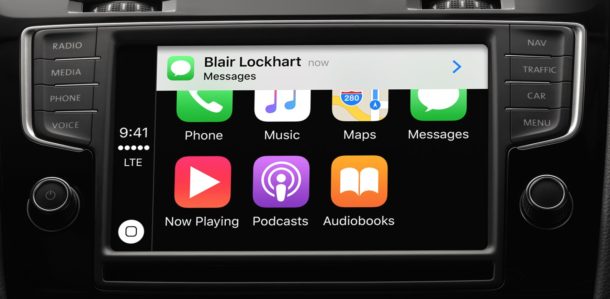
CarPlay allows an iPhone to show maps, directions, messages, calls, Siri, and music on a compatible in-dash car display, making it easier and safer to access some iPhone features while you’re in a car. The CarPlay feature is increasingly supported on new model vehicles and there are aftermarket in-dash CarPlay units available as well.
Whether you have a new car, are using a rental, or have one of the aftermarket CarPlay units, we’ll show you how to quickly set up CarPlay to connect an iPhone to the car dash display.
Before anything else you’ll need to be sure the iPhone is reasonably new (anything new than 5) and running a modern version of iOS, and that the car or stereo supports CarPlay. Apple has a running list of cars here that you can check against. While newer model cars may have it as a factory option, any car with a CarPlay compatible aftermarket stereo like this Pioneer unit can have the feature as well, so if you want to you could put CarPlay in a ’68 Camaro too.
How to Setup CarPlay with iPhone
You can setup CarPlay through a wired USB port or Bluetooth, either way you must have Siri enabled on the iPhone for the feature to be available:
- Turn on the car if you haven’t done so already
- Open the Settings app on iPhone and go to “General” and then to “CarPlay”
- You now have two options to setup CarPlay: Bluetooth, or with USB. Bluetooth is easy but it requires CarPlay to be built-in to the car steering wheel, whereas USB allows for connections to the cars general USB port
- For Bluetooth setup: choose “Turn on Bluetooth” and then press and hold the cars voice control / Siri / CarPlay button on the steering wheel to begin the CarPlay setup process
- For USB setup: connect the iPhone to the USB port in the car to begin the CarPlay setup
- Once the CarPlay unit has been detected, select it from the list of available cars and the in-dash display should display CarPlay immediately
- Confirm CarPlay is working by summoning Siri using the Voice Control button on the steering wheel, or by using the CarPlay dash unit touch screen
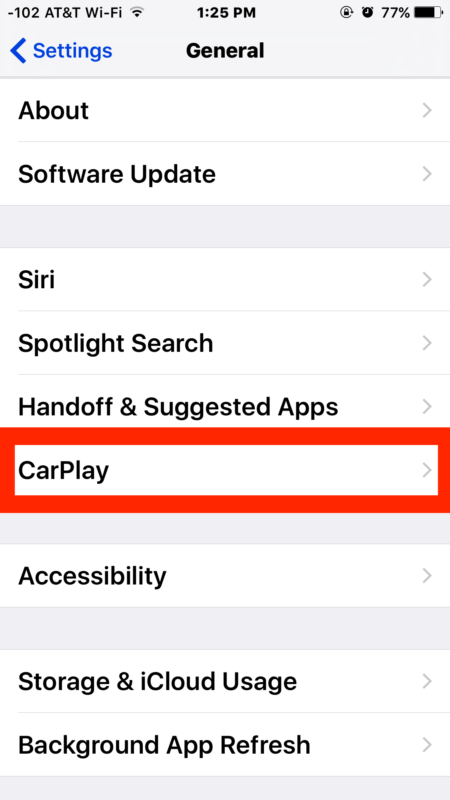
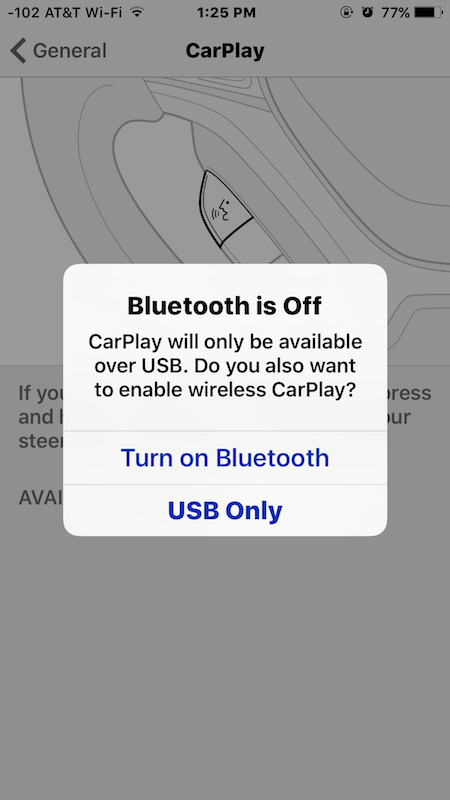
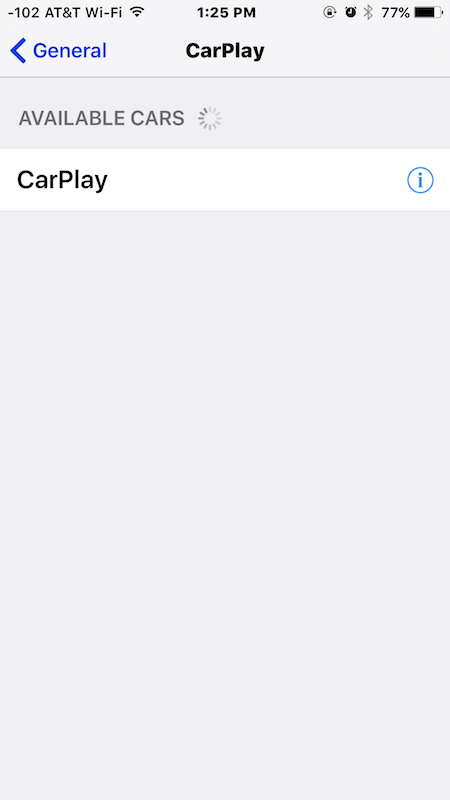

Now that CarPlay is setup, you can interact with it just like you would with your iPhone, except it’s in the car dash display unit. Summon Siri and use anything from the big list of Siri commands available, whether it’s directions, sending messages, making calls, playing music, or just general inquiries.
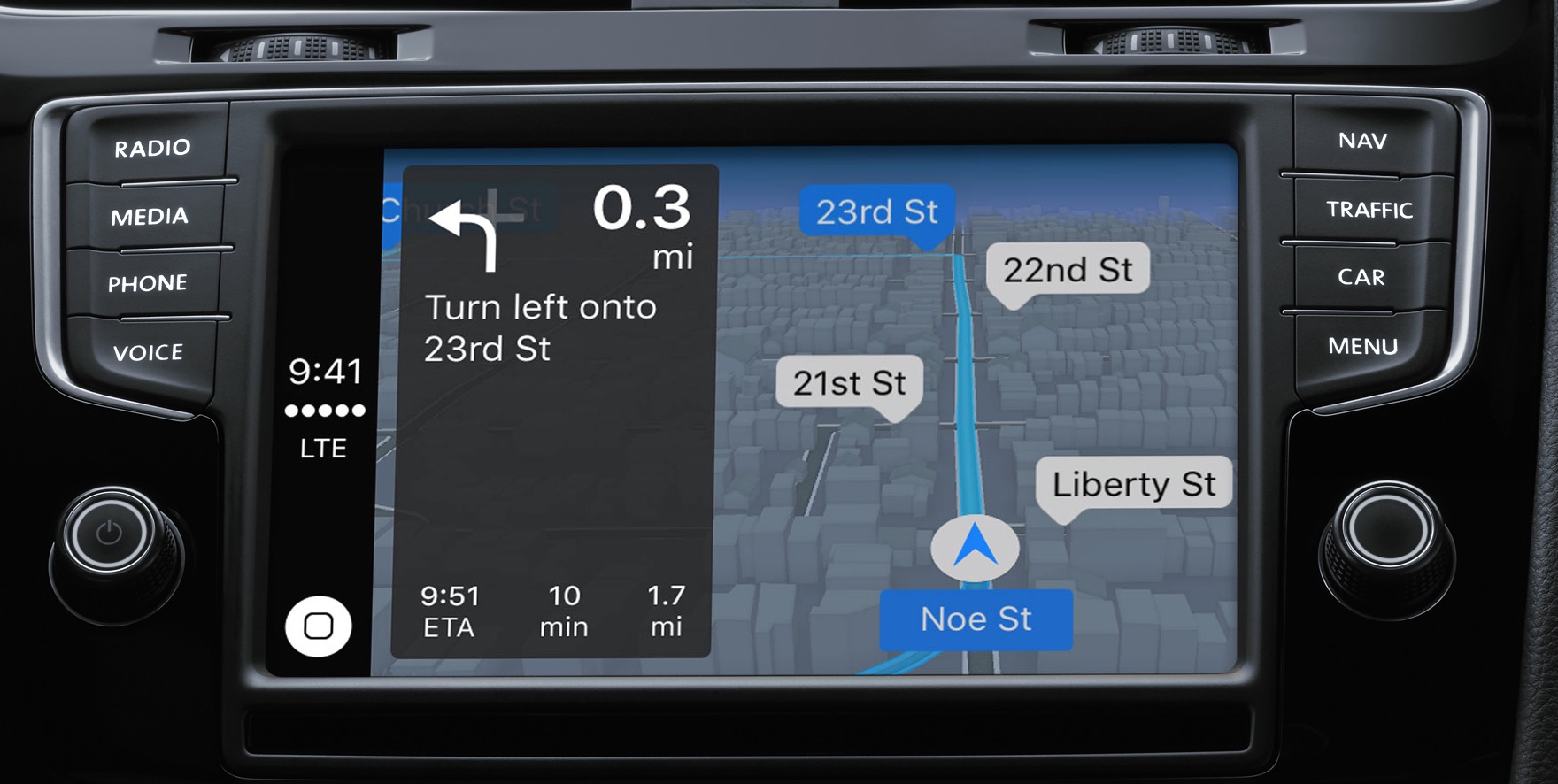
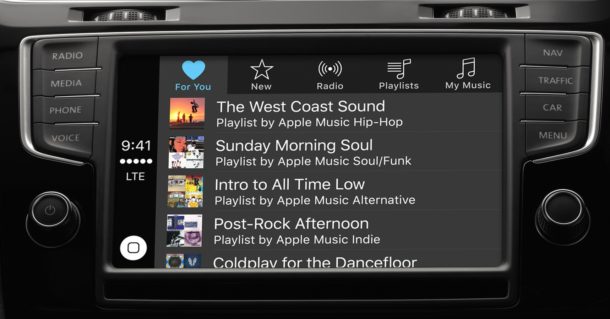
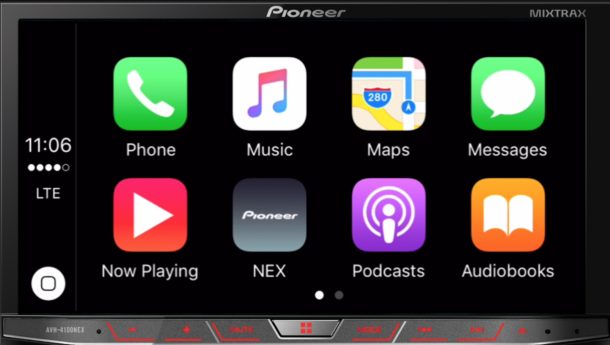
CarPlay is undoubtedly useful if your car or stereo supports the feature, and it’ll likely appear in more vehicles and aftermarket stereos as time goes on too. If you have an iPhone and spend a lot of time in a car either commuting or even just for fun, it’s certainly a feature worth using if you can.
If you’re still not quite sure how to setup CarPlay, Honda has a helpful guide walkthrough through the entire process on their cars and it’s pretty widely applicable to other vehicles as well:


Any way to make Maps *on the car screen* always have N at the top. In other words, so the maps doesn’t turn to show driving direction up but always have North at the top?
My 2015 Honda CRV has this, it wasn’t on the list.
Set Up, not Setup.
Great story Zigbelt, did you enjoy setting up your CarPlay? What kind of car do you have?
If you don’t have a steering wheel with the controls built in, do you need to set it up with the USB connection? If you do set it up with the USB connection, will you be able to use it wirelessly through Bluetooth once it has been set up? Will the head unit and the iPhone just connect and pair when you start your engine giving you access to your iPhone content using the CarPlay head unit?
Hopefully someone can answer this question that I have asked in many forums now but with no answer as of yet. Bluetooth 5 will likely be supported by the iPhone 7 as it has recently been announced. It supports faster connections and a greater range, so for the benefits of Bluetooth 5 to be realised, does only the sending device (i.e. the iPhone 7) need to be Bluetooth 5 ready? Or does both the sending device (i.e. iPhone 7) and receiving device (i.e. the Pioneer head unit mentioned in the article) need to be Bluetooth 5 ready/compatible?
From what I have seen, if the car has CarPlay built-in it can use Bluetooth or USB, assuming the car has USB.
The third party dash units may also use USB or Bluetooth though it depends on what the actual unit is equipped with. Most third party units have their own little button on the unit to activate.
If it’s paired with Bluetooth, anytime Bluetooth is enabled on iPhone and in range and when the unit is turned on, it should detect CarPlay and be active immediately.
Some of the car stereo type stores have display units you can test out and pair with your iPhone to get an idea of how it works, the setup is pretty easy. If you are thinking about getting a dash unit, go test one first, or get one with a 30 day return policy so that if it doesn’t work as you expect you can return it. Most car dealers won’t mind if you try and set it up in a 2017 model year car either if you are test driving.
Hi Wayne,
I needed to upgrade my factory stereo on my 2006 Nissan Pathfinder so last week got Kenwood’s CarPlay enabled DDX6903S installed.
To answer your question, at this time CarPlay is enabled when you plug in your phone. When I don’t have my phone plugged in, I use the bluetooth feature. Once I plug in my iPhone 6 (via the lighting cable) the CarPlay option comes up.
From my own experience and the research I have done, having wireless/bluetooth CarPlay is the #1 request and having a Waze App is the #2 request (I don’t mind being forced to use Apple maps vs Google, but I like Waze for police and traffic info).
CarPlay guide on Apple site is sort of useful
http://help.apple.com/iphone/9/#/iphf33a514c9