Switch Distance Measurement to Miles or Kilometers on Health App for iPhone
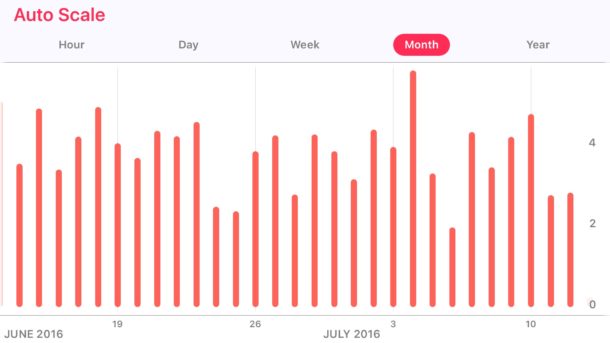
Active individuals who use the iPhone Health app to track their fitness and distance may find it helpful to switch distance measurements from miles to kilometers and vice versa. This is particularly useful for people who would be doing something like training for a 5K but they’re accustomed to using miles as a distance measurement, and similar situations.
With a simple toggle, you can change the iPhone distance measurement unit between kilometers and miles and back again. The change is immediate and carries backwards to prior activity as well as forward to current and future activity, becoming the new default setting unless it is changed again.
How to Change Health App Distance Measurement to Miles or Kilometers on iPhone
This works on any compatible iPhone with motion and fitness tracking enabled:
- Open the Health app on iPhone and tap on the “Walking + Running Distance” Dashboard
- Scroll down where you will see the “Unit” setting and tap on that
- Choose “Mi” for Miles or “km” for Kilometers
- Return back to the Health Dashboard to see the change in measurement
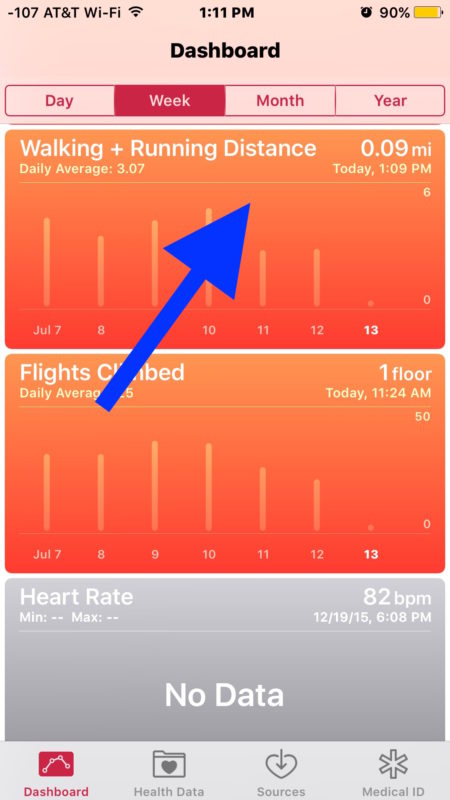
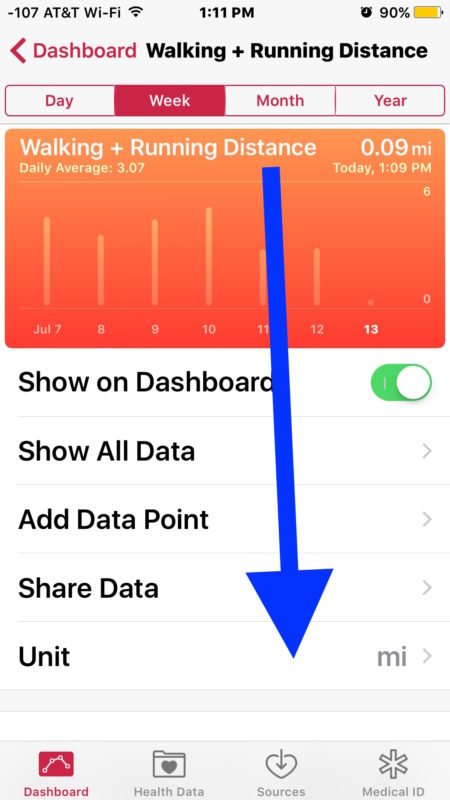
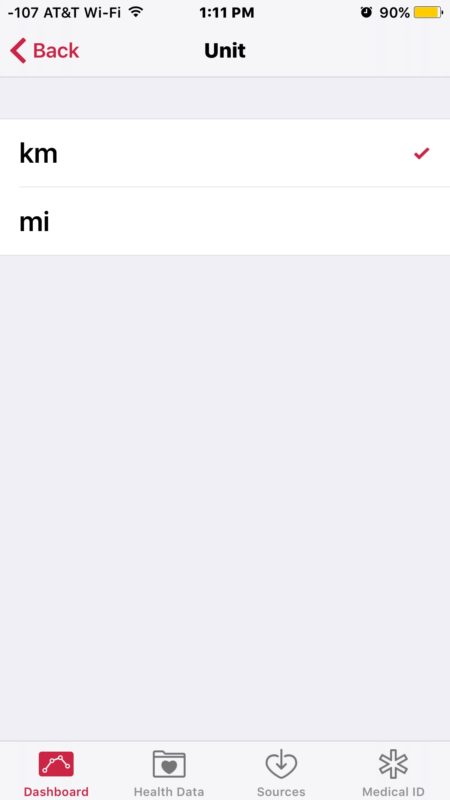
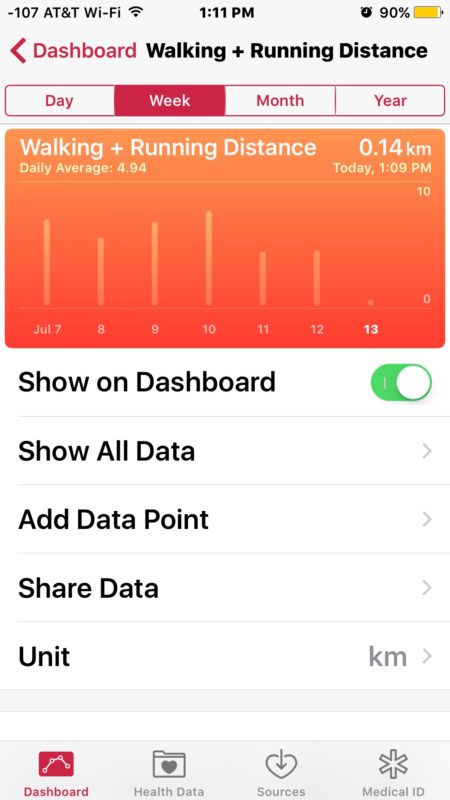
If you rotate the Health app dashboard sideways to reveal more details you’ll notice the new measurement has carried backwards to all prior activities.
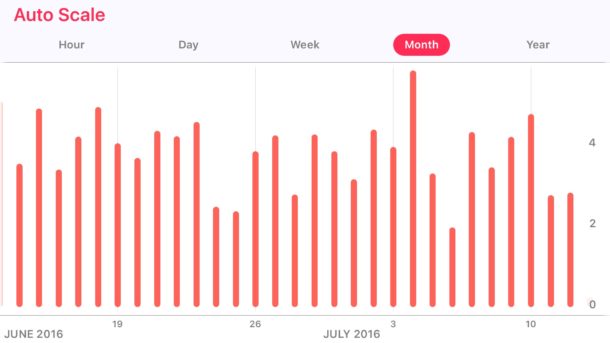
This applies separately to the Apple Watch, but any data gathered from Apple Watch will properly input in the new distance measurement. For those that do have Apple Watch, keep in mind you can also select KM or MI on Apple Watch workouts too, which is another helpful trick for any activity, whether you’re a casual mover, runner, walker, cyclist, or anyone else just looking to track their distance to match a particular goal.

