Adjust Whether a Mac Restarts Automatically on System Freeze
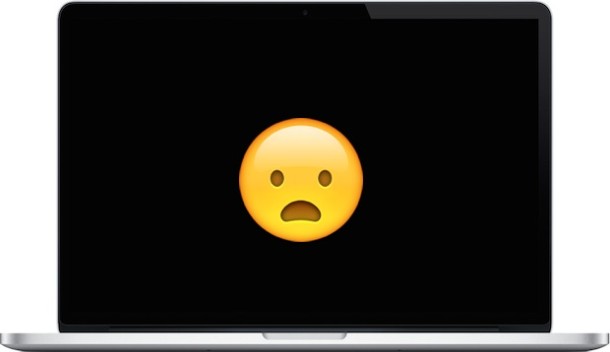
Modern Macs with new versions of Mac OS (or Mac OS X) default to automatically reboot themselves upon a system freeze. This is a troubleshooting feature that aims to prevent average users from having to initiate a forced restart, since the Mac would simply restart itself if a system freeze were to occur.
While most users should not adjust this setting away from the default auto-restart option, some advanced Mac users may wish to toggle or disable the automatic reboot on freeze function of Mac OS X for some reason or another.
Check if the Mac Will Restart Itself Automatically
Launch Terminal and enter the following command string, the systemsetup command requires sudo to access:
sudo systemsetup -getrestartfreeze
You’ll either see one of two reports, indicating the status of the feature:
Restart After Freeze: On
or:
Restart After Freeze: Off
Again, the default Mac setting now is to be “On” – it is highly recommended to leave that setting enabled as is and not adjust it.
![]()
Adjusting the Automatic Mac Restart Upon Freeze Feature
If you’re advanced user and you wish to toggle the auto-restart on freeze feature, the following command syntax will do so. Adjust the ‘on’ or ‘off’ component of the command to achieve the desired effect:
Turn automatic restarting upon freeze on:
sudo systemsetup -setrestartfreeze on
Turn automatic restarting upon freeze off:
sudo systemsetup -setrestartfreeze off
Keep in mind if you turn this feature off, an unattended frozen Mac will stay frozen at whatever is on screen for however long it takes a user to come an force the computer to reboot, if not for some other power event taking place. This is one of many reasons why the average user should leave the setting turned on.
Even with the automatic restart on freeze feature left enabled, sometimes, a frozen Mac can be so stuck that it requires forcibly rebooting to get the computer to behave again.
Note this setting was actually contained in the System Preferences for a while in earlier versions of OS X, but newer versions of Mac OS X removed the option and instead simply default to having the feature on.


Hello! This was very helpful, but after following all commands closely, it still says “Restart after freeze: on”. I have tried both turning it off and on, but the report always says it’s on. What should I do?
My laptop pro froze up. Cannot do anything with it.
It froze up loading is safari. MacBook Pro laptop
Does this CMD still work for Seirra? I tried it several times, but every time I run ‘ sudo systemsetup -getrestartfreeze ‘ to check, it still says it’s on. I don’t have any typos, I copied and pasted, as well as typed out several times the CMD ‘ sudo systemsetup -setrestartfreeze off ‘ with no change.
This is important for me because my computer randomly restarts all the time, and I think it may be because of freezes as I’m not finding any errors anywhere else. No kernal panics, nothing. Looks peachy clean . . . except, it keeps restarting on me! :/
“Modern Macs with new versions of Mac OS (or Mac OS X)”
I thought it was just “OS X” for current versions and “macOS” going forward?
Pedantic much? Who cares?
Apple has changed the name of the Mac operating system many times for no reason beyond branding. It is all the same, it is all the Mac operating system. It is all the OS that runs on your Mac. It has been called “Macintosh System Software”, “System”, “Mac OS”, “Mac OS X”, “OS X”, and now “macOS” and who knows what they will call it next week and next year. The newest rendition with the inability to properly capitalize is really the silliest of them all. Call it whatever you want, if it’s the Mac operating system then everyone knows what you are referring to. I refuse to improperly capitalize a word just because it’s the brand. The reason ‘iMac’ and ‘iPhone’ are not capitalized is not the same reason ‘macOS’ is not capitalized.
One thing Microsoft has done right is keep the name “Windows” for many decades. No confusion. Windows then. Windows today. Windows tomorrow.
My iMac Retina 5k, 27″, Late 2015 will lock up upon waking up. Every time differs, wake to login (lockup), wake to black screen + pop up notifications (lockup)…and NEVER have I seen an iMac restart itself. Including this one I’m referencing.
I checked Terminal and it sates “Restart After Freeze: On”
ANYONE have a slight idea how to make me sane again?
OS EC10.11.6
I actually have the exact same experience on my 2015 MacBook Pro, it freezes up and does not reboot. It stays stuck in locked up mode. I checked the setting and mine also says restart freeze is on.
Very buggy software from Apple these days, it is disappointing. I thought Apple was better than Microsoft but I wonder if that is still true.
I read that it could be due to bluetooth devices, but I’ve completely turned bluetooth off of my machine and also any other bluetooth devices it may try to use natively. It seemed to work for a while, but then it returned. Since then, I’ve found no answers.
I hope someone looking that this has a fix! That would be incredibly appreciated!
I have the same problem…. it was sudden when it started, hadn’t had a problem before that. It definitely started after Sierra, but I can’t remember how soon thereafter. My terminal says “on” but it definitely has to be forced off each time. Very frustrating.
I don’t know if related, but at the approximate same time, what is on the screen moves to the right, not by my movement – I turned off what could have been affecting it – and then I have to relog into my Mac to be able to use it. I lose whatever document I was working on at the time….super frustrating. I’ve had Macs since 1984 and I haven’t seen anything like this before.
I think it’s a shame that this feature even needs to be there. Snow Leopard 10.6.8 has not frozen on me in 6 years. El Crap on the other hand – well you can see why they need this feature. Big shame that something so reliable has gone this way. The kicker is that nothing of particular importance has been added in the last 5/6 years.
Re terminal. Finding how terminal is accessed is a good thing to know, but instructions on when and how to use it seem to be included in many published tips and other answers to problems. I just used one that tells how to get rid of Java. The command to use was given and just had to copied and pasted into the opened terminal.
Peter, for me it’s hard to understand what’s so hard to understand in this tip. While I kind of agree with you on the ‘default’ checking, one must assume that a computer user should be familiar with launching an application, even if she/he has not used it before, and thus might not know it.
So once you launch the application ‘Terminal’ the rest should be self-explanatory from there (when you enter the lineof text that the article suggests).
If there should be a tip for launching an application in such an article, we may have to create categories of news just for this level of detail, because it becomes unreadable for users who are already familiar with the basic concept of using a Mac.
Many, perhaps most, Mac users are not steeped in the Unix command line. Thus they are being confused by many of these tips. In fact, believe it or not, many of them DON’T WANT to know how to do that. They’d just like their Mac to work. This isn’t a bad thing.
Give em a break, they paid their money just like the rest of us.
If we took that view in life, we would learn nothing.
If we knew everything, we would not subscribe to osxDaily, along with most others.
I am quite sure Paul Horowitz did not get where he is without asking, reading, joining forums, learning and making mistakes on the way.
So Damon, give the guy a squeeze eh! (a break if lost on you).
Write a few words to show him where to go, where to read etc. That would be better.
Since you are asking how to use the “Terminal.app,” and you have an OS later than Lion, you probably don’t have to worry about this issue because it is “on” by default.
If you have Lion or earlier, click on the link in the article for directions on how to check and reset the automatic restart in “System Preferences”.
In answer to your question, and if you are still curious, here is a step by step procedure.
1.Go into your “Utilities” folder in Applications
2. Launch the “Terminal.app (in my Utilities folder, it is down at the bottom of the list)
3. A window will open. Move your cursor to the end of any text that is in the window. Most likely the window will be empty (mine had something regarding “Mail”)
4. Type the command exactly as the author shows, including the spaces in front and behind the word “systemsetup”. Hit your “Enter” key.
5. You may see the word “Password” appear. If so, type in your admin (login) password. You will NOT see any text appear as you type. Hit “Enter”.
6. If you entered the command correctly, the report text will appear and indicate the “on” or “off” status.
If you have an OS later than Lion, it should be “on.”
Be aware of the old saying, “curiosity killed the cat”, so keep this in mind if you decide to do this :-) :-)
In your ‘Tip’ “Adjust Whether a Mac Restarts Automatically
on System Freeze” you mention “Launch Terminal” (I don’t know what this is) and that I need “sudo” to “access” the “system set up command.” Nothing I just wrote that you had written is understood by me in any way. Would you kindly print a “tip” that explains the above “tip?” The title of this “tip” makes no sense because it is based on the fact that Apple removed it from System Preferences and made it a default! If, in fact, it IS a default, why do we need to check to see if it’s on? A default is a “default” and by definition should only need attention by an expert and then only if there is a hint that it is not working! Perhaps it may be time for a ‘tip’ on what a default is and is it called that? In the end, you ask if I “enjoyed this ‘tip’?” The answer is HUH? where is the ‘tip’?
I interpret this ‘tip’ to be saying go through your mac(whatever kind it is) with OS X and look for ALL the defaults and be certain that they are in ‘default’ mode. Honestly, I’m no expert, so I wouldn’t no where to begin!
Please understand, this may seem to be sarcastic, but it in no way is. Nor is it meant to be. I simply don’t understand a word of your “tip”, and I could never understand why I would search for a default just to see if it’s in default mode. HELP!!!!!!
This is a complex tip for like the super geek Mac users who tinker in the Terminal.
For me, I read this tip, and I thought, this is not something I would do, this is like, for the geeks, OK? And I love the geeks, but it’s not for me. For me, I like my Mac to reboot automatically by default if it freezes up (sometimes it doesn’t reboot, sometimes with 10.11.6 it just sticks and doesn’t do anything and I have to manually reboot anyway). But the idea is sound, so I do not want to change the behavior. So I just leave it be, I just leave it as it is, leaving it be, sometimes we have to just leave it be folks.
Me personally, I would just like it if my Mac did not freeze at all! That is what they should fix! Apple should fix the freezes!
If you don’t understand it then you’re not meant to do it.
Sir, I’ll bet everything I own that you are NOT an educator by profession.
Peter,
The Terminal is located in Macintosh HD/Users/your account (little house)/Applications/Utilities. It’s where you can control your Mac by using command lines instead of GUI (Graphical User Interface). You can launch Terminal from Spotlight. “sudo” means that you’re accessing your Mac in root mode, which is why you should use any “sudo commands” very carefully.
You say: “A default is a default”. I would say : not always. Sometimes, for some inexplicable reasons, things that should be “by default” are not. Using this command line in Terminal can help you check if the default setting is on or off.
About Terminal: https://en.wikipedia.org/wiki/Terminal_(OS_X)
Good Show, Serge!