Manually Empty Google Maps Cache on iPhone
![]()
Unlike most other apps on the iPhone, the Google Maps application allows users to manually clear the apps cache. Doing so will remove the Google Maps app specific Documents and Data on iOS, including all local application caches, app data, offline stored maps, and reset any cookies within the Google Maps application.
This is a handy feature for Google Maps users, particularly since the Google Maps application can often take up a considerable amount of local storage with map caching and offline maps.
How to Empty Google Maps Local Cache on iPhone Manually
We’re focusing on the iPhone but this ability exists in the Google Maps app for iOS on any device.
- Open Google Maps and tap on the burger menu in the upper left corner (it looks like a series of lines atop one another)
- Go to “Settings” and then choose ‘About, terms & privacy’
- Choose “Clear application data”
- Tap on “OK” to confirm you want to delete Google Maps app data and app caches
- Exit Google Maps settings and use the app as usual, or just quit the app
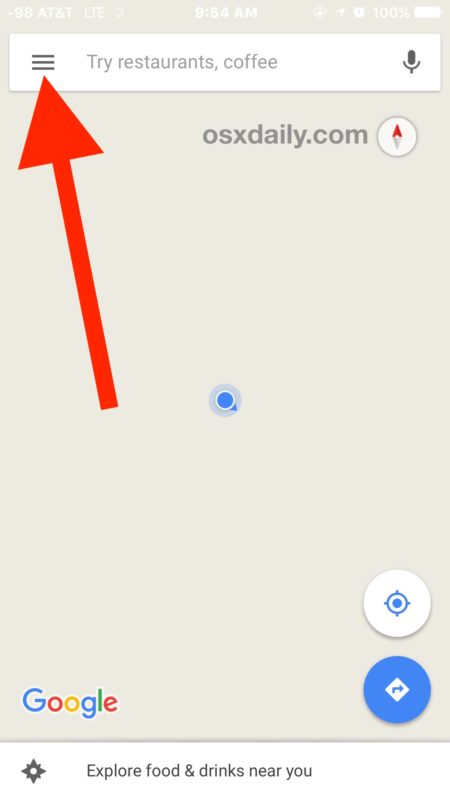
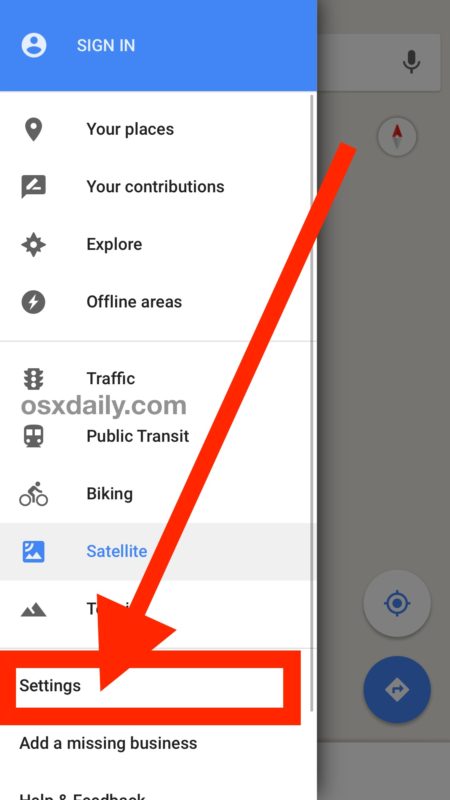
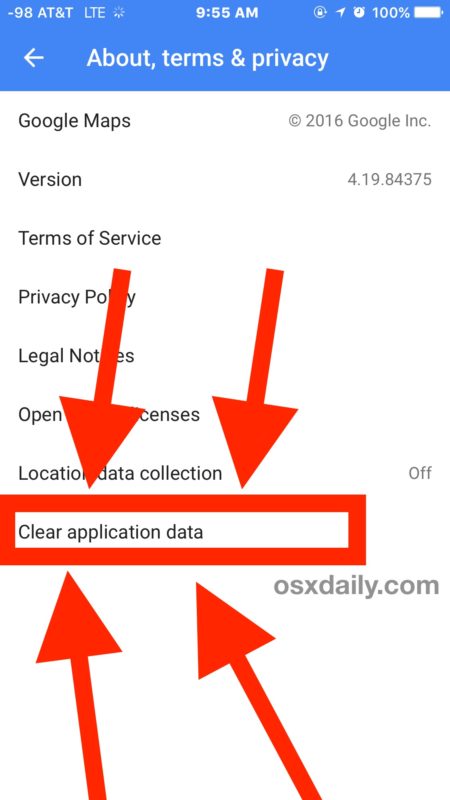
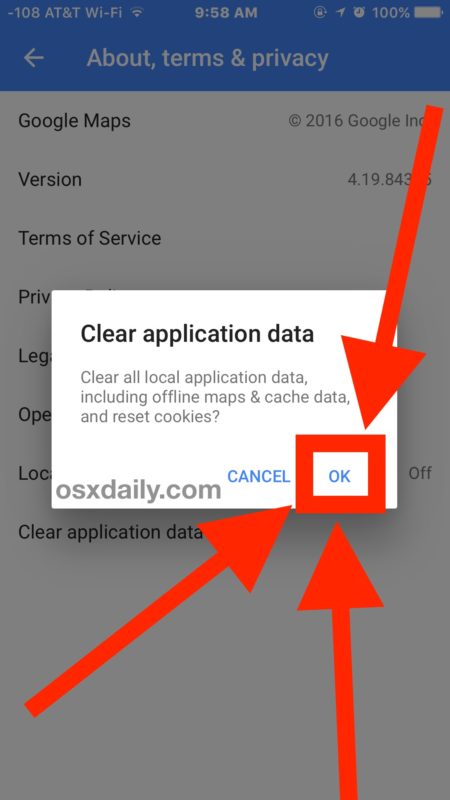
The application data and caches will be removed, freeing up the space that is taken up by the Google Maps app.
This can easily free up several hundred MB of storage, and perhaps even more if you’re a frequent Google Maps user, or if you use the Offline Maps feature in Google Maps.
There is no similar feature available in the Apple Maps app that comes installed by default on iPhone.
Considering how bloated Documents and Data often are in iOS apps, this is a really nice feature, and one that should be included in more apps, if not iOS settings itself. Instead, for the time being anyway, if you want to delete the Documents and Data on iPhone or iPad for other apps, you need to perform a bit of a circus act and manually go through and delete the application then re-download it again, or if you’re targeting iCloud documents rather than caches, remove them from iCloud directly.
If you know of any other handy methods to clear caches and data from apps, share in the comments!


The issue with WhatsApp is not cache but the files that you receive – videos etc. You have to delete these – at least the ones that you don’t want. You do that thru “FILES” app. Here is the link detailing the process. Hope this helps.
https://support.apple.com/en-us/HT206481
The Files app on iPhone and iPad does not work the way most people think it would if they’re coming from a Mac or Windows background with a file system and ready access. Apps like WhatsApp store their stuff in their own caches and own apps, not in the Files app. Very unintuitive and not user friendly if you’re looking to clear stuff our or access things directly.
Hi:
My problem is the documents & Data for whats app. Its incrasing daily by at least 100 Mg although i do clear chat every time and always my chats cleared by me , I daily remove the whats app & Insall it again . so please if you can help me
Unfortunately the only way to reliably remove all Documents and Data from an app is to delete the app and then re-install it as you are doing. The instructions for that can be found here:
https://osxdaily.com/2016/08/08/delete-documents-data-iphone-ipad/
Some apps allow you to delete cache but many do not, and many do not completely delete app cache in the process. Apps like WhatsApp, Instagram, Facebook, and other Facebook apps seem to generate more cache and hold onto it in a particularly persistent manner for whatever reason.
I don’t have the option to ‘Clear application data’…. I’m in Australia, perhaps this is specific to American iPhones?
I’m also annoyed at how many ‘compulsory apps. we’re automatically loaded onto my iPhone 6s when I bought it…. Therefore not giving me the 64gb which I bought. How is that fair?
I don’t have the option to ‘Clear application data’…. I’m in Australia, perhaps this is specific to American iPhones?
I’m also annoyed at how many ‘compulsory apps.’ were automatically loaded onto my iPhone 6s by Apple when I bought it…. Therefore not giving me the 64gb which I bought. How is that fair?
I cleared it again, storage info increased again (to 16.7.) If I keep clearing it my phone will fill up! :0|<
I cleared the info and went from 9.1 MB of Google Maps in storage to 15MB, exactly BACKWARDS. How/why would that happen? My head just ‘sploded!
Found it!
I don’t have one either, and the settings menu is totally different than the one depicted in this tip. Where did you find it?
1)Settings; 2)About terms and privacy; 3)Clear application data.
Charlie, my settings are not what the article had so I did as you said, but when I hit “clear application date,” nothing happens. I’m having to remove them site by site, and there are hundreds. Very frustrating!
Any other suggestions?
thank you!
Kate
Thank’s Charlie.
Many thanks to Charlie – appreciated.
I don’t have an option on google maps settings to “clear application data”.
I don’t have the option to ‘Clear application data’…. I’m in Australia, perhaps this is specific to American iPhones?
I’m also annoyed at how many ‘compulsory apps. we’re automatically loaded onto my iPhone 6s when I bought it…. Therefore not giving me the 64gb which I bought. How is that fair?
I wish all apps had this ability.
Why doesn’t every app have this? iOS needs a dump cache settings option. My Other space on my iPhone is over 6GB, it’s all app cache and who knows what that I can not empty.
But would Apple sell more iPhones if they made more efficient use of space on current iPhone models? I suspect Apple likes the storage crunch for business reasons, but it sure creates a lot of frustration for every iPhone user I know.