How to Clear Google Maps Search History on iPhone & iPad
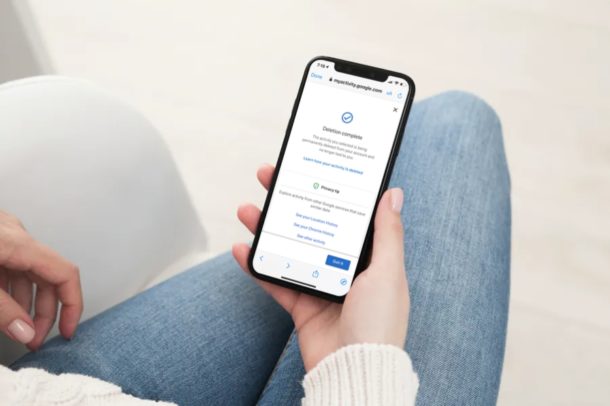
If you use Google Maps for navigation on your iPhone and iPad, you may know already that the app saves all of your recent searches for places and directions, just like a web browser. If you want to remove the Google Maps search history to clear out outdated suggestions, or for privacy purposes, you will be happy to know that you can clear the Google Maps search history on iPhone and iPad rather easily.
Like all other maps apps, Google Maps knows a lot about you if you use the app often, from where you’re headed, the places you’ve been to, the directions you’ve asked for, and other casual searches you’ve made. Maintaining the app search history is done to improve suggestions that show up as soon as you start typing in the search bar, and to better understand how you use the app in general. These are nice features to have, but it comes at the cost of privacy, and some users may not want to make that trade off. Plus, if the suggestions are inaccurate or outdated, that’s not particularly helpful, so clearing your map history will resolve those type of issues.
If you’re not familiar with Google Maps settings, don’t fret. In this article, we’ll be walking you through the necessary steps to clear Google Maps search history on both the iPhone and iPad.
How to Clear Google Maps Search History on iPhone & iPad
Deleting your Maps history is a fairly straightforward procedure. If you don’t have the app installed, make sure you install the latest version of Google Maps from the App Store and sign in with your Google account.
- Open “Google Maps” on your iPhone or iPad.

- Tap on your Google profile icon located on the right side of your search bar.

- Next, tap on “Settings” to head over to your Google Maps settings menu.

- Here, scroll down and tap on “Maps history” located under Account Settings.

- This will open a Maps Activity page within the app. Now, tap on the “triple-dot” icon right next to the search bar, as shown in the screenshot below.

- Now, select “Delete activity by” from the dropdown menu.

- You’ll be taken to the Delete Maps Activity section. Here, you can choose to delete your map searches from the last hour, last day or all time. You also have the option to add a custom range for deletion. Since you want to clear your search history, choose “All time”.

- Here, you’ll be able to see your most recent map searches. Tap on “Delete” which is located at the bottom, in order to confirm the deletion of your Google Maps search history.

- Once the app deletes all your searches, you’ll be notified as shown here. Tap on “Done” to exit this menu and head back to Google Maps.

That’s about it, you now know how you can remove your search history from Google Maps. Pretty easy, right?
If you want to remove specific searches you’ve made within Google Maps, that’s possible too. In the Maps Activity section, you could filter by date to find all your searches on that particular date and remove them manually. This could help in picking out outdated suggestions that show up as you search for places and directions.
Alternatively, you also have the option to set up automatic deletions within Google Maps. You can choose to keep your search data for either 3 or 18 months until it’s automatically removed by Google. However, other time-related data removal options are missing for the time being, but perhaps more choices will be introduced in later versions of the Google Maps app.
This is obviously geared towards iPhone (and iPad), but you can follow the same steps to delete your Google Maps search history on an Android smartphone too. And if you use Google Maps on a computer, you can delete your search history by heading over to myaccount.google.com in a fairly similar way. If you want to clear out even more personal data, you can also delete all of your Google search activity from a Google account which includes your Chrome browsing history, YouTube searches, Maps history, and more.
Were you able to clear your Google Maps search history on your iPhone and iPad? Do you prefer the Google Maps app to Apple Maps or other options? Let us know your thoughts and opinions in the comments.

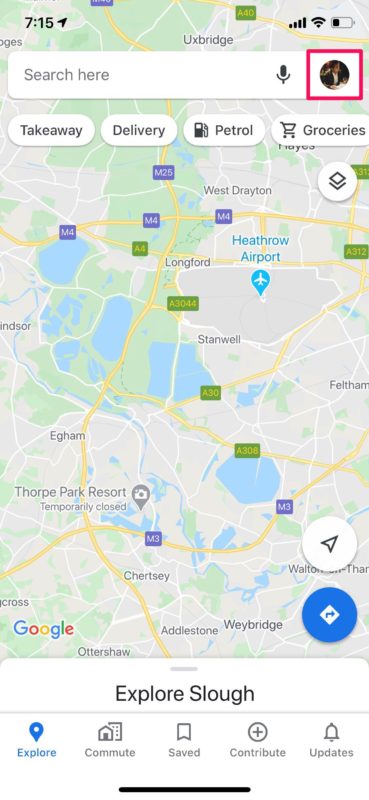
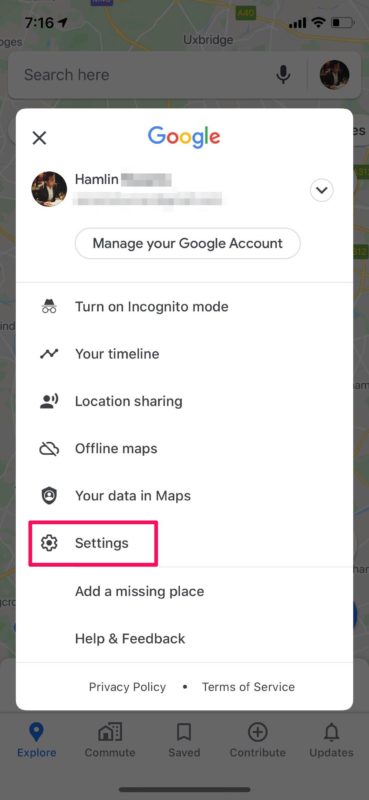
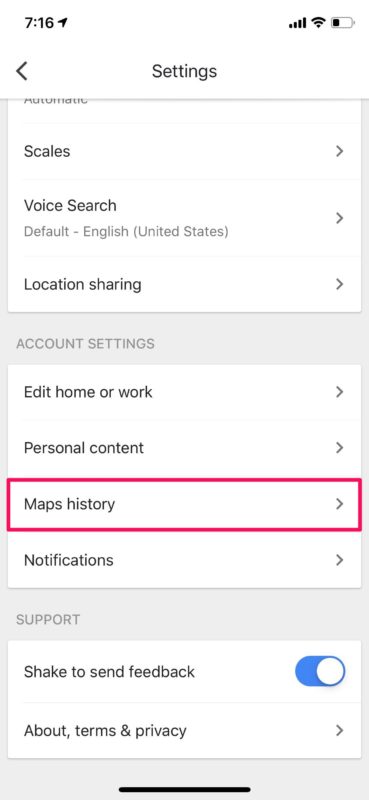
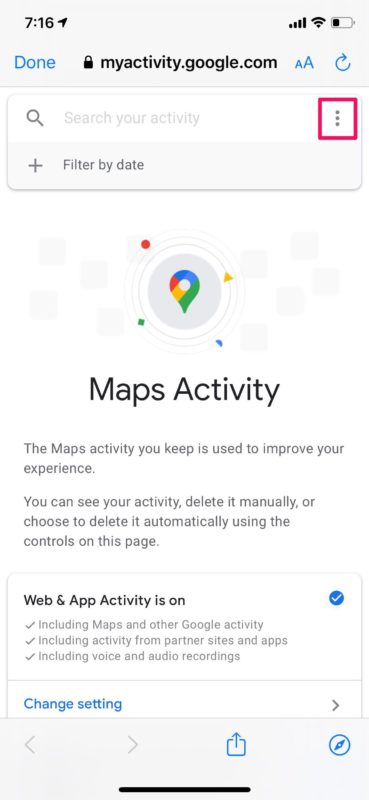
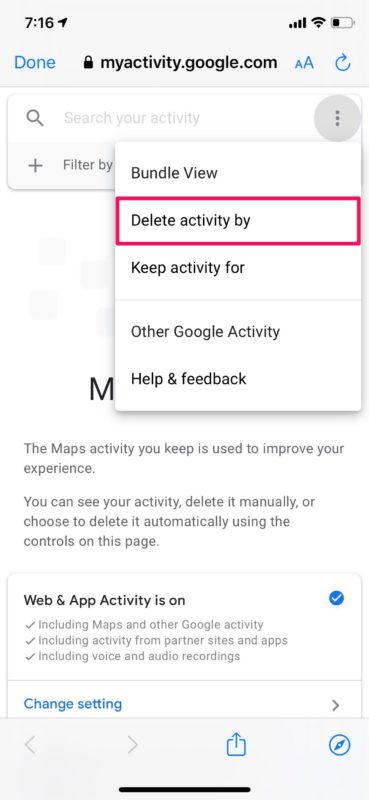
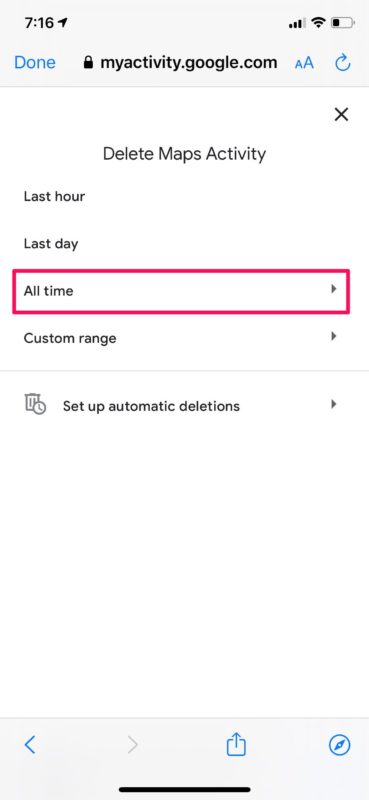
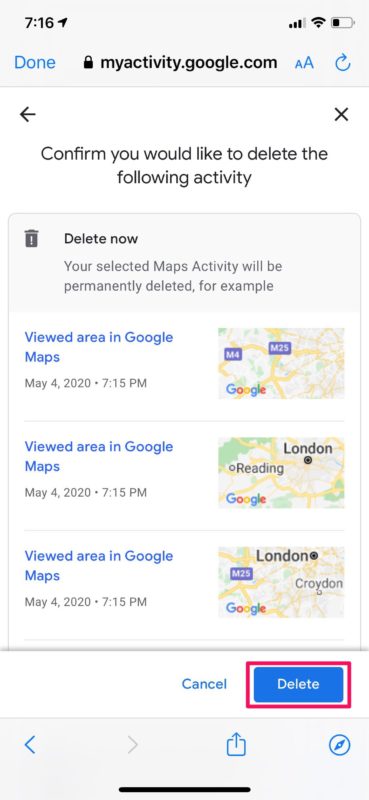
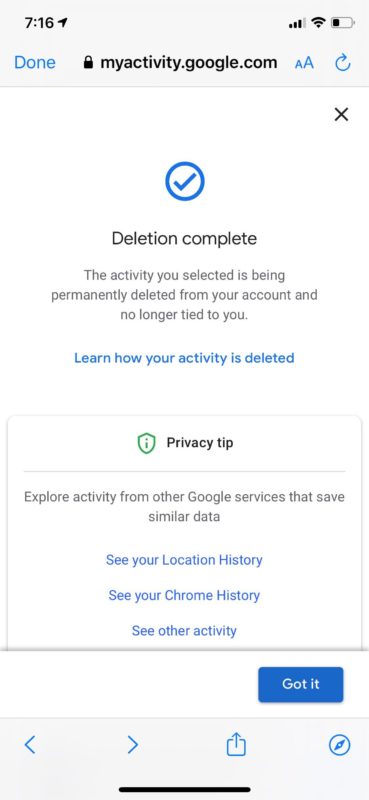

I was amazed how much map history I had. Thanks for the instruction to delete. I use GM and Maps about the same frequency.