How to Trim Movies in Photos for Mac
![]()
Photos app for Mac can not only manage your photos, but also any of videos that have been copied into Photos app from an iPhone or camera as well. If you have a movie file in Photos on the Mac that you like but it’s just a bit too long, or perhaps the action scene is in the middle of the movie, you can use the Trim function in Photos to reduce the video and trim it down to the section you want to show in the movie.
Using Trim works with any movie or video that is stored within Photos for Mac, it’s pretty simple too, here’s how it works.
Trimming Movies in Photos for Mac
You can trim a movie in Photos.app for any version of macOS or Mac OS X:
- Open Photos on the Mac and then locate and double-click on the movie you want to trim down
- Hover the mouse cursor over the video to reveal the playback and volume buttons, then look for the tiny gear icon
- Click the gear icon and select “Trim” from the contextual menu that appears
- You’re now in trim video view, use the yellow handlebars to trim down the movie, then click on the “Trim” button to save the trimmed portion of the video and discard the rest
- Play back the movie as usual and you’ll find it’s shorter in length, successfully trimmed
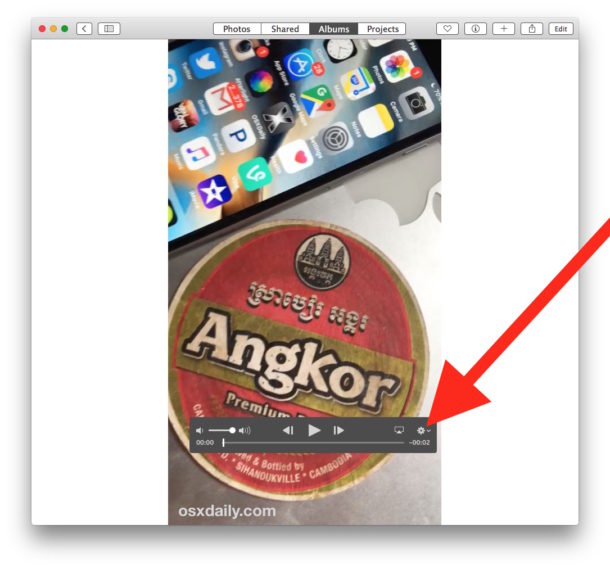
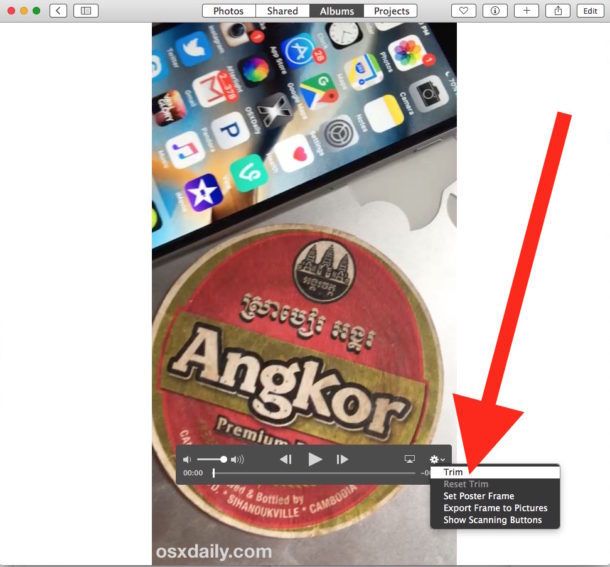
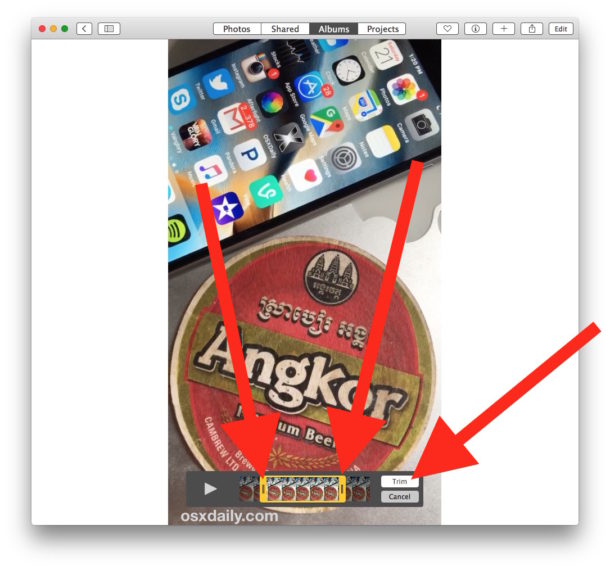
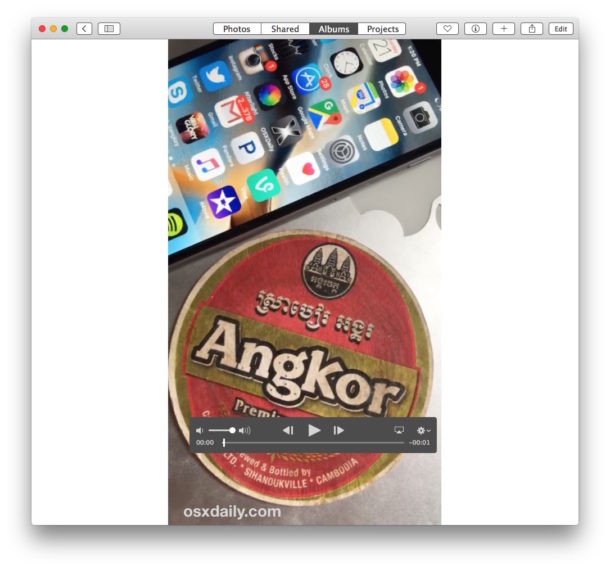
Remember, trimming a movie reduces the total length of the movie, cutting off portions that are either unnecessary or undesired. Trimming a video is not the same as cropping a movie, and cropping movies requires using iMovie on the Mac to crop down the actual frame of the film itself, having no impact on the overall length.
For users who don’t want to use Photos app for their video adjustments or otherwise, perhaps the best alternative is trimming video length on the Mac with QuickTime, which is a much lighter weight app that comes preinstalled on every Mac OS X computer. iMovie is an option too, for those who want more control and even more video editing features.


Yes Wonk, Its great to play videos in your slideshow
You can also simply just duplicate the video clip and trim multiple portions of the video clip as well if you so desire to do so.
Trim and manage your movies in…. Photos?
Only Apple.