Use Siri on the Mac! A List of Mac Siri Commands
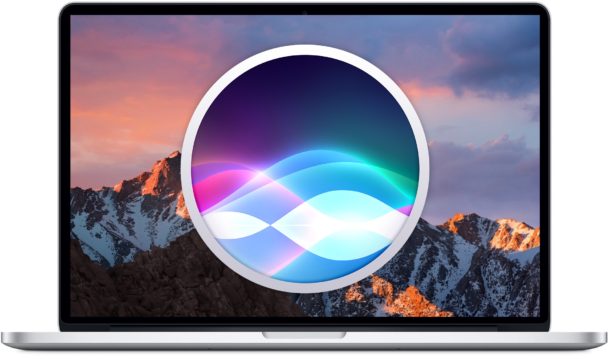
Now that macOS Sierra has Siri built directly into the Mac operating system, you’re probably wondering what exactly you can do with the handy virtual assistant on your computer.
It turns out that Siri has many abilities unique to the Mac, which you can’t perform on an iPhone or iPad with the virtual assistant. Of course nearly all of the traditional Siri commands from iOS work in macOS as well, which is just one of many reasons we think Siri is one of the features in macOS Sierra that you’ll use most.
Accessing Siri on the Mac
Before issuing commands to Siri, you’ll want to summon the virtual assistant. The easiest way to do this are by clicking on the menu bar item in the upper right corner, the Dock icon, or by hitting the Option + Spacebar keystroke.
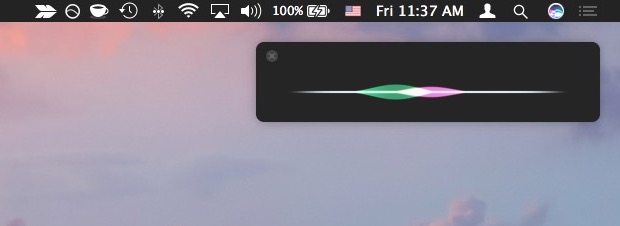
When you click to activate Siri, Siri will stick around until you either click the icon again or close the Siri window in the corner of the display.
Now that yo just a taste of the type of commands Siri can perform on the Mac. You can substitute obvious things as well, for example you can ask about different settings or preference panels, Wi-Fi instead of Bluetooth, any application the Mac, ask to show any file type or document name, and so much more.
Mac Siri Commands List
This list will give you an idea of what to try and where to start with Siri on the Mac:
- Put my computer to sleep
- Activate the screen saver
- Make the screen brighter
- Make the screen dimmer
- Is Bluetooth on?
- Turn Bluetooth off / on
- Lower the volume
- Increase the volume
- Show me privacy settings
- Show me location settings
- Show me network settings
- What is my desktop wallpaper
- I forgot my iTunes Password
- How fast is my Mac?
- How much memory does my Mac have?
- How much free disk storage is available?
- What is my Mac serial number?
- What OS version is this?
- How much iCloud storage do I have?
- Open Mail application
- Open Safari
- Open Messages
- Open the website for OSXDaily.com
- Open the webpage (site name or site URL)
- Send a message to (name) saying (message)
- Open the Documents folder
- Open the Pictures folder
- Show me files named “screen shot”
- Show me files from yesterday
- Show me image files from last week
- Show me documents from two days ago
- Show me what I was working on yesterday
- Show me my music
- Play (song name) in iTunes
- What song is playing?
- Skip this song
- Remind me to call (name) in 20 minutes
- Show me pictures from last October
- Show me my photos from Hawaii
Your best bet to mastering Siri on the Mac is to simply play around with the virtual assistant, asking various questions, changing command language, asking for different types of documents or apps, requesting different information, just have fun.
In fact, nearly every one of the commands from this Siri commands list work on the Mac as well, though obviously iPhone and iPad specific tasks and features are not possible on the Mac, though some will adjust accordingly. Explore and have fun.
The Siri Commands List, Courtesy of Siri on the Mac
Another option is to ask Siri directly, what can you do for me? This works to reveal many additional command options as well, since Siri for Mac has a little help guide that comes along for the ride, you can access the details by opening Siri and pressing the info ? question mark button, or if you ask Siri on the Mac what the assistant can do for you. This shows a variety of menu items showing different types of commands to ask Siri, some of which are Mac specific and others which are generalized for Siri.
Those menus from the Mac showing giant lists of Siri commands have been posted below for easy browsing, check out the screen captures and try them out yourself:
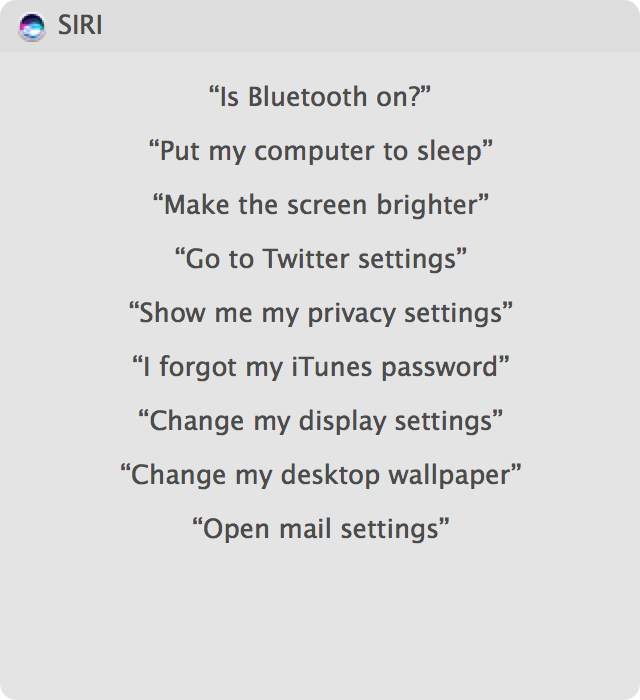
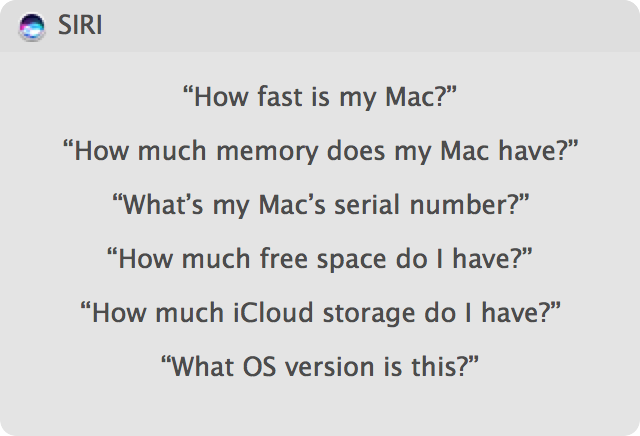
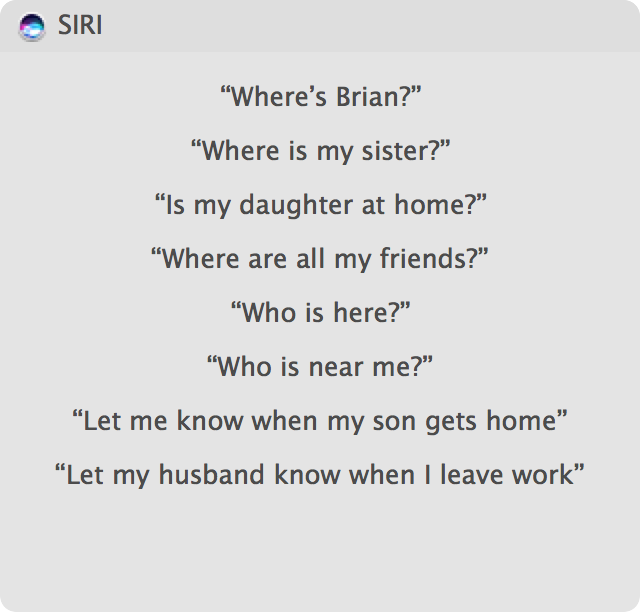
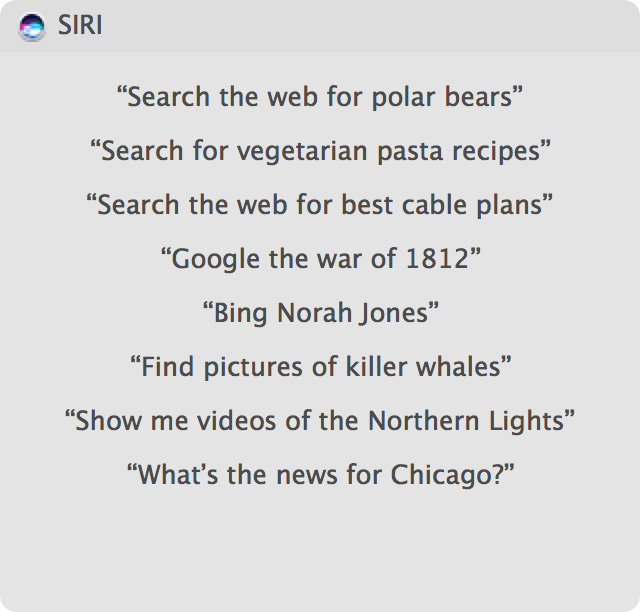
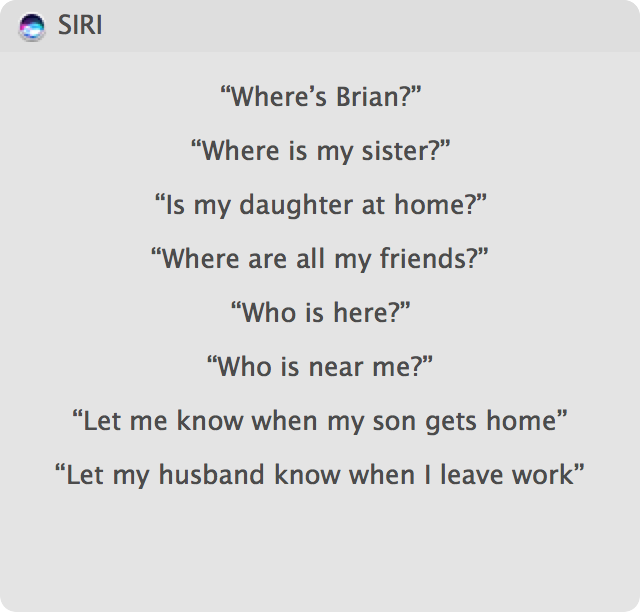
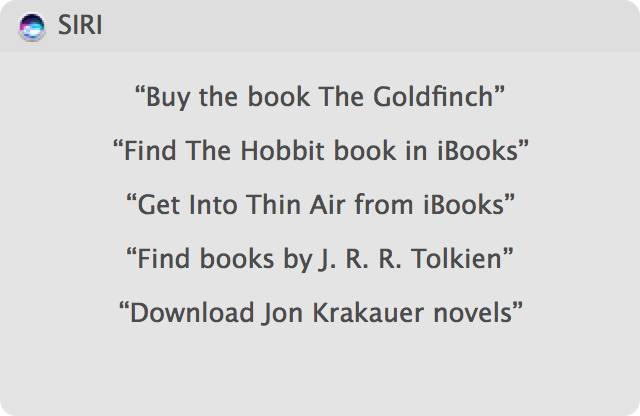
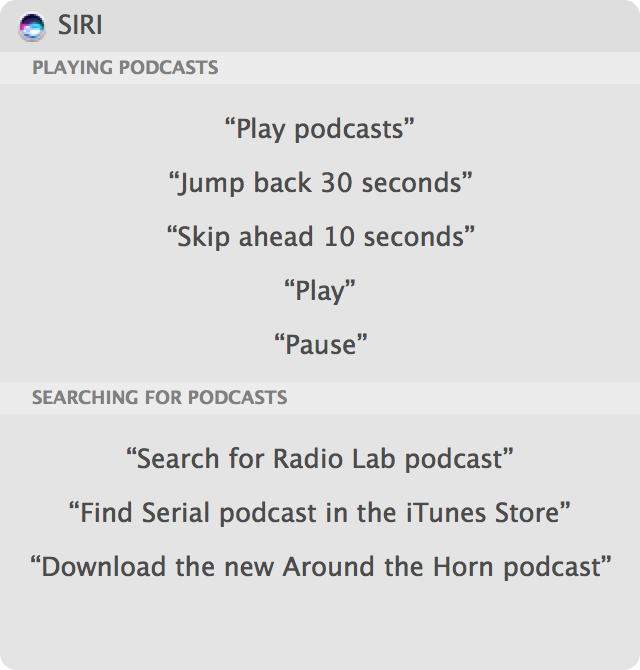
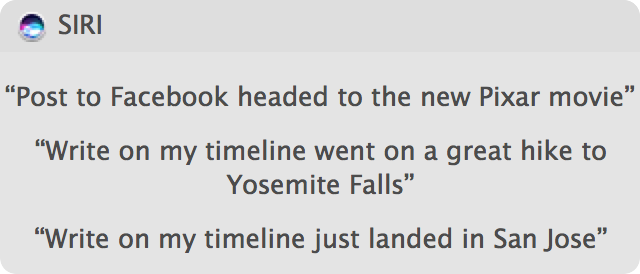
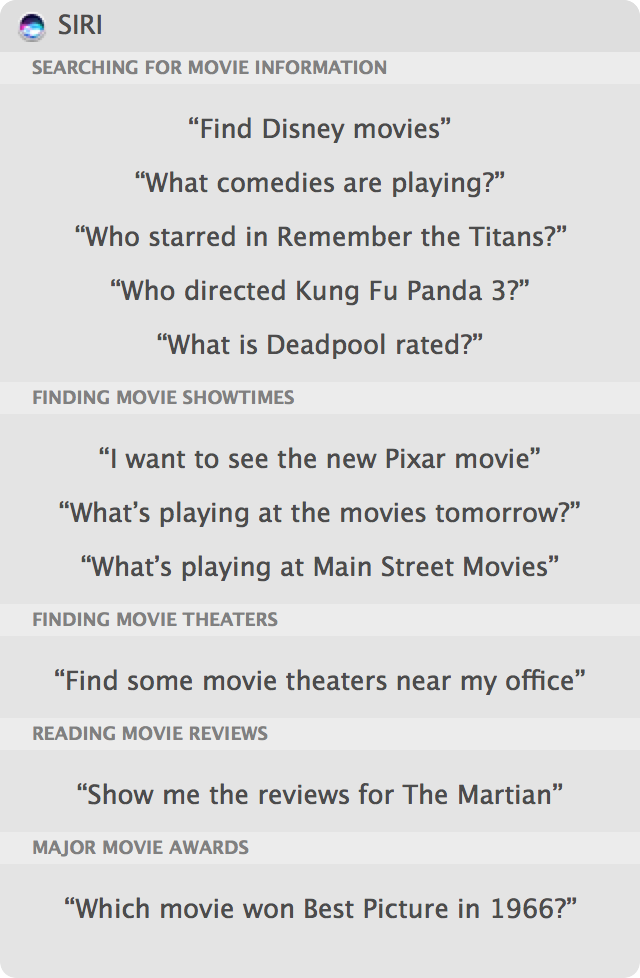
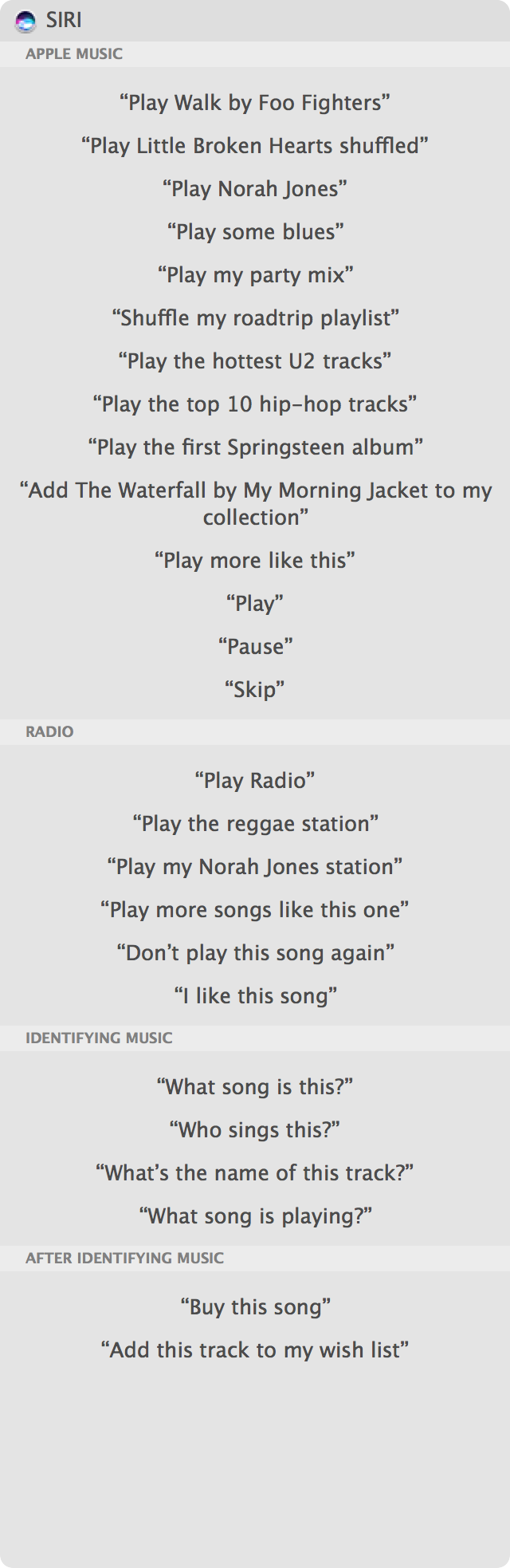
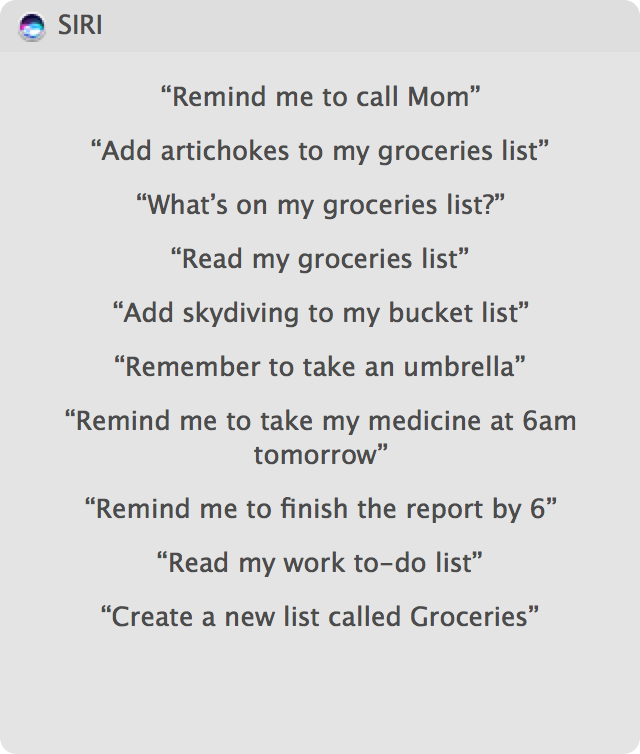
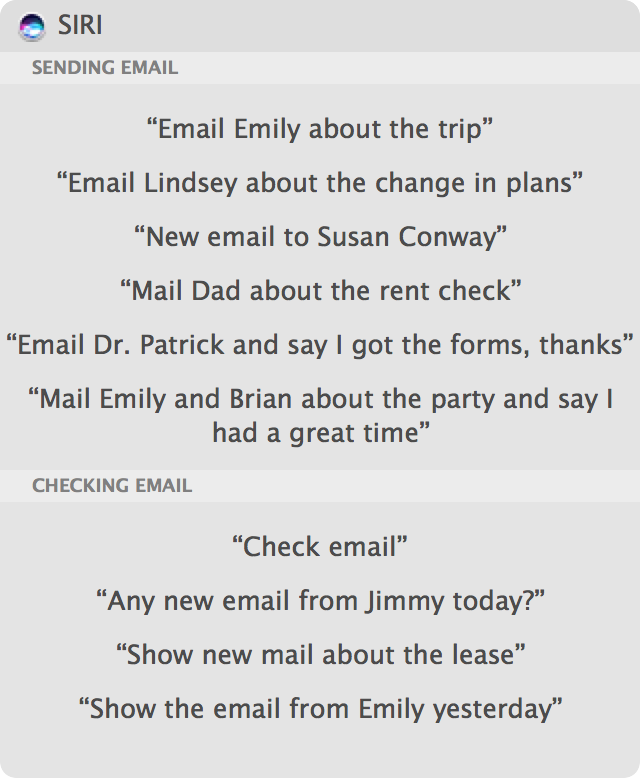
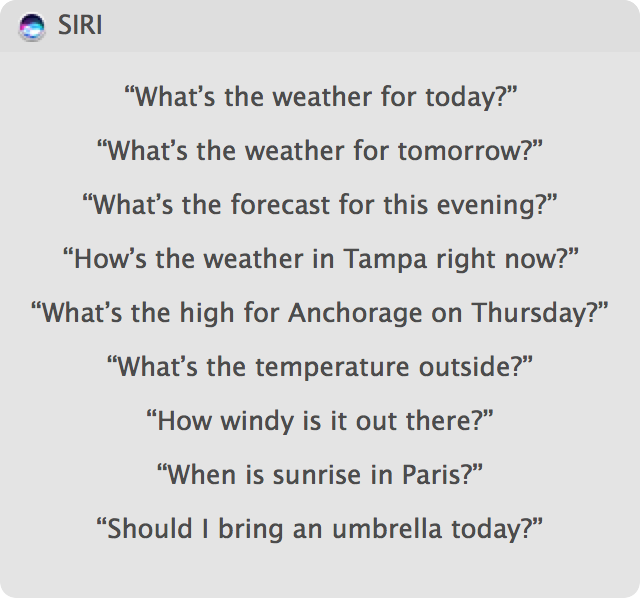
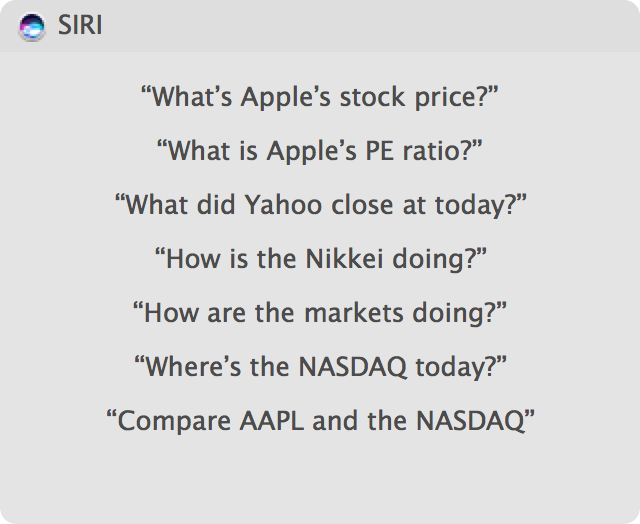
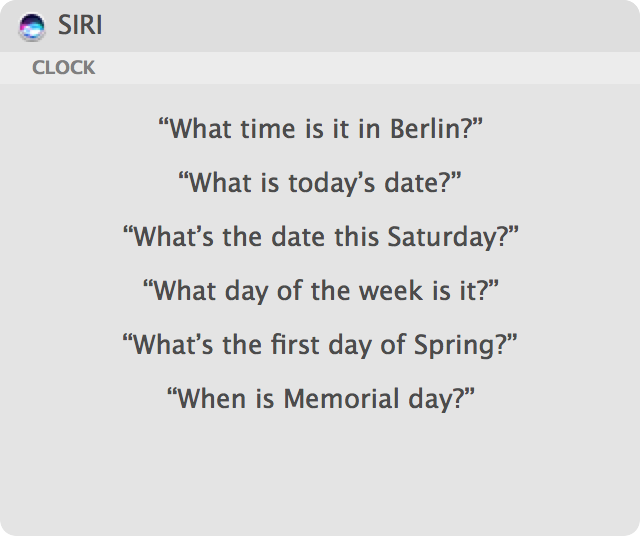
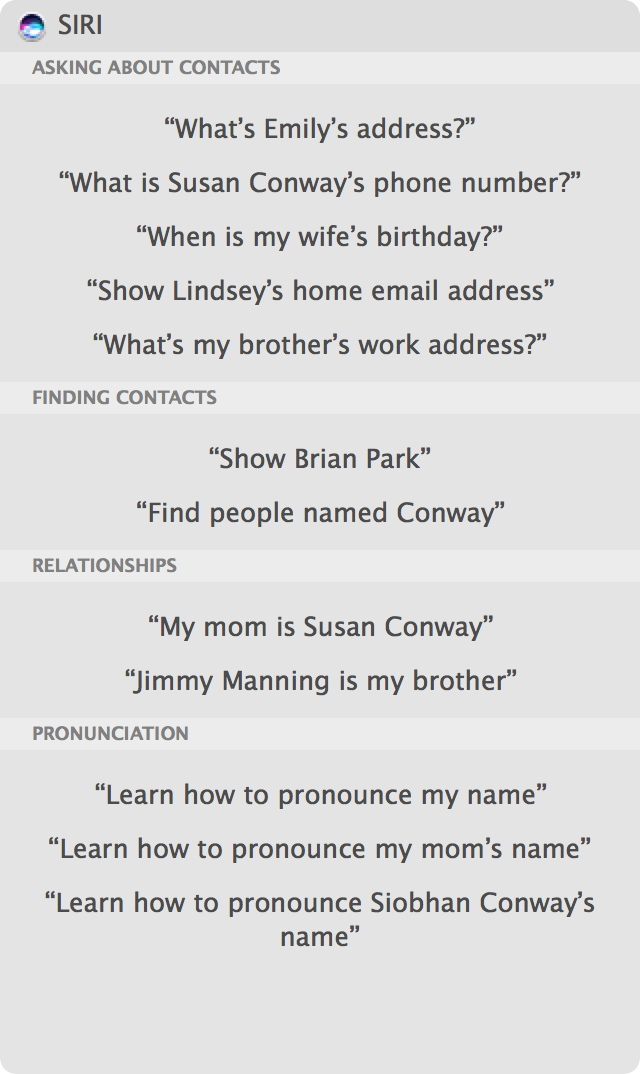
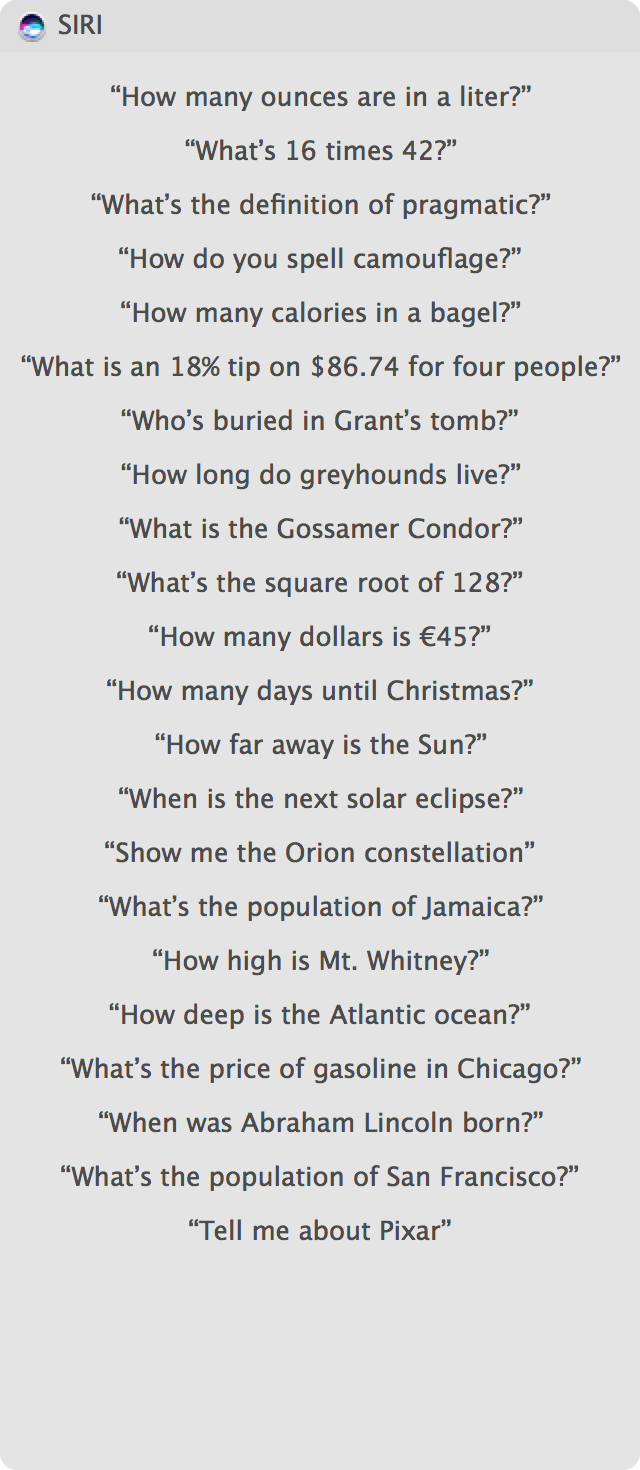
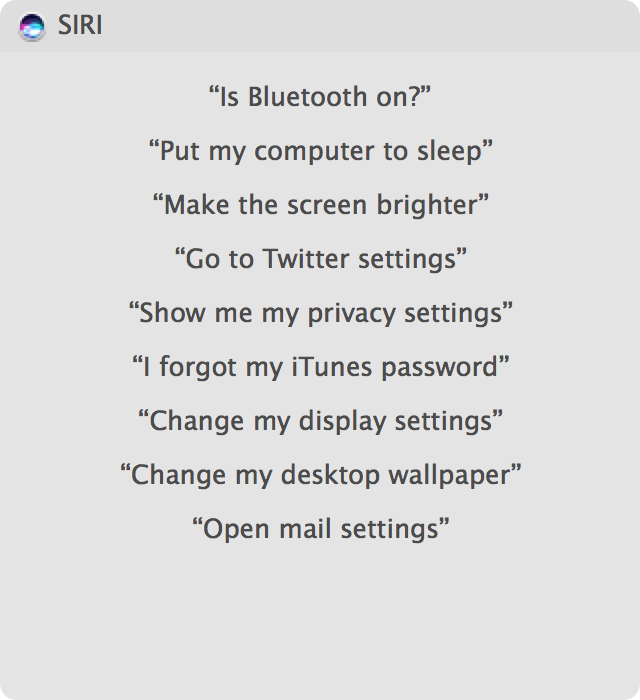
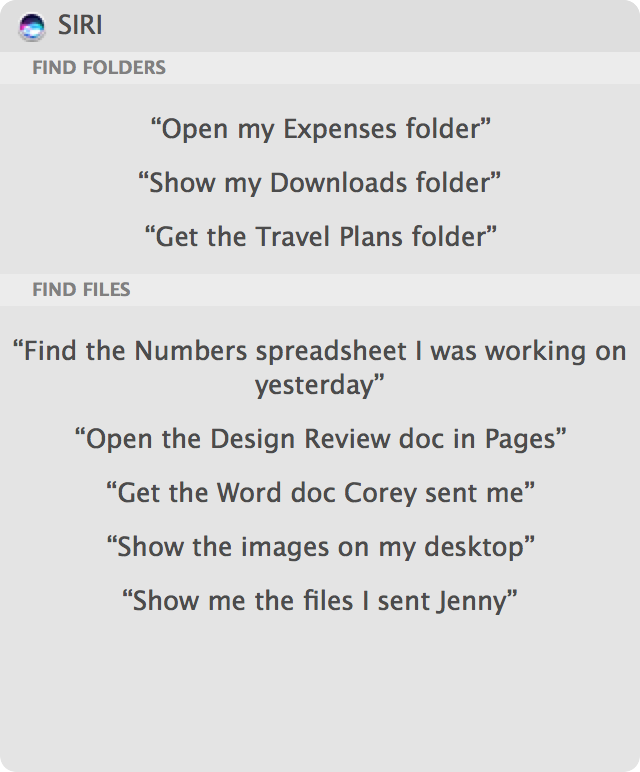
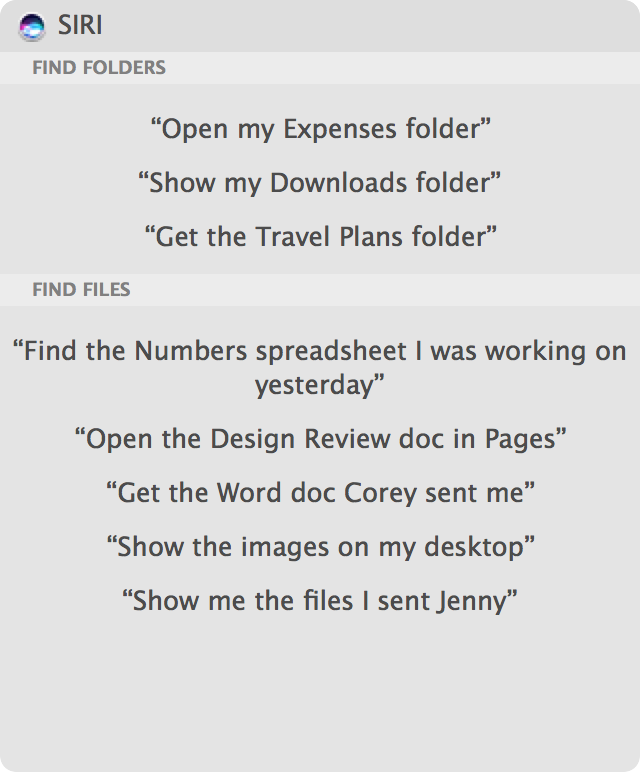
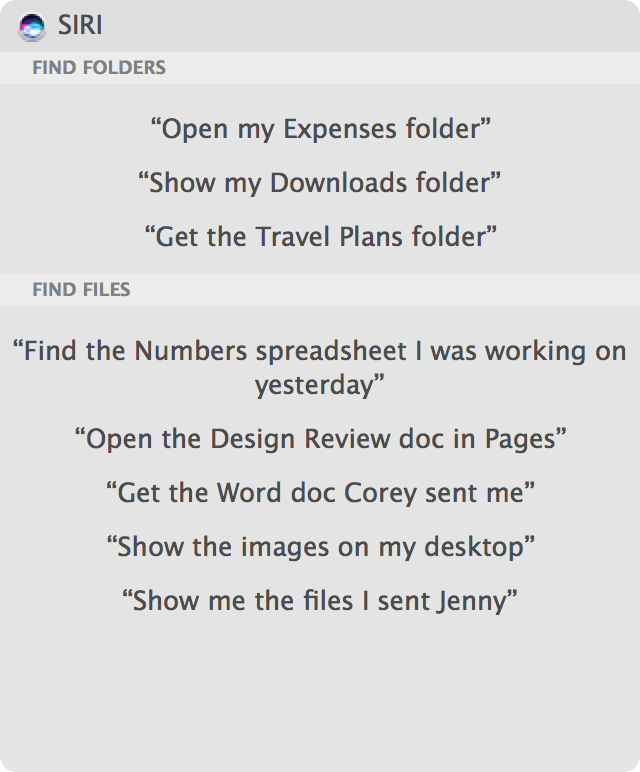
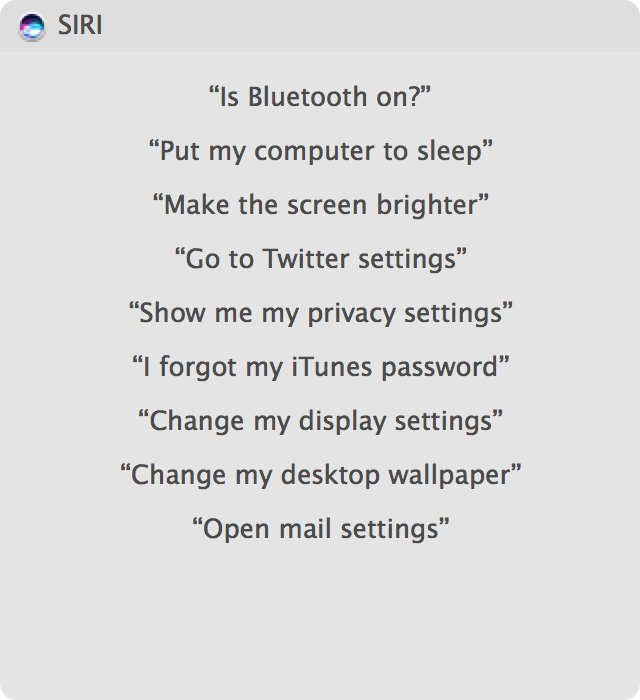
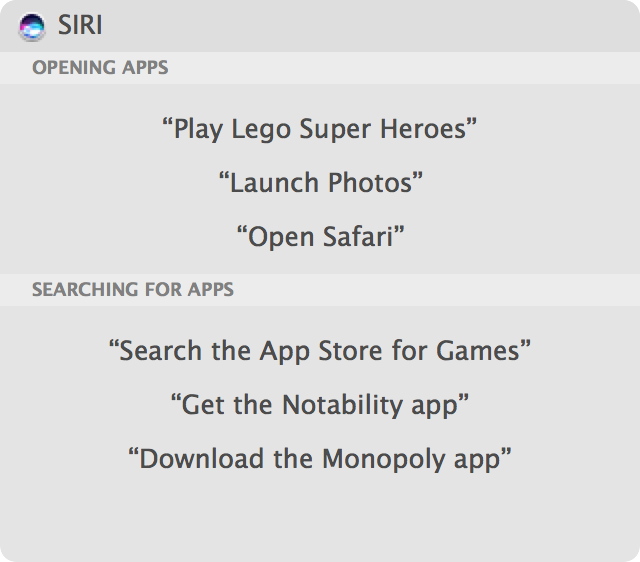

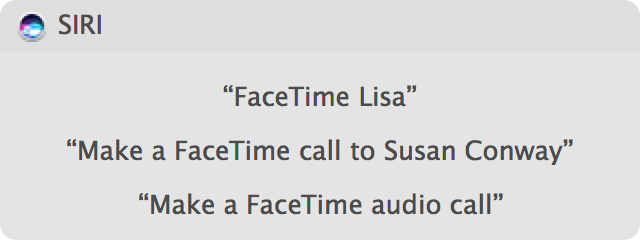
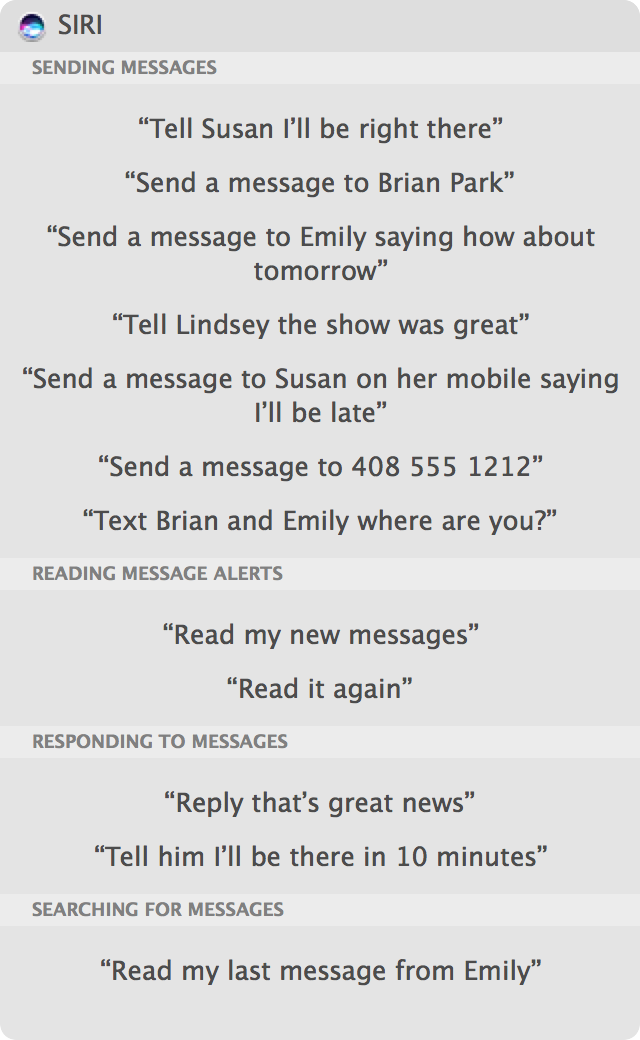
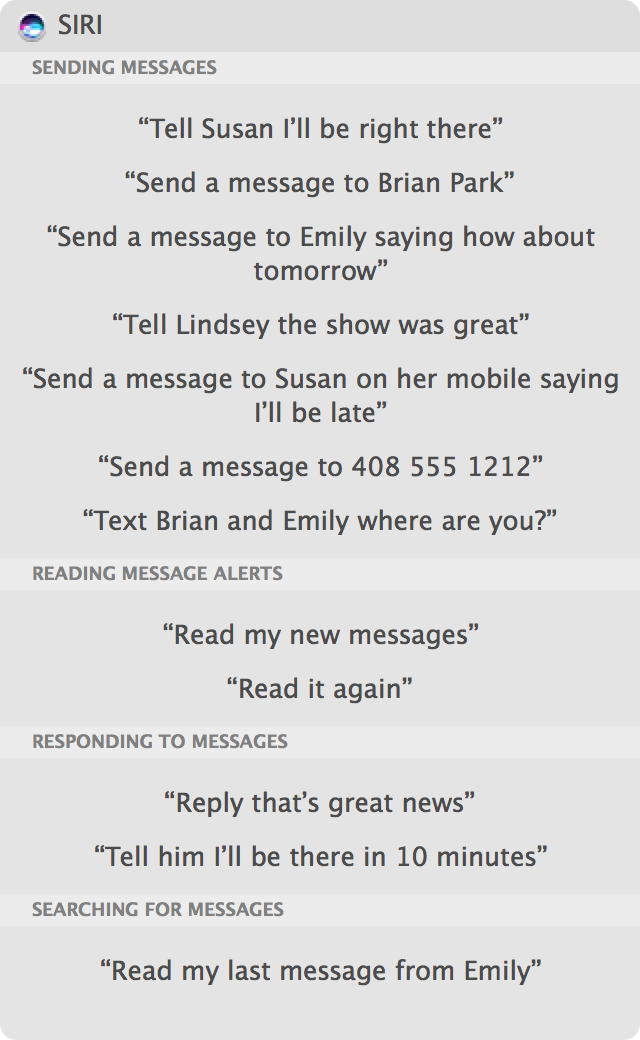
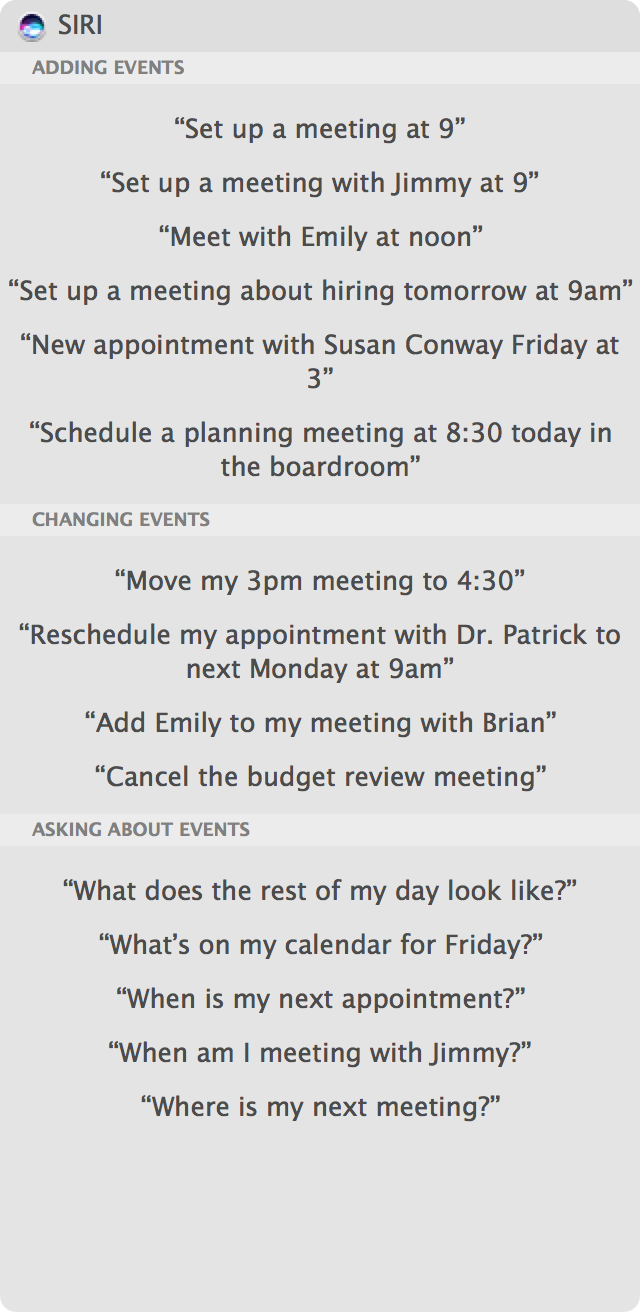
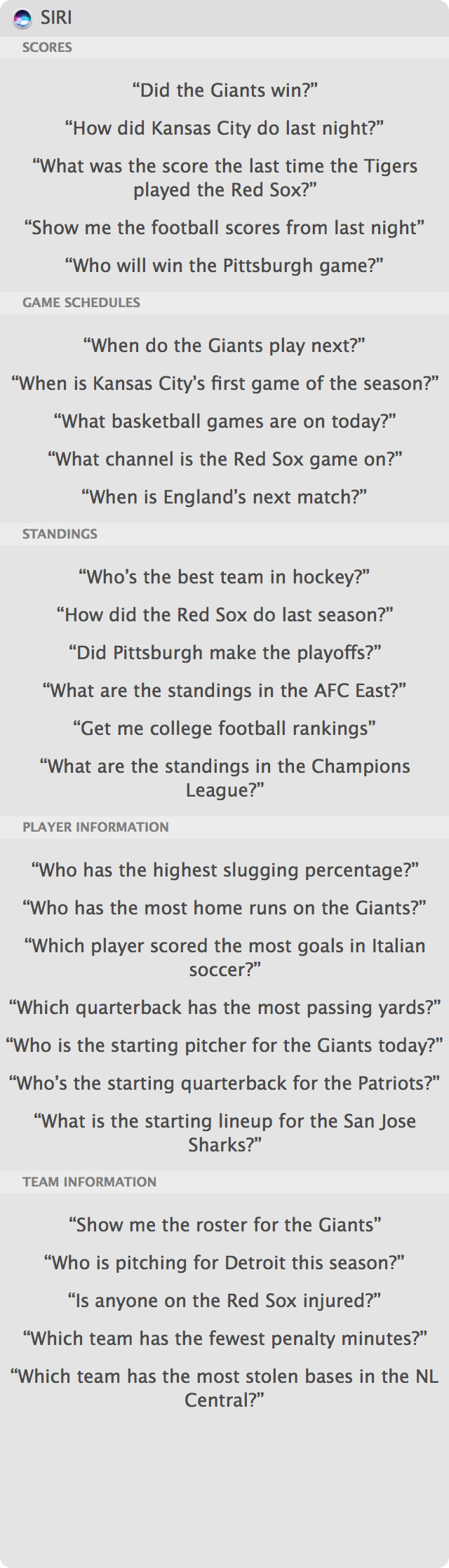
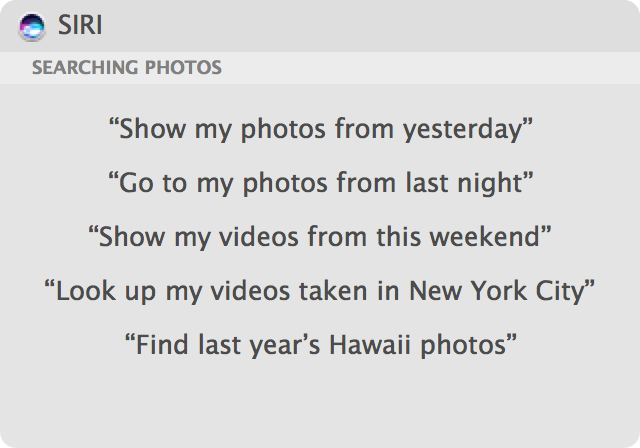
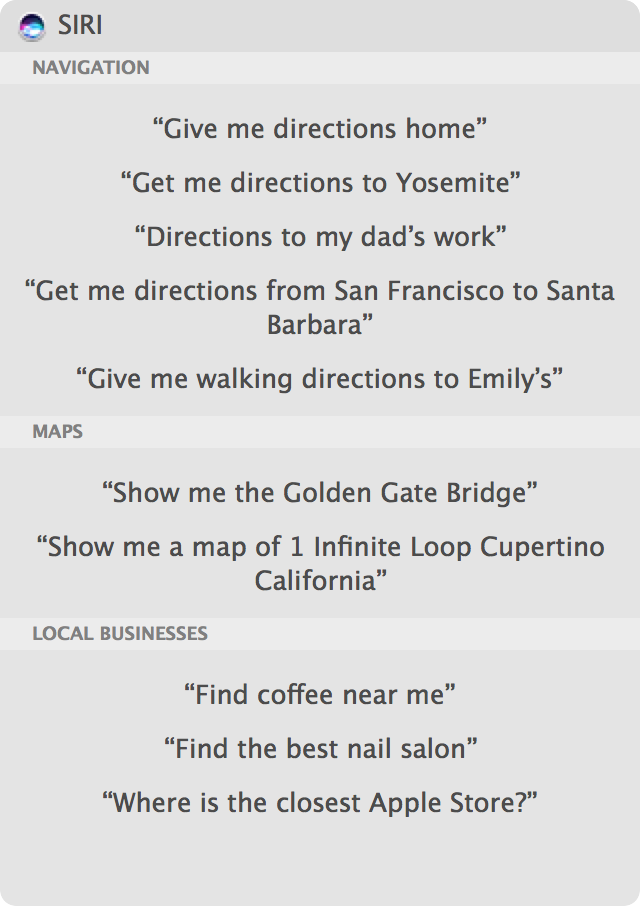
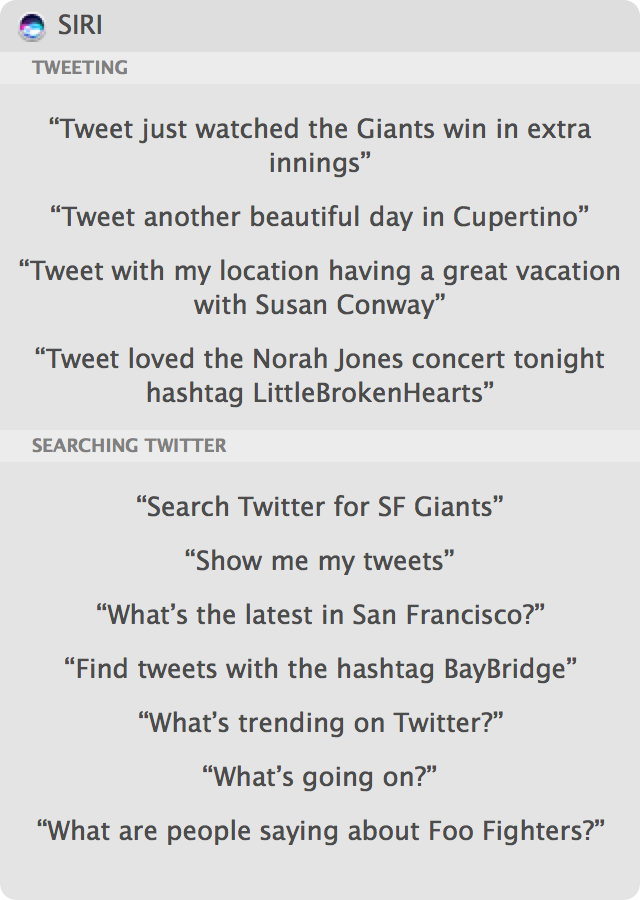
Have any particular favorite Siri commands for Mac? Let us know in the comments.


The “reminder” Siri can set is not at all useful, by the way. it is a static reminder that does not make a timer or alarm sound and does not really work as an alarm or timer.
So I do not find Siri’s ability to “set a reminder” instead of just using her voice or an alarm sound of my choosing to be a good substitute to actually being able to use Siri as an alarm.
It is very frustrating to me that Siri cannot set alarms, timers or countdown timers on MacOS. I would find these very useful features and use them a lot. Why hasn’t Apple implemented this?
I cannot say, “Siri, set an alarm in 10 minutes”
If I say, ‘Siri, wake me at 7 a.m.” She says “I can’t set an alarm here. Would you like a reminder instead?”
Very frustrating.
Can anyone here explain to me what actually happens behind the scenes when you click the Siri icon? I’ve done a bit of research but everything I find is either way too simple or way too technical :P
I found it only handy to do calculations and converting currencies
I think that it is funny to use, but sometime completely useless.
For example: “Check email”… well it is faster to click the icon in the dock that to pronounce the sentence…
I can’t tell which is faster
close the lid
or
press option + space bar then say “siri put my computer to sleep”
Maybe Siri [Apple] can tell me the answer.
there may be a mistake in this article. It says use option-spacebar to invoke Siri. This doesn’t work on my computer but cmd-spacebar works.
Seems some Macs default to Option+Spacebar and some to Command+Spacebar to bring up Siri, not sure why the difference. Maybe region?
Who knew you could give Siri so many tasks via Mac. Although it’s a bit worrying that Siri is sat there listening and waiting for you… who else is listening???
Siri on Mac is not actively waiting and listening, it must be summoned directly.
And, I [never] upgrade right away to new OS X systems…so, are you
planning to ignore more generic OS X tips? So far you have. As an international photojournalist with a lot of smaller specialty and agency apps, these apps themselves don’t upgrade immediately, leaving me a new operating system that they won’t work with for months on end.
Plus, privacy is a very big concern. I turn off almost all location services for that reason, save for what I need at the moment. SIRI is of zero interest to me.
Companies try to spy you…
A lot of them (Google, Facebook, etc ask you your phone number and/or you location)
Remember: “If it is free, you are the product!”
why companies spy me? am I president, agent, a CTO of company? Who cares me :D
My fav: “Siri, where is the nearest store where I can buy a Windows laptop?”
My fav: “Siri, How many 0day exploits do I have on my external drive for Wintendo 10? Daddy needs a new rolly!!” ..Sucker… #Stupidtroll
Zero. You have zero 0-day exploits. You may have a collection of ‘sploits; probably downloaded with Metasploit.
Wow. This was written in a hurry and nobody proofed it. Too many snafus to list.
Typographical errors are not “snafus”.
Try “Hey, Siri. What is a snafu?”
You know what’s not too cool and all these OS updates especially on the iPhone, is Siri always says that she doesn’t have a good connection. I drive for a living and I use that feature to retrieve text messages, give text messages, and read my email. I like to do this hands-free but I’m having a heckuva time with this latest update getting a connection through Siri. I literally have to pull over and do it manually. It’s a real pain.
You do realize this is an article about Siri on the mac, right?
Siri tell me to take a break from the computer every 30 minutes.
I just want Siri in my toilet bowl so I can ask her pertinent questions…
I haven’t found a use case for Siri on the Mac yet, whereas I use it constantly around the house from iPhone for getting weather, time, scores, etc. I think it’s the hands-free aspect with Siri I use the most, but I don’t know if I want Siri on the Mac listening to me all the time….
I do not get it either.
I disconnected the camera and the microphone cables. I painted over the holes with silver paint. I am not comfortable with audio and video “pipes” being connected to the computer I use for banking.
Okay! This is a really long list of command. The other day, I was wondering what could be done with Siri on Mac. I am using it write notes, open apps, and even write messages using iPhone.