How to Decrypt External Drives on Mac
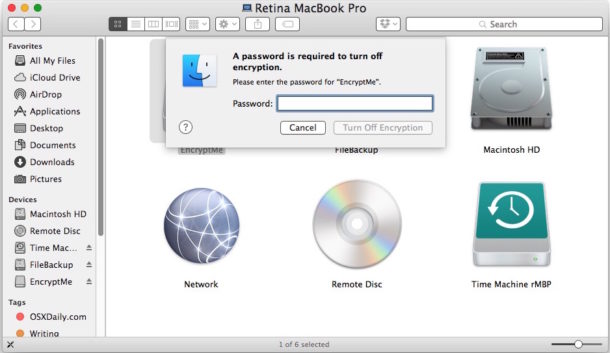
For Mac users who encrypt external hard drives and USB flash drives, there may come a time when you want to remove the password protection and decrypt the external device. Decrypting an external drive allows all data on the drive to be accessed without the password authentication, effectively turning off any protection on the target external volume.
It’s important to remember this process of decrypting external drives is entirely separate from using FileVault encryption on a Mac for the internal drive. FileVault does not encrypt external drives, and thus decrypting an external drive this way does not decrypt FileVault either (though you can disable FileVault in a separate process if you wanted to for some reason).
How to Turn Off Encryption and Decrypt External Drives on Mac
This is the primary method to turn off encryption and decrypt any external volume that has been encrypted using the built-in encryption tools on modern versions of Mac OS X and macOS. This will remove password protection from the target drive.
- Connect the drive or volume you wish to decrypt to the Mac
- Select the external drive (either from the hard drive or the Finder, or from the Devices menu in the Finder sidebar) and right-click on the drive icon, then choose “Decrypt ‘DriveName’…” from the list
- Enter the password that was used to encrypt and lock the drive to unlock the contents and begin the decryption process
- Decrypting the external drive can take a while depending on how large it is, you can check status by returning to the right-click contextual menu
- When finished, use the freshly decrypted drive as usual or eject it
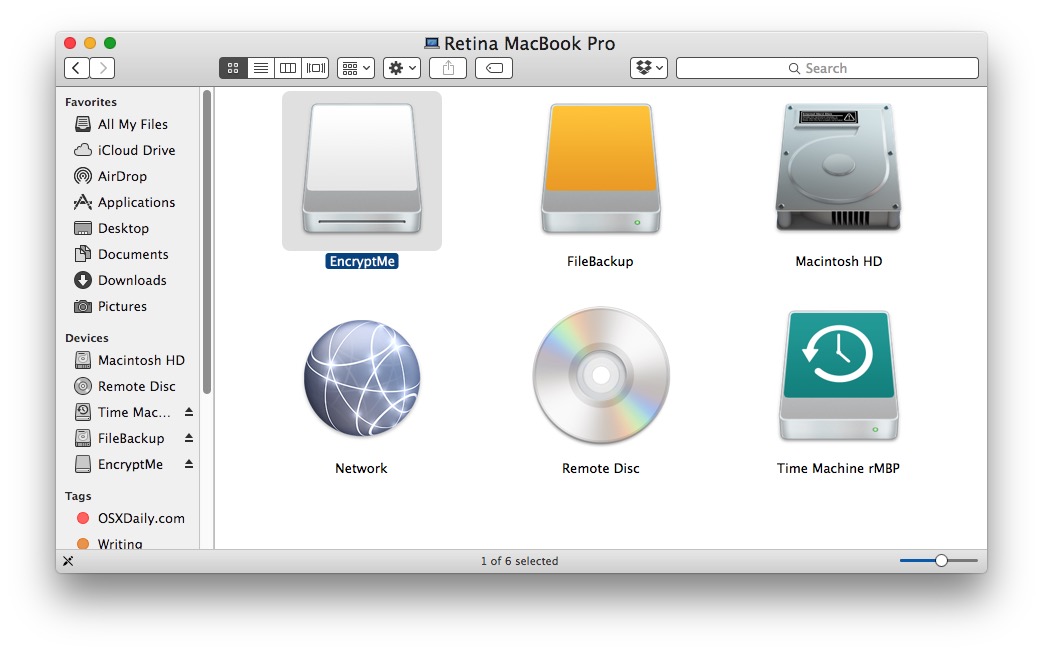
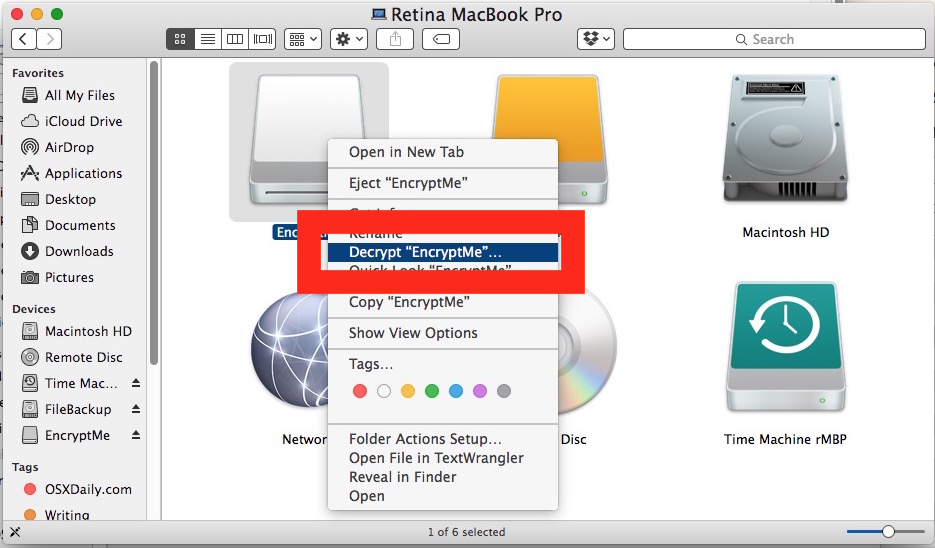
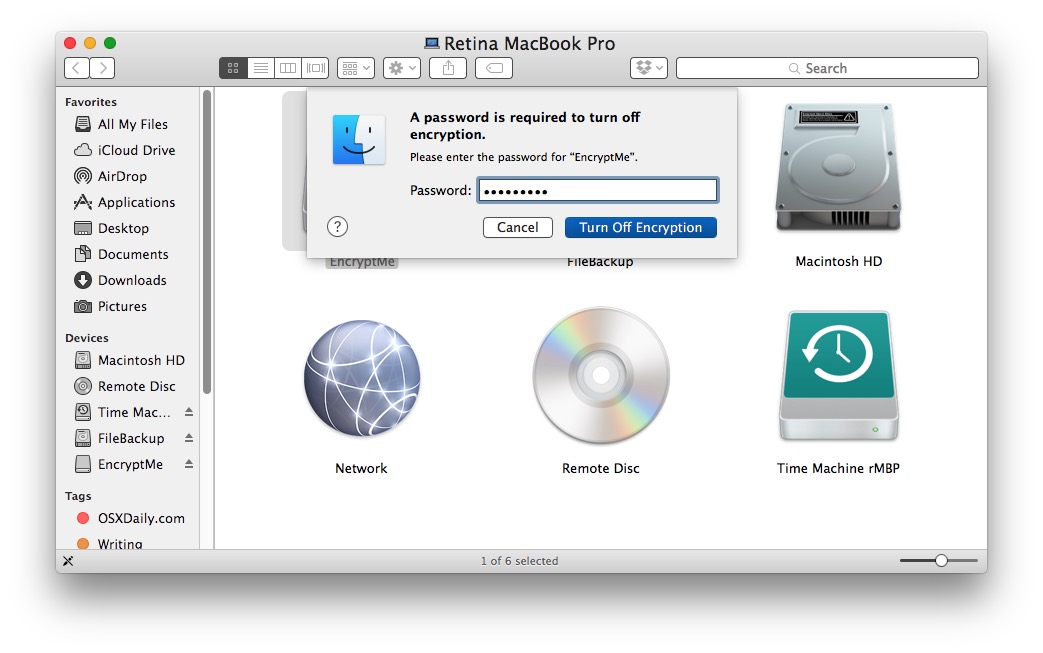
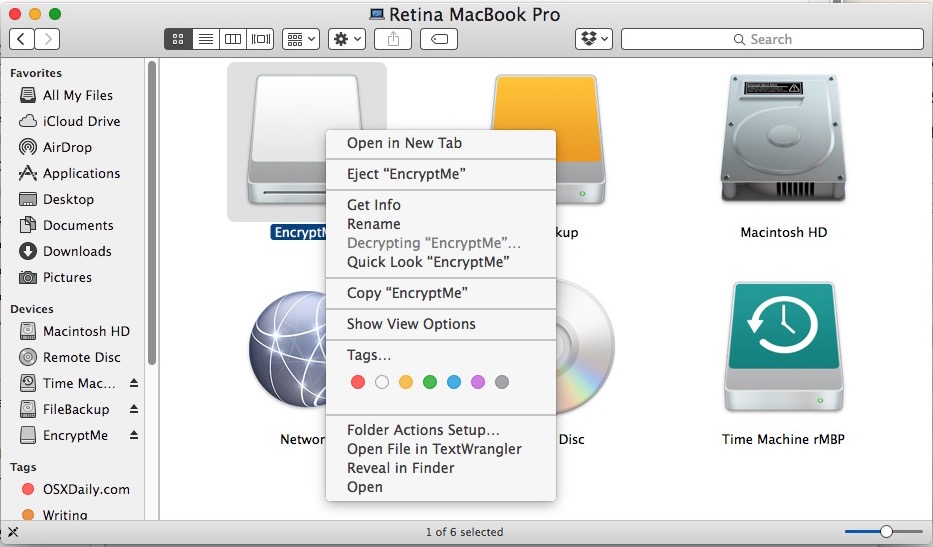
Once the drive has been decrypted it will no longer have any protection on it at all, meaning it can be accessed or read without any password entry requirements.


I lost the password but can still see all the volumes. On sierra there is no decrypt option, so I am still using it to backup. If I plug it in my raspberry pi I can also see all the volumes and it does not ask for a password. This means it is not on the filesystem level.
I can’t format the disk because its partitioned and I don’t know where the encryption lies and do not have the option to decrypt any of them.
If you encrypt make sure you add the password HINT, otherwise you may regret it. Helps me every time since I use a lot of different passwords I’m currently decrypting a 500G drive so let’s see how long that will take.
Hello, I encrypted my 4Tb external Lacie hard drive connected via USB 3 port on my Mac and now I don’t have the option to decrypt this drive anymore? how can I decrypt this external drive… Help! Pls mail me how to decrypt it the drive
Hello, I encrypted my 5 Tb external hard drive connected via USB port on my Mac and now I don’t have the option to decrypt this drive anymore? how can I decrypt this external drive? I can’t undo it using disk utility. Help!
I’m on Mojave. I have drive formatted as Journaled, Encrypted. I’m in Finder and there is no Decrypt option. I go straight from Rename to Quick Look
What if I right click and the Decrypt option is grayed out?
You can’t do it via Disk Utility, you have to right click on the disk icon via finder.
Thanks, too simple. I search Disk Utility for ages and it’s not there.
Nope, no can do. The option is not even there.
What if I have lost the password???
then your f***ed
Hi Paul,
I have a new MacBook Pro (early 2015). I have a WD MyBook external drive. After a call to Apple tech support yesterday, the tech had me turn on encryption and FireVault. It seems to be taking forever for my external drive to encrypt. It only has around 350GB of data but after 9 hours, it is only 35% encrypted. I really don’t care about the extra protection so want to turn it off. My question is, should I wait till the external drive is 100% finished encrypting before decrypting it? Or can I decrypt midstream without losing what is there? Thank you. Vee