How to Disable Siri on Mac
![]()
Some Mac users may wish to turn off Siri on their Mac, perhaps because they aren’t using the Siri service on their computer or maybe they’d rather just use Siri on the iPhone or iPad instead. Regardless of the reason, you can easily disable Siri in Mac OS, which will completely turn off the voice assistant service as well as remove the Siri icon from the Mac menu bar (and Touch Bar if applicable).
How to Turn Off Siri on Mac
Disabling Siri on the Mac is easily achieved through a settings adjustment:
- Go to the Apple menu and choose “System Preferences”
- Choose “Siri” from the control panel options
- Uncheck the box next to “Enable Siri”
- Close System Preferences
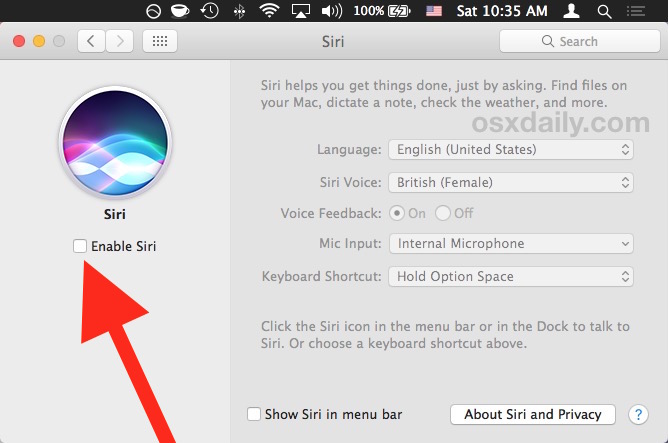
With Siri disabled, the menu bar icon is removed, the Dock icon is hidden, the Touch Bar icon is removed (if applicable to your Mac), and the Siri service is completely turned off and unable to activate for any reason.
How to Enable Siri on Mac
You can re-enable Siri at any time by reversing the settings change and simply checking the box again.
- From Apple menu, choose “System Preferences”
- Choose “Siri” from the control panels
- Check the box next to “Enable Siri”
If you want to leave Siri enabled but simply remove the menu bar icon, you can also just hide the Siri menu icon from the Mac instead as well.
Separately for iOS users, you can also turn off Siri on the iPhone and iPad if you want to do that for whatever reason too.
Keep in mind that if you turn off Siri you will lose all of the great features of the service and all of the Siri commands and wonderfully helpful capabilities on Mac. If you’re thinking about turning off the feature because you don’t use it much, consider browsing our Siri tips to learn some great ways to use the intelligent assistant.


Of course, Siri is still running after this, it is listed in ps ax output. I wonder how to really disable Siri for good.
https://derflounder.wordpress.com/2016/09/20/blocking-siri-on-macos-sierra/
Thanks TD!
And as mobileconfig files:
https://github.com/rtrouton/profiles/tree/master/DisableSiri
OK, a little research and I sort of solved that SIRI problem. CNET to the rescue: https://www.cnet.com/how-to/put-your-favorite-controls-in-the-macbook-pros-touch-bar-control-strip/
Apparently the Touch Bar and the Control Strip are two separate entities in Apple Speak, I’m not sure how to remove that 4th icon, above the delete key, altogether, so I replaced SIRI with the spotlight icon, which at least is less intrusive.
Just drag the icon all the way left to the trash when you’re editing the control strip :-)
I disabled Siri on my new MacBook Pro with TouchBar, but had to physically remove the icon from the dock, and it still lights up on the touch bar. The problem is it’s right above the DELETE key, and if I hit it by mistake when I’m touch typing–a skill I only partially learned–it activates Siri and I have to ESC out of it to continue. How do I remove the icon from the Touch Bar?
I have heard many people say they are accidentally hitting the Touch Bar on TouchBar Pro, it sounds like a feature which should have been placed above the FN keys rather than replacing them. I use hardware ESC constantly, for example.
Anyway, I don’t use Siri at all, so I disabled that. No reason for Siri on Mac or on TouchBookBar Pro.
How do you like your TouchBook in general? Is it a good Mac (ignoring Siri, turning Siri off).
Siri is hard of hearing. Weary of shouting my commands twice from a foot away, I shut it off the day it came out for my iMac. Blu tooth is great, but as a phone device it was a frustrating piece of crap. Siri on an iMac is much the same.
I wish Siri had a creeky, really old womans voice available.
Siri was the first thing I experimented with when Sierra came out. I really can’t believe how cheap it feels on the Mac, and generally how underwhelming it is. I turned it off, as described here. I think it’s marginally OK for iOS but on \Mac it’s really just useless.