How to Forward a Photo Message from iPhone to Someone Else
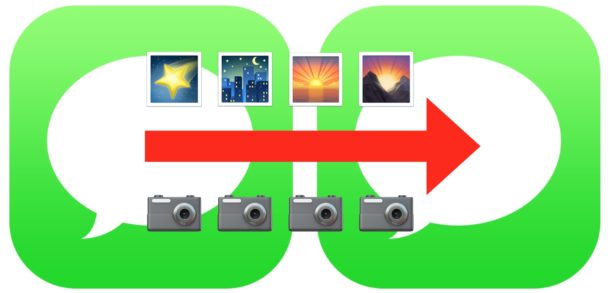
Have you ever received a picture message on your iPhone and you wanted to share that photo with someone else? There are a few different ways to forward photo messages from an iPhone, we’ll show you the easiest and quickest method to pass along a picture message from your iPhone Messages app to send along to another contact.
Forwarding photos messages from the Message app is pretty similar to forwarding a picture or forwarding email from an iPhone to another contact, except it’s a little less obvious to access to forwarding functionality in iOS. Not to worry, once you learn how to forward pictures in Messages it’s quite simple.
How to Forward Photos in Messages to Another Contact from iPhone
This is the easiest way to forward a photo from Messages to another contact, it works the same on an iPhone or iPad with any modern version of iOS:
- Open the Messages app and go to the message thread with the photo you want to forward to another contact
- Tap and hold on the photo you want to forward to another person
- Choose “More…” at the pop-up menu that appears
- You’ll find the photo you selected will have a checkbox next to it to indicate it has been selected, now choose the little arrow icon in the corner of the message window to forward the message to a new contact
- In the new Message window, enter the recipient to forward the photo to, attach a message if desired, then send as usual
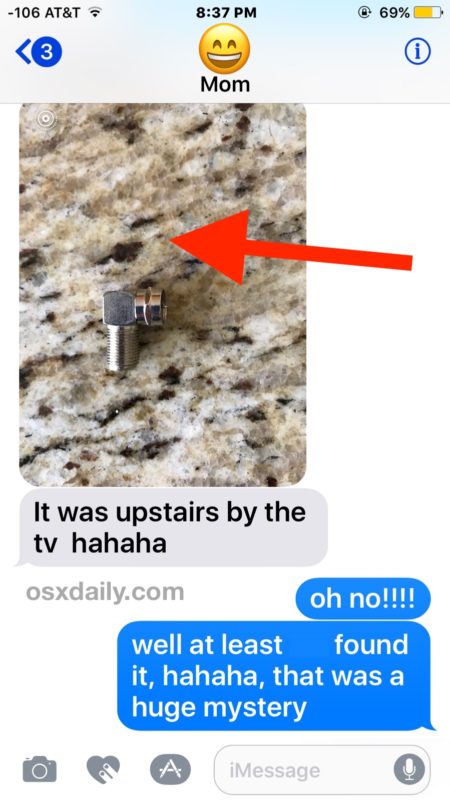
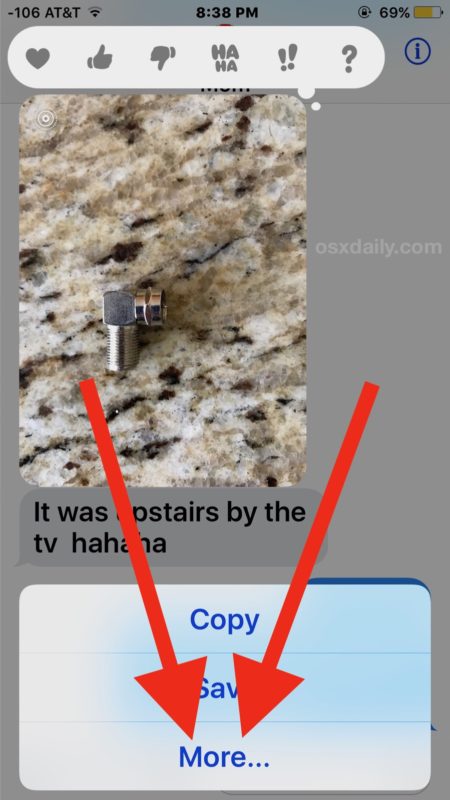
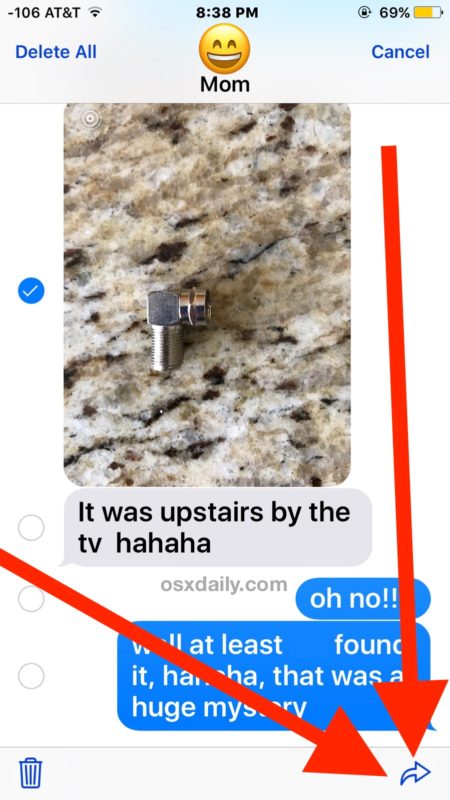
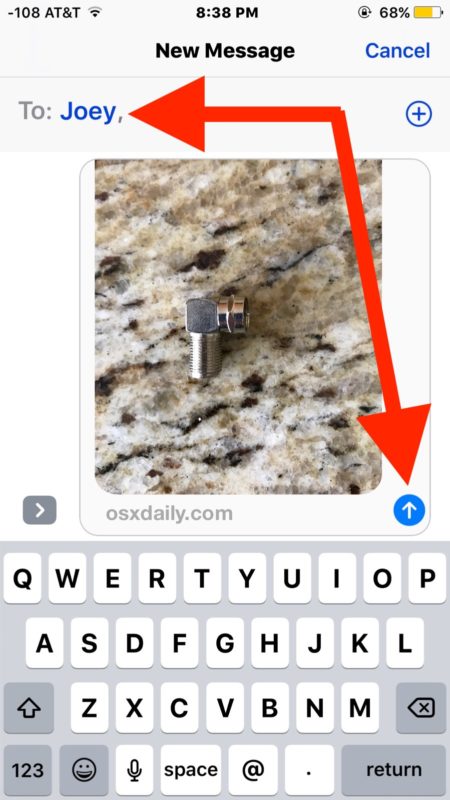
You can forward any photo, picture, gifs, video, or movie with this method. You can also forward regular text messages this way but all it does is copy and paste the message text into a new message, rather than passing along any data from the original sender. Regular readers may notice you also use a similar approach to delete a picture from a Message in iOS too.
Keep in mind the photo being forwarded will send along by itself without any explanation, text, or without any notice about who originally took the picture. Thus if you want to explain that the photo came from elsewhere or was taken by another person, that’s up to you when you are forwarding the picture message to include a little note about the photo.
Other approaches to forwarding pictures include saving the picture and creating a new message with it manually, or using copy and paste as well. Ultimately the steps outlined above using the forward button are the least complex however, thus it’s really the best way to forward photos from imessage on an iPhone or iPad.
Rarely you may encounter an issue or a red (!) badge when attempting to forward or send a picture message, if you do experience that you can use this guide to fix iPhone not sending picture messages.


This method only forwards one picture. How do I forward the entire message with all pictures?
You did a great job explaining through words and pictures! Thank you!
Yes but if I want to just forward a whole message with multiple photos contained in that message, how to do that?
The iMessage app is very unhandy
1 telegram and Whatsapp work much easier
2 an iMessage sent to A non iPhone friend never arrives allthough it says message sent
3 the blue color does sometimes change in A green one But then it is A costly mms!
So I turned iMessage off So everyone does really get my sms and i send or forward pictures or messages through Whatsapp or telegram or kik
I have several iPhones. 7 now But iMessage still sucks
You can also forward a message with words to someone with this trick.
I use this to forward pics. But if I like a pic a lot o will save it to photos album then send it from my iPhone.
Good and useful. Thanks