How to Save Photos from Messages on iPhone & iPad (iOS 12 & Earlier)
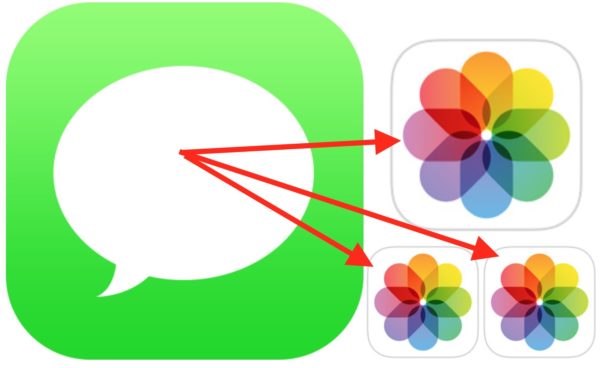
Many iPhone users send and receive pictures in Messages app for iOS, but have you ever wanted to save a photo from Messages app to your iPhone or iPad? Maybe it’s a picture you received from someone else that you want to save locally, or perhaps it’s a photo you took with the camera directly from Messages app.
Saving pictures from Messages to iPhone and iPad is really easy in iOS 12 and earlier versions, we’ll show you two different ways to accomplish this. Once an image has been saved locally, it can be found in the Photos app of iOS along with your other pictures.
How to Save Photos from Messages to iPhone / iPad (iOS 12 and Earlier)
This approach to saving picture from Messages to iOS works with nearly all versions of system software for iPhone, iPad, and iPod touch:
- From the Messages app, open a conversation thread with the photo you wish to save
- Tap on the photo within the message to make it larger on the screen
- Now tap on the sharing action button in the corner of the display, it looks like a box with an arrow flying out of it
- Choose “Save Image” from the options to save the picture locally to the iPhone or iPad
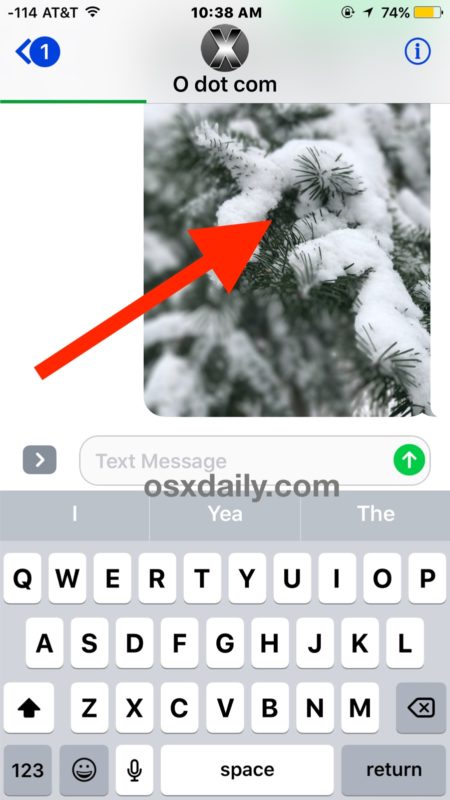

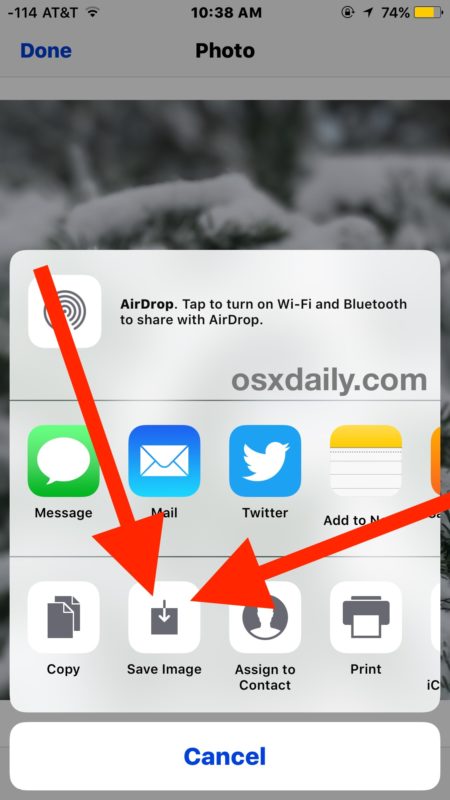
Any saved picture with appear in the Photos app of iOS, it’s usually easiest to find them in the Albums view “Camera Roll” where they will appear as recently added pictures.
Once the picture has been saved locally you can do whatever you want with it, whether it’s emailing it to someone, setting it as your wallpaper, posting it to a social network, or whatever else. Remember if you are saving a picture for the purpose of sending it to someone else in messages app, you can actually just forward the photo message to another contact without saving it or leaving the Messages app of iOS at all.
Note this is specific to older iOS versions, and if you have iOS 13 or iPadOS 13 or later then saving photos and videos from messages is different enough to be confusing for some users. It’s still a “Save Image” button you’re looking for, but you may have to scroll to see it.
You can repeat this with other pictures if desired. You can also use an alternate method to save images out of Messages to the iPhone or iPad, which we’ll cover next.
Saving an Image from Messages to iPhone or iPad the Fast Way
This is a slightly faster approach to saving pictures from messages to iOS, but it requires a modern version of iOS and thus this method is not available on all iPhone and iPad devices:
- Open Messages app and go to any conversation with a picture you wish to save locally
- Tap and hold on the photo you want to save
- Choose “Save” from the pop-up menu options that appear to save the picture to the iPhone / iPad
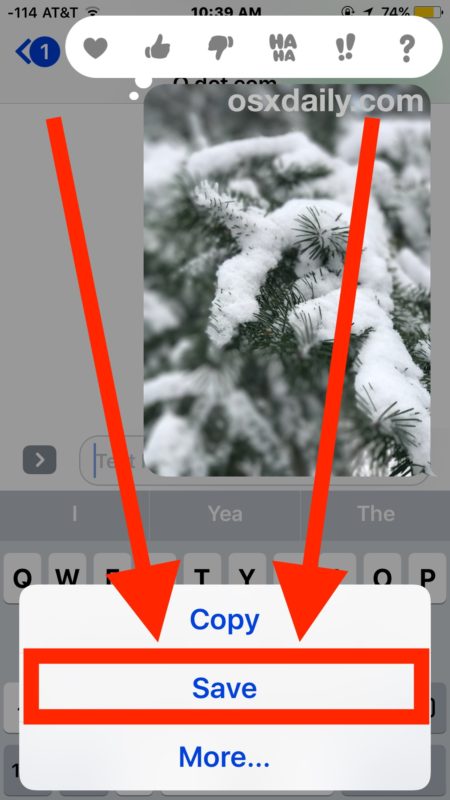
Again, the picture will be saved into the Photos app of iOS and it can be found in the Albums view easily.
This method is undeniably faster but because it requires the most recent version of iOS it’s not going to be applicable to all users.
The tap-and-save approach works similar to saving pictures from Mail or Safari to iPhone or iPad or from Facebook, whereas the Share menu approach works more like saving pictures from a shared Photo Stream.
This is specifically about saving pictures from the native iOS Messages app, but you can also save pictures locally from other popular messaging apps in iOS like WhatsApp and Facebook Messenger too. In fact, you can save pictures from Facebook Messenger automatically with a simple settings adjustment.
Finally, while this covers the iOS side of things and is relevant to iPhone and iPad users, Mac users may also appreciate knowing how easy it is to save pictures from the Messages app on Mac OS to their computers as well, which can be done with a simple drag and drop.


Need a different solution or I’m not understanding. iPhone 6plus IOS 12.4. When I tap or hold image in messages I get copy or more as options, nowhere is ‘save.’ If I hit copy it doesn’t show up in photos, just allows to paste in a new message. ‘More ‘ gives me trashcan icon or arrow to send but again no save and no showing up in photos. What to do?
I have save photos marks in messenger but it still won’t save
Is there any way to scrape all photos in a message thread and add like a single photo for those who have hundreds of photos and doing it one at a time is prohibitive?
I hope I’m understanding your question correctly. I’m sure it’s documented somewhere, but I stumbled upon it myself. I think it requires the latest iOS. When in a message thread, click the little small case “i” with the circle around it. That shows the details of the person you were messaging. There’s a few options there, like “Do Not Disturb” and the ability to call them, but lower down is two tabs. Images and Attachments. Tap Images. You will see all the images exchanged in the thread. Press and hold one of them. That brings up the “Copy – Delete – More…” option. Tap “More…” Now the little circles show up to select one or more of the photos. Select as many as you want. At that point you’ll see “Save xx Images” and the Trash Can. Tapping Save puts them in your Photos Library (or you can trash them in bulk). Very convoluted way to do it but it works and after a couple times, goes pretty fast.