Get Info on Anything from Spotlight in Mac OS
![]()
You can quickly access “Get Info” for any file or application from within Spotlight search results in Mac OS and Mac OS X.
Getting file info from Spotlight requires a set of two simple keystrokes, first to get into Spotlight, then the next is to Get Info on the selected or found item in question.
Let’s run through how to use these two features together:
How to Get Info on a File from Spotlight on Mac
- From anywhere in Mac OS, hit Command+Spacebar to bring up Spotlight and search for a file as usual
- Use the arrow keys to navigate to the search result you wish to Get Info about, being sure the file or item is highlighted
- Now with the file highlighted that you want to Get Info on, hit Command+i to pull up the Get Info window immediately
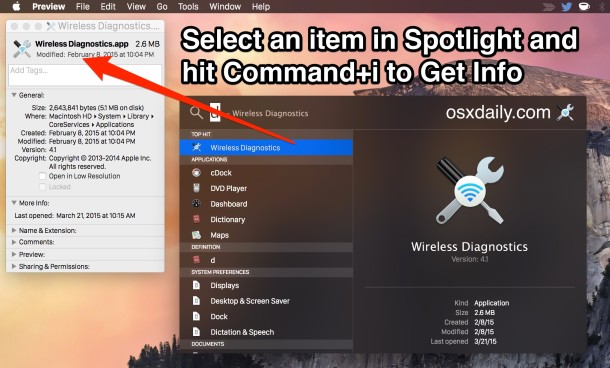
Yes, this is the same Get Info window that you’ll find accessible elsewhere in Mac OS X with the same Command+i keystroke.
It works the same in new versions of Mac OS and old versions of Mac OS X too, up top is how it looks in modern Macs, but indeed this ability exists in prior versions of Mac system software too.
![]()
Very handy, and it works in just about every version of Mac OS X that exists, so long as you have Spotlight you can use this tip to retrieve info about whatever files, apps, folders, and other file system data found through the search feature.


Spotlight still sucks compared to older version of “find” or even “easyfind” which not only let you find files and contact everywhere, on any volume but also and mostly because you can no longer do a “show in finder”.
These were feature that were there for power users like the people who read your blog (fantastic as always btw) but have since gone the way of the dodo as Apple now considers all user to be unable to “Think Different”!
The secret here is that the Get Info window that opens is a FINDER WINDOW – you must bring the Finder to the front to see the results.
May I suggest a real search tool : EasyFind This actually finds things I am searching for, unlike Spotlight.
It worked for me, with one caveat. I had multiple windows open and it opened the info window behind Safari’s window so that I didn’t see it. That made me think that it didn’t work. If you encounter that situation, click on Finder on the Dock to make it come to the front.
This worked as advertised, but when I got the info (Cmd + i) and the closed it, that cancelled me out of Spotlight and I had to repeat my search. It would be great if one could go through each item brought up in the Spotlight search list one by one, getting the info on one then continuing down the list.
I’m using latest version of Sierra, fully patched on a Macbook 12″ and this doesn’t work for me either. Just dismisses the spotlight results.
Checked against spreadsheets, pdfs, anything.
Works if I “Show all in finder” of course, but not from the spotlight results.
Seems a subset of us can’t get the same result as the author. Not working for me, either; just dismisses the searchlight result.
When searching for a file in Spotlight (in Finder) eg: SCI, I can’t find a file which name actually contains these 3 letters. I find them by searching manually. I’m Fed up with this search tool.
Very cool! I use Spotlight extensively to open apps and files (I have nothing on my dock) but did not know this one.
Also, you can press Command+Enter to show the file/app in Finder. I use this a fair amount too.
@Moridin
Be sure you are doing it on a real file, not a contact/mail for example.
This doesn’t work for me. Any ideas?