How to View FileVault Progress When Encrypting a Mac Disk

Using Filevault on a Mac encrypts the entire hard drive and helps protect personal data from theft or unauthorized snooping. It’s a great security feature that many users enable when they’re first setting up their Mac, but some users may enable it or disable it later as well. There’s certainly nothing wrong with that, but if you enable FileVault at a later date it may take longer to encrypt the disk as more data must be encrypted.
Accordingly, it can be helpful to check the progress of FileVault disk encryption to know how far along the encryption or decryption process is.
We’re going to show you how you can accurately view FileVault encryption progress so that you can see where in the conversion process the encryption is. There are two ways to do this, one via the command line which is perhaps more accurate, and an easier method using the preference panel.
How to Check FileVault Encryption Progress from the Command Line
Assuming you have recently enabled FileVault and it is now encrypting a disk, or you have disabled FileVault and the disk is now decrypting…
- Open the Terminal app found in /Applications/Utilities/
- Enter the following command string
- Look for “Conversion Progress:” in the command output to see what the encryption progress is
diskutil cs list
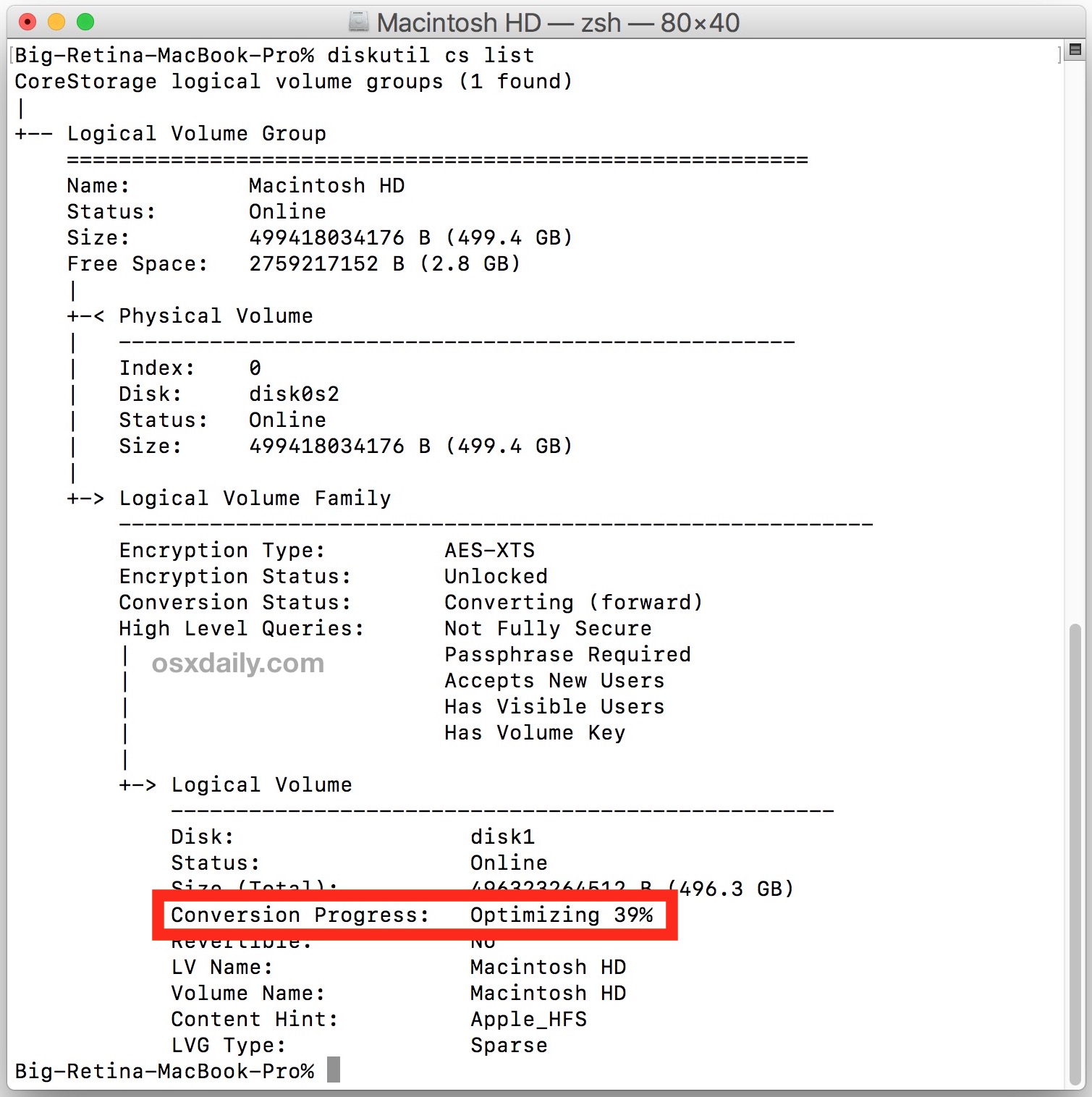
You can also clarify the output by using grep for Conversion Progress like so:
diskutil cs list | grep "Conversion Progress"
In the screenshot example shown here, the FileVault Conversion Progress is on “Optimizing” stage at 39% complete, meaning the FileVault volume is not yet fully secure. You may see a message that says “Encrypting” instead with a percentage indicator as well, or “Decrypting” if the disk is being decrypted.
Checking FileVault Encryption Progress from Preferences
You can also check FileVault encryption progress form the System Preference panel:
- From the Apple menu open System Preferences and go to “Security & Privacy”
- From the “FileVault” tab look for the status bar to see encryption status*
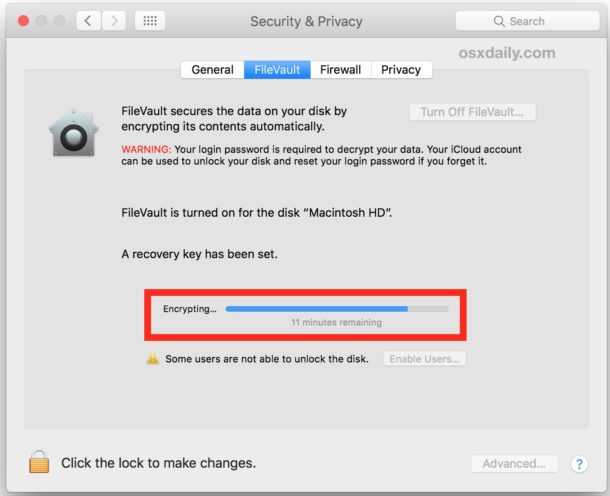
* Note that the System preference panel will report encryption status and encryption progress, but for whatever reason the System Preference panel does not seem to report as accurately as the command line method. This is mostly from personal observation, but I’ve seen the preference panel report minutes remaining for hours on end, when encrypting a drive to completion wound up taking 20+ hours to complete.
Be aware this aims to check the actual encryption progress, it is different from using the fdesetup commands to check if FileVault is enabled or not. Obviously if FileVault is not enabled and encrypting, there is no encryption progress to check.


What should i do if my conversion progress has been stopped
Is there a command you can use to check the encryption process on a disc other the startup one (I’m interested because I’m using CCC to backup and it won’t create a snapshot while encryption is happening, but you have to complete the backup to know if it has done it or not)?
Just an updated for High Sierra (macOS 10.13): If your boot device is an SSD — either an actual, physical SSD or Flash Storage on a PCB — the 10.13 installer will convert that device to an APFS container, and the system drive will be and APFS volume. Im that case, the appropriate shell instruction becomes:
diskutil apfs list | grep “Encryption Progress”