How to Get a Hardware Escape Key on MacBook Pro with Touch Bar
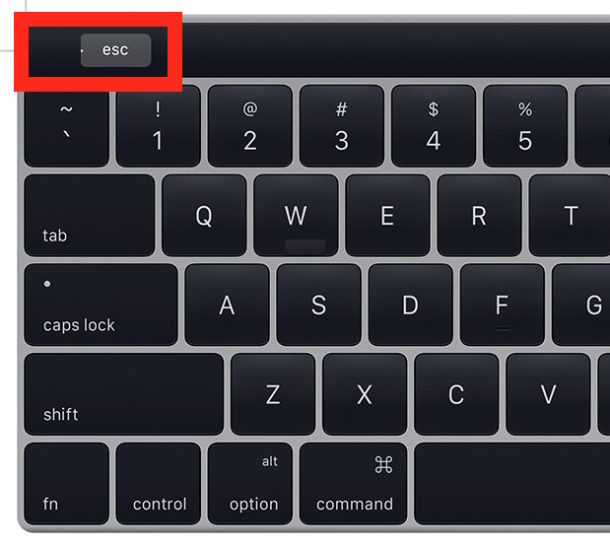
The new MacBook Pro with Touch Bar model includes a Touch Bar screen in lieu of the standard hardware function keys and escape key. Removing the Escape key may not be a big deal to some Mac users, but for many pro users having no hardware escape key could be considered a major frustration or nuisance.
Before you get too bummed out by not having a hardware escape key on your fancy new MacBook Pro, know that the latest versions of MacOS allow you to modify a select group of other keys to become a hardware escape key instead.
For what it’s worth, this trick to modify a key to perform a hardware Escape function works not only on the newest MacBook Pro with Touch Bar, but also with other Mac models without Touch Bar as well. The only thing you need is the latest version of macOS system software, so be sure you update Mac OS first if you have not done so already.
How to Remap Escape Key on Mac
- Go to the Apple menu and choose “System Preferences” and then go to the “Keyboard” preference panel and choose the “Keyboard” tab
- Click on the “Modifier Keys” button in the lower right corner
- Choose the key you want to remap and modify to perform the Escape function: Caps Lock (our recommendation), Control, Option, or Command
- Select “Escape” from the dropdown list corresponding to the key you want to remap as a hardware Escape key then click “OK” to set the change
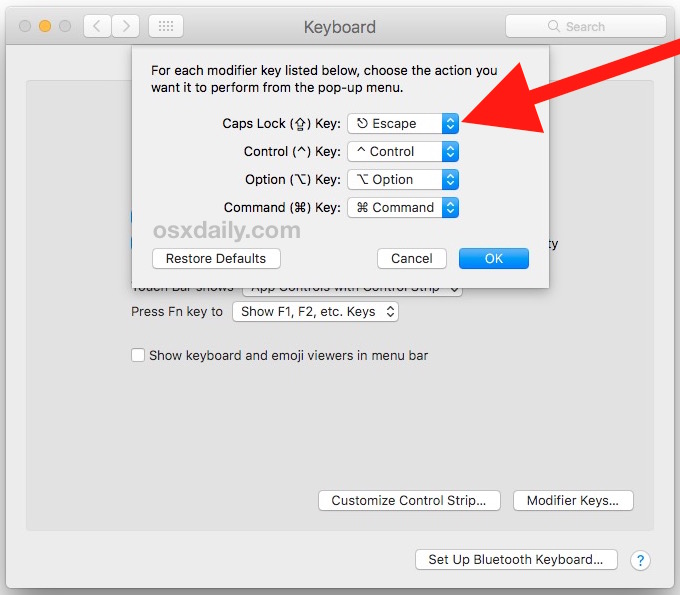
Now you can press the Caps Lock key (or the Control, Option, or Command keys) to use as a hardware escape key. Yes that will mean relearning your deeply ingrained Escape key location in the upper left corner of the keyboard to the new location which you chose (granted the virtual escape key will still be visible sometimes depending on the application in use on the Mac, and assuming the application is not unresponsive), but it works, and it serves the purpose of having a physical hardware escape key on the Mac which can be helpful for force quitting apps and other tasks which are best served with a hardware escape key.
The Caps Lock key is arguably the most useless key of the hardware keys, so it makes a good for replacing the Escape key on MacBook Pro with Touch Bar. It is probably not recommended to replace the Control, Option, or Command keys, as those keys are used frequently on the Mac for many purposes, and thus would be largely inappropriate to remap for most Pro users.
Keep in mind this has no impact on the indented virtual Escape key that appears on the Touch Bar with some applications and when you have the Touch Bar shown in the default mode. The indented virtual Escape key will still work as usual, assuming the application is not unresponsive anyway.
Escape Key Alternatives on MacBook Pro with Touch Bar
The Touch Bar and virtual escape key can be a real challenge for many touch typers with the MacBook Pro Touch Bar models. Aside from no longer having haptic feedback of a pressable key, the indentation of the virtual Escape key, and having to re-train yourself to use a tiny touch screen can be frustrating. For many MacBook Pro with Touch Bar users, this takes considerable adjustment, and some never quite adapt. You can learn more about using the Escape key on Touch Bar Macs, and we’ve also discussed separately how to force quit with the Touch Bar, which can be another difficulty for some. So what are the alternatives?
- Remapping the ESC key to another key, like Caps Lock as detailed above
- Using “Control [” as a key sequence for Escape may work for some Mac users (will not work on all Macs however)
- Using an external keyboard with a hardware Escape key in the normal position of an Escape key
If you have a Touch Bar on your Mac, did you remap the Escape key or are you satisfied with the virtual escape key? Let us know in the comments.


I can’t stand the esc key on the touchbar. Unfortunately I have grown used to resting my pinky finger on the escape key. The soft-key is way too senstive to touch, so I’m constantly wiping out work, eg, when preparing a message on Whatsapp, one touch of the esc key wipes it out.
So this fix won’t work for me, as I want to move the esc key to where it can’t do any harm.
Remapped Esc to Caps Lock — took a day or two to relearn it.
Now i think that it’s not that bad — real Escape key was soo far away in the corner. Maybe my fingers are quite short, but Caps Lock is right there under your little finger.
(still think Touch Bar is the worst thing Apple has ever made)
The problem is not whether the ESC-Key should remap to anything. The problem is that long fingers do rest on the top row. And currently the ESC key does not give any feedback – it simply destroys whatever has been going on. I am used to lay my fingers on the ESC key from time to time without pressing it – formally. Now I do activate it, and whatever I started – is wasted! Stupid Apple, so stupid!
Real computers are tools to help mankind. Apple computers try to change the world. But if they want to change the world – get rid of any typewriter layout! There are not types that get stuck! But my fingers do need too rest somewhere on the keyboard!
GOT RID OF ESC in Touch Bar!!! And remapped it to Caps Lock
Tom, I suffered like you and hated the way I would accidentally hit ESC all the time. No more – downloaded the Better Touch Tool (BTT) today, see the review of it in Apple Insider. It is a tool that apparently is produced by one guy who relentlessly worked on it for 10 years. As it started long before Touch Bar it has too many goodies to grasp at once so, it is looks like the best for newbies like me to start using it with one of the presets. I imported the most popular set of presets which popped in Google search: https://share.folivora.ai/sharedPreset/5b37eb44-fd9e-4ea2-845e-c1a2eebde37a
BTT is $5 bucks after 45 day trial, but for me it is worth a lot more.
100% The standard keyboard far predates apple,, Esc needs to be a hard key. Stupidest new feature ever, even my teenage daughters now in college refused new computers at the store because of the Touch Bar.. They both use Adobe and Render editing products.. Took them under 10 seconds to say “Stupid apple.. ” They both asked if I could find them another 2015 vintage Pro for a backup when their current ones finally wear out.
You and your daughters are not alone Dave, there are many pro Mac users who wish to have a hardware Esc key and who can not use Touch Bar. Also the hardware function keys are very commonly used. This actually drove me to purchase a MacBook Air instead of a MacBook Pro because I use the ESC and F keys so often.
Mac Touch Bar could be interesting if it were above the keys, but replacing keys with it is a big mistake and makes it a nuisance in my opinion. Personally I would rather deduct the cost from the price of a MacBook Pro and not have it at all, give me a good normal keyboard any day, with Esc and F keys.
At the very least Apple should allow more keys to be used for remapping. For example, there are two ALT keys, but if you remap one, the other inherits the same mapping. This is probably the biggest blunder of Apple in this laptop.
Yes!! There are two Command and Option keys, on either side of the space bar, but they’re paired with each other. I can’t imagine needing the ones on the right side and would love to remap them. Wouldn’t have any issue with “muscle memory” to overcome, since I’ve never used the right-side Command or Option keys. I would like for one of them to be remapped to Control, since they’re right next to the arrow keys and Control-arrow is used to switch work spaces. Switching with one hand would be cool.
Very annoying to find this out this weird use of a soft key for the escape key. I have trouble sensing if I actually hit the key. Using CTRL-[ sounds like the best work-around for me so far. Not great, but better than remapping IMHO.
I refuse to buy a Touch Bar Mac for exactly this reason. I need a hardware escape key. I touch type, I don’t want to use a 1cm touch screen to hit a non-existent virtual ‘escape’ touch button that requires looking at your fingers every time to use it. You are generous way you say “very annoying” because frankly I think it is unusable.
If Apple commits to the awful toy of a Touch Bar keyboard I will eventually have to shift away from the Mac for my personal use. The Escape key and to a lesser extent the FN keys are so critical to my workflow that losing them is not an option.
Remapping an Escape key to another key is ridiculous and unacceptable. I’d tolerate the Touch Bar if it was above the esc/fn rows (and never use it, waste of space, battery, cost) but replacing that row is totally unacceptable for my usage, and I can say that speaking with colleagues they think the same thing.
This is the worst. 25 years of using Vim and my muscle memory is not going to remap. I already have to remap ctrl and cap lock. Escape is too much.
I’ll be hanging onto my old one for awhile I guess.
I highly recommend retraining yourself to use CTRL-[ in lieu of escape (:h c_CTRL-[). I got sick of having to move my whole hand to hit escape years ago.
Keyboard mapping issues has always been the bane of using a Mac, especially if you’re a developer and you need to use VMWare Fusion. I’m a vim user and so the escape key is very important to me. Caps lock is also fairly important so I don’t like this work around.
What’s especially irritating is the Mac keyboard still has truly useless keys on it. The §/± key for example (which is a position where an escape key would be great) is baffling. Why would anyone need this key! And if they really needed it wouldn’t it be best on a function combination unlike escape which is genuinely very important! It didn’t even occur to me that something as basic and important as the escape key would be missing when I bought the MacPro.
Honestly, I’d lose the whole touch bar for the sake of the escape key… It’s kinda neat but I don’t really see it as very important. I also prefer to learn how computers work so that I can use them quickly than have computers try and learn how I work (which almost always just slows me down).
Still useless! Why can they not have optional hardware keyboard?? Removing all USBs and leaving only 4 useless ports that causes a flood of dongles on the desk is one thing, but removing physical buttons and forcing developers to look at the keyboard instead of relying on muscle memory is just a slap in the face. What’s next? the entire keyboard will be touch-based?
And still maxing out on 16gb of ram. I’m leaning more and more towards Linux laptop next time.
Real men use vim ;)
Prior to this I had the escape key mapped to be forward delete, caps locked mapped as escape, fn mapped to be left ctl, and left ctl mapped as function (I never bothered with caps lock and never missed it, I actually do some photoshop and I’ve always just zoomed in when I needed to be more accurate). With the Touch Bar, I’m finding I like the touchscreen escape a lot (I basically just have to throw my fingers up to the left and i hit it), so using the advice in this article I mapped caps lock to be ctl (old school!) and left ctl to caps lock. And, I’m now realizing the emacs/bash key bindings seem to work across the board… I think I’m really going to like this setup!
Andy,
Thx for this! I was thinking about doing this type of setup and was wondering if the key bindings would work.
“most useless” would probably make more sense as “least useful.”
Real men don’t use an ESC key.
Spoken like a “real” man that’s never used vi. Real men know how to use vi.
Of course, you could always study the specifications of any new product to decide if it will suit your use for it, like a grown-up.
That’s not a good answer: the alternative is using a completely different operating system. For those of us who want to use macOS with a high-end laptop, we are forced to give up the physical escape key. That is unacceptable.
I agree with you Tom. The importance of physical escape key is huge for many of us.
I actually gave up and recently bought a MacBook Air (2018) so that I could have a physical escape key on a modern Mac. I use Esc constantly in my workflow, I would rather have a less powerful Mac than a Mac without a critical keyboard key. I also use the Function keys constantly.
The Touch Bar would be interesting to me if it did not replace those keys, maybe if it were above them, but by replacing the keys I can not use those computers. I have tried, I have used the Mac with Touch Bar but I just can’t get over not having physical escape and f1/f2/f10/f11/f12.
Caps Lock is VERY important in Photoshop, so that work around won’t cut it. Hmmmm.
Better yet, use Karabiner, which is extremely versatile at keyboard remapping. (It used to be called something like KeyRemap4MacBook; I’ve been using it ever since Apple removed the Enter key!)
I agree with Oliver. Seems that Apple has made a virtue these past few years of making changes to little things that they like but which many users have come to expect.
I hope the next version of MacBook Pro includes an option to have just the real keyboard on the upper end models.
I use the escape key often, I don’t want to remap it, and I don’t want a virtual button as an escape key. I want a real hardware escape key. I also use the function buttons often.
I want 32GB RAM and a real keyboard, too much to ask from Apple now?