How to Access Terminal via Recovery Mode for Mac
![]()
Some more advanced Mac troubleshooting and diagnostics techniques require a user to access the Terminal from Mac OS Recovery Mode. We’ll show you how to quickly access the command line while a Mac is booted into Recovery Mode.
For some quick background, on a normally booted Mac, the Terminal application is found within the /Applications/Utilities/ folder, and it can be accessed directly through the folder hierarchy or by using Spotlight to search for and launch Terminal app. But Recovery Mode does not have the same applications directory access, nor does it have Spotlight or Launchpad. Nonetheless, accessing Terminal from Recovery boot mode is easy.
Accessing the Command Line in Recovery Mode on a Mac
- Boot into Mac OS Recovery Mode as usual by holding down the Command and R keys during system start
- Choose the language as usual (if applicable)
- At the “MacOS Utilities” screen, pull down the “Utilities” menu from the top of the screen
- Choose “Terminal” to launch Terminal app within Recovery Mode
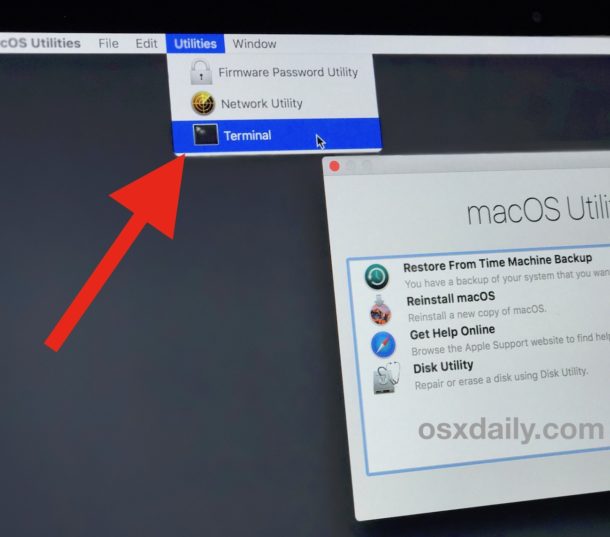
Terminal app will launch within Recovery Mode, ready for your commands, whether it’s resetting a password, clearing out disk space, disabling or re-enabling SIP in Mac OS, or any of the other myriad functions available via the command line.
Terminal app in recovery mode has fewer commands available to it because it is running off of the recovery partition. Additionally, you will need to manually access other hard drives or disk partitions if that’s what you’re looking to do, though running commands like the disk repair fsck tool and
The terminal is powerful and requires exact syntax to execute commands properly, it’s also unforgiving in that an improperly typed command can have very unintended side effects that are irreversible. That, plus the generally more archaic user interface of text input, make the command line most appropriate for advanced Mac users only. We regularly cover all sorts of Terminal and command line tips, so feel free to browse around and learn a bit more if interested.
Rarely, some Mac users may find that the “Utilities” menu is totally missing from Mac OS recovery mode entirely, which negates the ability to access the Terminal. This is usually due to an issue with the recovery mode partition itself, which may need to be recreated, or due to booting from internet recovery mode rather than normal recover mode.


Utilities option does not appear what to do
If installing an SSD on a 2015 MBP or older, I’ve run into problems when mounting the SSD then using internet recovery mode to grab the OS and it is unavailable.
I believe it is because of the location of the download moving to the Apple Store, therefore creating a link with no DMG package to download when usings internet recovery mode.
im going to try to go into terminal and update the link so when I need to redownload the OS on a new drive I install in that comp
i have tried many times to boot from usb and since 2 days im fail to do so.
I have downloaded MacOS Catalina. I dont see the utilities screen.
I can’t use single user mode when I do command s it does it but brings me back to password screen
Hello. I’m not seeing Terminal as an option anymore since I downloaded Mojave. Is there something I’m missing, or has Apple removed it? Thanks.