Show the Original Item from an Alias in Mac OS
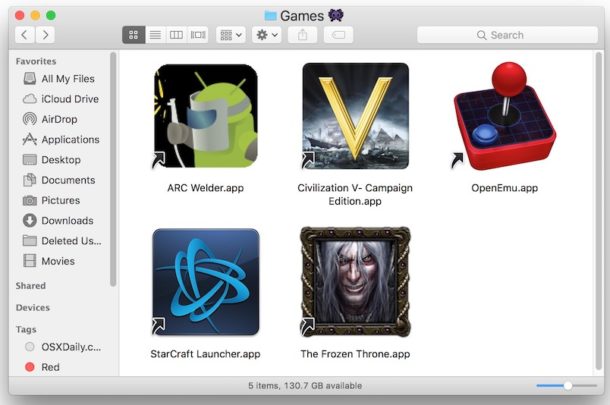
Using Mac aliases as a shortcut for launching apps, files, and folders is a great trick for Mac users, particularly when you’re using a series of aliases for otherwise deeply buried items in the Finder file system.
But what if you made an alias of something and you now want to access the original item for whatever reason? The Mac offers a very fast way to find the source of the alias, allowing you to quickly show the original app, file, or folder that an alias is referencing.
How to Quickly Access & Show Original from an Alias in Mac OS
- Locate and select the alias in Mac OS that you want to find the original item for
- Go to the “File” menu with the alias selected, then choose “Show Original”
- The original item will be instantly revealed in the file system
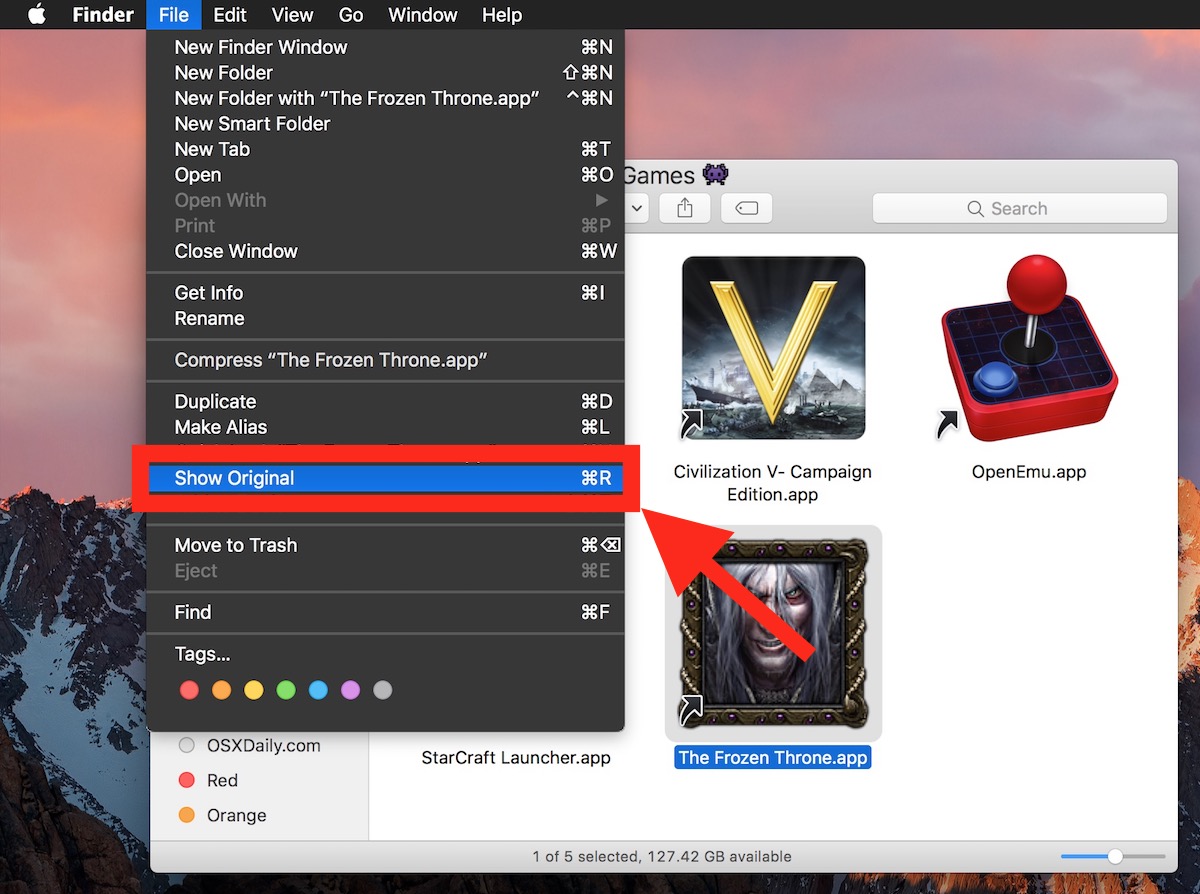
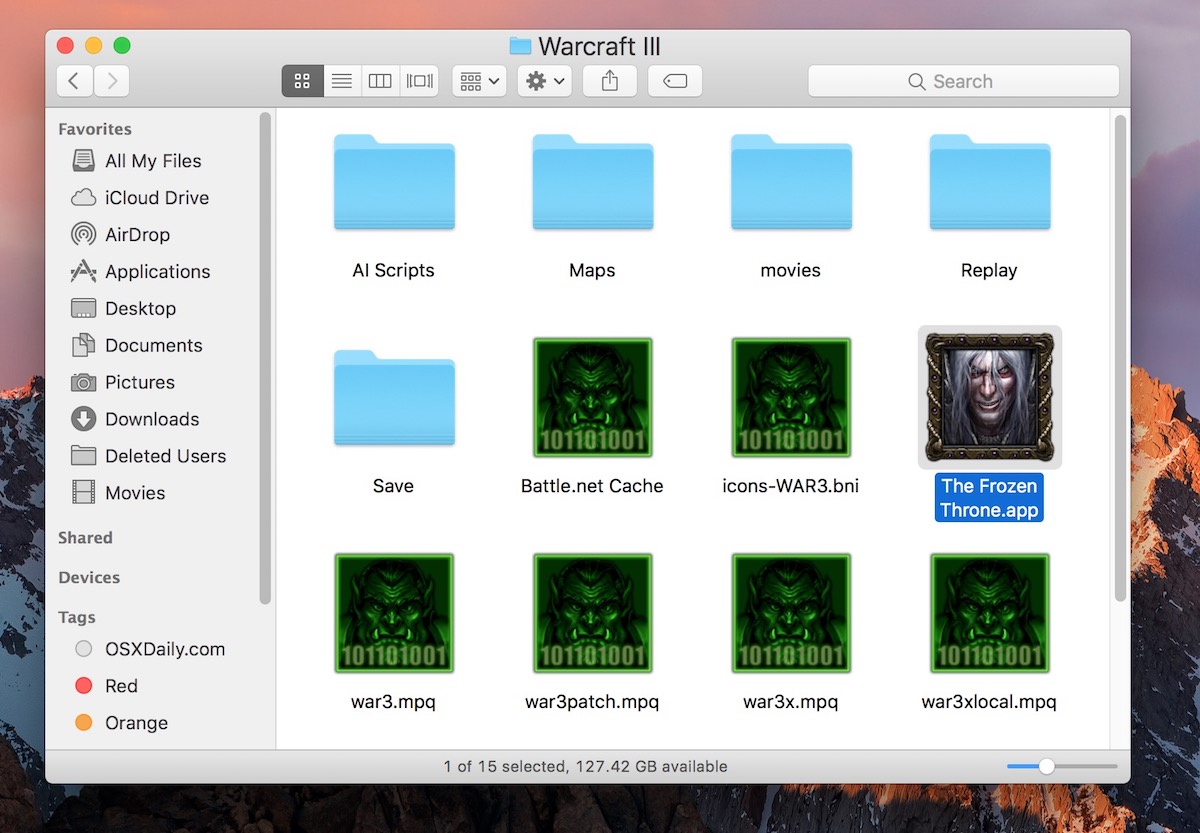
You also can select an alias and then hit Command + R to quickly jump the original item in the Finder as well, or you can right-click and choose “Show Original” from the contextual menu, use whichever method is fastest for you.
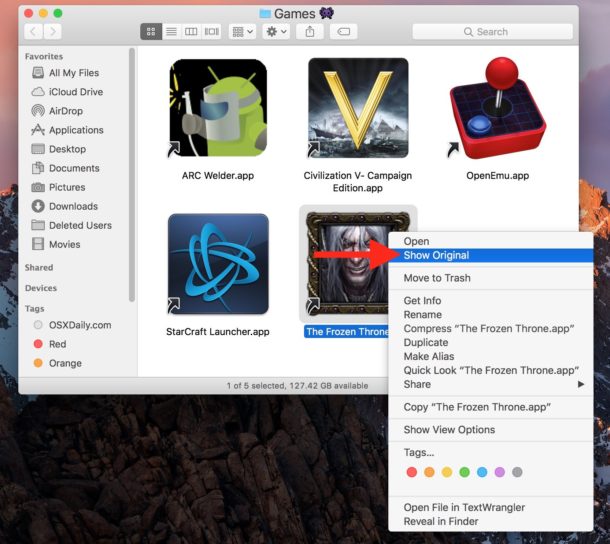
If you want to test this out with an alias, just make a shortcut and try out the keystroke or File “Show Original” option, it’s instantaneous.
This is a nice trick for all Mac users who create aliases, but it’s extra helpful for showing deeply buried items, perhaps for accessing some of the various low level apps hidden within the System directories or anywhere else on the Mac.
By the way, some Mac OS apps have a variation of this trick as well. For example, the Photos app for Mac offers a “Show Original File” feature that lets you quickly jump to the origin documents.
Know any other handy alias tricks or variations of similar features? Let us know in the comments!


Greetings.
Justin above is correct, Command -R to reveal an alias original is now replaced by Command-Option-Control-A.
This is also true for Catalina – you can see this entry one the “File” column – one can also obtain the command via a right-click on the alias (to “Get Info”) and the “show original” is there, right below “Open”.
My guess that Command-R is now reserved strictly for booting into recovery mode (as it appears do nothing while in Finder)?
My menus don’t show “show original” anywhere I look. Nothing I do has that option. Why not? Mac, Safari Mojave
It would always be nice to say that if something doesn’t look like what solution says….. xyz is going on….
The alias feature is limited to the Finder on the Mac, it’s used for anything in the file system including files, apps, folders. They’re not used in Safari.
If you don’t have an alias selected, you won’t be able to show the original file/app/folder either.
Hope that helps!
Thank you for the tip. In Mojave I really missed Cmd+R to find the original file. And going to File-menu to select “Show Original” among 22 items in that menu is rather cumbersome.
This article was extremely helpful! Thanks to its author.
In 10.14 Mojave, the command-R shortcut was bizarrely appropriated for Rotate. Although this works only when an image is selected, the shortcut is no longer usable at all for its traditional function of Show Original (Reveal), even if an alias is selected. The new shortcut for Show Original is Command-Option-Control-A. blech.
Bless you sir. 🥇
G’day, I refer to those emails that have been going around for quite a while, before arriving in my mail box. They’re the ones with all of the multicoloured lines down the left hand side of the email. I never send those msgs on without removing the lines. To remove them I use, Format/Quote level/Decrease
It is soul destroying to have to keep repeating this series of keystrokes from an email. Is there away of creating an ‘alias’ with short cut keys such that after pressing the shortcut keys a number could be inserted to get rid of those that are there?
Or even better, “continue until none are left”?
Thanks in advance.
Townsville, North Queensland, Australia.
It sounds like you are referring to forwarded or replied emails with many quoted originals. The Format > Quote Level > Decrease menu option has a keyboard shortcut already with “Command + [” try that out and see if it works for you. Maybe a series of keystrokes works for your case:
– Command + A to select all text in email
– Command + [ to Decrease quote level formatting
Give that a try next time, it could speed things up. It may be slightly different on a foreign keyboard but that’s what it is on standard US
Another option is to Right (Control) Click on the alias, and choose “Show Original” in the resulting contextual menu.