How to Search Safari Browser History on iPhone & iPad
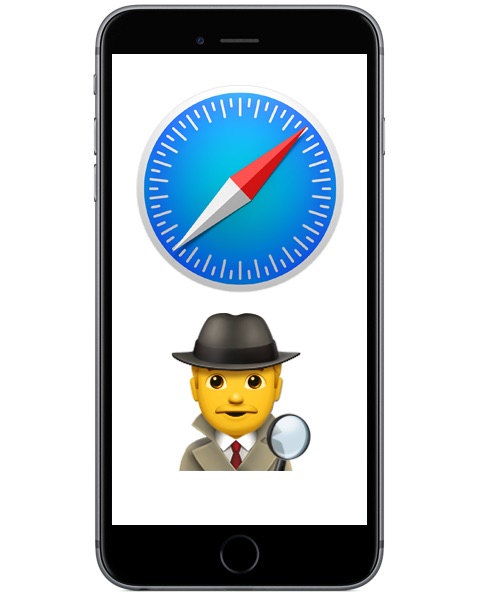
Did you know you can search through web browsing history in Safari on an iPhone or iPad? With the excellent Safari History search feature you can easily retrieve and find previously visited sites, webpages, and videos, whether from earlier in the day or even well over a year ago – assuming the searchable Safari history has not been removed anyway.
This offers a fantastic tool to track down old web content that you may have a hard time finding on it’s own. For example, if you knew you watched a web video somewhere about a topic like “Carl Sagan” but can’t quite remember what it was or where it was located on the web, you can search for that term and all history matching the search terms will be retrieved.
How to Search Browser History on Safari for iPhone, iPad
All modern versions of Safari in iOS have searchable history, here’s how it works:
- From the Safari app on iPhone or iPad, tap the bookmarks / history button (it looks like an open book icon)
- Choose the the book tab and go to the History section
- At the top of the History section, tap into the “Search History” box
- Type your search query term to search Safari browser history on the iOS device
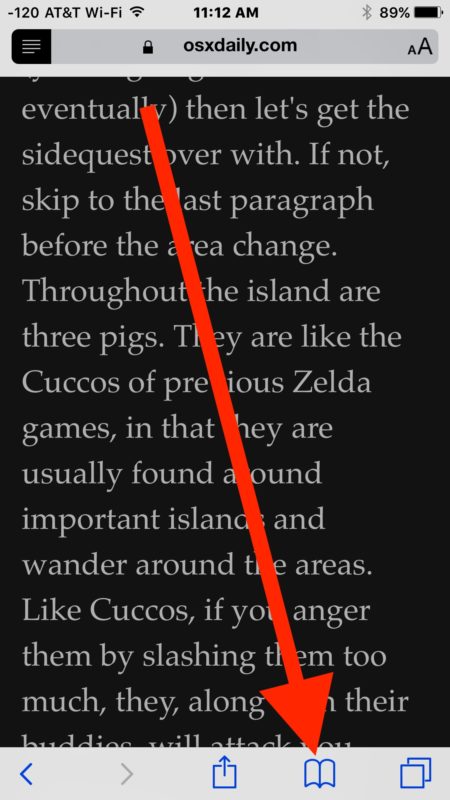
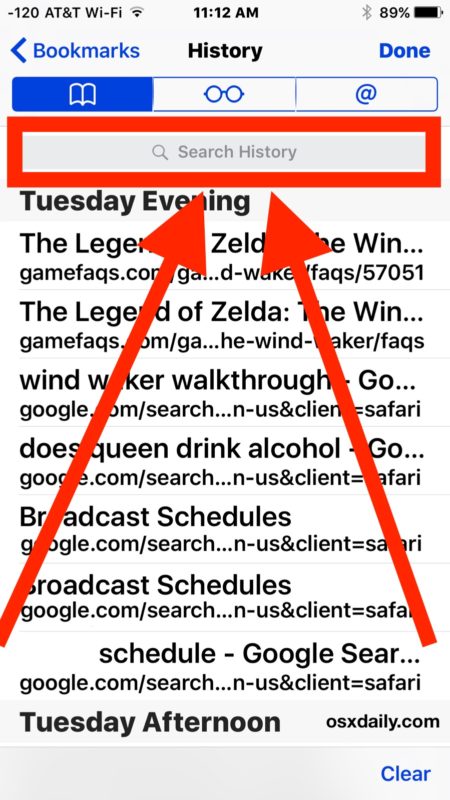
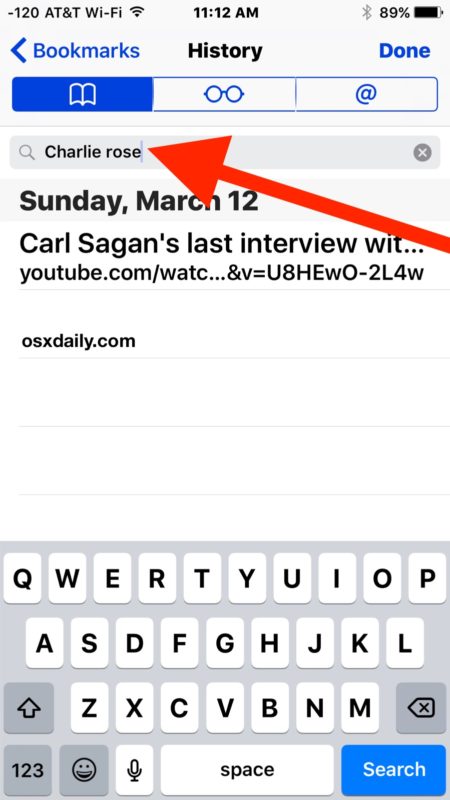
If you tap on any searched history result, the page or site will immediately open in Safari.
In the example above, I searched for “Charlie Rose” to track down an old interview I had watched on YouTube, and the video I was searching for was found immediately.
You can search through any search history on Safari on the iOS device, even history that is quite a bit older, as long as you (or the user) has not cleared Safari history on the device being searched.
Note that if you use Safari and iCloud on an iPhone or iPad as well as another device, you will have other devices history to search through as well – even if it was not searched for on the current device. This is a feature of iCloud and is available to users with the same Apple ID and iCloud enabled on multiple iOS and Mac OS devices.
You can also search for an item match in Safari history and then remove that specific page from Safari history in iOS after it has been matched and found, offering a way to selectively clear history from a device without wiping it all.


The step “From the Safari app on iPhone or iPad, tap the bookmarks / history button (it looks like an open book icon)” is inaccurate. My iPad lacks such a button.
Bookmarks and history is indeed a feature in Safari for iPad. Make sure you are using Safari and not another browser.
I would like to see Michael Frank’s location at the exact time I am looking for him everything was working fine when I first bought this phone now everything is messed up my map is completely incorrect with names of streets and highways doing what he did
and I can never get Michael Franks timeline
I would like to see my partner that I share location with timeline and location when I look up his location why is it that he can see me perfectly fine but I can never see where he is
Only seems to go back 2 weeks to 1 month, is this accurate?
The Safari browser cache will usually go back as far either the last time the cache was emptied, or when the device age is, or when the device was last restored from. Safari in iOS can contain a significant time of browsing cache, depending on those circumstances and perhaps others too.
Searching safari history on my iPhone… how far back will the history go? I see only a month. I need two months at least.
You need to mention the search history section does not display unless you pull down on the list. It’s hidden at the top by default.
Thanks
Nope I don’t get a history tab if I pull down
How can I download or put safari back on my iPad I have the icon but no app when I pull up. To use it
I do not have the history section on all my IOS devices, even I didn’t clear the history. I can see them on macOS but not on IOS. Any idea why?