How to Change iPhone Bluetooth Audio While on a Phone Call, Without Losing the Call

If you ever use an iPhone to connect to a speaker system, car stereo, headphones, or microphone, or stereo via Bluetooth, you may have been in a situation where you have an active phone call on the iPhone but want to change from the Bluetooth audio source, be it speakers or headphones.
It’s easy to switch the iPhone from Bluetooth audio and continue the call uninterrupted, without losing the call, without losing any audio, without turning off Bluetooth, without disconnecting the Bluetooth device, and without having to hang up or call back. Done properly there will be no interruption as you disconnect from Bluetooth and switch back to the iPhone.
To be clear; this does not turn off Bluetooth, nor does it disconnect the Bluetooth device. Bluetooth is left enabled, it just switches the iPhone from the Bluetooth connection and Bluetooth audio to the iPhone handset itself. For example, if your iPhone is hooked up to a car stereo but you want to take the call private and off of the car stereo, you would do this. Or if the iPhone is hooked up to a Bluetooth stereo and you want to bring the phone call to the handset. Those are the types of scenario where you’d use this trick, as it doesn’t turn off Bluetooth and it does not interrupt an iPhone call.
How to Change iPhone Call Audio Source from Bluetooth to iPhone or Speaker
We’re assuming the iPhone has been synced to a Bluetooth audio device (speakers, car stereo, etc). Aside from that you will need to be on an active phone call to accomplish this – whether while dialing, or on a live call does not matter.
- While on an active phone call, wake the iPhone screen and be at the call screen
- Tap on the “Audio” button, which shows a speaker icon alongside a Bluetooth icon
- Select the alternate audio source to switch to:
- iPhone – switches the audio source (input and output) to the iPhone ear speaker and standard microphone, as you would use if you’re holding the iPhone to your head to speak, or if you have a physical headset connected to the iPhone
- Speaker – switches the audio source to speaker phone, projecting the audio output from the iPhone speakers
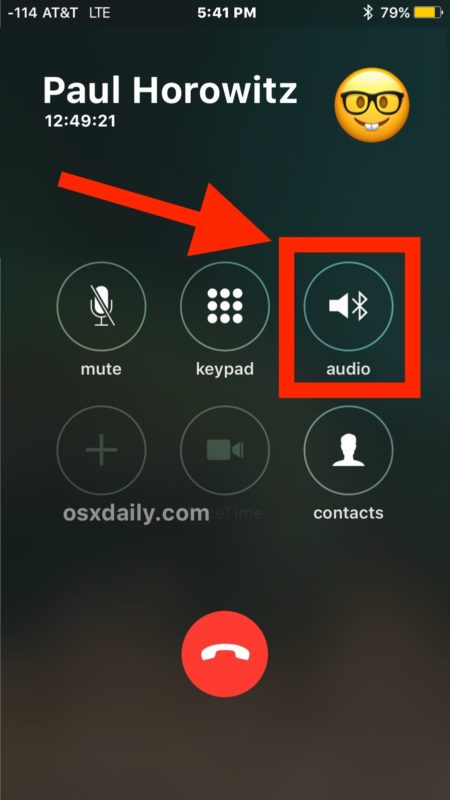
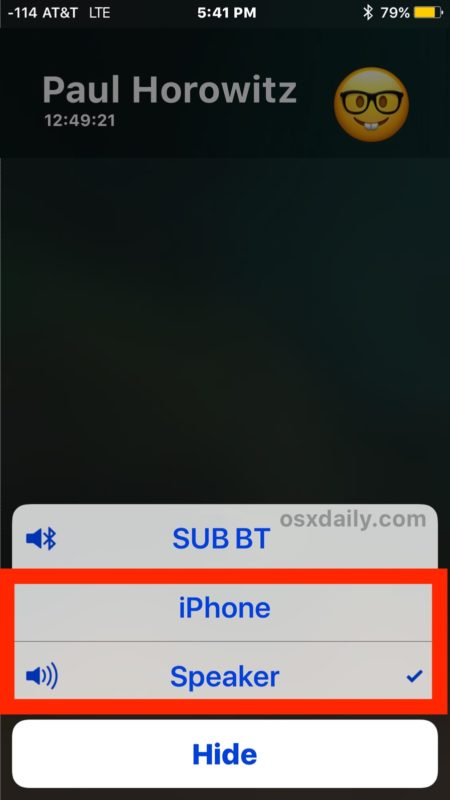
That’s it, nice and simple. This will seamlessly transition the iPhone audio output and input from whatever the Bluetooth connection is to the iPhone handset itself.
As you may have noticed the “Audio” button takes the place of the “Speaker” button when the iPhone is on a phone call and is synced to a Bluetooth audio device or speaker system.
Done properly the audio change will have no interruption in the audio or the call, and from the other parties perspective it should be largely unnoticeable other than perhaps a change in volume or sound quality depending on the variations between the Bluetooth audio and the iPhone built-in audio or speaker.
Do you have another way of doing this? Do you have any other useful tricks regarding Bluetooth audio and iOS or iPhone? Let us know in the comments!


I made a call on iPhoneX and put it on the phone’s speaker before it was answered (no Bluetooth)
After it was answered I decided I wanted to go back to normal phone mode. But my phone screen was showing the keypad and I couldn’t tell how to get back to the audio source button.
No matter what I tried I couldn’t leave the phone’s keypad screen!
What happens when the “Audio” button just shows the speaker?
You are on an active call and your headset is paired and connected to the iphone prior to the incoming call?
How can you transfer that?
That, of course, is easy. Now… how to switch it back?? I have seen the iPhone, after the call ends, stay in the cell phone mode, but I want it to switch back to Bluetooth. After the call has ended, that ‘audio’ button is no longer on the screen. So how can it be switched back to playing thru Bluetooth????
Ha I will have to show this to a few people. I have someone in my family who turns off their synced car when on the iphone and it loses the connection for a while every time before resurfacing on it’s own.