See Large Preview of Mission Control Thumbnails in Mac OS
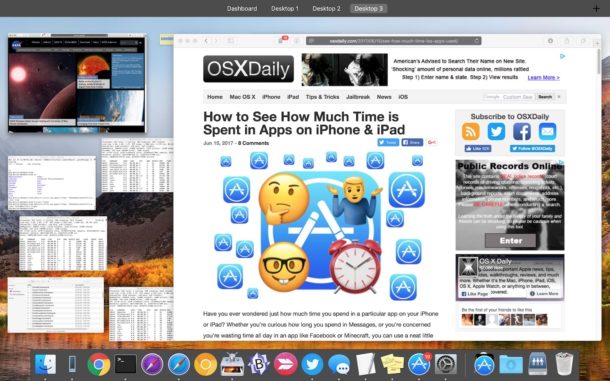
Mission Control offers a way to see all open windows on a Mac easily and from a single screen, but if you have a ton of windows open then the thumbnails shown in Mission Control can be quite small. Thus, you might be wishing you could see a larger preview of the thumbnail preview tile as seen in Mission Control. Well it’s your lucky day and that wish has been granted.
You can use a great little trick to instantly get a larger preview of any thumbnail window seen in Mission Control using none other than Quick Look. Yes, the same Quick Look that allows you to see previews of files and items in the Finder can also preview your Mission Control windows.
Here’s how this works:
1: Enter Mission Control as Usual
Use the three-finger swipe up gesture to enter Mission Control, or the keystroke or gesture that you use to access Mission Control on the Mac.
2: Hover Over a Tiled Thumbnail in Mission Control with the Cursor
Next you want to drag the mouse cursor over the thumbnail of a Mission Control window that you want to preview.
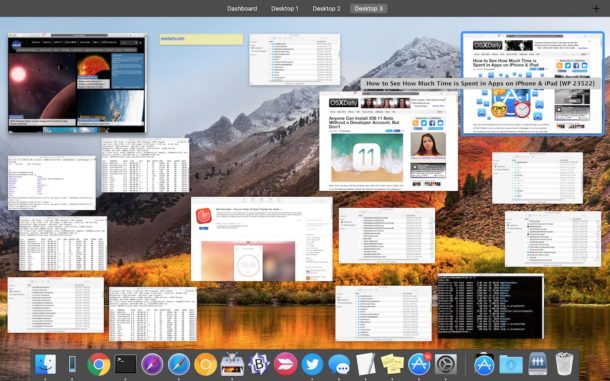
Just hover the mouse over the window, don’t click. If you click, it selects that window and brings it to the forefront instead.
3: Hit the Spacebar to Preview the Mission Control Thumbnail as a Larger Window
Hit the spacebar in Mission Control to preview the item that the cursor is hovered over.
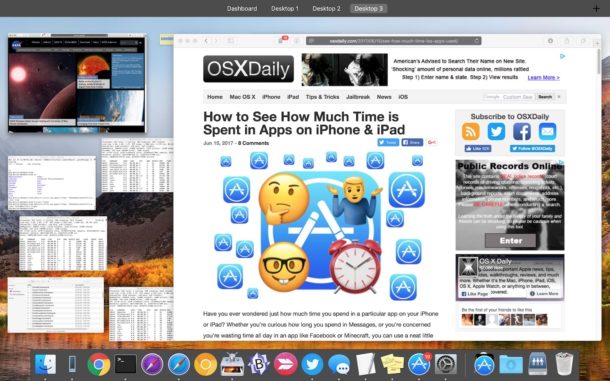
This is just like you’d hit the Spacebar to enter Quick Look in the Finder on a file.
4: Hit Spacebar Again to Dismiss the Larger Thumbnail Preview in Mission Control
You can dismiss the preview without existing Mission Control by hitting Spacebar again.
The embedded video below demonstrates how this feature works once you’re inside Mission Control view on the Mac, but it’s best to try out yourself.
This excellent Mission Control usability tip works all the time, but it’s often best used when you have a lot of windows open and you are looking at tiny thumbnail previews which are ambiguous. When that happens, just hover your mouse cursor over and hit spacebar to check it out in a larger view – on a large screen Mac you can even see full sized previews of the window in question this way.
Got any other tips or tricks for Mission Control in Mac OS? Let us know in the comments!


MC is a multiple steps? Have you heard about hot corners? Been using them since snow leopard. One feature i cant live without.
It doesn’t work on my Yosemite (and please don’t ask me to ‘downgrade’ to Sierra till I can’t have Xfinder, PTHPasteboard, FinderPop and other ‘damaged applications’ (!!!!! SHAME ON APPLE!) working again!)
Verrry helpful! Thanks.
Hold command and tab thru open apps, a much simpler solution. IMO Mission control is just a dumb way to make OSX look and work like IOS.
Mission Control has been around in Mac OS X for like a decade or more, long before iOS existed.
Now we have iOS trying to look and work like MacOS, and given that the Mac is far superior and an actual productivity platform that is not too surprising. iOS is good at being on an iphone or a web browser on the big iPhone that doesn’t make phone calls known as iPad, and that now has a Mission Control type feature too.
Mission Control is far more precise at targeting windows than Command Tab, but I like Command Tab too for app switching.
Lmao mission control yields a field of open windows and after you launch it u must choose which for this, Command tab allows you to precisely tab thru open applications and which one you stop on opens, far better and precise than MC.
Some applications have *multiple windows* and therefore Mission Control allows you to select any specific window. Command Tab just switches to an application, if it has 20 windows open in that app it’s up to you to find it. Mission Control is instant to find that window you are looking for. Each are different, try it out.
MC is hardly instant, its a multistep process, command tab is much faster, end of discussion.
Good tip – thanks.
Mission Control works with open windows, but it would be so useful if it can also work with open tabs in browsers. There’s a functionality integrated in Safari to see all open tabs, but it’s not the same as Mission Control.
Good tip- I’ve been doing this for a little while- thanks!