How to Convert a Keynote .key to PowerPoint Presentation with iCloud
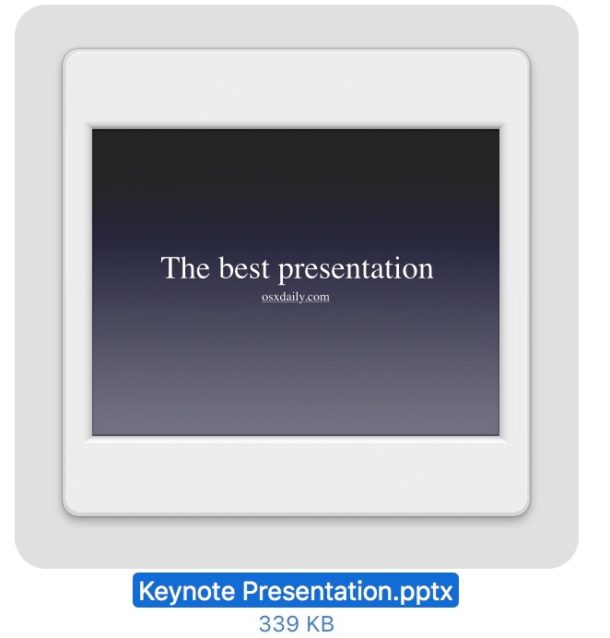
Keynote .key presentation files can be converted to PowerPoint .pptx files easily with the help of iCloud. The great thing about using iCloud to convert Keynote to PowerPoint presentations is that iCloud can be accessed from any device or computer as long as it has a web browser, meaning you can perform this file conversion from a Windows PC, a Mac, Linux machine, or even a tablet. As long as the computer has access to the internet and a web browser, it can convert the keynote file to powerpoint with ease, and it’s totally free too.
You will need an Apple ID to be to perform the conversion, the Apple ID doubles as an iCloud login. While it’s likely you do have an Apple ID for your iPhone, iPad, Mac, iPod, or whatever else, you actually don’t need to have any Apple devices to simply create an Apple ID and use one for the Keynote to Powerpoint conversion process we detail here.
A quick side note: if you’re aiming to convert a Keynote file to Powerpoint format and you’re on a Mac with Keynote installed, you can actually just save a keynote file as a Powerpoint file directly from MacOS – you don’t need to use iCloud for that at all.
How to Convert a Keynote File to PowerPoint Presentation via iCloud, for Free
This works from any operating system or modern web browser:
- Go to iCloud.com and login with your Apple ID (create a new Apple ID if necessary)
- Go to “Keynote” to load the Keynote web app in iCloud
- Click on the little gear icon at the top of the Keynote screen
- Now choose “Upload Presentation” from the dropdown menu under the gear icon
- Select the Keynote .key presentation file you wish to convert, it will upload to iCloud and open in the web browser
- After the presentation has loaded into iCloud Keynote*, click the little wrench icon in the toolbar and choose “Download a Copy”
- Choose “PowerPoint” from the download format options
- The Keynote .key file will be converted to and downloaded as a PowerPoint presentation .pptx file
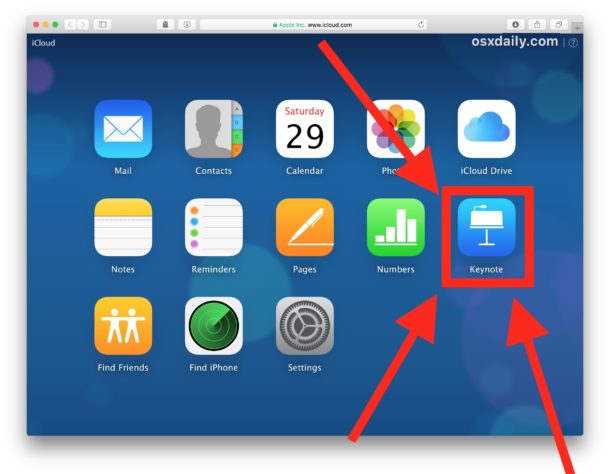
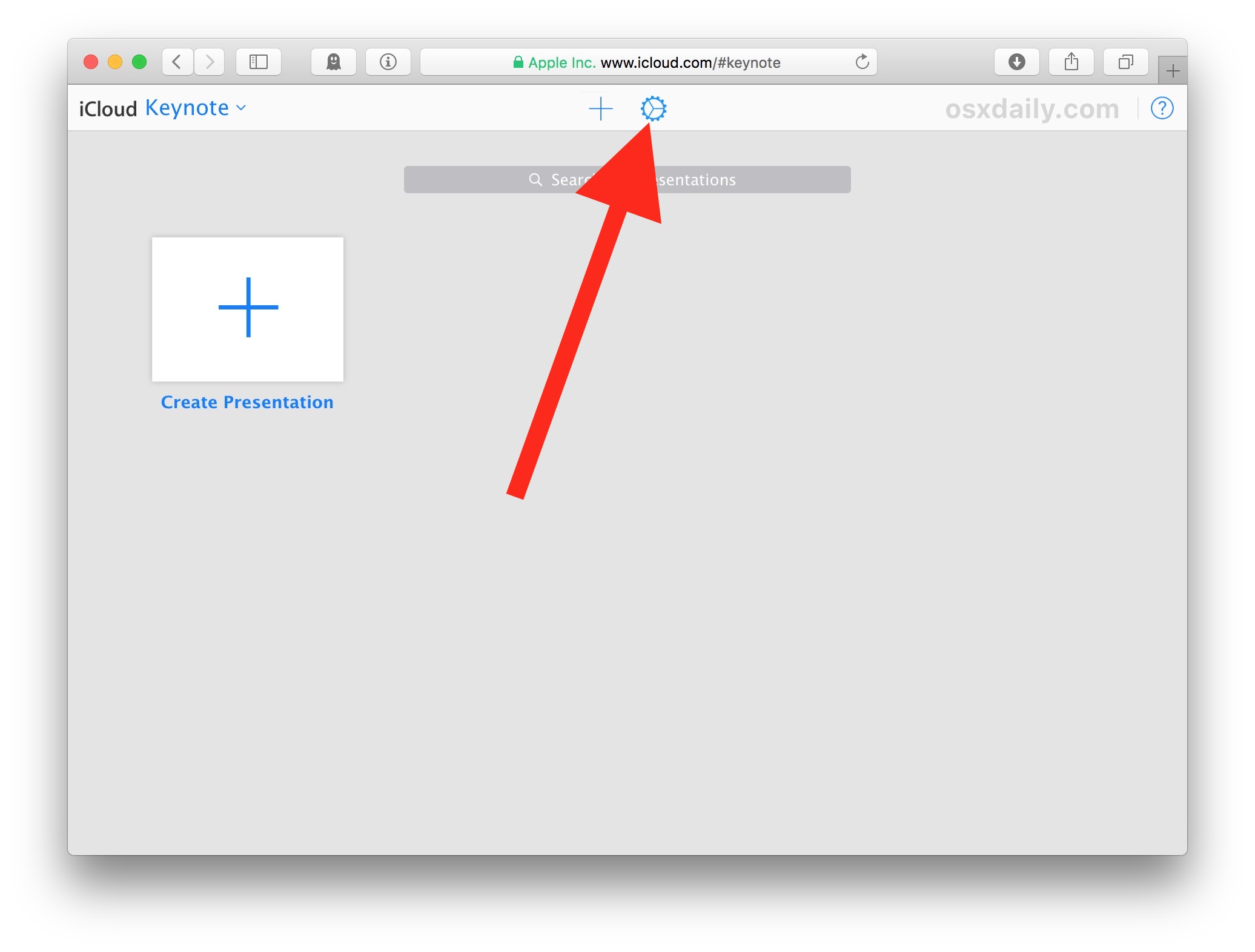
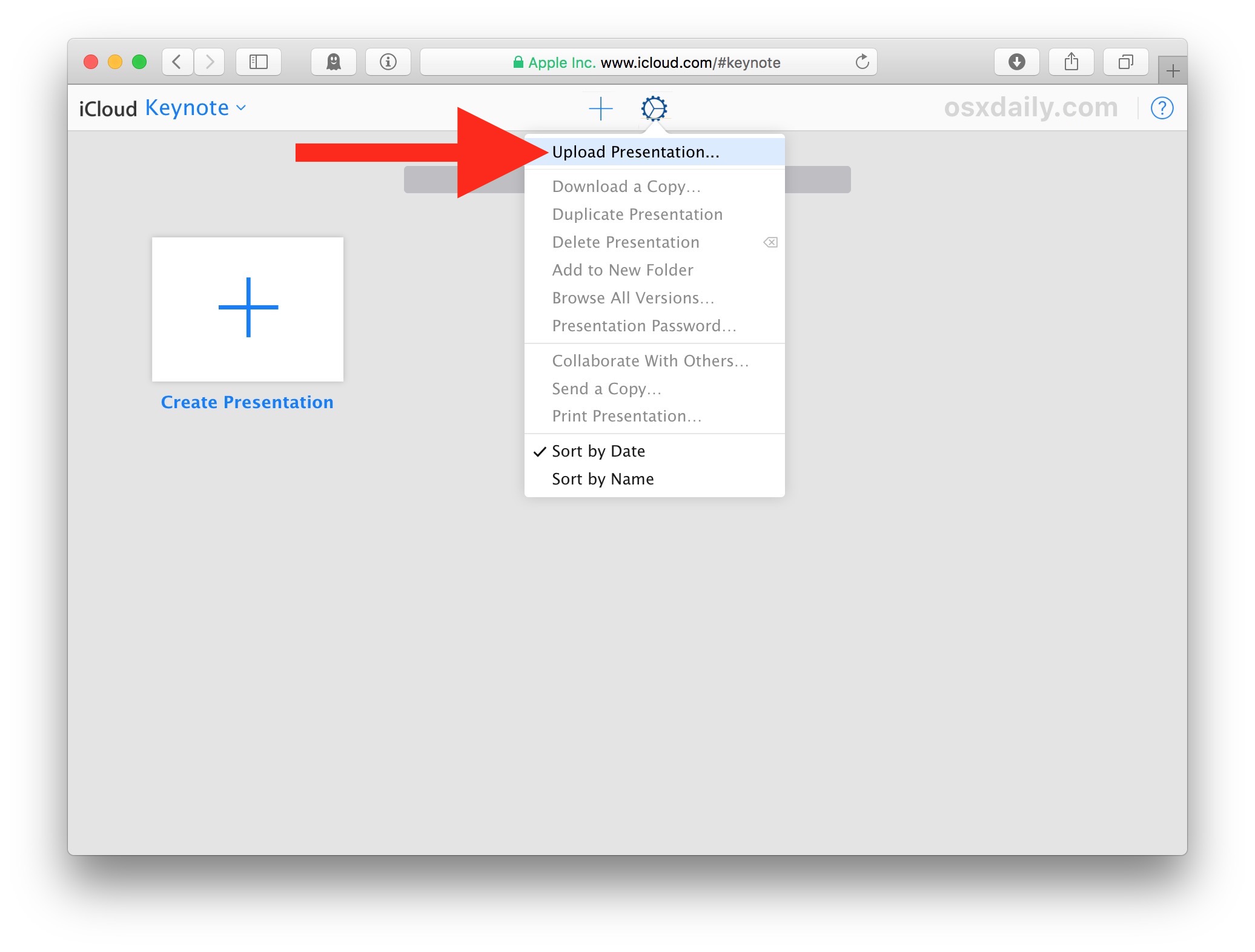
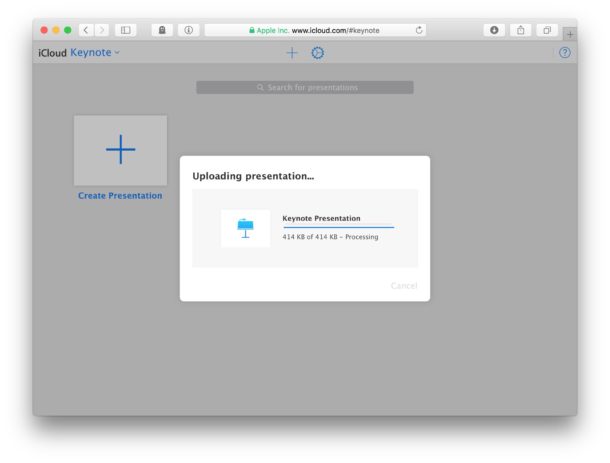
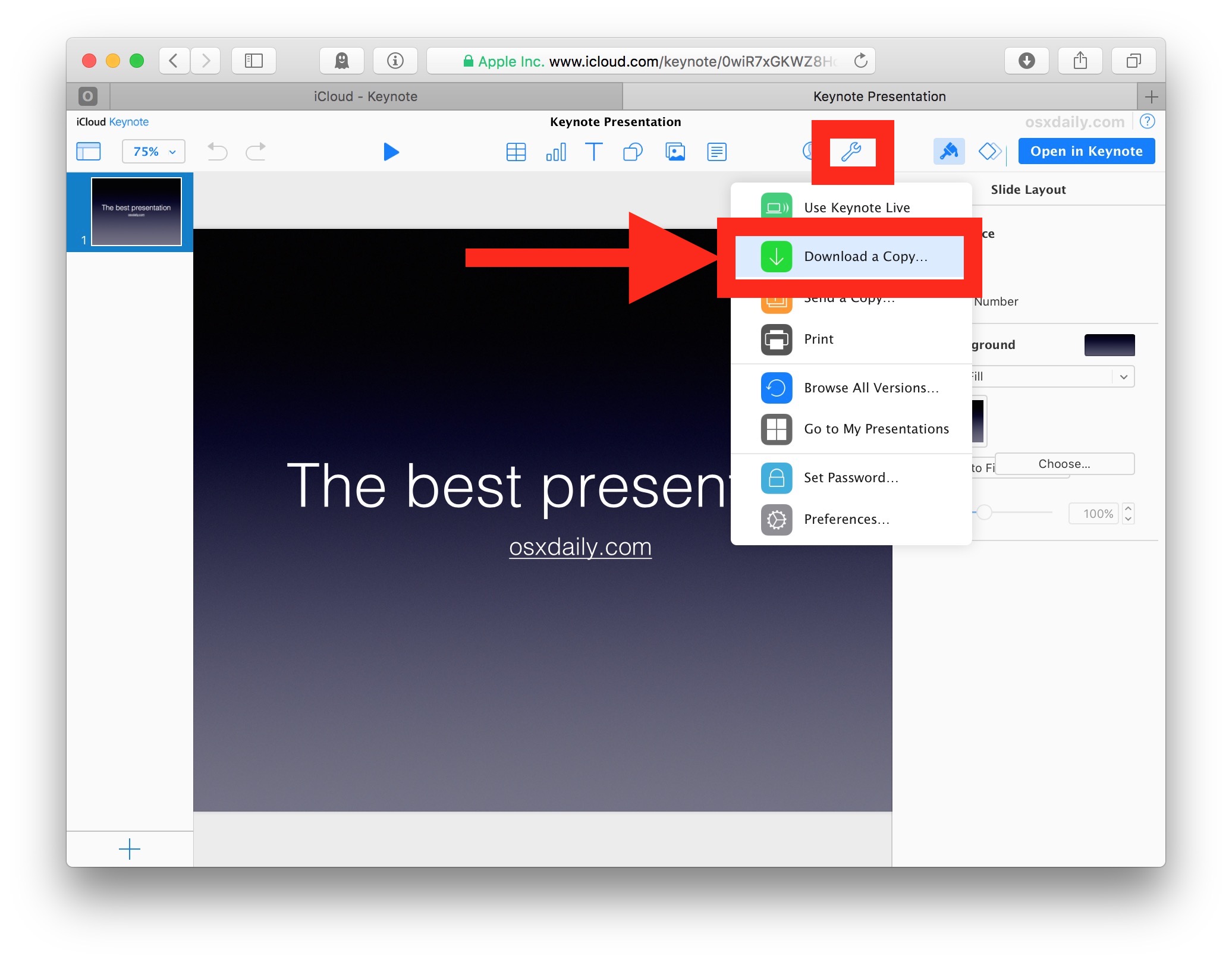
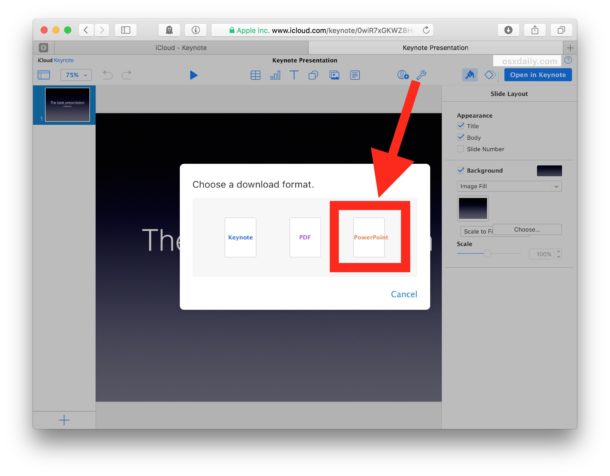
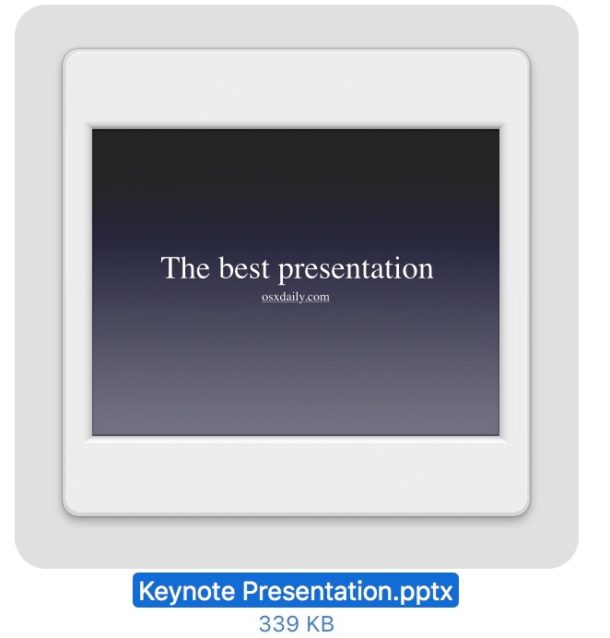
That’s it! All done, your freshly converted .pptx Powerpoint file will be available in wherever your web browser downloads files to.
By default on a Mac, the file will save to the user ~/Downloads folder, and in Windows it might be within a downloads folder of your Documents or where ever else you store your files and downloads.
* If the formatting looks off, you can correct it live in Keynote for iCloud before exporting and converting the file from Keynote to Powerpoint. Usually the conversion is quite good but sometimes unique fonts specific to the computer or device the Keynote file was created on may be missing and make things look different, in which case you may want to adjust the font or formatting of the Keynote file before you export and download the converted presentation as a Powerpoint pptx file.
Do you have any other helpful tips, tricks, or comments about converting Keynote files to Powerpoint files? Share them with us in the comments below!


Thank you! For me, this is perhaps one of your most useful posts ever. I’ve (rarely) been forced to teach in a room where there is a windows teacher station and no way to connect my Mac laptop to the presentation system. Now if that happens, I can follow your directions to reach my iCloud-based Keynote files, convert, and play them with powerpoint. (I find the latter more stable than playing them from iCloud over the college’s sometimes-sketchy network.)
Thanks Bob, glad this was helpful!
Another option for presenting in that scenario is to take iCloud Keynote full screen and run the presentation directly from the web browser too. Of course if you have access to a USB drive, you could export the Keynote files as Powerpoint ahead of time and run that from the Windows PC too. Just a few other ideas.