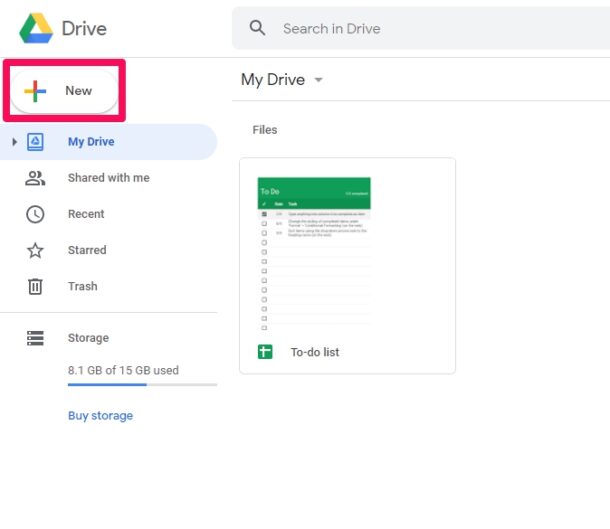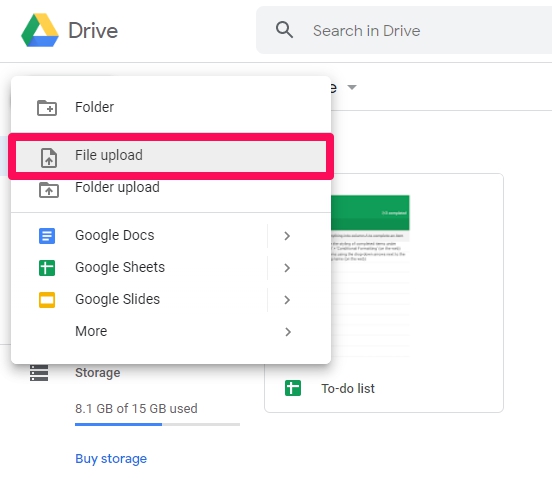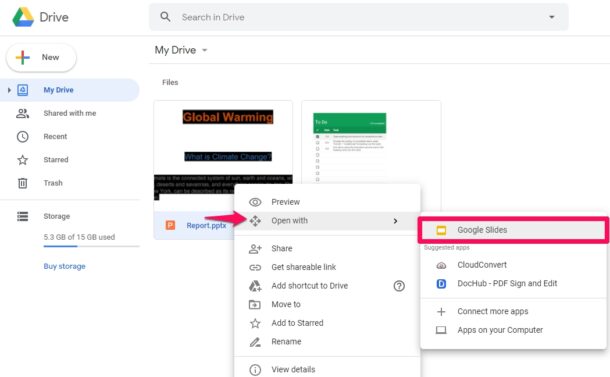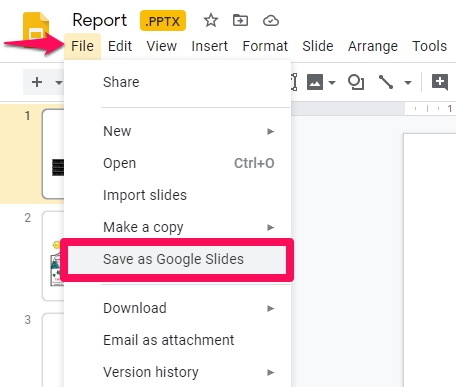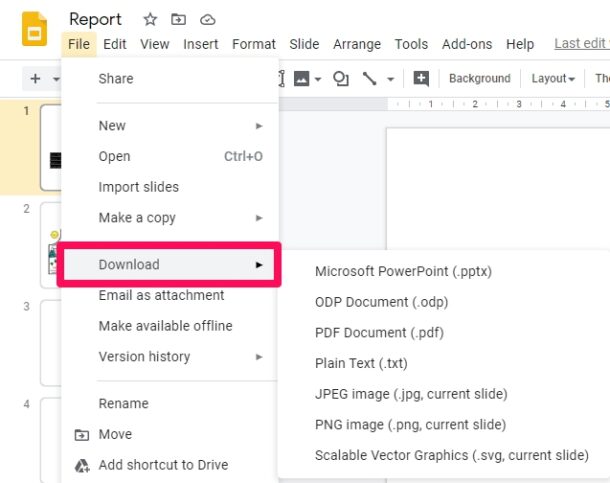How to Convert PowerPoint to Google Slides
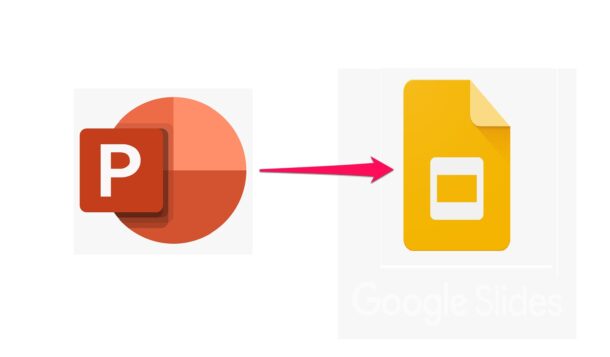
Do you want to use Google Slides to work on PowerPoint presentations? If so, you’ll be pleased to know that Google Slides has native support for .ppt/.pptx files and you can even convert them to Google Slides, if preferred.
Slides is Google’s equivalent of Microsoft PowerPoint that’s used by several people today for handling presentations online. While most of us are already aware that Microsoft PowerPoint is the most widely used presentation software out there, Google Slides have recently become a popular alternative considering it’s free to use with a Google account. Plus, if you already use G Suite for business, Google Slides could be the better option for you.
Let’s dive in to learn how you can convert Microsoft Office PowerPoint presentations to Google Slides with ease.
How to Convert PowerPoint to Google Slides
Before you’re able to convert a PowerPoint presentation to Google Slides, you’ll need to upload the file to Google’s servers using Google Drive. Simply follow the steps below to get started.
- Head over to drive.google.com on your web browser and sign in with your Google account. Once you’re in the Google Drive home page, click on “New” located in the left pane.

- Next, choose “File upload” from the dropdown menu and find the PowerPoint presentation file on your computer to upload it.

- Now, the file you uploaded will show up in Google Drive, as shown here. Right-click on the file, click on “Open with” in the dropdown menu, and choose “Google Slides”.

- The PowerPoint presentation will open in Google Slides with no issues, but the file format will be indicated right next to the file name. To convert it, click on “File” from the menu bar and choose “Save as Google Slides” from the dropdown menu.

- That’s it. You’ve successfully saved the presentation as Google Slides. You’ll no longer see the .pptx format next to the filename. You can download this Google Slides file to your computer any time by going to File -> Download and choosing any of the supported formats.

There you go. Now you know how easy it is to convert a PowerPoint presentation to Google Slides. Pretty straightforward, right?
You can follow the above steps to convert a .ppt or .pptx file on any device that has a web browser. Therefore, it doesn’t matter if you’re using a Windows PC, Mac, or Linux machine. You can try this on an iPad too, since iPadOS features a desktop-class web browser.
As you can see here, you don’t even need to convert it to Google Slides in order to continue working on your presentation as the file format is natively supported. Once you’ve finished working on the presentation, you can download it as a .pptx file and send it to your colleagues who use Microsoft PowerPoint for handling their presentations.
If one of your colleagues is a Mac user, you may receive a Keynote presentation file (.keynote) from them which can’t be viewed on Google Drive or Microsoft PowerPoint without conversion. Thankfully, you can use iCloud.com to convert Keynote to PowerPoint online and then open it in Google Slides for further editing.
We hope you were able to convert your PowerPoint presentations to Google Slides without any issues. Why do you prefer Google Slides to Microsoft PowerPoint? Are you subscribed to G Suite? Do share your valuable thoughts and experience in the comments section down below.