How to Unsubscribe from Mailing Lists on iPhone and iPad Easily
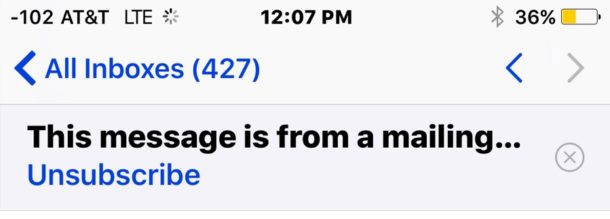
Have you ever found yourself receiving emails from a mailing list you never subscribed to? Virtually everyone with an email address has experienced this, usually from solicitors, junk mailers, and companies of things you may have once interacted with. While you can usually go to the bottom of an email and poke around for a micro-font “Unsubscribe” link, another faster option is available to users of the latest versions of iOS.
Thanks to a new Mail app feature in iOS, users of iPhone and iPad can quickly unsubscribe from emails sent from a mailing list, directly from the mail app and faster than usual.
As already mentioned, you’ll need a new version of iOS to have this feature on iPhone or iPad, anything beyond 10.0 will include the mailing list unsubscribe ability.
How to Unsubscribe from Mailing Lists in iOS Mail Quickly
- Open the Mail app in iOS if you haven’t done so already
- Choose any email in the inbox that has been sent to you from a mailing list and open it, at the top of the screen you will see a message stating “This message is from a mailing list” with a blue “Unsubscribe” link button
- Tap on that to attempt to unsubscribe from the mailing list that sent the email
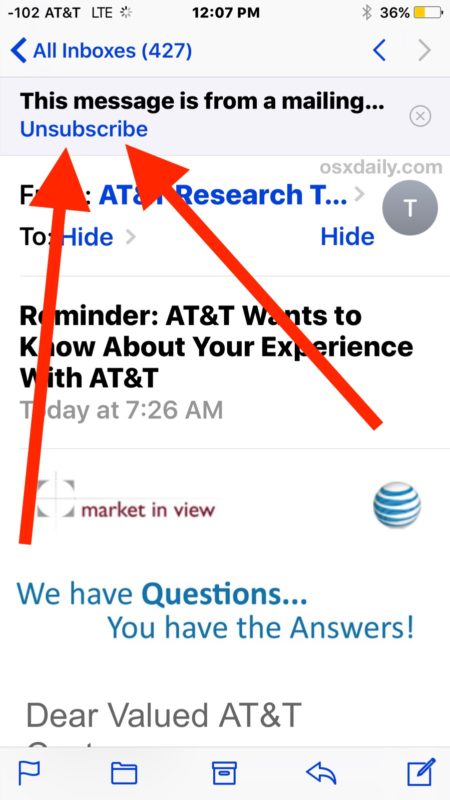
This works the same on Mail app for any iPhone or iPad running the latest versions of iOS. You can have the device in horizontal or vertical mode and you’ll still have the unsubscribe option at the top of an email that is eligible to be unsubscribed from.
For email lists that you want to stay subscribed to, you can hit the little grey “(X)” button in the same header option to dismiss the unsubscribe option for that given mailing list, it should carry forward to all other emails from the same mailing list and address.
Note that not all mailing lists will have the unsubscribe option in the Mail app like this, but it does appear often enough to work for most. If you’re totally overburdened with mailing list emails, you can always resort to deleting all mail in iOS 10 or use the Trash All Mail function in other iOS releases, or mark them as read and use the unread Mail inbox instead.


I have an iPhone 6 will all the updates.
I’ve used that feature 6 times.
I have 6 unsubscribe messages still trying to send,
It’s like they are just stuck there in auto unsubscribe purgatory.
I create rules that delete email from the address. Far more effective.
How about unsubscribing from recurrent emails that you suspect are phishing – like from Maria the fortuneteller. I’m afraid to click anywhere on her email. I just delete. Is there a way to block these emails?
Thanks very much.
If you have a gmail address, you can go to gmail settings I a web browser, Filters and Blocked Addresses, Create a New Filter (at the bottom) selecting Mark as read, Delete it.
You will never see these emails in your inbox again.
i would just mark those type of fortuneteller emails as spam and manage the inbox rules. Gmail has good spam filters and should filter out that kind of stuff too, even if it’s used in iOS or MacOS.
It works for the good players — the legitimate bulk emailers who follow good standards and put unsubscribe info in the email headers. In other words, the honest ones. It does absolutely nothing to help spam since everything about spam emails is fake.
I have an email address that someone else thinks is theirs and they sign it up for stuff all the time, this is a great feature that I have been using a lot to unsubscribe from grocery stories and shop email lists and it seems to work.
I have the exact same problem too. Its kind of funny. They even signed up to Facebook and Skype using my email. I took over the accounts and had some fun with it. Why are people so stupid.